Meta recently surprised everyone by introducing another new “Bump” feature on Messenger. You can now Bump your own or someone else’s old message to move it to the top of your conversations.
Reminding your friends of something you previously discussed on Facebook Messenger is extremely useful.
As we all know, when you Bump a post on Facebook, you attempt to push it to the top of the Facebook feed. Using the same logic, you can now Bump messages to make them appear at the top of your chat.
Since this is a new feature just launched by Meta, you will need to update your FB Messenger app to get this feature.
Also, this feature may only be available for some countries right now. So, you can only wait for another update if you can’t find this feature on your application.
We’ll teach you everything you need to know about “Bump” on Messenger here. Also, check out our article on how you can find someone on Messenger without Facebook.
What is Bump means on Messenger?
The Bump feature on Messenger is a simple way to mention your or another person’s old messages so that you won’t need to resend them again.
With it, you no longer need to copy your old messages and send them to your friend again. Just locate that message and Bump it to mention it in your chat again.
Right now, Messenger allows you to Bump text messages, videos, photos, etc., efficiently. However, you can’t Bump the polls, location details, and missed calls on Messenger.
Therefore, if you need to remind your friend of old messages quickly, then it is better to use the Bump feature to save time.
Since you can Bump even the received messages from another party, it is quite a convenient feature to use in Facebook Messenger.
The meaning of Bump on Facebook is literally “Bring Up My Post” in Facebook feeds. So, on Messenger, you Bump messages to move them to the top of the list.
Disclaimer: Messenger’s Bump feature is currently unavailable for end-to-end encrypted chats. So, come out of the secret chat to take advantage of this feature.
How to use “Bump” in my Messenger App?
Now that you know what Bump means on Messenger let’s discuss how you can use it on your account.
First thing first, the Bump feature is just recently launched. So, you must use something other than a computer or laptop to use this feature on Messenger.
Instead of using a desktop web browser on your PC (Windows or Mac), we suggest you use your Smartphone.
Here is how you can use Bump on any chat (text, videos, photos) on Messenger or Messenger lite using your Mobile Phone.
Note: Please update your Messenger app on Play Store (Android) or Apple Store (iOS) before following the steps below. Since this feature is recently released, you won’t see it if your app is outdated.
1. First, launch the Messenger application on your Android or iOS (iPhone or iPad) device and log in to your account with your correct information.
2. Next, from your conversation, choose one to which you want to Bump a message.
You can now drag down and locate the message you want to mention to your friend. Messages can be text, videos, photos, etc.
3. After that, press and hold that message until you get a prompt. Now, select “More” and then the “Bump” option.
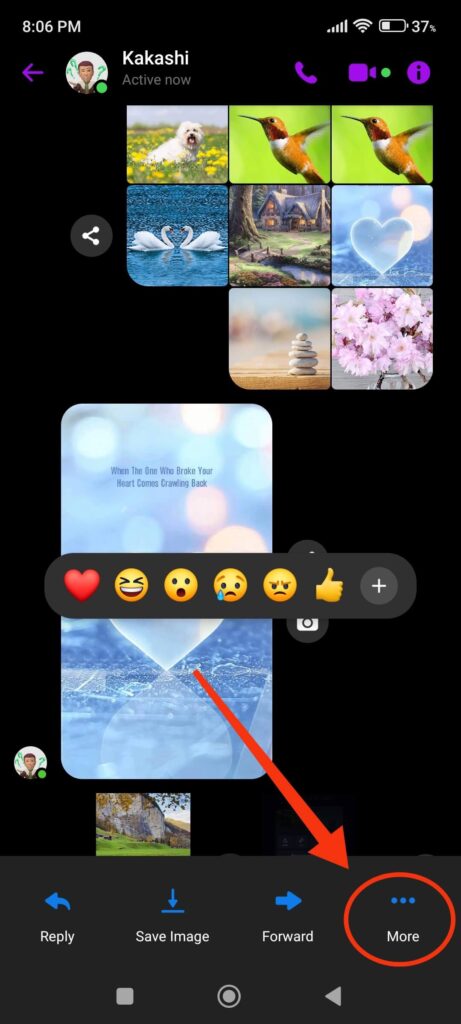

You will see that the message you’ve bumped is now in your recent chat with the heading “You bumped your message” or your friend’s message.
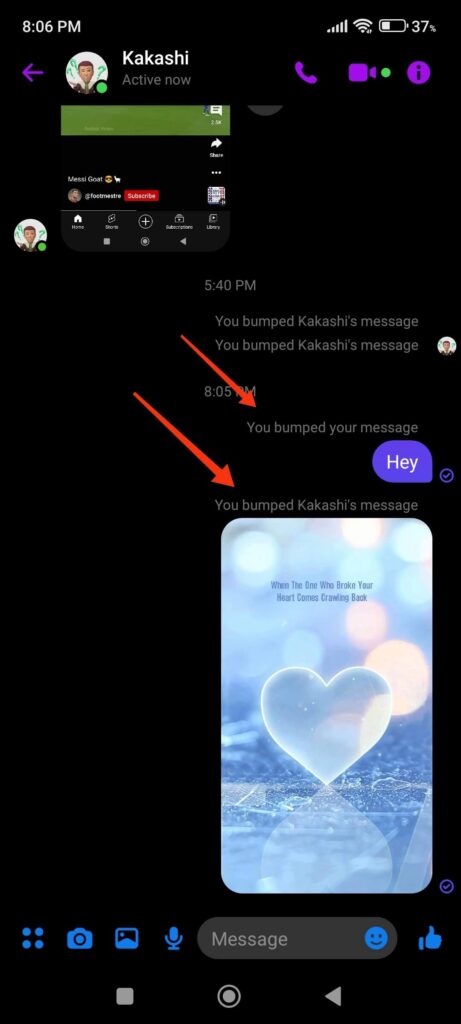
Now, repeat the same steps above to Bump any old or new messages on your Messenger account.
Note: Remember that you can Bump any text, videos, or photos but can’t Bump the polls, location details, and missed calls.
When should I use the Bump feature on Messenger?
Since the Bump feature was introduced to let you remind your friend about some messages your previously sent, it is better to use it when your friend missed or forgot some old texts.
Sometimes, your friend can also lose or not receive your messages due to some technical error. Whereas, sometimes, they can forget, miss your texts, etc.
So, it is preferable to use the Bump feature as a reminder or to reminisce about past messages with your Messenger friend.
Now you know the function of this feature, you can always find more creative ways to use it on your account with your friend.
Why can’t I see the Bump feature on my Messenger?
If you cannot see the “Bump” option when pressing and holding a message, then it is probable that you don’t have an up-to-date version of the Messenger app.
Since Meta launched this feature recently, you must update your application to the latest version to enjoy this feature.
Now, some people have enabled the auto update on their devices. They may be able to use this without manually updating their app.
However, even if you manually update Messenger, you may not see this option at times for various reasons.
In such a case, uninstall your app and reinstall it again. Now, you can restart your Smartphone and see if the feature is enabled.
If you still can’t see it, try clearing the cache files on your Messenger application. Follow the steps below to clear the cache on your Smartphone.
1. First, go to the Settings app on your Mobile Phone.
2. Locate the Messenger application from the app list. Depending on your device, you may find the app list in the “Manage apps” or “Apps and Control Center” section.
3. Now, hit the “Clear data” option from the bottom and choose the “Clear cache” option.
In this way, you can clear the cache from your Messenger app. You can now restart your mobile phone and see if the feature is available in your Messenger.
Note: Even after doing all things from above, if you can’t find this feature on your Messager app, then this feature may not be available in your country. So, there is no other option than to wait for the next update if that is the case.
Alternative ways to keep important conversations at the top
If you do not see the Bump feature on your Smartphone, you can still use other alternatives to achieve the same result.
For example, you can easily forward your old or new messages to your friend. To do this, tap and hold any message and select the “Forward” option from the bottom.
You can now select the same friend from the list to forward this message. Remember to notify your friend that you have delivered the previous texts/chats.
Another thing that you can use to replace the Bump feature is to pin a message. You will find this option easily if you use an older version of Messenger.
So, press and hold any message and select the “Pin” option. Now, you can easily pin them in your chat box.
These are just some alternatives you can use without the Bump feature. You can also search for any other options on your own.
FAQs
You can’t Bump multiple messages at once on Messenger. However, you can still Bump any number of messages by selecting them individually. Press and hold any message to access the “More” menu, then select “Bump.”
So, if you want to remind your friend of multiple messages, you must Bump each one separately. You cannot select and Bump different messages at the same time.
No, you can’t undo a Bump message, but you can still remove the sent messages on Messenger. Just tap and hold on to the Bump Message and select “Remove” op[tion from the bottom right corner. Now, choose the “Unsend” option to delete it from the chat of both parties.
Remember that your friend can still see that you have unsent some messages on Messenger.
Furthermore, this method only works if your friend still needs to read your messages. Otherwise, even if you delete them, your friend may have already seen them.
Yes, currently, you can only use the Bump feature in the Messenger application. So, you cannot use Messenger web on your PC to utilize this feature.
Though this feature is not available in the web version, you can still use your PC to see if anyone has bumped you any messages. You can also use the “Reply” feature to achieve a similar result.
Just click the three dots right next to any message and choose “Reply” to mention that specific message to your friend.
Final Thoughts
So this is all about Messenger’s Bump feature. You can immediately update your app and test it to see if it is helpful to you.
If you cannot access this feature, don’t worry; Messenger will send the update to your country as soon as possible. You might need to hold out a little longer.
Overall, we believe this feature will be very useful in our daily messaging. You can also test it to see if this feature suits you. Meanwhile, let’s learn to delete Messages on FB Messenger.






