Facebook Messenger’s popularity is rising compared to its application counterpart. This may be because of the abundant extra features available on Messenger. Among those numerous features, you also have the option to share your location on Facebook Messenger.
Besides sending and receiving messages, Facebook Messenger constantly introduces new features to retain its users from switching to different messaging platforms.
One of the features lets you share your live location. It is an easy way to send your location quickly to people.
Note: This feature is only available on the iOS and Android Facebook applications. You will not be able to use this feature when you log in from your computer or laptop.
How To Share Your Location On Facebook Messenger
To use this feature, you will need to use the Facebook app on your iPhone, iPad, or Android mobile phone. This feature allows your friends to track your location securely.
1. Log in to your Facebook account through the Facebook Messenger application.
2. Open the chat conversation where you want to share your location. The conversation can either be with a person or in a group.
3. Once you are on the chat screen, you will see the four-dot icon in the bottom left-hand corner.
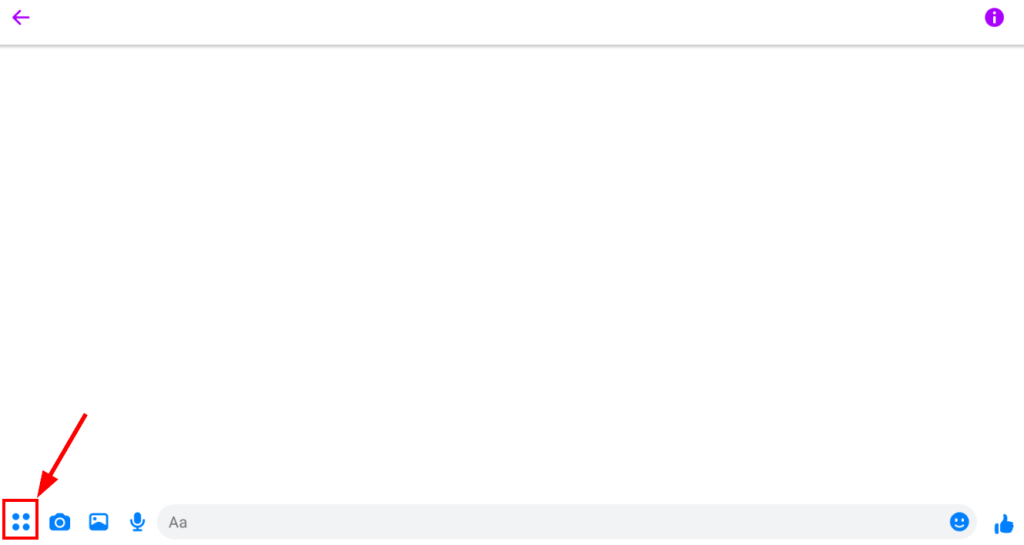
4. After you tap on the four-dot icon, a menu pops up where you will find the Location option.
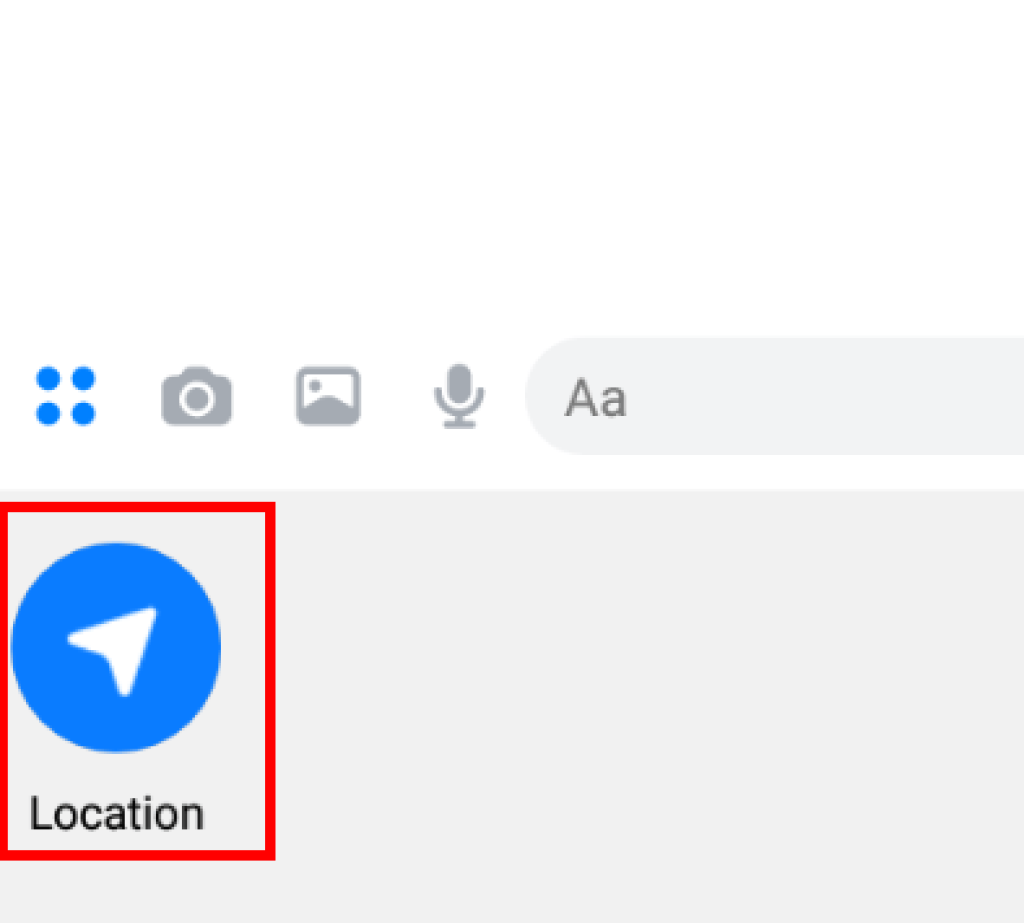
5. Now, tap on the Start sharing live location button.
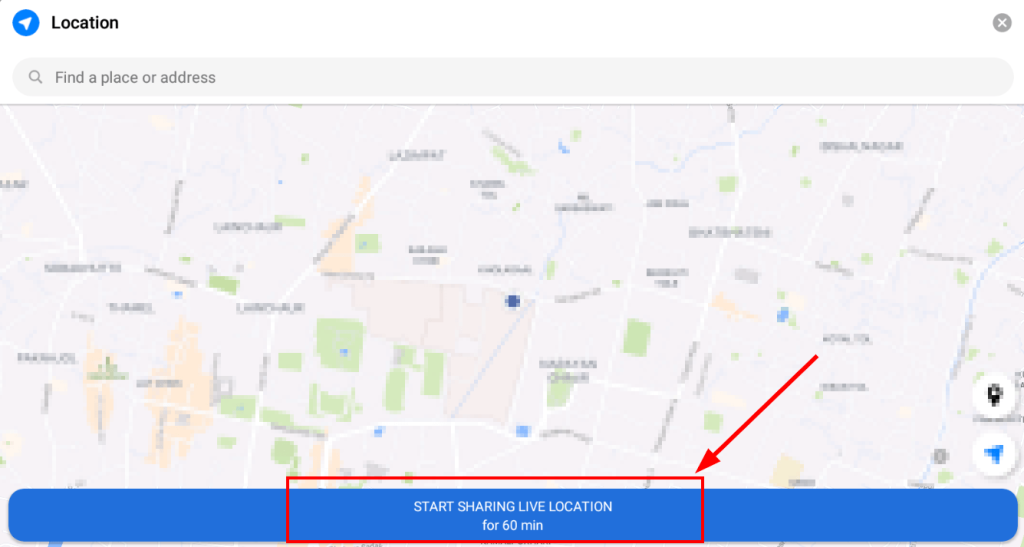
Or, if you want to share a particular location on the map instead of your live location, you can do so by using the search bar on the map.
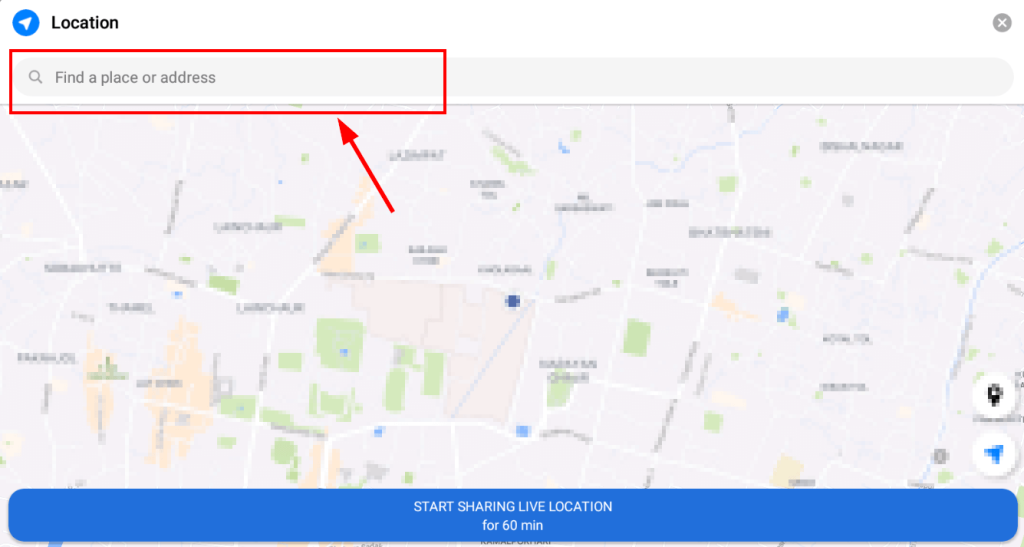
This is useful for setting up a meeting point somewhere other than the place you are at when sharing your location.
Note: By default, you will be able to send a live location for 60 minutes. If you want to stop sharing your location before that time, you can do so.
Go to the conversation where you shared your location earlier, then click on the stop sharing button either on the location screen or the chat screen.
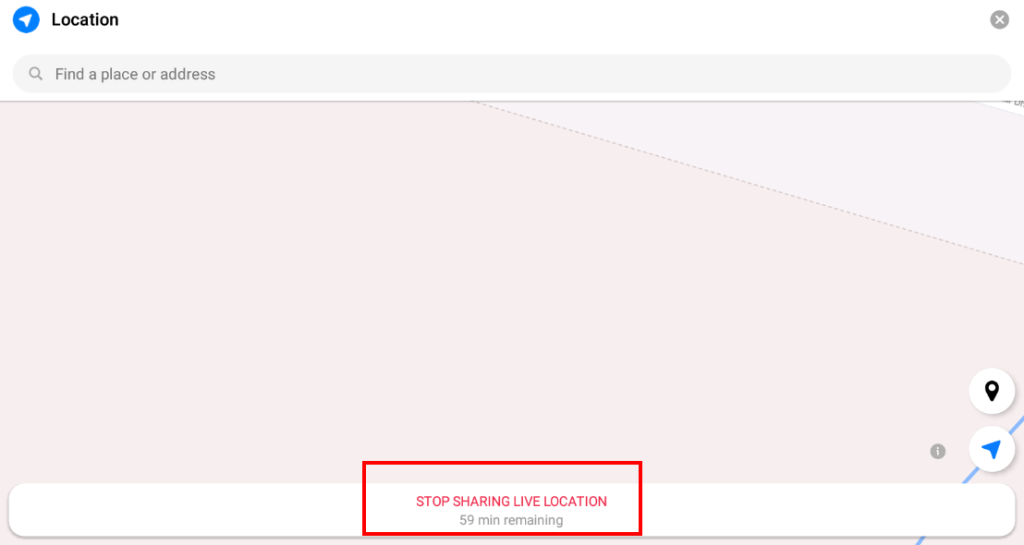
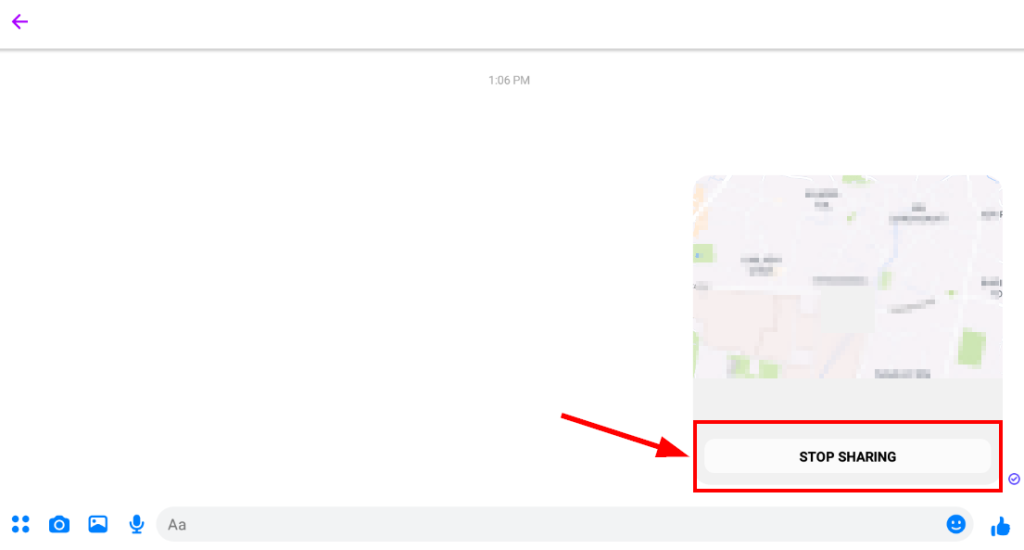
Sharing your location feature is available to all your multiple accounts and is not limited to your primary account.
You can follow this step-by-step guide to know to switch between your multiple accounts easily, and you can follow the steps mentioned above to share your location.
Sharing your location is private and secure; if you want to stop sharing, you can also do so anytime. Hence it is a convenient way to share your location on Facebook securely and quickly.






