A cover picture is ideal for showing off your personality and thoughts. Posting a cover photo is a great way to enhance engagement and update your Facebook profile. When you upload the cover picture, there is no doubt that you can’t get unexpected comments. To avoid hurtful remarks, you may also want to turn off comments on the Facebook cover photo.
As there is no way to make your cover photo private, the public can make any type of comments they want. Sometimes, you might have to face undesirable comments that could hurt your feelings and also might harm your personality.
To evade such bad taste comments, you can use the feature of Facebook that would assist you in turning off comments on your cover pictures.
Let’s see how you can limit random people from leaving terrible comments on the cover pictures.
Can You Turn Off Comments on Facebook Cover Photos?
Yes, you can turn off comments on the Facebook cover photo, as the app offers an option to limit the comments on the banner images. You can limit the people from commenting on your header images if you are getting any awful remarks.
It’s in your hands to whom you want to comment on your cover post. Facebook provides some audience selection lists from which you can select one according to your needs. Let’s have a view of them.
1. Public
By default, when you upload any pictures on the Facebook app, it is automatically in public commenting mode. But you can change it somehow if you wish. When you turn on public commenting mode, anyone who accesses your post can comment on your cover picture.
2. Friends and established followers
When you turn on this mode, your friends on Facebook and people who have followed your profile can comment on your cover photo for more than 24 hours.
3. Friends
Facebook is all about making friends and interacting and expressing feelings with each other. If you turn on commenting mode to friends, then Facebook will allow only your friends to comment on your cover image post.
4. Profiles and pages you mention
When you turn on this mode, only the profiles and pages you mention will be able to comment on your cover photo. This means that if you don’t mention any of the pages or any of the persons, then all accounts are prevented from commenting on your cover pictures. This is the best option to choose if you don’t want anyone to make remarks on your header image.
These are the options that the FB app provides you to limit comments on your banner pictures. You can choose them according to your needs. Remember that the setting is not for all cover posts, i.e., whenever you post any other cover pictures, the setting will be automatically public.
How to Turn Off Comments on Facebook Cover Photo
Fortunately, Facebook provides this function to both smartphone and desktop web apps. So, whatever the device you are using, you can turn off comments on Facebook cover photos.
On Mobile App
To turn off comments on Facebook cover photo, go along with the step-wise process that is listed comprehensively. The steps are applicable for both smartphones, either iPhone or Android.
1. Open the Facebook application on your mobile phone.
2. Then, tap on the three-line icon from the top right corner and then touch on your account name to go to your profile. There, you can see your profile picture, cover photo, bio, and other details regarding your account.
3. Find the cover photo on the timeline. It is mandatory to find the picture in the timeline because you can find comments turning off the feature only from the timeline photos.
4. After this, tap on the three-dot icon from the top right corner of the image. When you tap on it, the app displays various choices to choose from.
5. Touch on “Who can comment on your post?” from the available various options. Further, you get various options to choose from, like Public, friends and established followers, friends, and profiles and pages you mention.
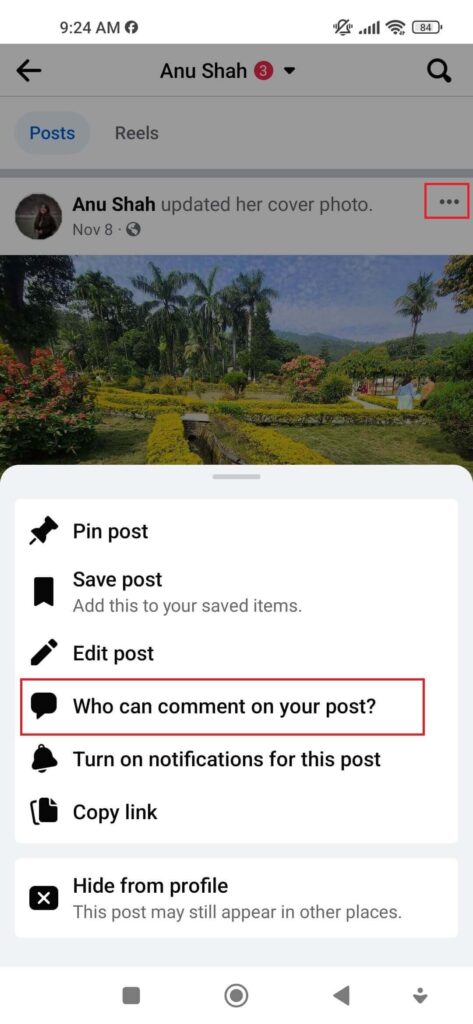
6. Now, tap on the choice that best suits your requirements, depending upon whom you want to prevent from commenting on your cover picture and tap on the “Done” button at last.
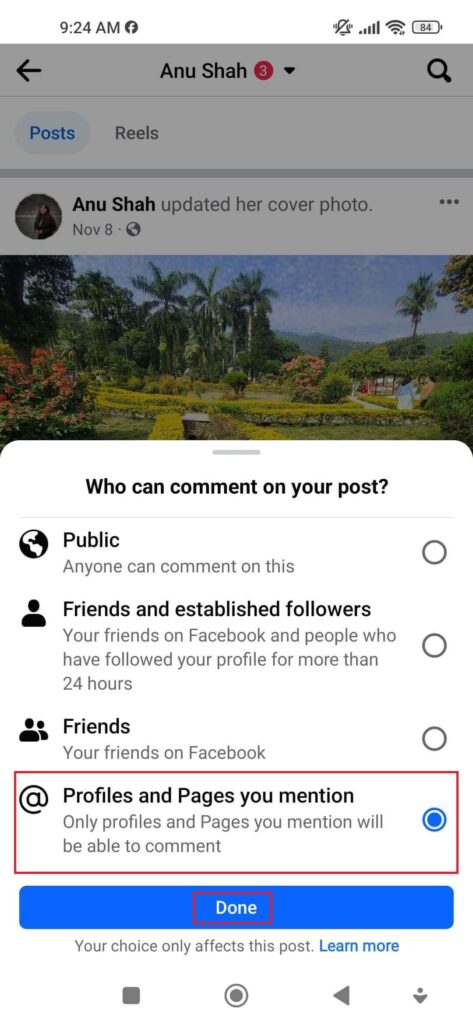
Once you select a specific option, the app instantly prevents the restricted people from commenting on your cover photo.
Additionally, you can also block or restrict a person if you don’t want to interact with them. Blocking of a specific person cuts off all interactions, and restriction helps in partial cut-off.
On Computer
If you are a desktop web app user and are willing to turn off comments on the Facebook cover photo, don’t worry and go along with the given steps.
1. Browse Facebook.com using any of the browsers. Then, log in to your account and go to your profile.
2. After this, find the cover picture on your timeline.
3. Then, click on the three-dot icon from the top right corner of the picture. Immediately, various options will be displayed on the screen.
4. Click “Who can comment on your post?” among several options. Instantly after clicking, you will get to see various choices to select, from which you can just enable one.
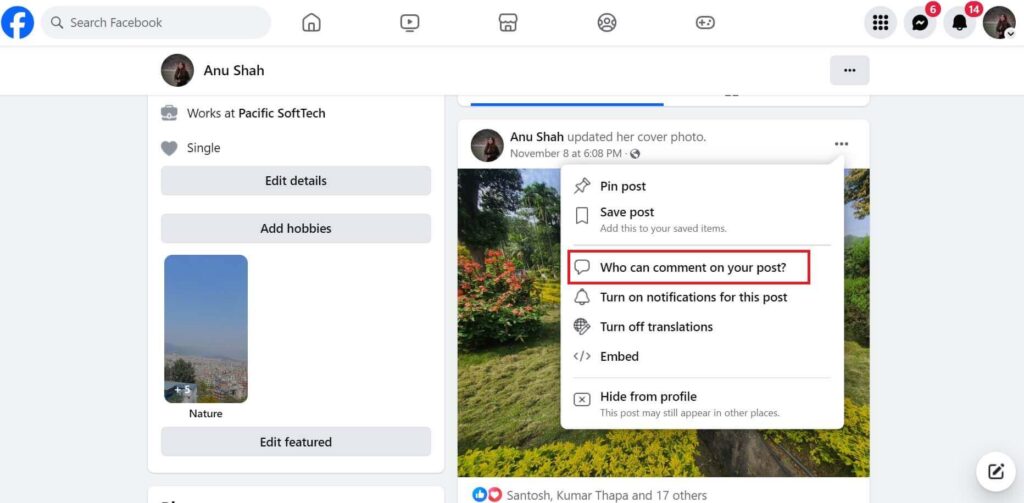
5. After this, click on one of the options that you want to enable and lastly click on the Done button.
This is exactly how you can turn off comments on Facebook cover pictures using computers.
How to Turn Off Facebook Cover Post Notification
When you upload a cover picture, you start to get likes and comments as a sound notification. There is no doubt that you won’t get annoyed by those notifications. You might also wish to stop the sounds to prevent yourself from being distracted. At that time, turning off Facebook cover post notifications would favor a lot.
To turn off Facebook cover post notifications, follow the given instructions:
1. Open Facebook and go to your profile.
2. After this, tap on the three-dot icon from the top right corner of the cover photo from the timeline.
3. Then, tap on “Turn off notifications for this post.”
Now, it’s all done.
How to Delete Comments on Your Facebook Cover Photo
If you are getting just a few awful comments, it is better to delete them than turn off the comment box. To delete comments on your Facebook cover photo, go along with the following steps.
1. Open Facebook and go to your profile.
2. Then, find the cover picture.
3. Tap on the comment icon to view all the comments.
4. Find the comment that you want to delete.
5. Hold the comment until the app displays the choices.
6. Tap on Delete and then further tap on DELETE to complete the process.
Not only on Facebook, but you can also delete a comment on Instagram and on Threads.
FAQs
A: Unfortunately, there is no way to turn off comments on all of your Facebook photos. This is because Facebook allows you to disable the comment section of a single post at a single time.
A: You can turn off comments to avoid negative or hurtful discussions.
Wrapping Up
This article shows you how you can turn off comments on Facebook cover. Turning off comments on the cover photo might be helpful if you are facing any bad-taste comments on your post.
The good thing is that you can disable the comment box for all people if you haven’t mentioned any pages or people.
And if you don’t want any random people to enter your profile and interact with your posts, then you can also lock your Facebook profile.






