As you know, Meta has introduced another app, Threads, in connection with Instagram which acts as messaging and discussion platform. However, when publishing something to Threads, we may sometimes want to share that post to Instagram too. This is because not everyone has this app on their Phone.
So, do we have to copy and paste the same content on IG again? If so, it will be a waste of time. It would be good if a button lets’ you instantly repost the Threads post on Instagram.
It turns out that Threads do indeed have this function. Furthermore, unlike connecting Facebook to Instagram, you don’t need to take any additional steps. The main reason for this is that you use the same account to run both apps.
So, whenever you see a content, your or others, you can easily repost it on your IG account as a Story or post in a single click.
Of course, when posting content that isn’t yours, you should be careful and should give proper credit. Maintaining proper etiquette in such cases can help you increase trust among followers.
Anyway, in this article, we will discuss the step-by-step process to share Threads posts to Instagram and a few tricky tips. Meanwhile, let’s also learn to repost a post on Threads while at it.
Table Of Contents
What is Cross-posting?
It is called cross-posting when you share the same content across multiple social media platforms. This is especially useful for content creators who want to present their posts to a broader audience (friends and followers).
For instance, you are cross-posting if you post your photo/status with a caption on Threads and share the same on your Facebook and Instagram accounts. Now, your posts will be visible to the audience across multiple platforms.
Though this method seems good, copying and pasting each post manually will quickly lose value because it is too time-consuming and tedious.
That’s why there is so much third-party software that lets you manage multiple platforms without such manual labor.
But you don’t need to download any such software for Threads since it is already connected to your IG account. All you need to do is choose content and repost it as a Story or in your feed with a few taps.
Also Read: How to Restrict Someone on Threads?
Why Share Threads Post to Instagram?
If you have a feature that lets you reach a wider audience and helps you build momentum on social media and you aren’t using it properly, then nothing is worse than this.
Hence, let’s look at a few points why you should share your Threads post on Instagram.
1. To Reach a wider Audience
Two platforms are always better than one. By posting your Threads post to Instagram, you share your content with the people on both sides. It can quickly help you increase the reach of your post, which in turn helps you forward it to a wider audience.
2. To Engage with Instagram Community
Instagram is older than Threads. Hence, your community may not be fully present on one platform. So, sharing your important and engaging Threads posts on IG can help you quickly engage with your community. No need to ask them to open Threads.
3. To Cross-promote
If you are operating a business or an influencer, sharing the Threads post to Instagram is an excellent way to cross-promote between two platforms. Of course, you need to know which content to share since sharing everything will fundamentally deny the purpose of Threads.
4. To Create a Brand Image
You require consistent practice and image to establish a known brand on social media. So, sharing Threads and post that represents your brand across IG can help you create a stable image. Now, whichever platform they see your content, they will instantly know who they are dealing with.
Overall, cross-posting from Threads to Insta can help you in many ways if you do it properly. Remember, they are two platforms for a reason. So, sharing everything always won’t do you any good.
How to Share Threads Post to Instagram?
You can share content on Threads to your Insta account in two ways. Either repost it as a Story or a post.
Also, there is no restriction for sharing posts on Threads. This means you can share any post to your IG as long as they are public.
Share Threads Post on Instagram Feed
Follow the steps below on your Smartphone (Android or iOS) if you want to repost a post on Threads on your IG feed.
1. First, open the Threads app on your Mobile Phone and locate the post you want to share on Insta.
If it’s your thread, you can find it on your Profile page by tapping its icon from the lower right corner. Otherwise, find it on your news feed while scrolling through.
2. Next, press the “Airplane” icon below that content next to the “Repost” icon.
3. After that, choose the “Post to feed” option from the menu. This will help share that content in your IG feed.
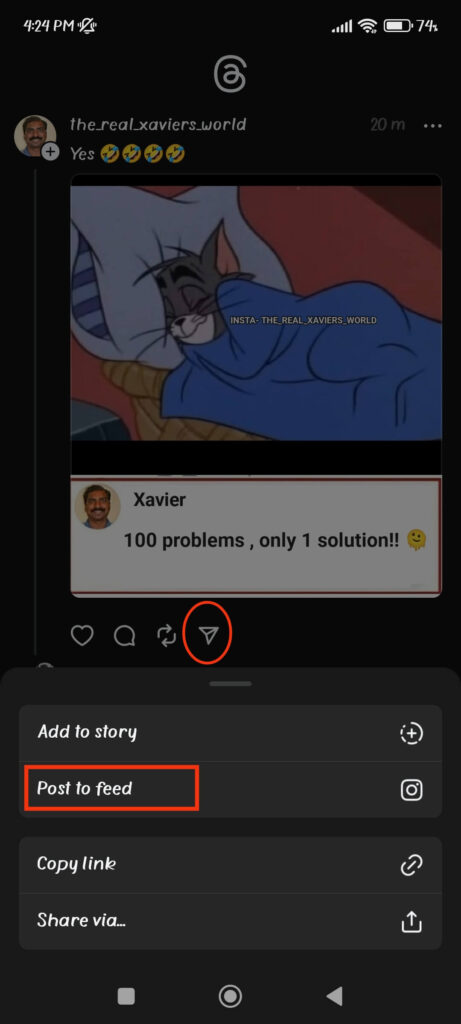
Now, you can crop the image, add a filter and edit it as you want, just like a regular post. After doing this, press the “arrow” icon from the top right corner.
4. On the final page, you can write your caption describing your thoughts. Also, do tag someone and add music and location if necessary.
Furthermore, if your IG is linked to your Facebook account, you can toggle on the “Share to Facebook” option form below. This will further share on your FB account too.
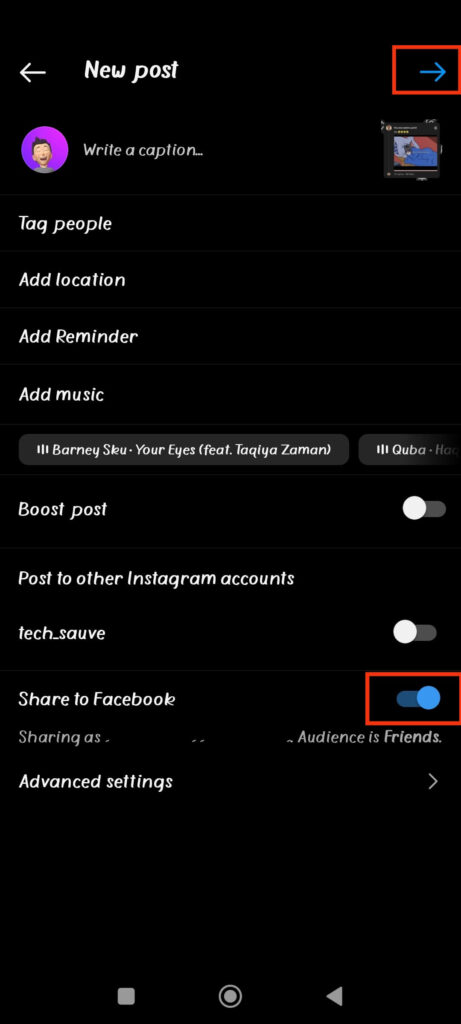
5. Finally, tap the “arrow” icon from the top right corner, and it will be reposted in your IG feed immediately.
This is how you can reshare any content on Threads to IG as long as it is public. Do give proper credit when using other people’s posts, though.
Share Threads Post on Instagram Story
Follow the steps below to share a Threads post to Insta Story using an Android and iOS (iPhone or iPad) device.
1. First, locate the post you want to share from Threads to your Instagram account. You can share both your and someone else’s post.
2. Next, tap the “Airplane” icon below that post on the lower right side.
3. After that, select the “Add to Story” option.
This will immediately launch your IG account and open the Story editing page. Now, edit if necessary with doodles, add text, stickers, etc. You can also add a link to Story if you want.
4. Finally, you can press the “Your Stories” option from the bottom left to share it among followers.
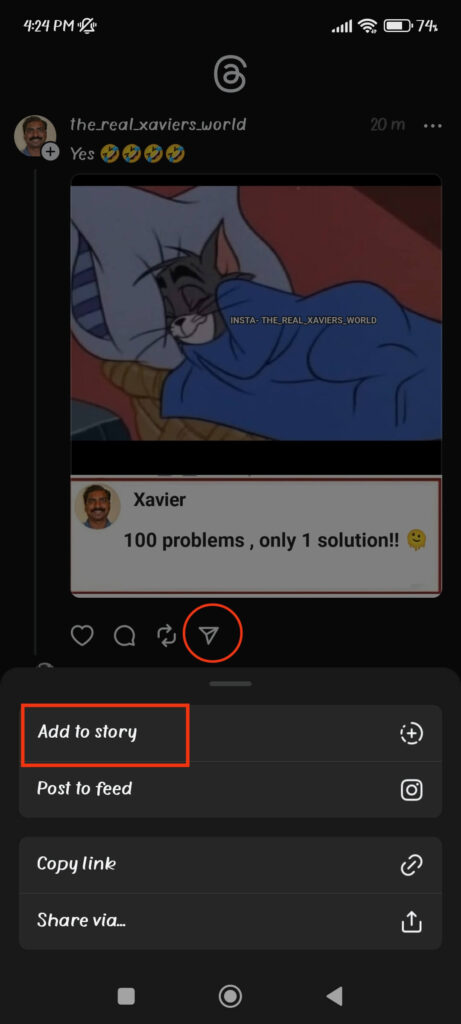
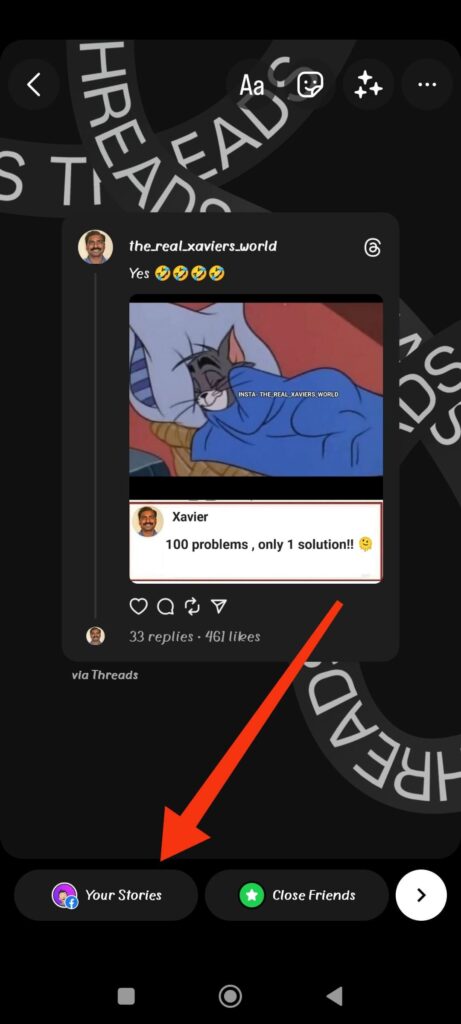
If you want to share among your specific followers, then tap the “Close friends” option instead.
Your Story will be immediately published once you press any of those buttons. Now, your followers or CLFS on Insta can view and like it normally.
Can I share all types of Threads Posts on Instagram?
Currently, you are unable to share videos from Threads to Instagram. If you share your video, it will automatically convert into a photo.
So, until this feature gets updated, you can’t share every type of Threads post to your IG. Of course, you can still share a link to that media/video if you really want.
To do this, press the Airplane icon at the bottom right side of that post and press the “copy link” option. Now, go to your IG account and send it to your followers or friends through DM.
Can I edit the shared post on Instagram, such as cropping or adding filters?
When you press share a post from Threads to Insta, you will be immediately redirected to the IG editing page.
Hence, you can easily edit any shared post on IG. You can crop, add filters, and edit the brightness, contrast, shape, alignment, and so on of that image on that page.
To access this page, tap the “Airplane” icon below the Threads post and select between the “Add to Story” or “Post to Feed” options.
Now, edit it just like you do to a new post on Instagram. Finally, share it among your followers. Remember, you cannot remove the owner’s username while editing (unless you crop it out).
FAQs
You can share a Threads post to Instagram as a Story or in your feed. For this, tap the “Paper plane” icon and select either the “Add to Story” or “Post to feed” option.
You may be unable to share a Threads post on IG due to restrictions (can’t reshare video), poor internet, server issues, and other technical difficulties. Try clearing the Threads cache, restarting your device, and reinstalling the app to resolve this problem.
Unfortunately, you cannot automatically share content from Threads to your IG account. However, you can manually do it afterward.
To share a Threads post to IG Story, tap the “Airplane” icon below that content and select the “Add to Story” option. Now, edit it and publish it to your followers or close friends as you want.
Wrapping Up
To wrap up, sharing Threads posts to the Instagram account is a perfect strategy that can help you increase your audience and better manage multiple platforms.
However, you should still think carefully before reposting them. It is better to decide which post to share and in which section (Story or feed). Arbitrarily resharing every post you get can be counterproductive instead.
That concludes everything we have to say. If you are interested, consider learning to add multiple photos to Threads posts.






