Doubtlessly, using Threads is like grabbing all features and services from a single platform. Other than posting and commenting on the posts, you can do more things on them. You can repost a Threads post on the app that you prefer the most.
It is hard to resist to do likes and comments and reposting them whenever we collide with content that matches our vibes. You can also repost an item that is of your kind, and that reflects your personality.
It can be done with any content, like photos, videos, and status. Threads allow you to re-share the content you see while using the app.
Sometimes reposting good content helps you to gain a number of followers in no time. The major objective of sharing the post is to make them accessible to your profile.
If you are also craving to repost any thread, you are on the right platform. We are here to show you how to share any content on the app.
Table of Contents
What Does Repost Mean on Threads App?
Comprehensively, reposting in Threads is the activity of sharing someone’s else content as your own. The main aim is to make it visible to your actual Threads account.
You are allowed to re-share any posts of the app, whether they are pictures, videos, or statuses. You can pick up any people’s content that is later seen on your own profile.
Threads provide a feature to repost content to make it accessible anytime or refresh old memories. The recent post you shared will be seen at the top of your other content.
In any case, if you don’t want to miss the content and want to make it available for you every time, then you can share such posts.
Reposting Thread is like saving it to make it accessible for the future also. This is because there is no chance of vanishing them until or unless you delete them from your profile.
The post you share on the Threads will be accessible on the news feed of your friends or other audiences. They can react and add comments to the reposted content as on other regular posts.
Why You Repost a Post on Threads?
Reposting a post help in securing the content for later. When you re-share content, then it directly goes to your profile and is accessible to all those who visit your Threads profile.
1. If the Post Contains a Picture of Yours
When any of your friends update a post, then we usually do likes and comments. However, if the content contains an image of yours or if it is directly related to you, you can repost a post.
2. To Refresh the Old Memories
We used to share many more content on the app. Some of them might be lost in between other posts. The old moments just take you to the past. So, to refresh old memories, it is necessary to repost them on the profile.
3. To Make them Accessible for Future Use
We don’t know how many posts we see each day. You may also scroll through the several posts, but all the posts are not that special.
Whenever you see a good one, you probably wish to have it with you to see it later. At that time, you can repost the content, which is like saving content to make it accessible for future use.
4. To Read the Status Later
Long status consumes a long time, but it feels bad to leave it without reading because of lack of time. But the re-share feature is here to help you out. Sharing the content will be accessible to your profile to read in your leisure time.
5. To Show the Favorite Celebrity
You can follow your favorite on Instagram Threads. Whenever they share their images on the app, you can repost them to let your other friends know about your best actor and actress.
6. To Increase the Number of Followers
It takes no time to gain followers if you create good content and update it on any app. If you wish to increase the number of followers, try to repost the good content on Threads. This will probably help you to acquire followers from a specific post.
Besides this, you can also repost the posts on Threads if you find any good content on the app. The content you share on your Threads resembles your personality. And hence, sharing good things on the app will ultimately help in enhancing your personality on other’s views.
How to Repost a Post on Threads
If you are searching for the best way to repost a post on Threads, you are in the right place. Here we will assist in sharing the post of someone using both smartphones, i.e., Android and iPhone.
We are listing a step-to-step guide to help you walk more easily. So, without delay, let’s enter into the process.
You can repost a post in three methods. To make it easier to understand, we have separately listed all methods.
Method 1: Repost Threads Post With Quote
1. Open the Threads application on your mobile phone. There you will directly land on the app’s news feed, where several posts are available. All the posts contain react, comment, reshare, and share icons.
2. Find the content you want to repost. Below the post, you will see the icons to do reactions, comments, reshare, and share the post to the feed or the story.
3. Once you find the desirable content, tap the “Repost icon” from the available icons. The icon is of two arrows that seem like they are rotating clockwise. Instantly after typing in the icon, two options are available for you to choose from.
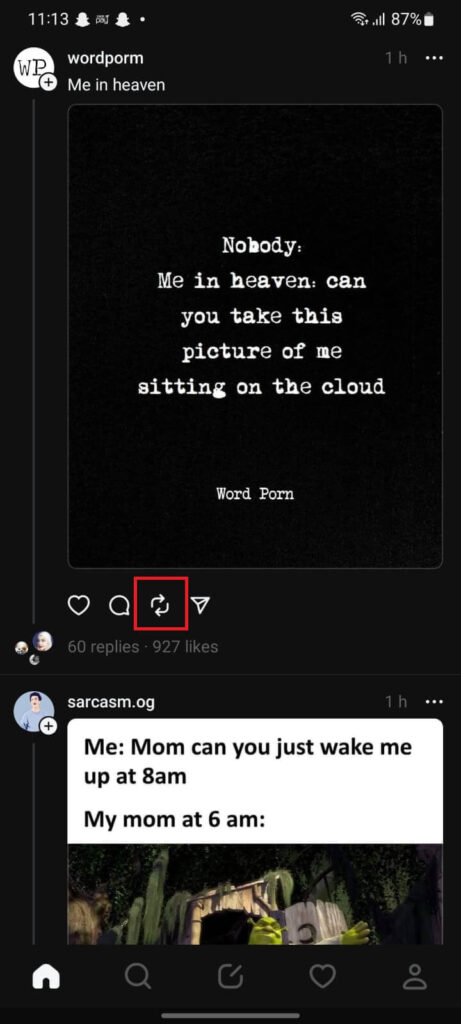
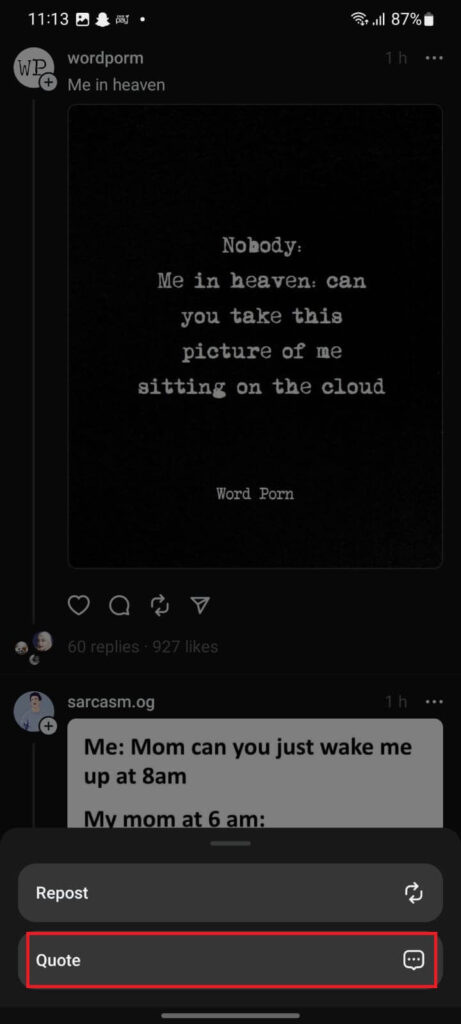
4. Go for the “Quote” from there because you are going to repost a post by doing edits and adding captions before reposting. The quote allows you to write a suitable caption that suits the post.
5. After this, type a proper caption on the available typing thread before sharing it. Choose a suitable thread that describes the content well. You can also add emojis to make it unique and engaging.
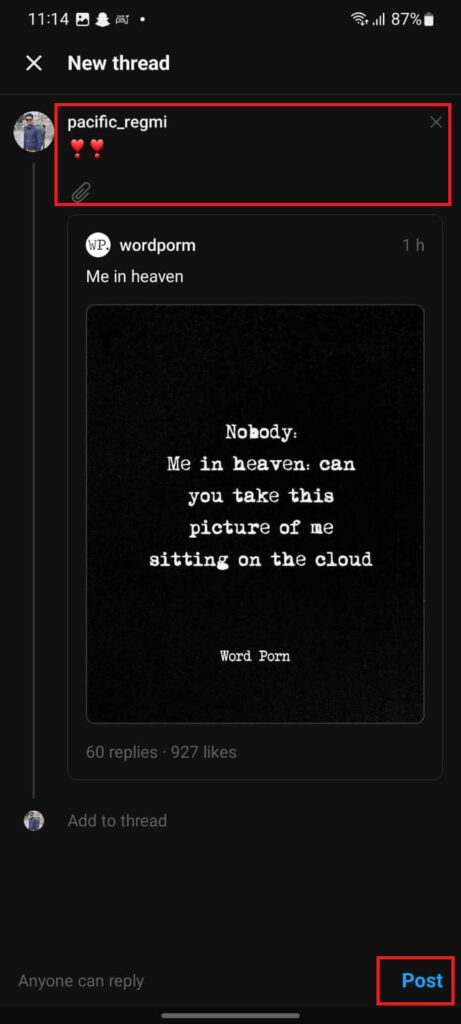
6. Once you are done with the caption, touch on the “Post” you can see on your mobile phone’s display.
Finally, you repost content on your profile by adding a caption. This will appear on your profile and as well as on your friend’s news feed along with the caption.
Method 2: Repost Without Edit or Caption
If you are in a hurry and don’t prefer to add captions on reposting content, you can complete the process without editing or describing the pictures or videos. Here we are showing you how you can complete the process.
1. Open the Threads application on your mobile phone. There you will see the various posts of known and unknown people.
2. Find the post from there. If you find the post from the news feed is okay, but if you cannot find the content anymore, then use the search bar and type the name of a person who shared a post you want to share.
3. Tap the “Repost icon” from the available icons below the post. The icon is similar to that of a reversible sign, i.e., the arrows are directed toward the left and right of each other. After tapping on the icon, two options will be available for you.
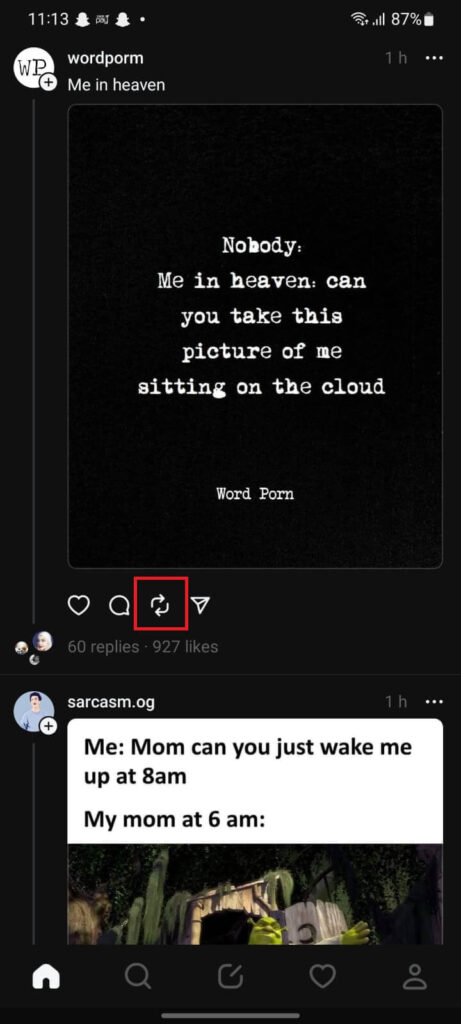
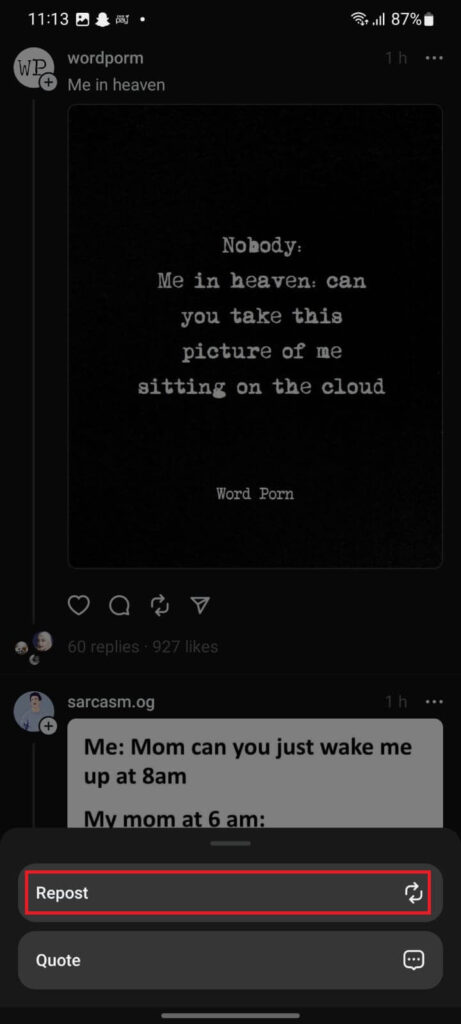
4. Select “Repost” from there because you are going to reshare the item without even modifying it.
Instantly after touching on it, you will find that the content is reposted to your profile. To confirm it, visit your profile to see whether the item has been shared.
Keep in mind that the owner of the content will be notified that you have reposted their post.
Method 3: Share by Taking a Screenshot
This is the method that is not an actual reposting of the post on Threads. However, it is a little bit similar to that of reposting. In this method, you don’t need to repost it but can share an item like yours.
1. Open the app and take a screenshot of the content you want to share.
2. Take a screenshot of the desirable post.
3. Share the captured screenshot and post it as you share the posts on the Threads.
In this way, you can repost a post on Threads by taking a screenshot. The item’s owner won’t know that you have shared their content by taking screenshots until they see it on the app.
If you are an introvert and don’t want random people to open the app and repost your content, then make the Threads account private.
How to See Who Reposted Your Post on Threads
If you are a good content creator and share good posts, there is a high chance that you will get many likes and comments.
Not only this but if any of the audience prefers your post, then there is the probability that they repost your content on Threads.
Do you want to know who reposted your posts on Threads? If so, viewing who reshared your item to their profile is possible.
There is a notification panel on the Threads that contains the various activities of the app. Go and visit this bar and get to know the person who reposted your item. For this,
Open the Threads app on your device and tap the Love icon from the bottom of the screen. This will lead you to the notifications page. Then, go for the “All” category from there. After this, find the account that has reposted icon attached to the profile icon.
In this way, you can get to know who has reposted your content on Threads.
Is it Necessary to Ask for Permission Before Reposting?
Every user posts videos and images on the Threads to get likes, comments, and love from the audience. When they share the post then, they allow permission to repost it if you prefer the content.
And if you see any posts on the app and want to share them, then there is no need to take the owner’s permission.
However, it is strictly prohibited to edit and add captions to an item that harms the reputation of a specific person. In that case, the permission of the actual creator of the post is mandatory.
And if you are going to repost a normal post that has not any intention to harm the particular person, then there is no need to take permission from the owner.
How Do I Give Credit to the Original Poster When Reposting?
It is better to give credit of their to the original poster before you repost any content. This action resembles that you are humble and don’t have any bad intentions with the content.
Make it habitual to give the credit even if it takes a little more time and effort; by this, the real owner of the content gets the credit as much as they should get.
To give credit, tag the name of a person and a company whose content you are going to repost. For this, tap on the repost icon from the post. And then touch on the quote because it allows you to mention someone. After this, type @ and the name of the person or brand.
How to Delete Reposted Content
In any case, if you wish to delete reposted content, then it is quick and easy to do. The process can be completed within a few seconds.
For this, open your Thread profile and find the item you want to delete. Tap on the three-dot icon from the top of the content. After this, select “Delete” twice to complete the process.
Successfully, you deleted the reposted post on Threads. From now, the item won’t be available on your profile.
FAQs – Repost A Post On Threads
A: If you have not been tagged on the content and the owner did not allow permission to reshare the content, then you cannot repost a post on Instagram Threads.
A: The main reason your friends can’t repost your Threads is because of the app problem.
When a friend tries to repost your threads while the server is down, it would be a problem to reshare it.
If you haven’t tagged the person, then there is a chance they don’t have an interest in reposting your content.
A: On the private account, the person is prevented from viewing the contents if they are not friends with a specific person. And hence you are restricted from opening the profile to see and repost the contents.
A: Yes. You can repost anyone’s Threads post. This is because when people share content, they also give permission to repost it.
However, if you are going to repost any item by editing and adding unnecessary captions, then it is strictly prohibited because it is illegal.
Wrapping Up
In conclusion, reposting Threads post is a feature of the app that lets you share someone’s post to your profile. This also helps secure the item to access in the future because once you share it to your profile, it won’t vanish from there until you remove them.
You can repost Threads post on the app if you are tagged in on the pictures-videos if you love the content and if any of your celebrity shares something on the app.
Go through the above steps to reshare the items on Threads using both smartphones, either Android or iOS. And if you get any hateful remarks on the reposted content, Delete Thread’s comments from it.






