If you are using Instagram to promote your brands and business, then you probably know the importance of high-quality content. Hence, to save time without disengaging with your followers and deliver high-quality content, you can repost a post on Instagram.
It takes a lot of time and resources to introduce good quality content on Instagram consistently. But, without this, it is impossible to promote and sustain your brand among the competition.
Hence, using the post of your customers or someone’s posts which add value to your brand on Instagram, can increase the engagement and popularity of your business.
Therefore, this guide will give you detailed information on why, when, and how to repost a post on Instagram. Also, if you are interested in how to repost a story on Instagram, we have described several methods here for you.
Why repost a post on Instagram?
Reposting a post on Instagram is a way for you to increase engagement with your target audience while simultaneously increasing exposure for the original creator.
Hence, it is a win-win scenario for both parties if it is done right. Also, you can repost your old posts on Instagram too.
You should reshare posts on Instagram to save time and resources, diversify your content, to better engage with your followers, welcome new ideas for your brand, etc.
These are just some benefits you can get from this action. You can explore other benefits on your own by reposting on Instagram.
Therefore, to effectively manage your business’s social media presence, we advise that you learn how to repost any content on Instagram.
What to consider before reposting on Instagram?
Before we dive into how-to’s on this topic, you first need to consider some points to avoid making mistakes.
As an original creator, you don’t want other people to steal your hard work without your knowledge and credit.
As a result, before reposting a post on your Instagram account, we advise you first to obtain the owner’s consent.
You can ask permission through email, Instagram direct message (DM), or commenting on the post.
Additionally, we advise you to credit the creator on your Instagram post appropriately. With this, you don’t need to worry about copyright and stealing issues on IG.
How to repost a post on Instagram?
The Instagram app does not offer an official method for reposting a post. You must thus use a workaround to republish any content on your IG account.
Here, we will show you different methods as well as the use of third-party apps to repost any content on your Insta account.
Don’t forget to get permission and give credit to the original creator before starting.
Repost a post on Instagram from the screenshot
One of the easiest methods that don’t require downloading any extra apps is to use the screenshot feature on your device (Smartphone or PC).
Once you’ve obtained the necessary permissions, you can take a screenshot and upload it to your Instagram account as new content.
So, follow the steps below to repost any post on your Instagram.
1. First, locate the post/photo on your Instagram account and take a screenshot.
If you are using an Android device, press your power and volume down buttons simultaneously to take a screenshot.
If you use an iOS device (iPhone or iPad) instead, you need to press the home and lock buttons simultaneously to take a screenshot.
2. Open the Instagram app and log in to your account using your credentials.
Now, tap the plus icon from the bottom center of your mobile phone (Android or iOS) to post new content.
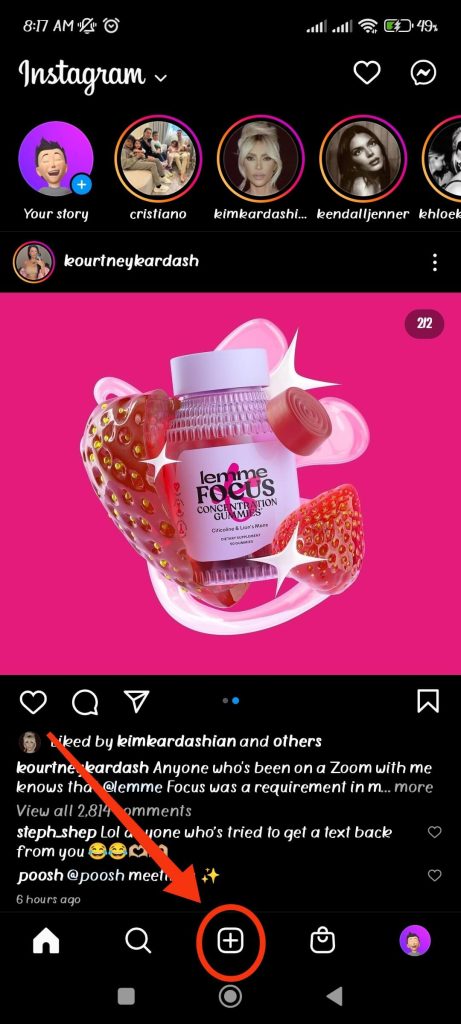
If you are using a web browser on your desktop (Windows or Mac), tap the plus icon from the right side of the top menu bar.
3. You can crop the screenshot from the “new post” page.
Since the screenshot takes a picture of the whole screen, crop out unnecessary parts and only include required images.
You can crop your screenshot by pinching and widening your fingers on the image at the upper box.
4. When you’re finished cropping your image, tap the arrow icon in the upper right corner of your screen.

Now, you can add filters and edit your post just like your regular post.
On the next page, you can add a caption, tag someone, add a location, etc., to customize your post.
5. After editing your post, tap the checkmark icon from the top right corner of your screen.
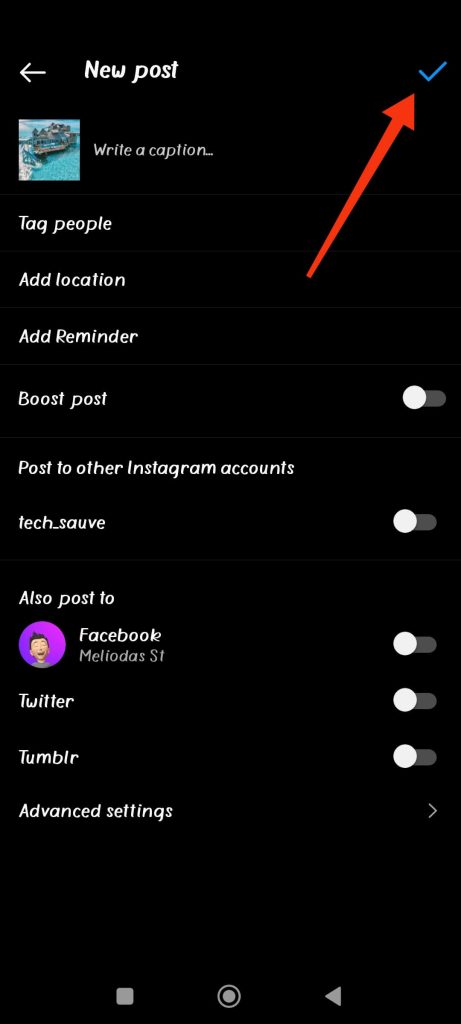
Your post will be now shared with your followers on Instagram.
This method has limitations since you can only repost photos with this method.
Hence, you can refer to our other methods to repost a video or reels on Instagram.
Repost a post on your Instagram story and then repost it again to your feeds
Since Instagram doesn’t have an official way to repost a post, we can use a roundabout way to make it work.
Instagram allows the user to share someone else’s post as an Instagram story. Therefore, we will first share IG posts to the story and repost them on your feed.
Hence, we can use this feature to republish any post on Instagram.
Note: This method won’t work with computers or laptops since the Instagram web doesn’t allow you to post stories.
1. Launch the Instagram app on your mobile phone and log in to your account using your credentials.
2. Now, from the Instagram feed, you need to locate the post you want to republish.
It can be any post, including photos, videos, reels, etc.
3. Next, tap the airplane icon right below the post and select the “Add post to your story” option.
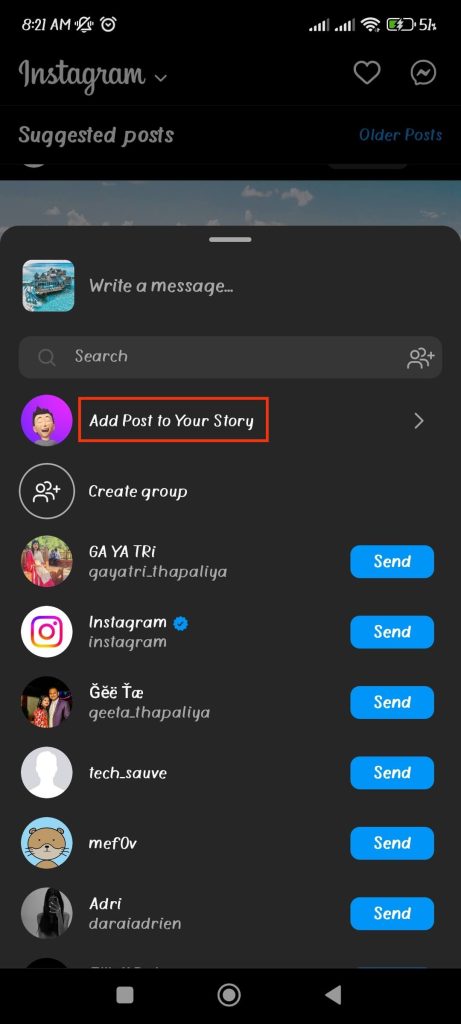
4. Now, you can edit this post just like you edit your standard Instagram story.
You can add filters, write some text, attach stickers, etc.
5. Once you are done, share the story on your Instagram account. You can do this by tapping the “Your Story” button from the lower left corner of your screen.
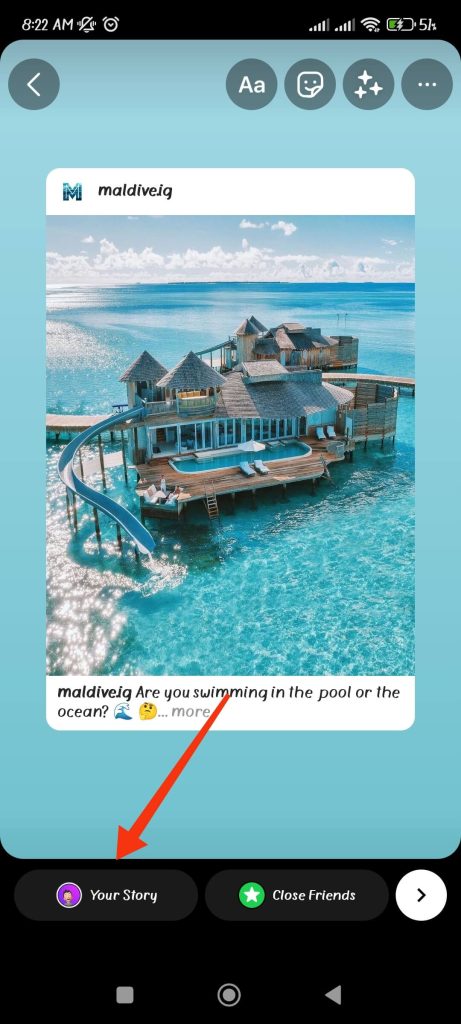
Now, you need to use this story to repost it on your Instagram feed as a post instead of a story.
6. For this, tap the story you just published from the story bar at the top of your screen.
7. Next, tap the more option with three verticle dots and choose the “Share as post..” option.
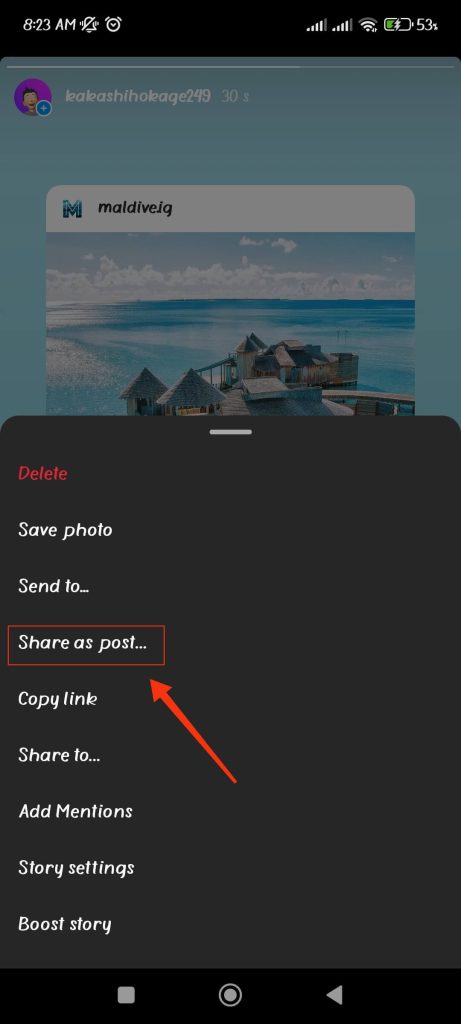
8. You can now crop your post on the next screen.
Like your regular post, you can edit and add filters, text, music, etc., to your post.
If you post a video or reel, you can trim it to your liking.
9. After editing your post, tap the next button at the bottom right corner of your screen for reels or videos.
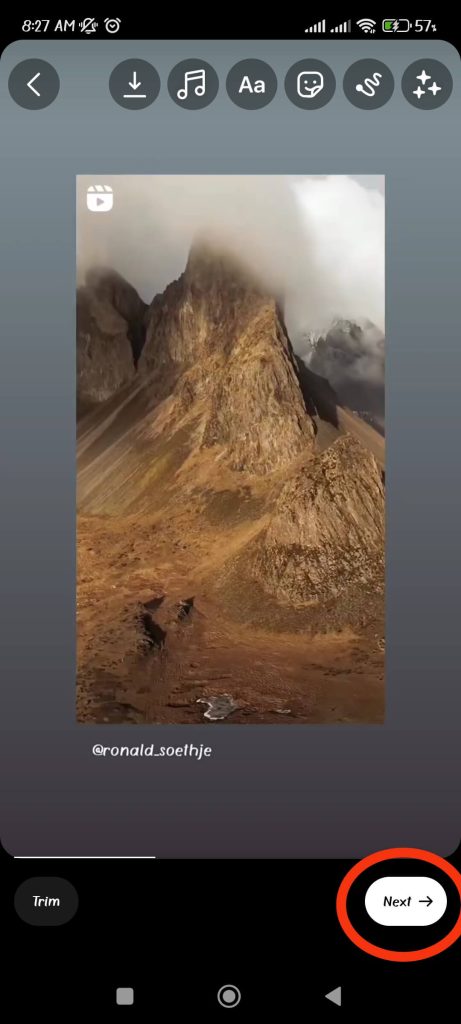
Whereas tap the arrow icon from the top left corner of your screen if you are reposting images.
On the next page, you can add captions to your post, tag your friend, add location, share on Facebook, etc.
10. After customizing your content, tap the blue “Share” button from the bottom of your screen for videos or reels.
In the case of photos, tap the checkmark icon from the upper right corner of your screen.
Your content will be shared with your followers shortly.
This method lets you repost anyone’s post on Instagram. Though it is a little complex method, it quickly completes your job.
Repost a post on Instagram using a third-party app
If you find the above methods troublesome, you can use a third-party app to repost a post on your Instagram account.
Here, we have described how to repost using two third-party apps.
You can use whichever applications work best for you.
1. Reposta
If you use an Android device, you can use “Reposta” to repost any content from your Instagram account.
It is quite easy, and you don’t need to give confidential information about your Insta account on this app.
So, follow the steps below to repost using Reposta.
1. First, download Reposta on Play Store if you don’t have this application.
2. Secondly, go to your Instagram account and locate the post which you want to repost on your account.
3. After that, tap the three verticle dots at the top right of the post.
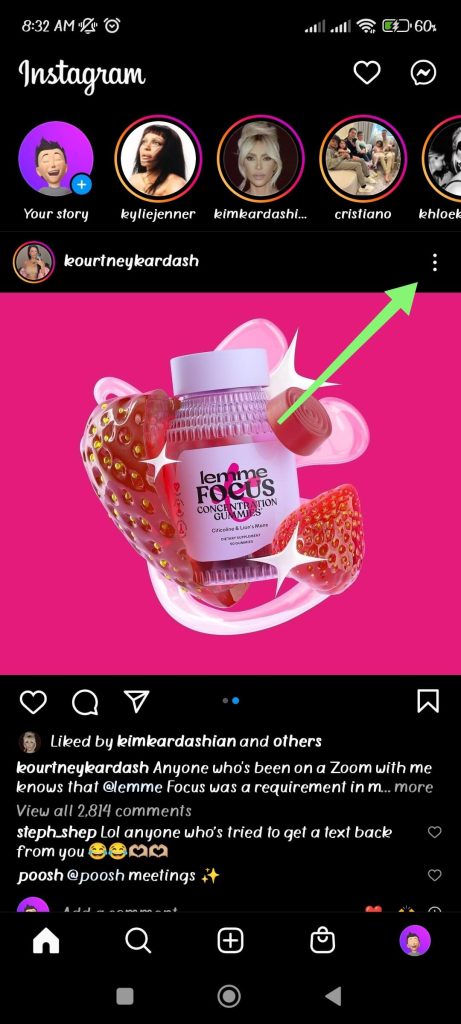
4. Next, tap the link icon from the available option to copy the link to that post.
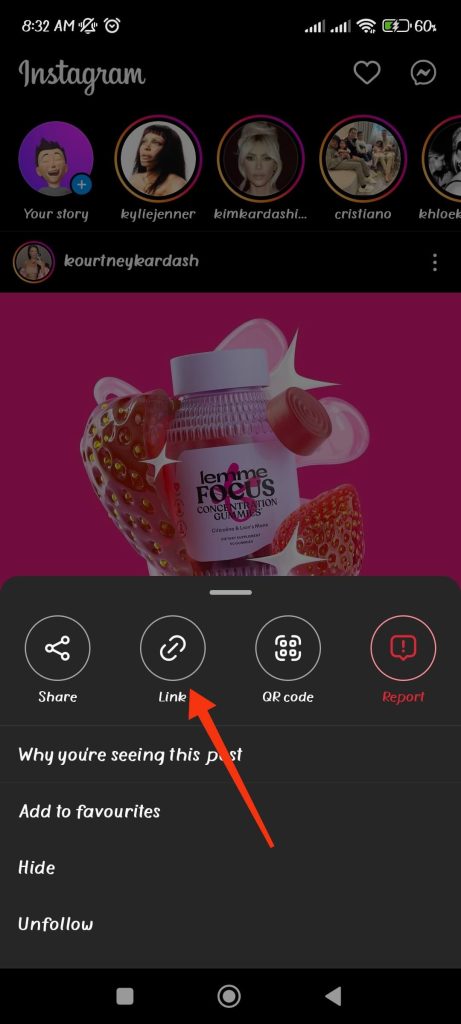
5. Now, open the Reposta app on your mobile phone and tap the “Copy link & Click here” button.
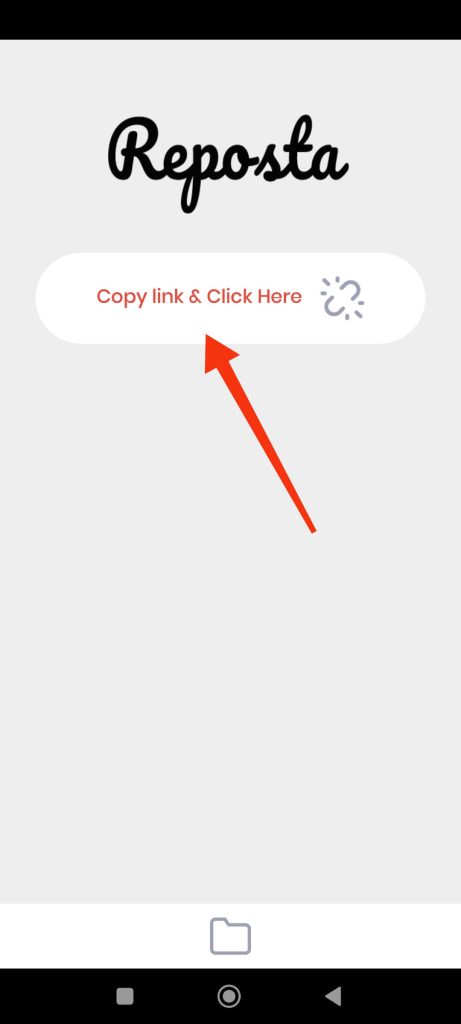
Your copied link will be automatically pasted, and you will now be able to see the relevant post.
6. After that, tap the blue “Repost” button and share it on your Instagram app.
You will now be able to repost that post on your Instagram feed. You can use this app to share content through messages and stories too.
2. Regrann
Another useful application you can use to repost on IG is Regrann.
Hence, follow the steps below to repost using Regrann.
1. First, download Regrann from Play Store on your Android device.
2. Open your Instagram account and locate the post you want to share on your feed.
3. Now, tap the three verticle dots from the upper side of that post and hit the “Share” button.
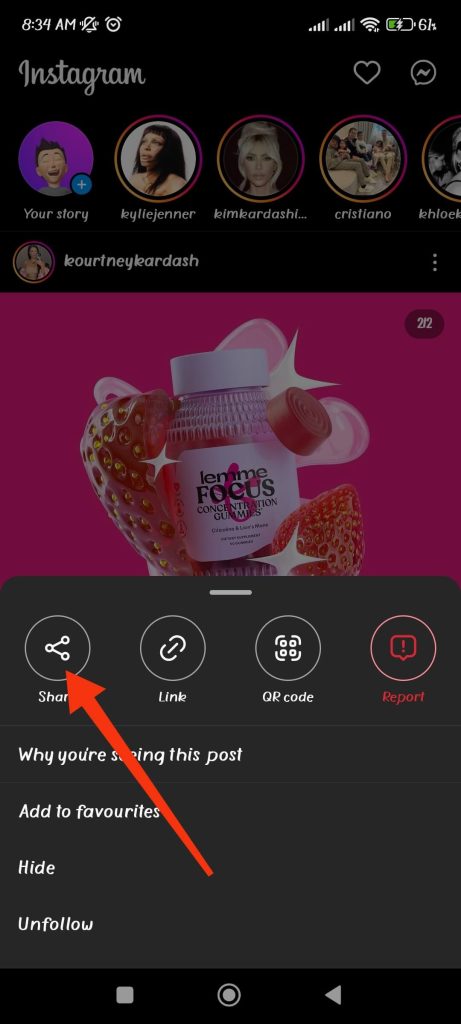
4. Select the Regrann application as a medium to share.
Now, your post will be shared with this app, and you can repost it on your Instagram.
5. To share this content as a post, tap on the “Feed” option from the lower left corner of your screen.
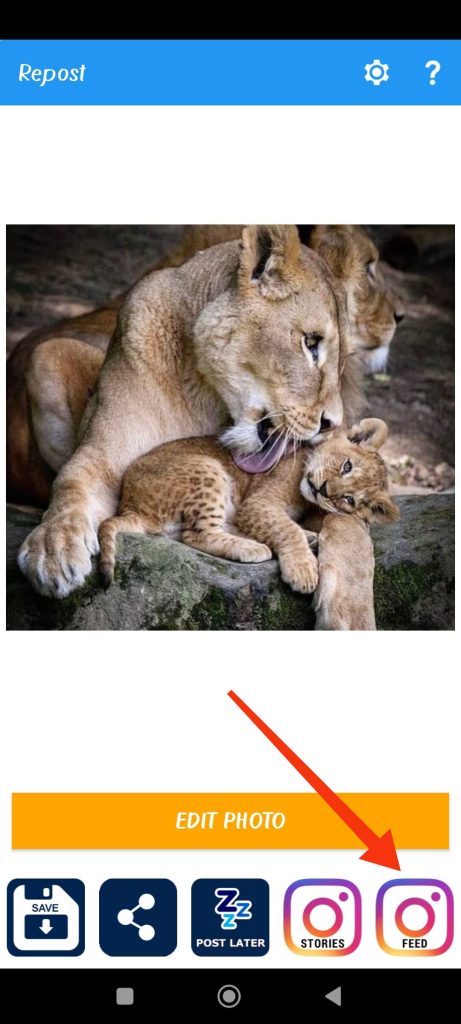
6. You will be automatically redirected to your Instagram post editing page.
Like your normal post, you can edit it using text, music, sticker, etc.
You can also add captions, tag people, and add locations. After editing, you can share it on your Instagram feed as a post.
If you are using an iOS device (iPhone or iPad), you can use Repost on the Instagram app from Sepia software.
Here, we have described two ways of using third-party apps to re-post Instagram.
Hence, you can use any other app that works for you by following the similar steps above.
FAQ
Yes, reposting the post or others’ content on Instagram as your post is legal. But, before reposting, you must get permission from the original creator. Also, giving credit on the post to the concerned person is a good practice.
It all relies on your preferences and available resources. If you can create your original content and prefer to use it instead of reposting, you can minimize the number of times you repost in a week.
But we suggest you repost 1 to 3 times daily for a significant business or brand. This suggestion is based on the frequency of reposting done by some major brands on Instagram.
Final Thoughts
These are all there is to know about reposting on Instagram. You can try reposting content connected to your brand to see if it enhances engagement with your followers.
We recommend you test each of the methods listed above and select the one that works best for your Instagram account.
Finally, reposting on Instagram is an excellent strategy to meet your online content needs on IG without wasting time and resources. If you like, you can also read our post on how to delete an Instagram comment.






