Facebook has facilitated its users by introducing useful and time-saving features, and voice messaging is one of them. With this feature, you can send a voice message on Messenger to express your feelings more clearly to your friends.
You can send messages, media, and locations with your friends, but do you know that it is also possible to send audio records to your far-living family and friends? If you don’t have any idea about this, then the answer is Yes.
Sending voice messages has been the most common and easy way of communication as you don’t need to type messages. You just have to speak and send it to the desired person.
Here, we will show you the full guide about sending audio records on Facebook Messenger in an easy way. So, let’s not delay and enter the main content.
Table of Contents
What is Voice Messaging?
Voice messaging is a feature of Facebook that allows its users to record their voices to send to their friends. It is an advanced way of communication; with the use of it, you don’t need to type texts using your fingers.
The function is gaining popularity among users because of its unique specialty. It is a form of instant communication technology where you don’t need to waste your time on chats.
You can also use this feature to save time and increase the efficiency of the conversations. And the feature helps in connecting the recipients and sender because of feeling more personal than texts.
The tone you use gives the receiver real emotions so they can easily understand your feelings and emotion.
On the other hand, text messages only rely on the recipient’s interpretation. This is why voice messages are considered better as compared to chatting.
Why Should I Send Voice Messages in FB Messenger?
Voice mail is one of the most popular FB Messenger options, allowing users to record an audio tape and send it to their friends.
You can use the voice message feature in FB Messenger as an instant and easiest way of communication.
There are many reasons you need to send voice messages in FB Messenger, some of which are given below.
1. For instant communication
Voice messaging is a great way to communicate with your far-living relatives and friends when you have a lot to say but also lack time for chatting at the same time.
In this case, the app allows you to send messages instantly when you don’t have much time to send texts.
2. For a better understanding
A good quality voice can be easy to listen to your audience. And it also ensures the receiver can actually hear and understand what you are talking about.
This helps enhance the way of expressing and understanding talking as it conveys more emotion than in texts.
3. To avoid typing
The voice recording feature is advantageous for those who prefer to avoid text messages because the recording takes less effort.
It is hard to tell a long story by doing chats, so in that case, you can use an audio messaging feature.
Besides this, voice tape provides efficient communication and collaboration among the team members, which helps the members in completing the task more effectively and efficiently.
How to Send a Voice Message on Facebook Messenger
It is easy and quick to send audio messages on Messenger regardless of the device you are using. Every device supports this function if you use an updated version of the application and an app-supportive device.
Go through the step-to-step guide to send voice messages on Facebook Messenger.
Using iPhone/iPad
iOS users can access this feature on their devices, from where they can send voice clips to their friends. Go through the following steps to send voicemails using iPhone and iPad because of the same interface.
1. Open the Messenger app on your iPhone or iPad if you have already logged in to your account. If not, then create an account and then log in to it.
2. Open the conversation of the person you want to send a voicemail to. If you find it hard to find them, search for a name using the search bar.
3. After opening the conversation, you will get to see various options; select a “Recording icon.” Instantly after tapping, the app starts to record the voice.
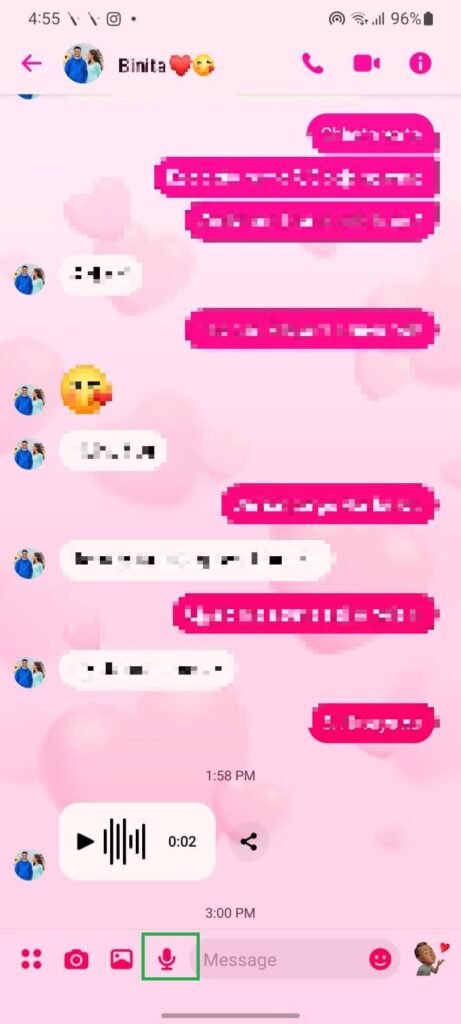
4. Tap on the “Send icon” to send the recorded tape to your friend.
By following these steps, you can easily send voice messages using iPhone or iPad.
Using Android Device
To enhance the effectiveness of your conversations with your favorite ones, follow the given mentioned steps to send them a voice clip using the Android operating system.
1. Open the Facebook Messenger app on your mobile phone. There you see the chat list of your friends with the previous messages.
2. Open the chat of the person you want to send audio records to. After opening the chat, all the messages will appear on the screen along with various icons.
3. Go to the “Recording icon” that is situated at the bottom of the screen. Immediately after touching the icon, you will find the app is recording audio.
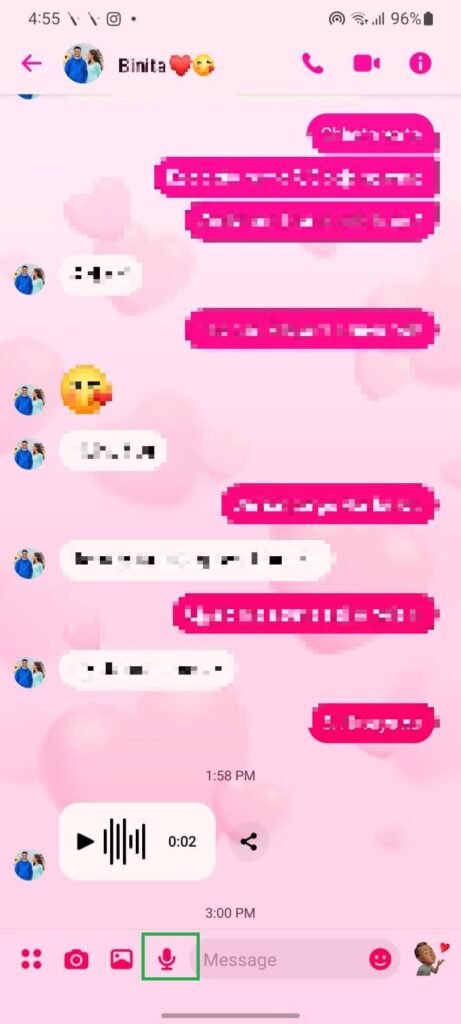
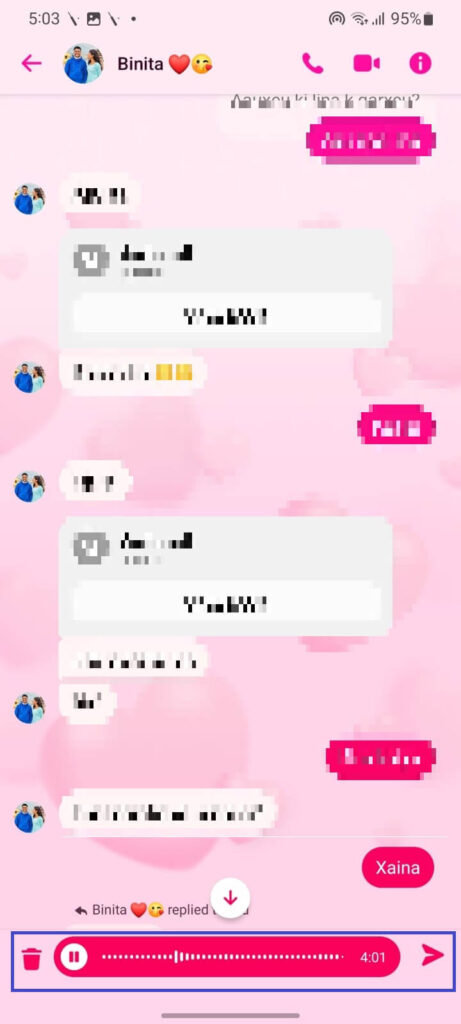
4. Once you finish your recording, tap the “Send” icon from the bottom of the display to complete the process. Or you can also pause, delete, or preview the recording before you send it to your friend.
You can go through the above-mentioned steps to convey more emotions to your messages and to present the text authentically.
How to Send Voice a Message in Facebook Lite Without Messenger
If you use Facebook Lite and don’t have a Messenger application, then it is possible to send voice messages just like FB Messenger. However, the time limit is less on FB lite as compared to Facebook.
There might be various reasons why you need to send audio messages in Facebook Lite without Messenger.
Regardless of the reason, you can complete the process in a few steps whenever you want to send a voicemail.
You can easily get the option of voice recording through Facebook Lite. Let’s have a look at the step-wise guide.
1. Open Facebook Lite on your smartphone. Then open the chat of a person who you want to send a recorded voice message. There you will be able to see the previous conversation with that person.
2. Choose the recorded icon from the bottom of the conversation screen.
3. Tap on “Record” to start the recording. Or you can also cancel it if you have reached there mistakenly.
You can send a voice recording of up to 20 seconds using Messenger Lite. And if you have a lot to say, you can repeat the same process repeatedly.
Tips for Sending Voice Messages on Facebook Messenger
Sending a voice message is not a big thing, but sending a quality recording matters a lot. The receiver gets to know about your feelings more clearly if you record the sound appropriately.
So, you need to consider on few things before sending a voice message on FB Messenger.
1. Short and sweet
It feels annoying to the listeners if you send a long voice message without even taking a little break. So, if you wish your audiences could listen to the voice message without getting bored, you need to send a short and sweet record.
2. Speak clearly and slowly
A very loud recording speaker might scare the listener if they are not supposed to have that much volume. That’s why you must need to speak slowly.
And at the same time, if you speak unclearly, there is no guarantee that the audience could understand the message. So, make sure to speak clearly to communicate your ideas more clearly.
3. Send on silent environment
A recipient might feel hard to understand the matter if you send a voice message in a noisy and busy environment. In order to give confidential and clear audio, make sure to record it with a peaceful background sound.
By adopting the above-given tips, you will be able to send the best voice message on Messenger.
Whenever there occurs a problem during sending voice messages, then clear the Facebook Messenger cache to run the app subtly.
How to Delete a Voice Message After Sent
Whenever you feel awkward and embarrassed after sending a wrong voice message, it is possible to delete it simply.
It is as simple as sending voice messages. You can either delete or unsent the messages according to your wish.
If you want the receiver not to hear the voice messages, you can simply choose to unsend it.
1. Open the Messenger app on your mobile phone and then open the chat that contains the voice message you want to delete.
2. Find the record from the chat and hold it until you get to see the various options. Then, go for the three-dot options from there.
3. After this, tap “Remove” to continue the process. There you will get two options whether you want to delete a message for both or just for you.
4. Choose “Unsend” if you don’t want your friends to hear your audio record. Or, if you want to delete it for just yourself, then touch on “Remove for you.”
In this way, you can delete the sent voicemail and can prevent yourself from getting embarrassed by your friends.
How Long Can a Voice Message Be on Messenger
Although Facebook has added a feature to send a voice message, however, it limits the time duration on how long you can send. That means you can not send a record as long as you want.
In previous days, the app just allowed one minute to record a voice, but now it has changed because of the user’s demand. Now, you can send a voicemail of thirty minutes long on Messenger.
If you have many more to say, you can easily send a voice recording of 30 minutes long without any hindrances. You just need an updated application that supports all the latest features.
Can I Send Voice Messages in Group Conversations?
Yes, if you have a Messenger group, you can send voice messages to it. Keep in mind that the audio you sent will be accessible to all the members of a group.
And they can also respond to the recordings. So, you should consider twice while sending records to a group of Messenger.
And it is also possible to tag everyone on a Facebook group.
How can I Listen to an Audio Message I Received?
When you receive a message, you might search for a way to listen. If so, then there is not a single reason to panic because we are here to show you how you can hear the received voice records.
Go to the discussion containing the audio record you want to listen to. Then, tap on the play option that is on the recording bar.
Frequently Asked Questions
A: If you are using an outdated app, it could be the reason for being unable to send a voice message on Messenger.
Besides this, if you have been blocked by someone at this time, it is impossible to send an audio recording. You can also know if someone blocked you on Facebook Messenger.
A: Yes, you can send a voice message in a Facebook secret conversation. But it is not possible to do an audio-video call.
A: Yes, it is simple and easy to send a voice message to multiple people on Messenger. You can do this by opening each conversation and by recording the audio.
Besides this, an alternative way to send the same voice message to numerous people is by forwarding the message from one person to another.
A: After you record a voice message then, it is not sent by default. Once you complete the recording, you can listen to it as many times as you want before sending it to the recipient. And it is also possible to go back from sending it if you don’t feel good about sending it.
Conclusion
Overall, sending voice messages is a feature of Facebook that lets you record and send your voice to your friends. It is an alternative way of sending text messages. By using this function, you can save your time and as well as the efforts of texts.
You can send a voice message on Messenger by using desktop web apps and any smartphone. Go through the above-given steps to send a recorded voice message.
Additionally, we recommend you learn to add music to Facebook video posts.






