So you believe someone has blocked you on Facebook Messenger, but you’re not sure and don’t want to jump to conclusions. If so, you’ve come to the right place because we’ll discuss it in detail here, and by the end of this guide, you’ll know if you’re truly blocked on Messenger.
Facebook Messenger does not have a built-in feature that lets you know if someone has blocked you. Instead, Messenger does not notify you when you are blocked for privacy and security reasons.
Therefore, to determine whether or not someone has blocked you, you must observe certain things on your FB Messenger, such as messages.
Don’t worry, as we have many methods covered in this guide for your convenience. Also, if you want to know how to send sound emojis on FB Messenger, you can follow our guide here.
How Blocking on FB Messenger Works
If you understand how FB Messenger’s blocking feature works, you’ll be able to tell if someone has blocked you.
First, you should be aware that you can block someone on Messenger only or both Facebook and Messenger from your device.
If someone has blocked you on both Facebook and Messenger, you will be able to tell because you will no longer be able to interact with that person on Facebook.
However, if you are only blocked on messenger, it can be difficult to know whether you are truly blocked.
We have a comprehensive guide here if you want to know exactly how to block someone on FB Messenger.
Furthermore, if someone has blocked you on Messenger, you will no longer be able to send messages to that person. So, you can use the checkmark icon next to your message to tell if your texts are blocked.
How To Find Out If Someone Has Blocked You On FB Messenger
Now that you know how the blocking feature on Facebook Messenger works let’s discuss how you can determine that someone block you.
This guide will discuss several methods for smartphones (Android or iOS) and PCs (Windows or Mac). You can try out each method on your device to confirm your suspicion.
Note: if you are using Messenger Lite, you can follow these methods because they work for both.
Method 1: Know if someone blocked you on FB Messenger from your Messages
If you are using Messenger frequently, you may have noticed the round checkmark icon next to your messages. This icon determines the different statuses of your messages.
If you see an empty circle after sending your messages, it means your message was not sent because your device does not have an internet connection.
Also, sometimes you send your message to your friend, but your friend may be offline. In such a case, you will see an unfilled circle with a checkmark next to your message.
If your friend received your message and read it, you will see an icon with your friend’s profile photo next to it.
So, with this unique feature of Messenger, we can look for the sign to determine if someone has blocked us.
For your convenience, we have described this method for mobile phones and PCs. So, depending on your device to access the Messenger app, you can select one of these two options.
Know if someone blocked you on Messenger using your Mobile Phone
If you use the Messenger app on your Android or iOS (iPhone or iPad), you can use messages to know your status.
Follow this instruction below on your device for this.
1. First, launch your messenger app and log in using your username and password on your device.
2. Now, you need to go to the message box of the person you suspect.
You can do this by typing that person’s username into the search bar at the top. If you had a conversation with that person, you could also tap on that.
3. Once you appear in your regular message box, type some message and send it to that person.
4. If you cannot type messages and in the place of the text box, if you see a message saying “This person is unavailable on Messenger,” then it means two cases:
- That person has deactivated their account.
- That person has blocked you on both Facebook and Messenger.
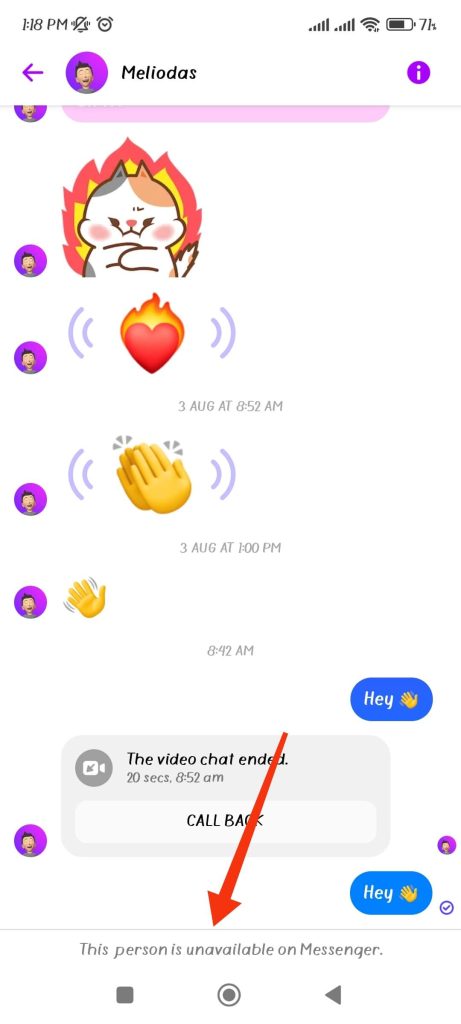
To confirm this, you can search for that person using another account. If you see that person is still active on Facebook, then you are blocked by that person.
5. If you send your message but get a “Message is not sent” prompt, you probably get blocked on Messenger.
Note: The recent update of Messenger has removed this prompt from its application. So, you may not see this message on your mobile device.
6. Sometimes, you may not get any prompts from Messenger. Additionally, the recipient won’t be able to see your message; hence you won’t get any response.
Also, you may notice an “unfilled circle with a checkmark” next to your sent messages on Messenger.
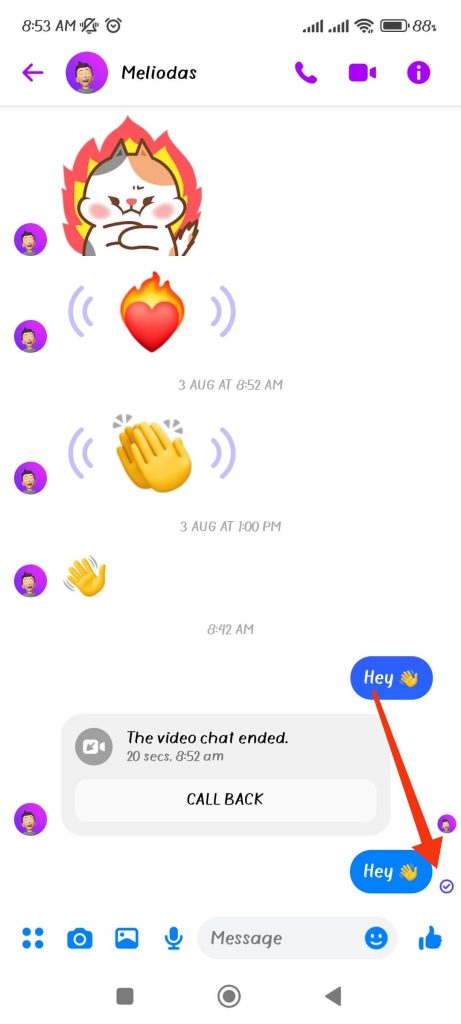
In this case, if you see that person still active in Messenger, you can be certain that your suspicions are correct.
Anyway, to confirm your suspicion, you need to search for your friend’s profile on Facebook. If you locate that individual on Facebook, they have likely blocked you on Messenger.
And if you can’t find that person’s profile at all, then either that person has blocked you on both Facebook and Messenger or has deactivated the Facebook account.
To confirm, you can either ask directly to your friend or use another account to see if your presumption is true.
Know if someone blocked you on Messenger using your PC
If you are using the Messenger app on your computer or a Web browser on your desktop to access Messenger, then there is some difference in steps with a mobile phone.
So, follow the steps below to know if someone has blocked you on Messenger using a computer or laptop.
1. First, open your Messenger app or go to Messenger and log in to your accounts using your Email or Phone number.
2. Now, search for the username of the person you want to check on the search bar at the top of the left panel.
If you have any conversations, you may also click on them on the left panel.
3. After you find that person select it, and your normal message box will appear.
You can now type some messages and send them by pressing Enter or clicking the send icon on the right side of the text box.
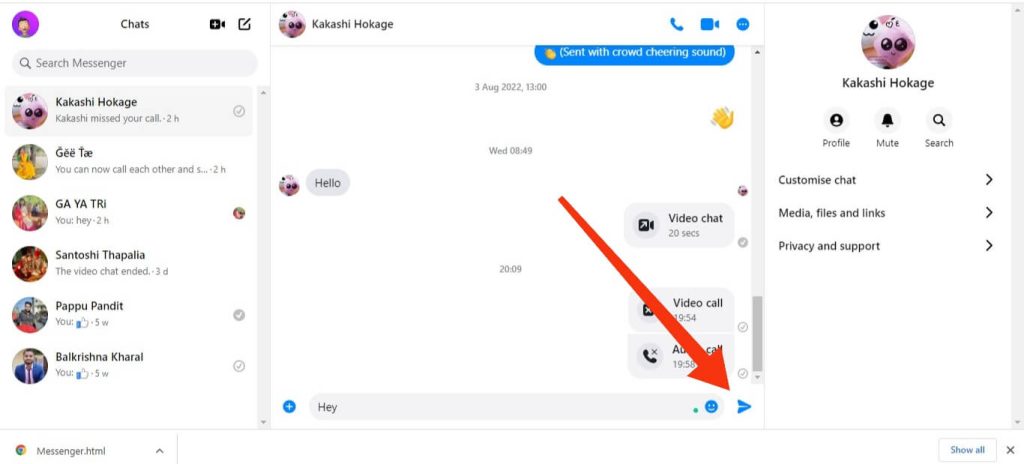
4. Again, if you see the message “This person is not contactable on Messenger” and you cannot type any message, that person has blocked you on both Facebook and Messenger or has deactivated the Facebook account.
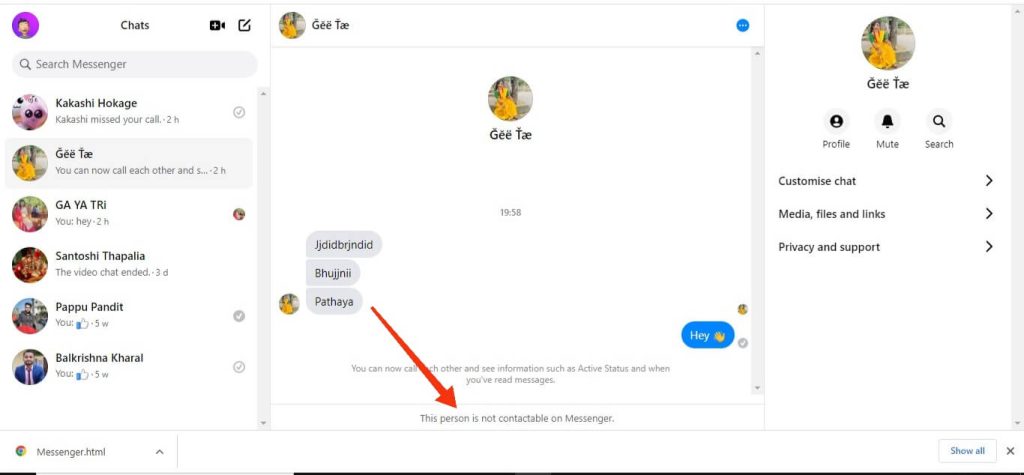
To confirm this, you can check their profile on Facebook using your friend’s account. If the person is still active on Facebook, you can be certain that your suspicions are correct.
5. Sometimes, you won’t get any prompt from Messenger, but you also won’t get any response to your Message.
You may also notice an “unfilled circle with a checkmark” next to your sent messages on Messenger.
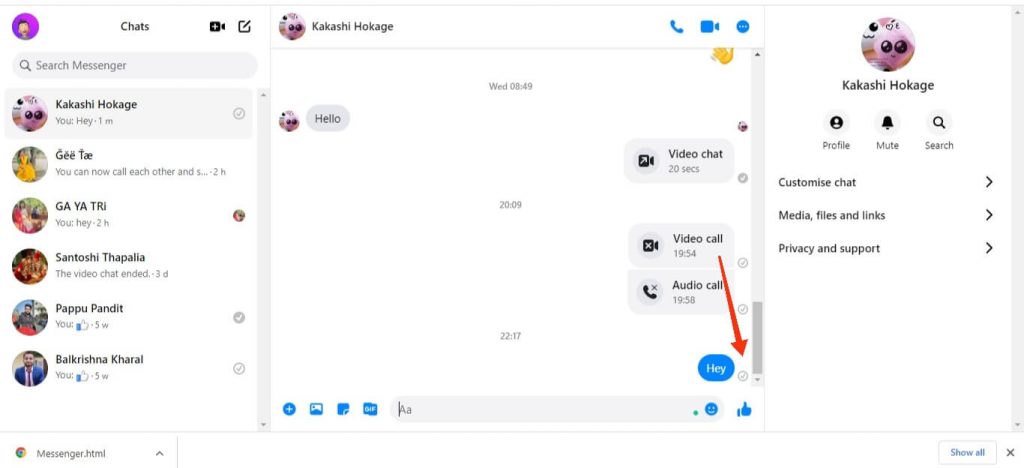
In such a case, search for that person’s username on your Facebook. If you find that person active on Facebook, you can be sure of your suspicion.
Method 2: Find out if someone has blocked you on Messenger from a Voice/Video call
You can also use the Messenger app’s Video or Voice call feature to determine your status on Messenger.
You can use any device (Smartphone or PC) and follow the instructions below.
1. First, log in to your Messenger application from your device using your username and password.
2. Next, go to the conversation of the person you suspect.
You can either search for that person’s username on the search bar or tap on the conversation to access it.
3. Now, try voice/video calling your friend on Messenger. You can do this by tapping the Video or Dial icons, respectively.
4. If you can’t see these icons on your Messenger and cannot make video/voice calls, then your friend has probably blocked you on both Facebook and Messenger.
To confirm this, we suggest using another Facebook Messenger account to try it again. If you can now make video/voice calls, that person has blocked you on Messenger.
5. Additionally, if you can see these icons but receive an error message saying “Did not answer, ” your friend has most likely blocked you on Messenger.
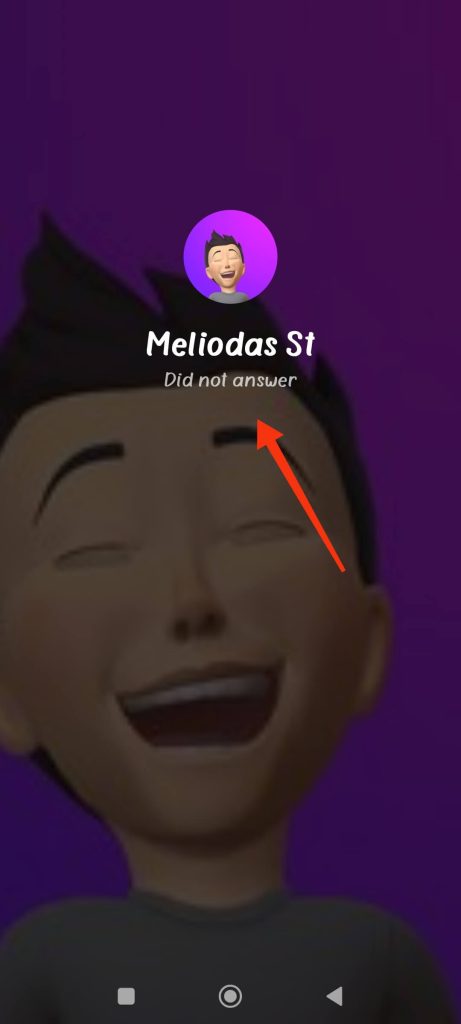
Note: If you are on a PC, you may see the “No answer” instead of “Did not answer” message.
Sometimes you may see a “Calling” message when you call someone, but nobody picks them up. In such a case, your friend is unavailable on Messenger and has not blocked you.
Method 3: Other Methods
If you cannot confirm your suspicion even after the above methods, then you can try other methods from here.
We recommend trying the above method before trying to prevent you from jumping to the wrong conclusions.
1. From Profile Picture
If you see the person you have a suspicion about changing their profile picture on Facebook, but you cannot get any response to your messages, then that person may have blocked you on Messenger.
Again, it could also mean they don’t use Messenger or simply ignore your messages. Hence, it is not certain that they have blocked you on Messenger.
2. From Online Status
You can also look at the online status of the concerned person on Messenger to see if someone has blocked you.
For this, tap on the “People icon” from the bottom right of your mobile phone. Now, you can tap on the Active option and search for the person from this available list.
If you cannot find that person on the list, that person may have blocked you on Messenger.
Of course, you cannot be certain since they may have modified their privacy settings and made their information unavailable.
Frequently Asked Questions
You may find that you are blocked after using the above methods. If they are good friends, we recommend you clear up any misunderstandings.
If they’re doing it to grab your attention, you can ignore them or even block them to get rid of them. You can decide based on your situation.
No, if you are only blocked on Messenger, you can still see their user profile and content on Facebook. Hence, blocking on Messenger doesn’t mean blocking on Facebook too. However, you can choose to block someone on both Facebook and Messenger.
No, after someone blocks you, they can no longer receive your messages. From your side, you may see that your message has been sent, but you won’t get any response.
Final Thoughts
You can always suspect someone when you get no response on Messenger. However, we do not recommend you assume the worst before attempting our methods.
You can attempt all the methods listed above to verify that, and we hope you received your answer.
These methods are based on signs and indications rather than definitive proof. Hence, we advise you to confirm directly with the person to avoid misunderstandings.
In any case, we’ll keep you updated if we discover any additional methods in the near future. While at it, check out our guide on how to delete someone’s messages on FB Messenger.






