If you have posted something on the Threads app, you may get different interactions, such as likes and comments. To appreciate and thank their valuable comments or efforts, you can now reply to a comment on Threads.
Threads is a social media app where you can post different text and pictures to share your opinion and content. Your post on this app will also receive admiration if you have post quality content that attracts everyone’s eyes.
In this article, you will learn how to reply to a comment on Instagram Threads and what to include in it.
You will also learn to delete a comment reply. Furthermore, this article will also give you information about how to tag or mention someone in a comment.
And if you want, you can also hide the comments on your post that have abusive and misleading messages to your viewers on the Threads app.
Table of Contents
What to Include in Threads Comment Reply?
Replying to the comment on the post on the Threads is the best way to engage with your friends, followers, and other users.
Always give a reply in brief with some politeness and respect. Make sure no one gets offended by your content.
Here are a few things you can include in your reply to make it look better:
- Text
- Photos
- Videos
- Emojis
Does Threads Notify Comment Replies?
Yes, Threads notify you if someone replies to your comments. You will receive a notification on the Threads app if someone has replied to your comment on your post and others.
You will see a red dot on the heart icon at the bottom of your screen when you have got any replies. If you click on the heart icon, the activity window will open, and you can see who and what they have replied to.
If you are receiving numerous notifications on your Threads daily and you are tired of it, you can now turn off the Threads notification.
How to Reply to a Comment on Threads?
It is great when the best content on the Threads gets appreciation from the users. Replying to the comment is a way of acknowledging the people who have shown their efforts by commenting on the post.
You can use the Threads application on your iPhone and Android mobile phone to reply to the comment. There are various multimedia and emojis you can use in Threads comments.
Here is a step-by-step guide on how to reply to comments in Threads using iPhone. Android phones also have a similar UI to that of iOS devices. Therefore, the process is quite the same as the below-mentioned steps.
1. First, Open the Threads application on your smartphone and Log in to your account if you have not done it before.
2. Locate the post containing the comment you want to respond to on the Threads. To do this, type the account name on the search bar and locate the post.
3. Tap on the post and then scroll down to find the specific comment.
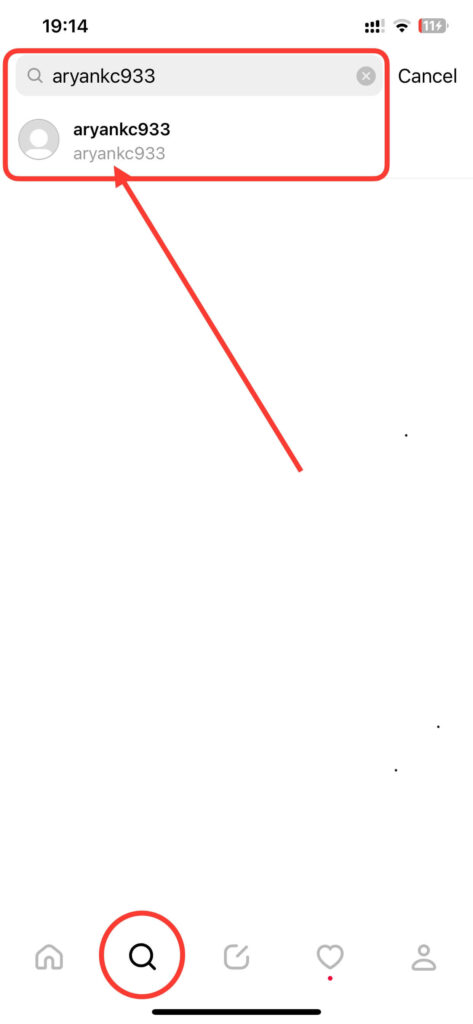
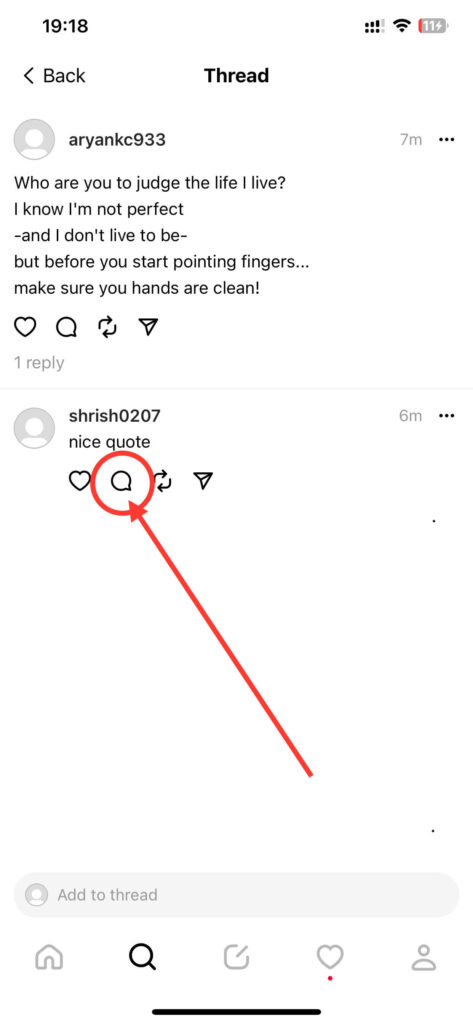
4. After that, tap the comment icon under the discussion section, and a window to respond to the comment will appear.
From here, you can choose different things to reply such as photos, videos, text, or emojis, whichever is suitable for the comment. The steps for each are slightly different from each other. Follow these steps to reply using each one.
Instead of responding to a comment which contains a hateful message, you can also delete the comment on Threads.
Reply to a Comment with Text
Replying to the comment with text is the easiest way among all the options. You can express your thoughts and share your opinions in Threads comments. Follow these simple steps to use it:
1. After you have tapped the comment icon, a window to respond to the comment will appear. You will be automatically in the typing field with your keyboard opened on your screen.
2. Type the text in the text field to respond to the comment. After you finish typing your appreciation message, tap on the Post button on the right side of the screen and above the keyboard.
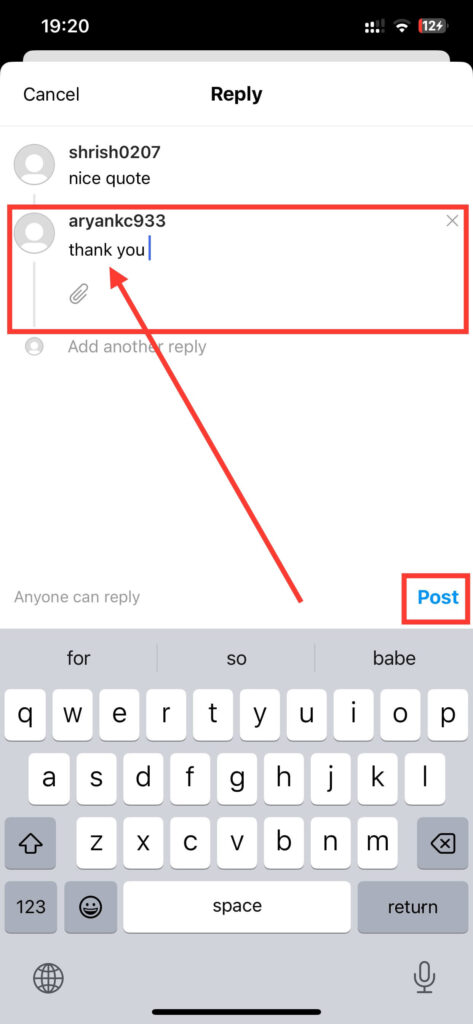
With this, your reply to the comment on Threads will get sent instantly. Always use clear and concise text to make it more meaningful while composing a thoughtful or addressing any points.
Reply with a Photo in the Comments
You can also use visual elements to reply to someone’s comments while appreciating them. You can use relevant photos while illustrating some points. Follow these few steps to use images while replying:
1. After you have tapped the comment icon, a window to respond to the comment will open. Then, tap on the attachment icon under your username. Once you tap on that, a window to select images from your phone gallery will get opened.
2. Select the suitable images from your gallery and tap the Add button. You can only select up to 10 photos at a time. Make sure to use images relevant to the comments. And if you want, you can also add multiple photos to your Threads post.
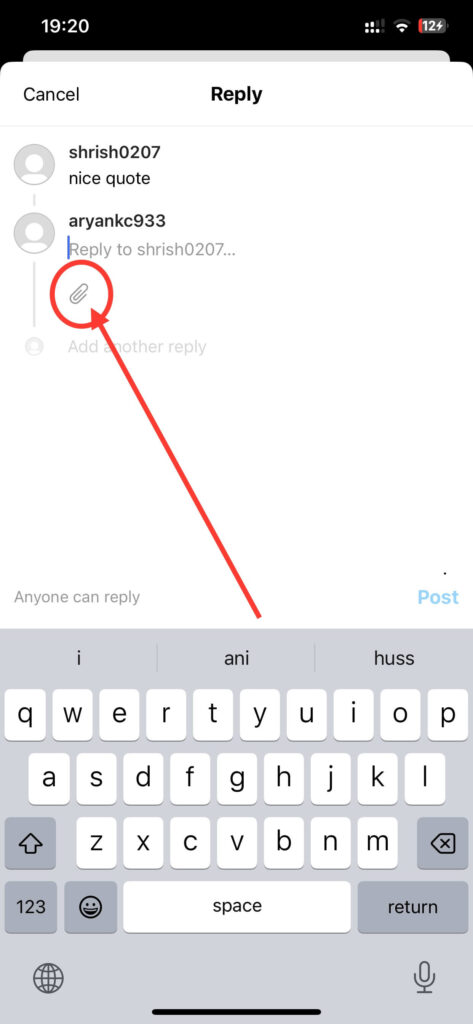
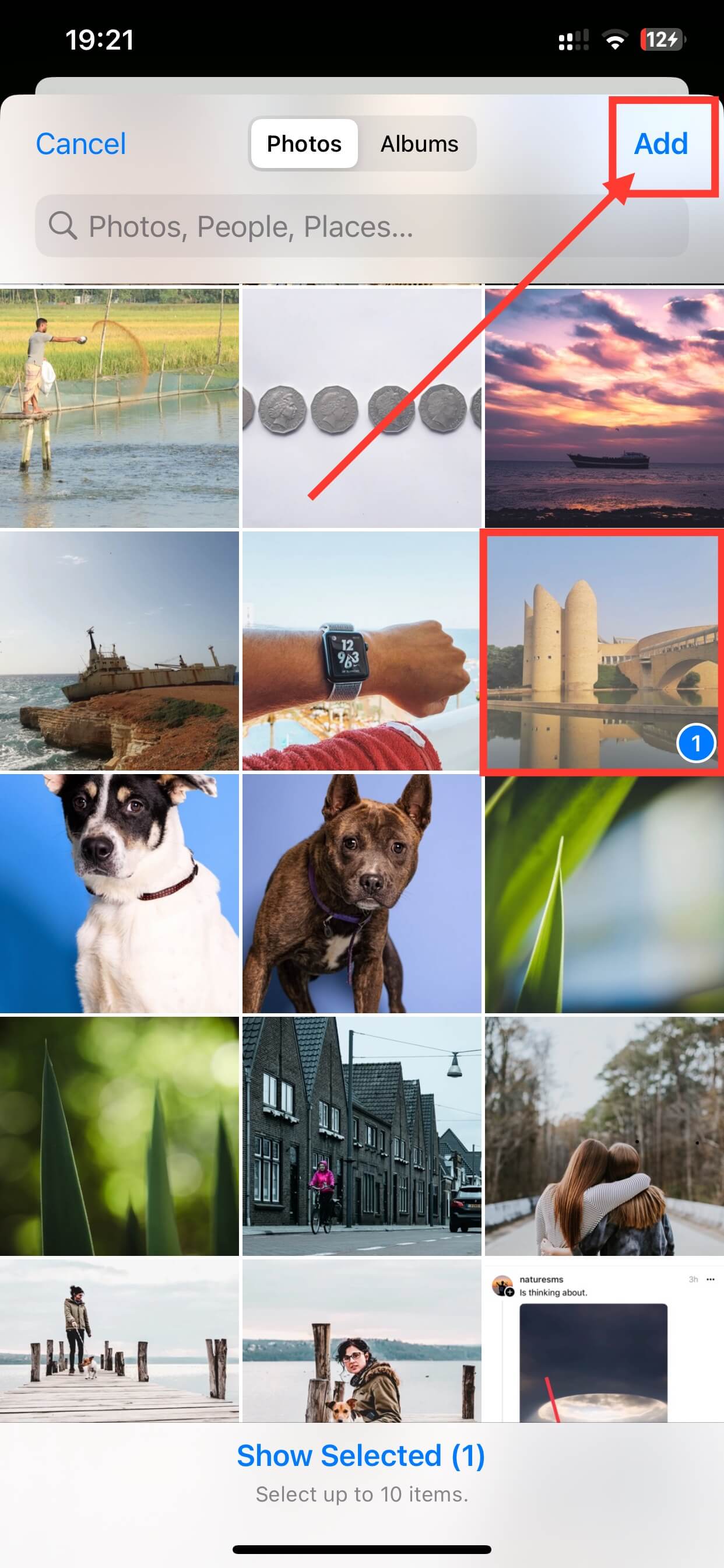
3. Finally, tap on the Post button to send your response with the photos.
This way, you can also use an image to reply to a comment on the Threads post.
Comment Reply with Video
You can also use videos for the reply on the comment of the Threads post, just like photos. It is a great way to make your conversation in the comment section more engaging and interactive. Follow these few steps to reply to a comment with videos:
1. After the window to respond to the comment opens, tap on the attachment icon under the username.
2. Tap on the suitable videos to select for the reply to the comment from your phone gallery. You can select up to 10 videos at a time.
3. Finally, tap the Add button at the top-right corner of your screen and then tap the Post button above the keyboard to send it.
With this, you can use your videos while replying to the comments. Always use short and relevant videos in your reply to comment on the Threads post. Additionally, you can also post a video on your Threads profile.
Reply to a Comment with Emoji
Emoji helps to add your feelings and expression to the comment to enhance the overall tone of the response.
You can find emoji on your keyboard section and follow these few steps to use them in your replies:
1. After you tap the comment icon, a window with a text field will open. Your keyboard will also appear on your mobile screen.
2. Tap the Emoji icon on the left side of your keyboard, and the list of emojis will appear.
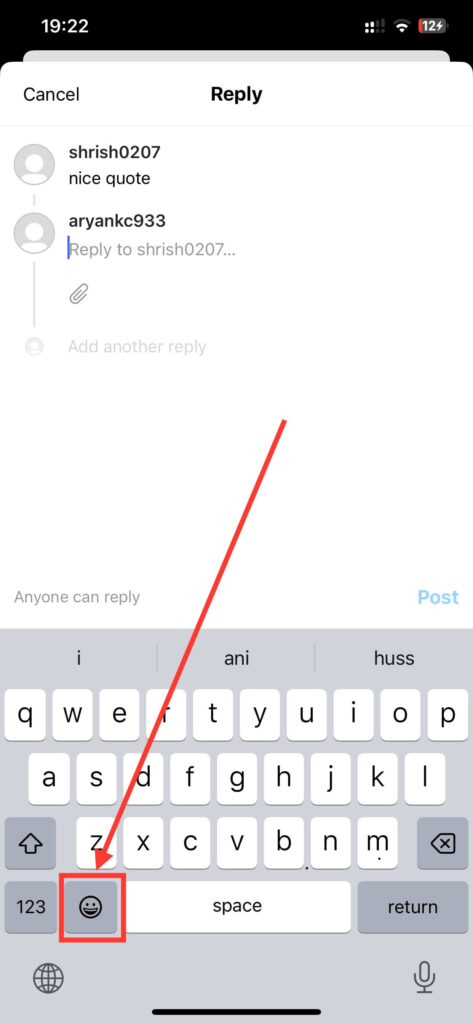
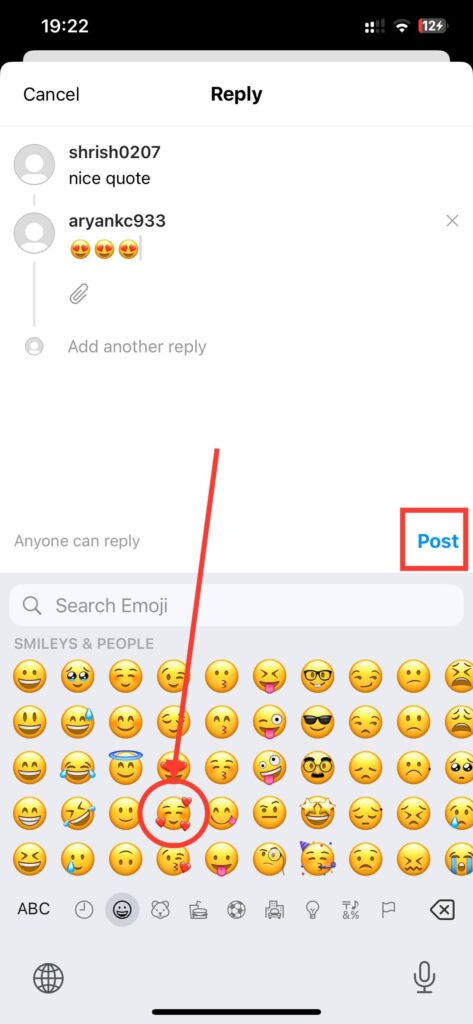
3. Then, tap on the desired emojis by sliding to the left on your screen. You can also search for it from the search bar.
4. Finally, tap on the Post button above the keyboard on your screen, and your emojis will get sent.
By using emojis, your response can convey your emotions better. So, use the above method to use emojis while replying to the comments.
How to Delete a Comment Reply on Threads?
You don’t need to hurry if you have ever made a mistake in your reply to the comment. It is now possible to delete it on your Threads app to prevent yourself from embarrassment.
When you remove it on Threads, it gets deleted from the comment section, and you cannot recover it in the future. You can only delete your reply to the comment and the replies you have received on your post comment. Follow these steps to delete a comment on Threads:
1. First, find the post which contains the reply you want to delete in the comment section. If you find it hard, type the account name on the search bar and locate the post.
2. After that, tap on the post, and the comment section will appear on the screen below the post.
3. Scroll down to locate your comment. After your find it, Tap on it, and again scroll down to find the reply.
4. After that, tap on the three horizontal dots on the right side of that content. After tapping it, you will get options like Who can reply, Hide Like count and Delete.
5. Then tap on the Delete option. After this, you will get a confirmation message from the post about whether to delete it or cancel the process.
6. Again, tap on the Delete option one more time. After this, your reply will get immediately removed from the comment section.
With this, you can delete your reply on the Threads post if you have mistakenly made it. So be careful and use your thoughts properly while replying.
How to React a Comment or Reply on Threads?
Replying to the comment is not only one way to appreciate and thank someone’s effort and response to your content. You can also react to someone’s comment or reply to thank them. For this, follow the below process:
1. First, locate the post which contains the comment or reply you want to react to and tap on it.
2. Scroll down, locate the comment, and tap the heart icon below it to react to it.
3. To react, locate the comment and tap to open the discussion section.
4. After this, scroll down, find the content, and tap the heart icon to react.
This way, you can react to both comments and reply on Threads.
How to Tag Someone in Your Reply?
Tagging someone in your reply is a way to involve them in a specific comment. They will receive a notification from Threads if you have tagged someone. You can follow these few steps to tag someone in your comment:
1. First, go to the reply section and tap on the comment icon, and a new window to respond will appear.
2. After that, type your response or select photos, videos, or emojis. If you don’t know how to do this, follow the above-given steps.
3. Type “@” and the name of your friend [ @username ] to tag them, and finally, tap on the Post button.
Now, the tagged person will immediately know about it, and another user can tap on that mention to visit that person’s Profile.
This way, you can tag someone in your reply to the comments. Additionally, let’s also learn to tag someone on your Threads post.
FAQs
There may be various reasons behind being unable to see comment replies on the Threads. Some of them are unstable internet connections, deleted replies, or due to privacy settings.
Yes, you can reply to a comment with a photo or video. The steps to do this are similar to that of text discussion. To do this, tap the attached icon below the comment and select a photo or video. Type your response and then tap the Post button to send it.
Yes, you can delete a reply you have made on Threads. For this, locate your comment content and tap on the three horizontal dots at the side of your content, and a few options will appear on your screen.
After this, tap on the Delete option, and you will get a confirmation message and tap on the Delete option to confirm your action.
Conclusion
Overall if you find some comments interesting on the Threads and want to appreciate them, then there is a reply option that can help you out. This function helps you to receive as well as give admiration to the best comments on this app.
Let’s learn to reply to the comments on the Threads using any mobile phone, either iOS or Android, following the above-given steps.






