Instagram Threads is a popular alternative to Twitter by Meta. Here, you can start a conversation, hold a discussion and share your thoughts with all the users. Likewise, you can also post a photo and a video on Threads.
However, many users may get confused about how to do just that. Remember, publishing videos is never hard; the key is to post one that is correct and high-quality.
Though you can easily share a video, there are some restrictions around it on Threads. For example, you can only add it if it is less than 5 minutes long. So you cannot upload longer ones.
Additionally, though there isn’t any absolute resolution and size requirement, you should still know what kind of videos looks better. This way, you won’t upload something that isn’t even watchable.
Hence, in this article, we will discuss how to post a video on Threads and a few helpful suggestions that you should remember before posting anything. Meanwhile, let’s also learn to clear the search history on Threads while at it.
Table Of Contents
What types of Videos can you Post on Threads?
Unlike Instagram, Threads has different concepts. It is more leaned towards conversations and discussion than flashy platforms like IG.
Hence, you should carefully choose the types of videos when uploading them on Threads. You might not get the desired result if you are posting the wrong media on the wrong platform.
Let’s look at the few types of videos you should be posting on your Threads account. Of course, you can add any kind of video you like if it doesn’t violate the community guidelines. So, these are just suggestions.
1. Private Videos
If you have a private Threads account, you can add your personal videos about outings, events, special moments, and daily activities. Such videos can help you bring yourself closer to your connections.
2. BTS Videos
You can publish BTS (Behind the Scene) videos of the original content on other platforms (like Insta) on Threads. You can also share such clips and ask your followers for suggestions before finalizing.
Remember, publishing the BTS and final video on the same platform can confuse the viewers. So, it is better to publish in another one if you can.
3. Travel Videos
You can publish a video of a scenic spot where you are currently traveling and open a Thread with your followers. This way, your connection can also enjoy with you while communicating about the places you are visiting.
Besides these, you can also publish any other informative media on Threads. However, remember that Threads is more like an informative platform, so don’t post something to garner attention since you have Instagram for that.
Also Read: How to Find Someone on Threads?
How to Choose the Right Video for Your Audience?
First thing first, Threads is good only for posting short videos. So, if you are targeting an audience like YouTube, then this platform isn’t good for you. You cannot upload such long posts.
Hence, choosing the right footage that resonates with your audience and is allowed by the platform is necessary.
For your convenience, let’s see a few steps you should take to choose the right clip for your audience on Threads.
1. Choose Audience
Everything starts with the audience for your post. If you want to nail the perfect video on Threads, you should first know who is going to see it. Once you know them, you can create one that is attractive to them.
2. Research their Interest
Once you choose your audience, now you can look at their interest. If you target the technical audience with a cooking video, it may get views (if it is good) but won’t serve any other purpose. So, you should research their interest before doing anything.
3. Post Videos that represent your brand
You should always publish footage related to your brand to maintain the image. If you do this in the long run, people will search for you to ask for your suggestion related to that brand.
4. Trial and Error
Nobody is perfect in a single day. So, you should try multiple times to find out the right videos for your audience. Once you know they want that type of footage (from likes and comments), you can focus your attention on that.
5. Look at Competitors
If you are a business person, then you should look at your competitors to get the idea for the right video. Search for popular people in your field and learn from their clips.
Overall, choosing the right video for your audience is pretty easy once you keep these points in your mind. Now, all you need to time and the right analysis.
How Long can you Post a Video on Threads?
On Threads, you can publish a post up to 500 characters long and videos up to 5 minutes long. You can also add a link and post a photo if you want.
If you try to publish footage more than 5 minutes long, it will automatically get cropped. So, after publishing, you can only view up to five minutes.
Furthermore, you can publish up to 10 videos in one post. So, if you want to publish longer clips, break them into small parts (with less than 5 minutes) and publish them in order.
Another thing you need to know is that Threads gives you the next to no editing option for your video. Also, three is no camera option. Hence, you should always prepare your footage in your Gallery before posting it.
How to Post a Video on Threads Feed?
Now you know everything about posting a vid on Threads, and you have already prepared it on your Gallery, let’s learn to upload them.
Note: You can post video with any resolution on Threads. However, posting 16:9 square resolution and 9:16 is more popular. Remember, you cannot tilt a video’s orientation on this platform. Hence, consider this before uploading videos (horizontal or vertical).
So, follow the steps below on your Android or iOS (iPhone or iPad) device to post a video on your feed.
1. First, open the Threads app on your Mobile Phone and tap the “New post” icon from the bottom menu next to the search icon.
2. Next, tap the paperclip icon right below the input field to open your Gallery.
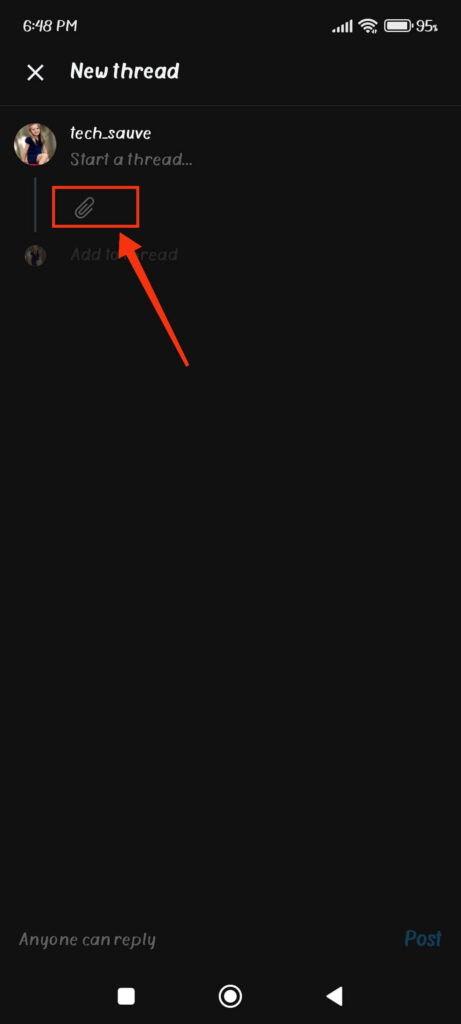
3. After that, select a video from the list. You can choose up to 10 videos for your single post.
4. Once you select them, tap the “Done” button from the top right corner, and you will return to your new content page.
5. Finally, add a caption and tag someone on Threads if you want. After that, immediately press the “Post” button from the lower right corner to publish it in your account.
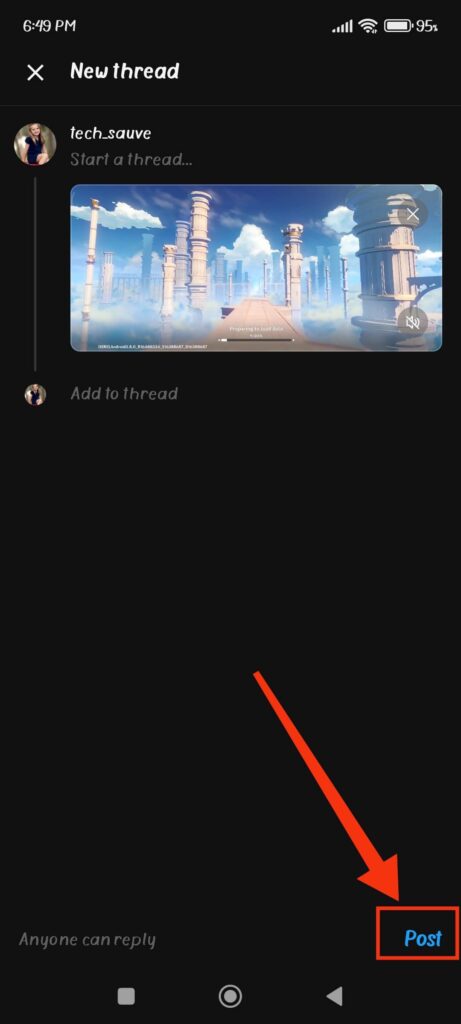
Depending on the length of your videos, it may take some time for your posts to be uploaded. Once published, your followers and friends can tap on it to see it in their accounts.
How to Post a Long Video on Threads?
You cannot post a video that is longer than 5 minutes on Threads. However, you can post up to 10 videos in a post.
So, if you want to add a long video on Threads, cut it into smaller parts and publish them in order in a single post. Though there are better ways to express your content, it gets the job done.
Another thing you can do is share content from your Instagram to your Threads account. Since you can post up to 60 minutes long videos on IG, you can use this method to post long footage on Threads.
For this, go to the video on your Insta account and tap the “Airplane” icon from below the post. Next, select the “Share” option and choose “Threads.”
You will now return to the “New post” page on your Threads app. Hence, write a caption, mention your friend, and then click the “Post” button from the lower right side.
Now, whenever someone sees your post, they can tap it and open it on their IG account. They cannot view it on the Threads app, but it still allows you to post long clips without any worry.
How to Post Multiple Videos on Threads?
Threads allow you to add up to 10 videos in a single post. Also, each footage cannot be more than 5 minutes long.
Hence, to add multiple videos on Threads, tap the “New post” icon from the bottom menu and press the “Paper clip” icon.
Now, select any videos (maximum of 10) from your Gallery. Once you are sure, tap the “Done” button from the top and publish it after writing a caption.
You can also choose to upload one for a single post. In such cases, you should perfect your upload timing to avoid cluttering your account.
How to Post a YouTube Video on Threads?
As you know, you cannot post longer videos on Threads. So, is it impossible to share YouTube footage then?
Well, that’s not the case. Threads allow you to share any videos from a platform (Instagram or YouTube) however long it is.
But when someone taps on it, it will redirect that person to that specific website where that video is located. So, what you are actually sharing is a link.
Hence, to share/post a YouTube video on Threads, first, go to that video and tap the “Share” button right below it.
Now, select the “Threads” app from the sharing option, and you will immediately arrive at your “New post” page.
After that, just like before, add a caption, mention someone (if any), and publish it in your account.
Quick Tip: If you want to post multiple videos from YouTube, select the “Copy link” option after tapping the “Share” button below it. Now, paste in your new thread post and repeat the same process for other clips. This way, you can share more YouTube footage in a single post.
FAQs
You may be unable to post videos because of length restrictions, poor internet, lags, glitches, and server issues. To solve this, clear the Threads cache, restart your Smartphone, reinstall the app, or ask for help from the support team.
Threads don’t offer any editing services when posting a clip. So, you must edit it outside and keep it ready before publishing it in your account.
No, you cannot see the number of people who have viewed your video on Threads. However, you can guess it by looking at the likes and comments.
Wrapping Up
In conclusion, posting a video on Threads is very easy. However, choosing the right one that resonates with your audience is hard.
So, heed our advice and research before publishing any footage on your account. Also, do share such clips between platforms, and if you can operate your IG and Threads account side by side, it will be a bonus.
Overall, we hope you are now fully aware of this topic. If interested, let’s also learn to add multiple photos to Threads posts.






