Interacting with friends and family members on Facebook is exciting, and sharing your ideas and content is even more so. And this experience goes up a notch if you know all the features and how to use them. That’s why knowing how to mention someone in a Facebook comment is a good idea to alert and invite them to interact quickly.
When you mention someone in your posts on FB, they will immediately receive a notification. So, it is an excellent idea to ask your friends to engage with your content and express your thoughts.
But of course, users can always customize the mentioned privacy on their settings. The same is true for a page and a group.
So, the chance of someone spamming you by mentioning continuously unrelated stuff is greatly reduced. Likewise, you can also control who can tag you on their post from your privacy settings.
Anyway, this blog will explain the steps to mention someone in a Facebook comment and a few necessary tips. Meanwhile, let’s also learn to link Facebook to Instagram to connect both platforms.
Table Of Contents
Why Mention Someone in a Facebook Comment?
A user mentions someone in a FB comment to direct their attention and invite a response from them. Of course, people can also use it for other purposes depending on the situation.
Generally, if you have something that you want your friends to see without delay, then you will mention that person’s name in the comments.
After the users get a notification, they can tap on it to open that post and view it immediately. Now, they may express their thoughts if your comment is relevant to them.
So, most of the time, you mention people in a comment to direct attention and invite their reply. Whether they truly view and reply to the posts isn’t in your hand.
Likewise, mentioning a comment can also be used to express gratitude. For instance, you can mention a friend and say “Thank you!” for their help.
Additionally, mentioning is also used during discussions (to point out who you are replying to), sharing interesting content you come across as a joke or fun, etc.
Overall, the main function of this feature is to draw attention from people as soon as possible. Now, what you do with their curiosity is your business.
Also Read: How To Share Facebook Story You’re Tagged In?
How to Mention Someone in a Facebook Comment?
Mentioning someone in a FB comment is quite easy. If that person hasn’t disabled this feature on their privacy settings, you can mention any of your friends anytime.
So, let’s learn this process for a Smartphone (Android or iOS) and a PC (Windows or Mac) so that you can mention quickly using any device you have.
Using a Mobile App
Follow the steps below on your Android or iOS (iPhone or iPad) device to tag a friend in a comment on a FB post.
1. First, open the Facebook or FB Lite app on your Mobile phone.
2. Next, locate the post you want to mention someone in a comment from your news feed.
3. Once you find the post, tap the “Comment” icon below it next to the “Like” button.
4. Now, type @username where “username” equals your’s friends ID. You can also use the display name if you want.
For example, if your friend’s username is “kakashihokage23“, you can type “@kakashi…” and you will immediately get a suggestion. The same is the case for a display name.
Another thing FB allows you to do when mentioning a person is you can directly type the first letter of that person’s name in capital letters. For instance, “Kakashi Hokage.” This will also allow tagging.
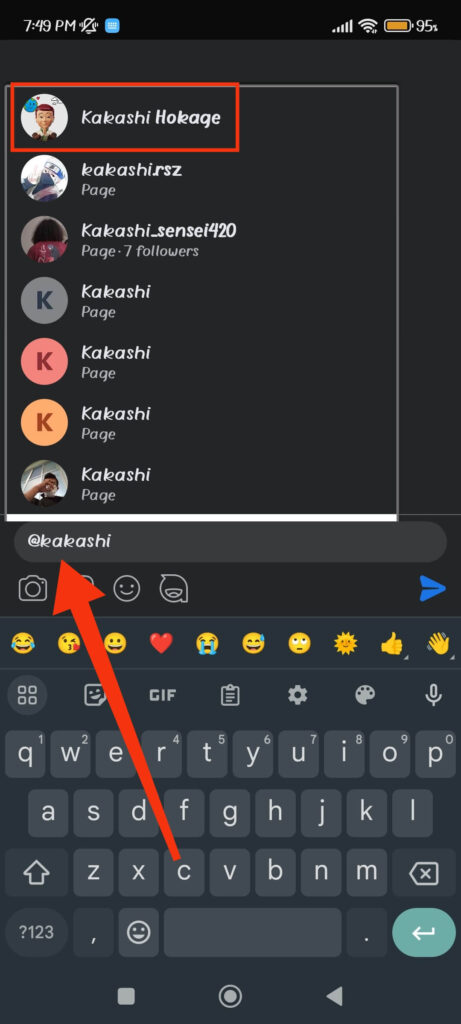
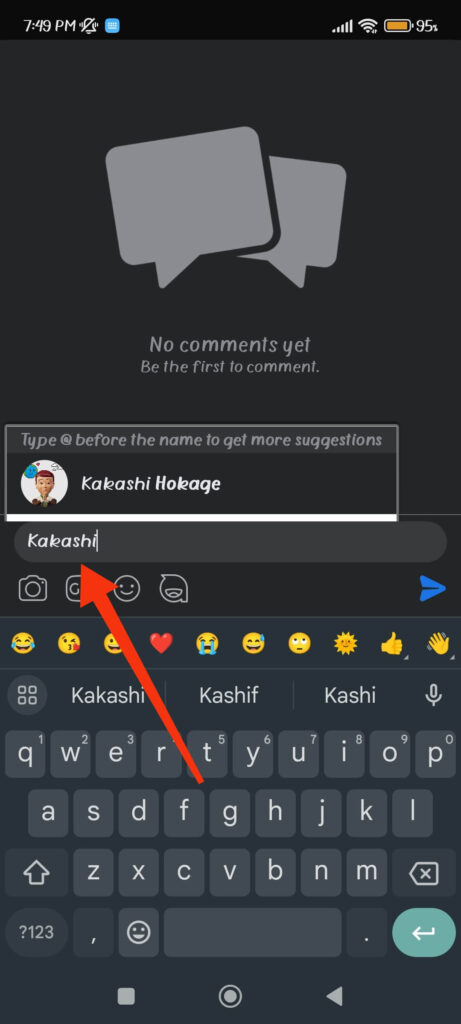
However, this is not possible for a page or group. So, it is still better to use the “@username” format when mentioning someone in a comment.
Disclaimer: There is no space between “@” and “username” when you mention someone.
5. You will get suggestions after you write the @username in the comment.
So, tap on that person’s account from the list to mention them in that comment.
Next, you can write any other texts describing why you are tagging that person. After that, press the “Send” button next to that comment box, and you will mention that person immediately.
Now, that person will learn about your tagging in a notification. So they can view and reply as they like in that post.
Using the Desktop
Follow the steps below on your computer or laptop to mention someone in a Facebook post’s comment section.
1. First, go to Facebook.com on your desktop web browser and find the post you want to comment on.
2. Next, click the comment icon below that post.
3. After that, type @username, where “username” is replaced with your friend’s FB ID.
4. Finally, press the account from the suggestion and write other messages you want to discuss.
5. Now, press the “Send” button, and your friend will immediately get a notification.
Remember, using this method, you can tag a person, page, or group in a comment. However, you cannot tag someone who isn’t friends with you. But it is possible to mention a public page and group without being a member.
How to Mention All Friends in Facebook Comments?
You cannot mention all friends in Facebook comments unless it is a group. Since friends’ numbers are massive and to prevent spam, FB doesn’t allow you to mention everyone on normal posts.
However, it is still possible to tag everyone in a Facebook group if you are an Admin or with an Admin privilege. To do this, you just need to type @everyone in a comment section. This will immediately alert every member of that group.
So, except for a FB group, you cannot tag every friend you have on a FB account in the comment section of a post.
How to Tag Multiple People in a Single Comment?
Since you can’t tag everyone on a single comment, you can only manually mention when there are several people to tag.
So, type @username and select the first person that you want to mention. After that, give a space or “,” and then type @username again.
This way, you can tag multiple users on a post. However, it is still better to tag relevant people to avoid irritating them with unnecessary tagging.
Remember that the maximum number of people you can tag on a Facebook post and comment is 50. So, keep that limit in your mind when using this feature.
How to Remove a Comment You Mention on Facebook?
Sometimes, you may want to delete a comment where you have mentioned your friend due to various reasons. You can easily do that, but you cannot undo the notification since it is already delivered when you first tag that person.
So, to remove a comment you mention on Facebook, follow the steps below on your Smartphone or a PC.
1. First, find the posts and comments on your FB account. You can find it easily in your Activity log.
2. Next, long-press the comment on your Smartphone and select the “Delete” option.
If you are on a computer, click the three dots next to that comment and press the “Delete” option.
3. Finally, confirm it on the prompt, and that message will be deleted immediately.
Now, people can no longer see your comments and mention on that posts.
How to Mention a Business in a Comment?
Tagging a business in a FB comment is similar to tagging a person. All you need to do is type “@name of business,” and you will immediately see that account on your suggestion list.
Remember, since business accounts are generally public (page, group, etc.), you do not need to be a member or follower to tag that page. But whether they will get notifications depends on their privacy settings.
So, to mention a business in a comment, type “@businessname” on the input field and choose the correct one from the suggestion. You can tag multiple businesses if you want by following this process.
FAQs
You cannot mention someone in a comment on Facebook because they have turned off this feature on their privacy settings. Also, you can only tag someone who is on your friend list unless their privacy settings allow it and you get their approval.
Yes, you can mention someone on a public post even if they aren’t on your friend list. However, it might need that person’s review and approval before appearing on the news feed. So, depending on users’ privacy settings, anyone can tag or mention them but may need tag approval.
To mention yourself in a FB comment, type “@your username” on the input field and select your account from the suggestion.
No, you cannot completely prevent others from mentioning you in their comments. However, you can enable review tags for non-friends and control the visibility of the posts you are tagged in on your timeline. So, even if they tagged you without your permission, it cannot appear on your timeline.
To do this, go to Settings & Privacy >> Settings >> Profile and tagging. Now, control this feature to your liking.
Wrapping Up
In conclusion, you can easily mention someone on a FB comment by typing @username. However, you cannot mention everyone in a group.
So, to tag multiple people, you can repeat the same process as above, one at a time. However, don’t tag unnecessarily and only use this when the posts and your discussion are relevant.
Overall, hope you now know everything on this topic. Let’s also learn to make Facebook photos private if interested.






