As you know, users on Facebook can share their Birthdays, allowing friends and family to wish them well on their special day. However, you may sometimes prefer to hide your Birthday on Facebook for various reasons.
When you share your Birthday, you may receive unwanted attention from friends, acquaintances, and even strangers. But the good news is that Facebook users can hide their born day from other users without deleting them entirely.
Furthermore, if you don’t want people to know your exact age but still want to receive wishes, you can do so. Fortunately, FB allows you to hide your Birthday from others while still using the site’s features.
In this article, we’ll review how to hide your Birthday on Facebook and keep your personal information private. In addition, if you take your privacy and security seriously, you can make your entire Facebook account private or hide your Profile.
Why Should you Hide your Birthday on Facebook?
While many people like to share their Birthdays to get congratulations and virtual celebrations from their friends and family, others might prefer to keep this information private.
Hence, someone may hide their Birthday on Facebook for various reasons like the below.
1. Privacy Concerns
You can hide your Birthday to prevent identity theft or other online scams. You can also make your Birth date only accessible to your friends to avoid this issue. And don’t be afraid to block someone on Facebook if you believe they are misusing your information.
2. Prevent Unwanted Attention
If you have many friends or followers, you can hide your Birthday on Facebook to prevent unwanted attention from unrelated people.
3. Cultural or Religious Reasons
If Birthday celebrations on social media are not common in your culture or religion, you can make them private to avoid this.
4. Personal Preference
Finally, everything you do on social media is entirely up to you. If you don’t want to share your Birthday or are uncomfortable doing so.
Regardless of the reason, Facebook gives users options to manage who can see their born day and how it is displayed on the platform. By concealing your Birthday, you can take advantage of these features while still protecting your privacy and lifestyle choices.
What Happens When you Hide your Birthday on Facebook?
If you hide your Birthday on Facebook, your friends, and followers will no longer be able to see it on your Profile. This can be helpful if you don’t want people to know your exact age or want to keep your personal information more private.
You can set the privacy for your birth month and year separately. So, if you want, you can hide your age while still receiving Facebook wishes.
You will not receive notifications if you completely hide your Birthday. However, remember that Facebook may still use your Birthdate for internal purposes, such as targeting ads or personalizing content based on age.
Remember that if you only want to hide your Birthday from one user, you don’t have to hide from everyone. For this, you have two options: restrict them on Facebook or select a custom privacy setting for a Birth date.
How do you Hide your Birthday on Facebook?
You can easily hide your Birthday using the Facebook application and the web. Hence, here we will discuss the process from a Smartphone and a PC.
We’ll also go over how to remove your age from being visible while still receiving Birthday wishes. So please stick with us until the end of this blog.
Hide your Birthday on Facebook from Smartphone
If you are using Facebook on an Android or iOS (iPhone or iPad) device, you can easily hide your Birthday with the same process.
Hence, follow the steps below for both devices to hide your Birthday on your account.
1. To begin, launch the Facebook or FB lite application on your Mobile Phone and open your Profile.
To do this, tap the Profile icon next to the new status section on your FB home screen.
2. Next, go to the “Details” section and press the “See your About info” option.
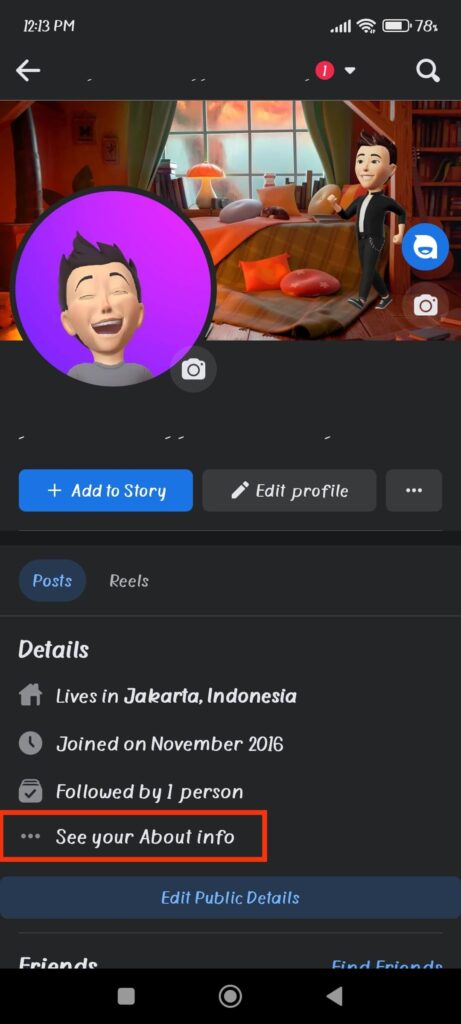
3. After that, scroll down to “Basic info” on the About page. This section contains information about your gender and Birth date.
4. Now, click the “Edit” button next to the Basic info to edit the privacy of your Birth date.
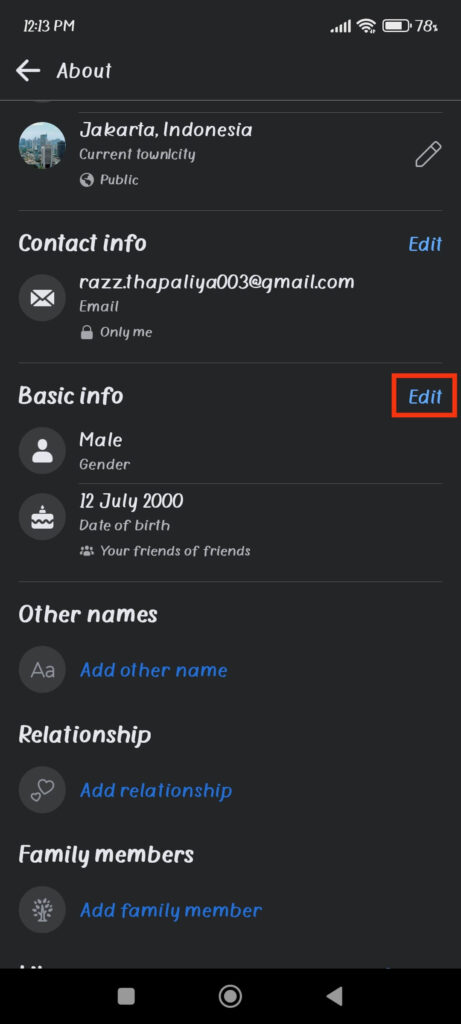
5. Press the Privacy option next to “Date of birth” and select the “Only me” option from the drop-down menu. You can do the same for “Birth Year.”
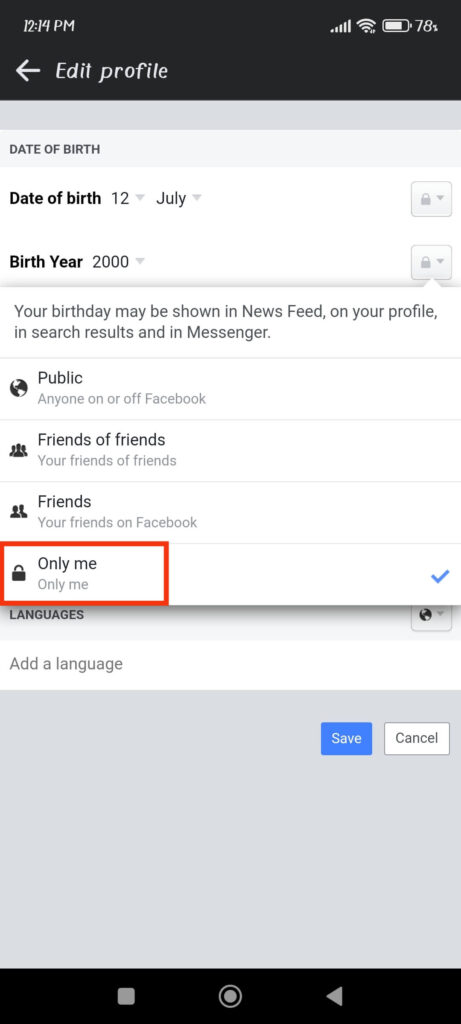
This is how you can completely hide your date of Birth (DOB). Though this privacy setting prevents anyone from seeing your Birth date, you will also receive no future wishes from Facebook.
Hence, if you don’t want to lose the Facebook announcement of your Birthday but still want to keep the exact date hidden from prying eyes, only make “Birth Year” private in step 5.
That is, change the privacy setting for “Birth Year” to “Only me” while leaving “Date of birth” public. This way, you’ll get your Birthday messages on time, while your friends won’t know how old you are.
Note: If you have the most recent version of Facebook, you will also see the “Close friends” option under privacy. With this option, you can share your Birth date with only your closest friends.
Hide your Birthday on Facebook from a PC (Windows or Mac)
You can also hide your Birthday on Facebook using a computer or laptop. So, follow the steps below to turn off your born day notification using a desktop PC.
1. First, open Facebook on a web browser and go to your Profile. For this, click your username at the left panel.
2. Next, press the “About” option from the navigation menu under your Profile picture.
3. After that, select “Contact and basic info” and proceed to your Birthday information. Click the Pencil icon to edit the privacy of your Birth date.
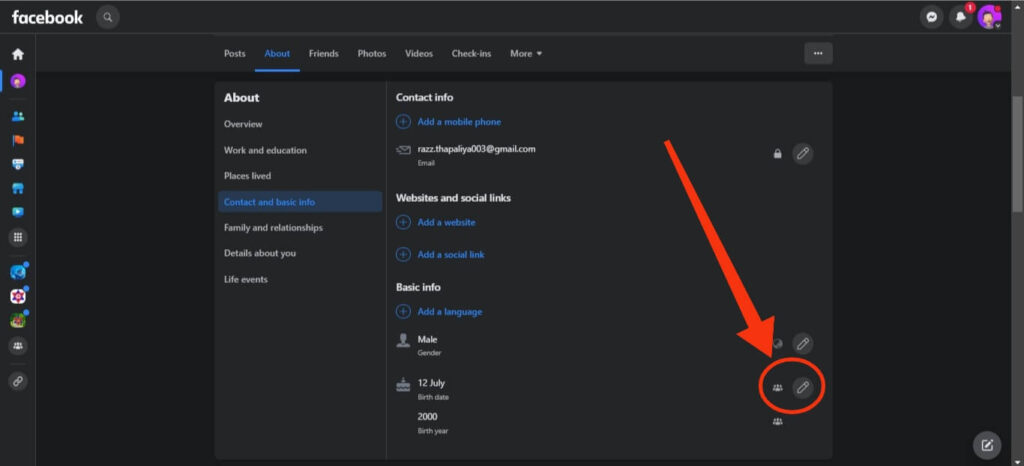
4. You can now change the privacy settings for your Birth month and year separately. Select “Only me” for both dates under the privacy option.
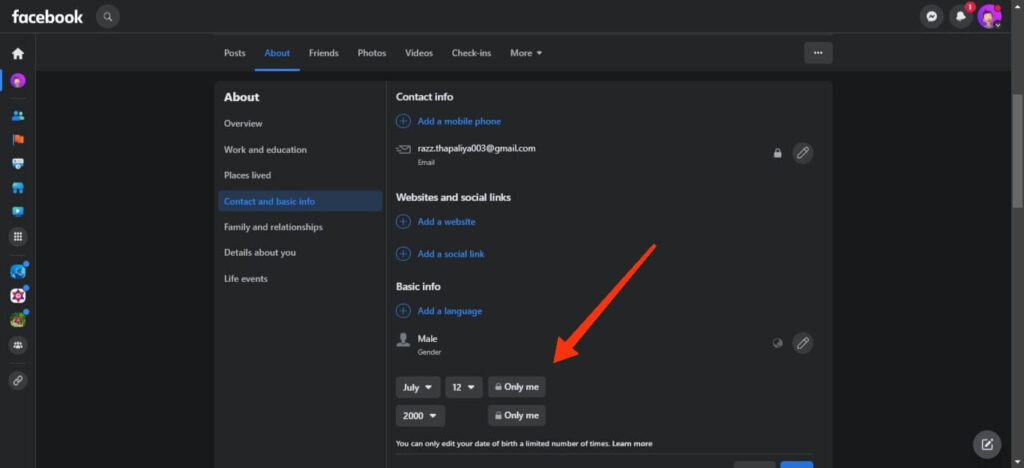
If you want to share your Birth date with specific friends, select the “Custom” option. This option is only available on the Facebook web, so if you want to specify friends, use a PC.
Stop Birthday Notifications from Friends on Facebook
Now that you know how to hide your Facebook Birthday notification, let’s also look at how to disable them from your friends.
While receiving Birthday notifications from friends is a nice gesture, you may want to turn it off if you are receiving too many notifications, do not want unwanted attention, or have preferences.
Stop Birthday Notifications on FB from your Friends using a Smartphone
Follow the steps below to stop getting notifications from your friends during their Birthdays.
1. To begin, tap the menu icon on your homepage and select “Settings & privacy” from the Facebook app.
2. Next, press the “Your time on Facebook” option.
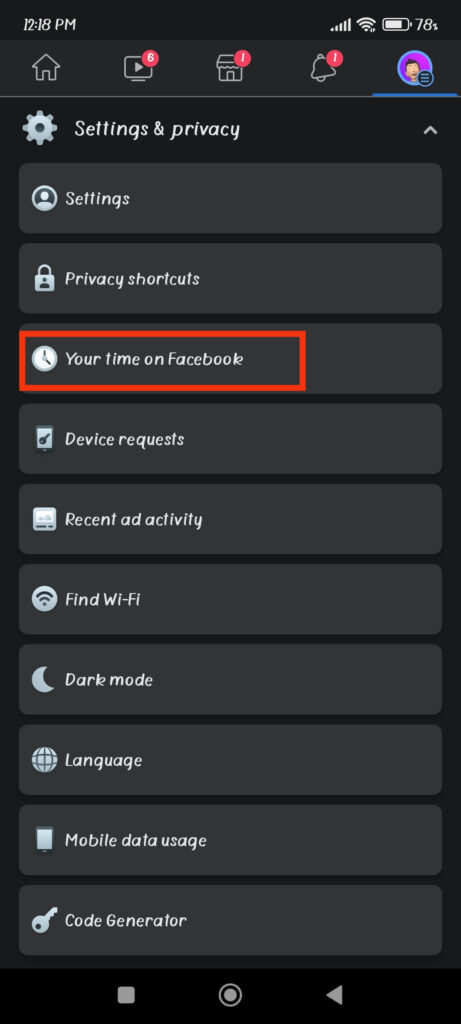
3. After that, tap the “Control your notifications” box and select “Notification Settings” on the next page.
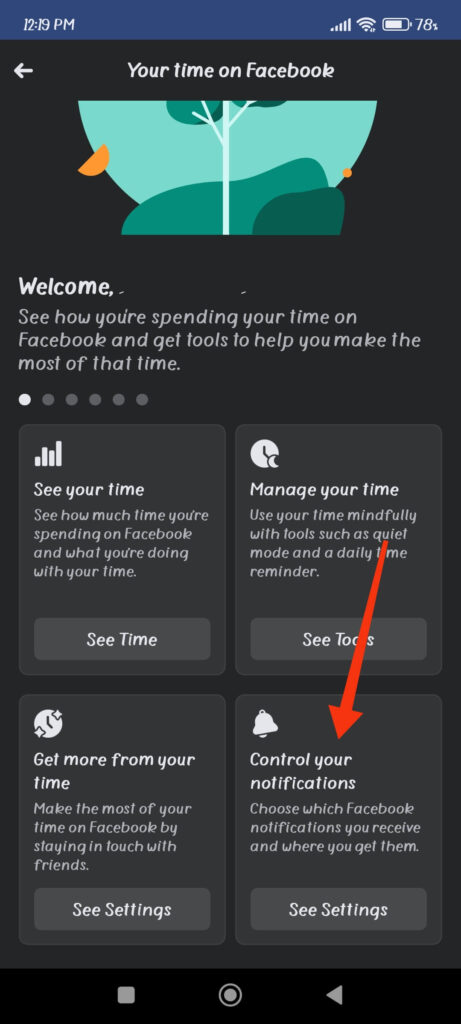
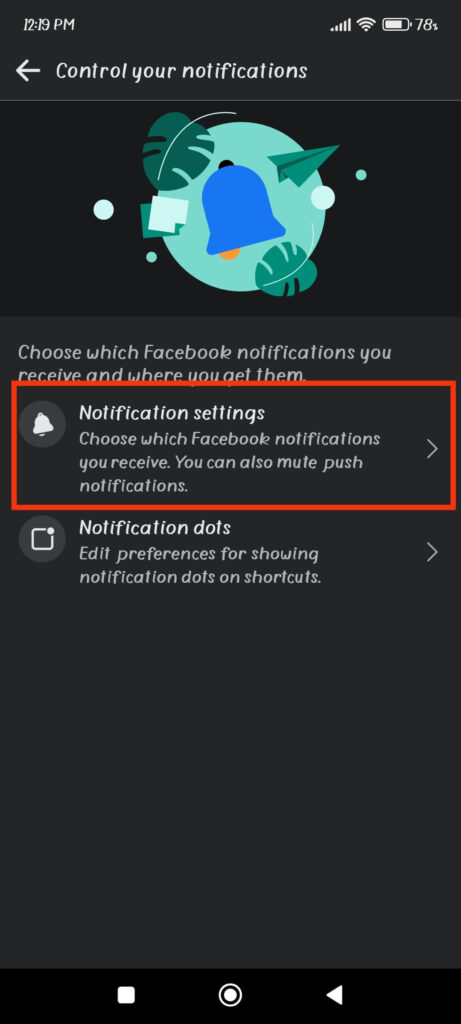
4. Scroll down, open “Birthdays” Settings, and toggle off the “Allow notifications on Facebook” option.
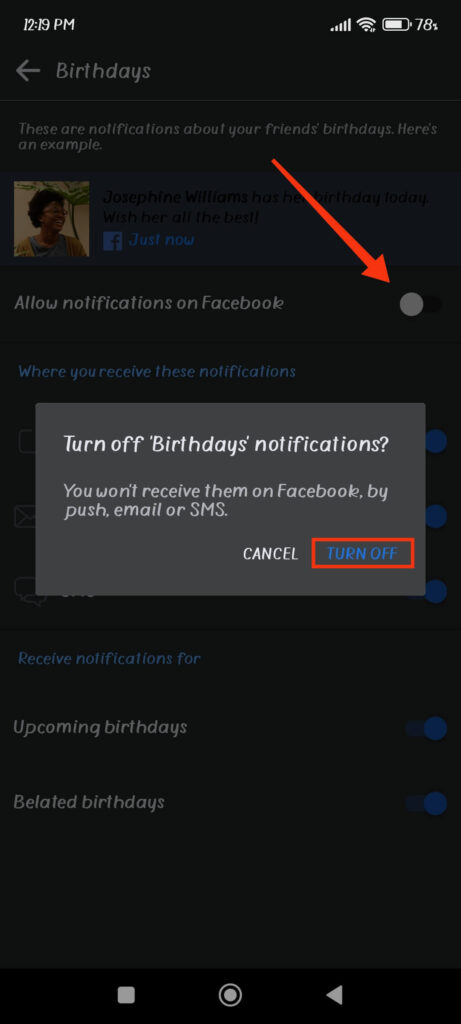
You will now no longer receive any Facebook Birthday notifications from your friends. Turn this option on again if you change your mind in the future.
Stop Birthday Notifications on FB from your Friends using a PC
The procedure for turning off Birthday notifications from friends differs between a PC and a Smartphone. So, follow the steps below to avoid being notified during a friend’s Birthday using a PC.
1. First, go to the Settings page on your Facebook account. For this, click the Profile icon from the top and select “Settings” after “Settings & privacy.”
2. After that, press “Notification” on the left panel and choose the “Birthday” option from the right.
3. You can now turn off the “Allow notifications on Facebook” option, and you will no longer receive the Birthday alerts of your friends.
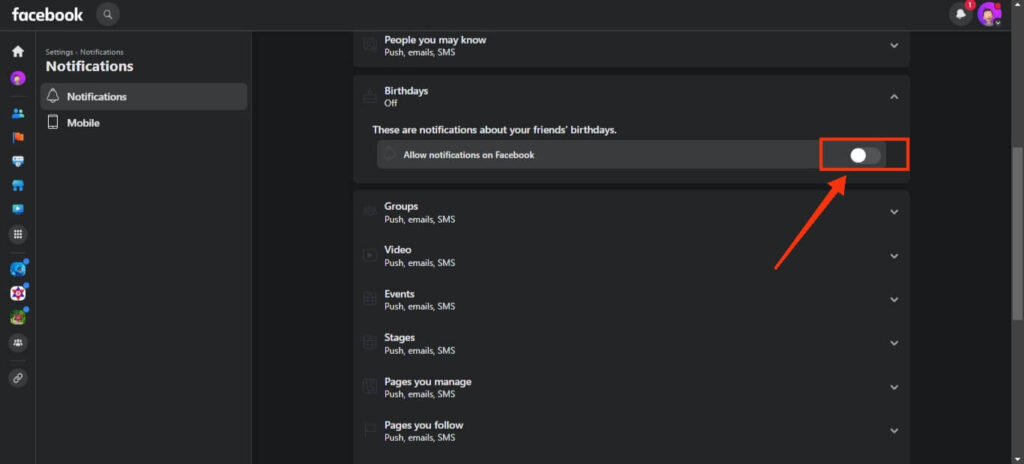
You can also customize the various Birthday notifications under this setting rather than completely turn them off.
FAQs
No, if you make your birth date completely private, your friend will not receive a notification from Facebook. Hence, only make your birth year private to receive wishes while not sharing your age.
You should generally review your Facebook privacy settings every six months or whenever a significant change in your life, such as beginning a new job, relocating to another city or going through an important personal event.
No, hiding your Birthday does not affect your account. It is entirely up to you, and you can easily share them again if you change your mind. However, if you hide your Birthday, you will no longer receive wishes.
Final Thought
To summarize, hiding your Birthday on Facebook is a simple process that can assist you in controlling your privacy.
You can hide your Birthday from your friends and followers by changing your privacy settings while taking advantage of all the site’s features.
Additionally, remember that Facebook may use your Birthday information for certain features and verification. So, consider these when making your Birthday private.
Overall, your primary goal is to ensure you feel comfortable and secure on the platform. So, hide your Birthday if you feel like it without worry. Meanwhile, let’s also learn to report someone on Facebook in case something bad happens.






