If you are an avid social media user, you must have received a lot of interesting Videos from your friends and family. Sometimes such a WhatsApp Video is so amusing or informative that you may want to download them on your device.
The good news is that WhatsApp allows you to download such media Automatically and Manually. As a result, no third-party software is necessary.
Although it is fairly simple to save Videos, you may need to adjust your account settings to download such files smoothly.
That’s why this blog will walk you through downloading a WhatsApp Video on a Smartphone and a computer. Don’t worry; we’ll also teach you some helpful tips. Meanwhile, let’s also learn to translate WhatsApp messages if interested.
Table of Contents
Reasons to Download Videos from WhatsApp
Before we begin downloading anything, let us first understand why and when you should save such files. So, let’s take a look at some of the reasons why saving WhatsApp Videos is necessary.
1. To Save Memories
Sometimes your friend or family will send you a Video worth keeping as a memory. In such cases, saving them to your local device is advantageous because you can watch them whenever you want, even offline. Also, remember to keep regular Backups to make them more secure.
2. To Share with other people
We all want to share funny or interesting clips with our friends when we see them. Hence, downloading is the first step for quickly sharing them across multiple platforms.
3. For Business Purposes
If you own a business, you may receive Videos about your company or products. Hence, saving and using such media files may be necessary for marketing or training.
4. To Watch Offline
If you receive a long Video on WhatsApp, it is not a good idea to watch it on your account online. When such a situation arises, the best option is to download them immediately to your Gallery and view them offline.
5. To Avoid Lag
A stable internet connection is necessary to watch movies on WhatsApp. Hence, downloading them allows you to avoid buffering and enjoy without interruptions.
How to Download Video from WhatsApp on Android?
WhatsApp allows both Automatic and Manual downloading of media files. By default, the app will save any Video you receive on your account to your Gallery if you have a Wi-Fi connection.
However, you may need to enable these options when using this app over a data connection or for other reasons.
So, we will now walk you through the process of Automatically and Manually downloading media files on WhatsApp using an Android device.
Note: You can send PDF files, Photos, Videos, and other media files in WhatsApp for up to 2 GB at a time as a document.
Method 1: Automatically Download Video from WhatsApp
If your WhatsApp application isn’t downloading the Video, your account’s Automatic saving feature is likely turned off.
So, follow the steps below on your Android Mobile Phone to Automatically download the media files on your WhatsApp account.
1. First, open WhatsApp, tap the three dots from the top right corner and select the “Settings” option.
2. After that, press “Storage and data” and look at the three options available under the “Media auto-download” heading on the next page.
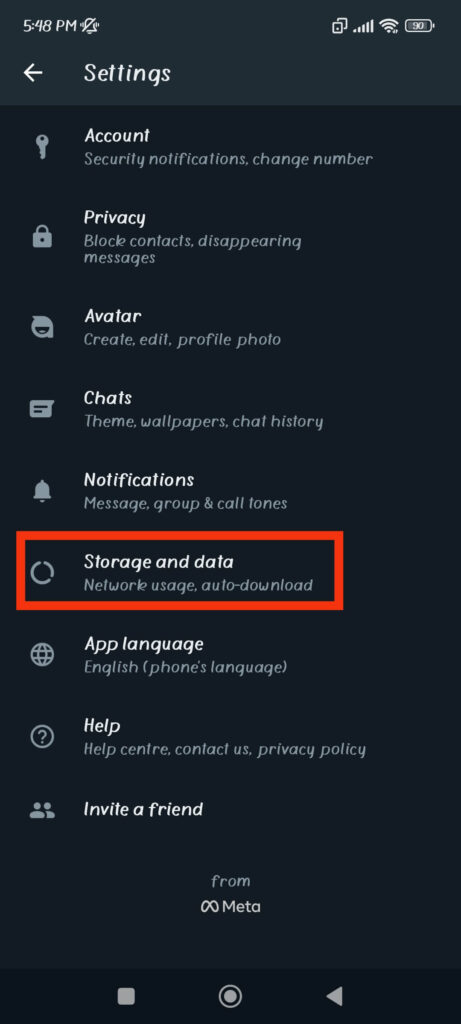
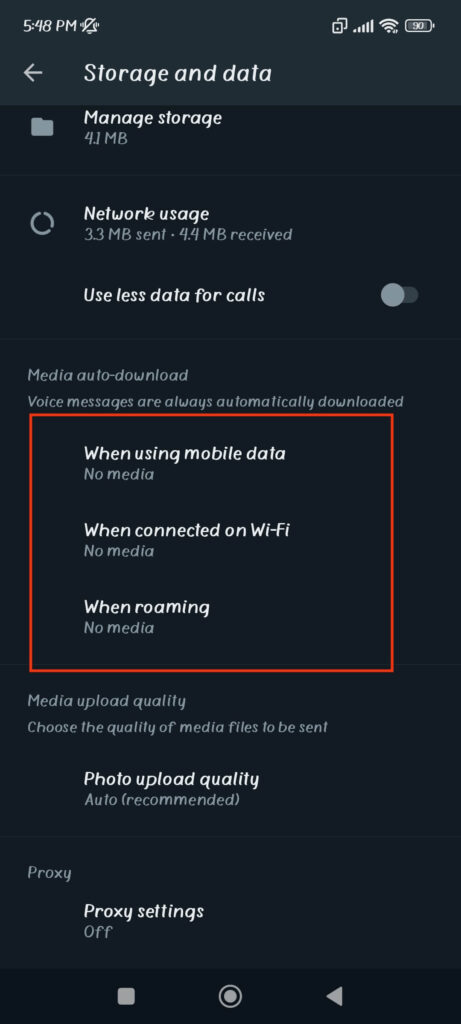
3. Now, depending on your internet connection (Mobile data or Wi-Fi), select the corresponding option and mark all files (Photos, Audio, Videos, and Documents).
For example, if you mostly use Wi-Fi, select “When connected on Wi-Fi” and checkmark four options from the prompt.
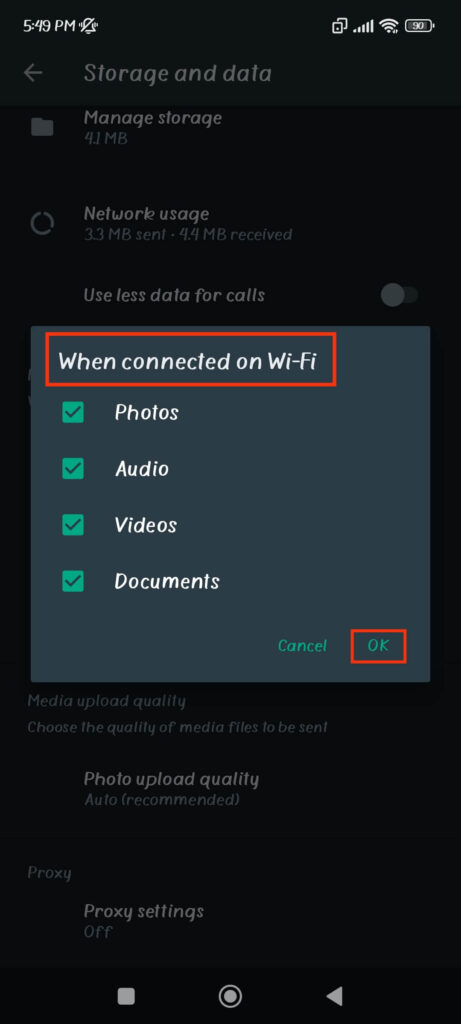
When you do this, WhatsApp will Automatically download any Videos you receive on your account. However, you may need help finding saved videos in your Gallery or Photo apps.
To save media files directly to your Gallery from WhatsApp, follow the steps below on your account.
1. First, tap three dots from the upper right corner and select “Settings.”
2. Next, press “Chats” and toggle on the “Media visibility” option under Chat Settings.
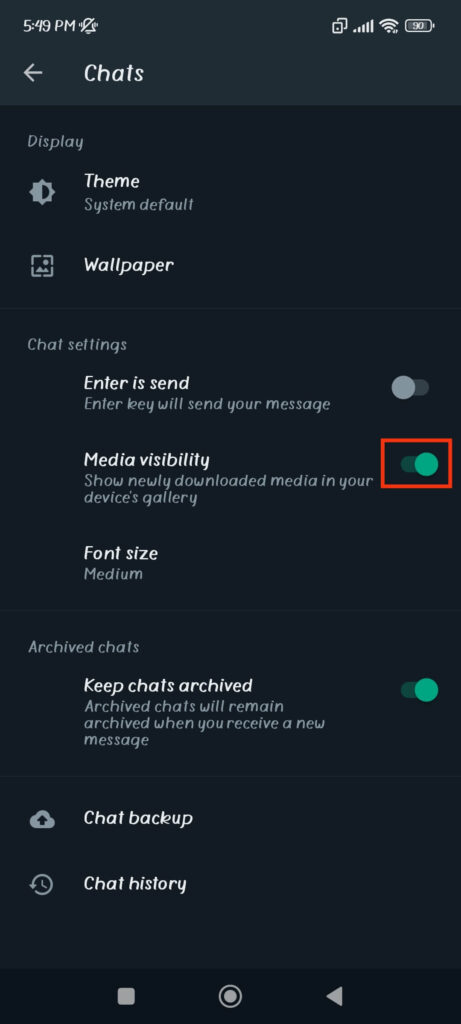
When you turn this on, newly downloaded media will appear in your device’s Gallery. This is how you can Automatically save WhatsApp Videos to your Gallery on Android.
Method 2: Manually Download Video from WhatsApp
Automatic saving may not always work, and you may need to download Videos manually.
For such a situation, you can follow the steps below to download WhatsApp Videos using an Android device manually.
1. To begin, open the Videos you receive in your account from the conversation box.
2. Next, hit three dots from the top right corner.
3. Finally, select the “Save” option to download that Video on your device.
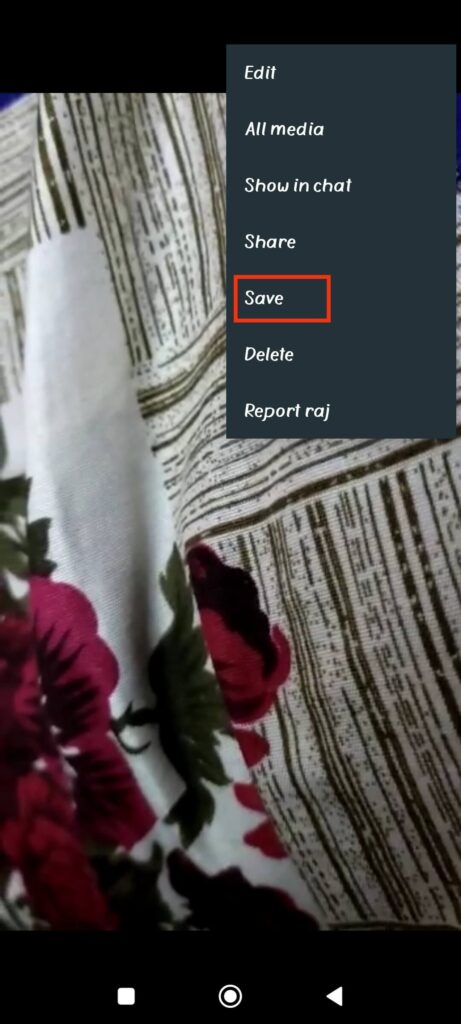
After downloading, you can locate that Video in your Gallery or Photos application.
How to Download Video from WhatsApp on iPhone or iPad?
WhatsApp, like Android, supports Automatic and Manual media file downloads for iPhone, which we will discuss briefly below.
Note: Since users cannot download the WhatsApp app for iPad, they must use its web application instead.
Method 1: Download Videos from WhatsApp Automatically
Follow the steps below on your iPhone to enable the Automatic downloading feature on your WhatsApp account.
1. First, tap “Settings” from the lower right corner and select the “Storage and data” option.
2. Next, select the “Video” option under the “Media auto-download” heading.
3. You will now see three options on the next page: Wi-Fi and cellular, Wi-Fi, and Never.
Choose “Wi-Fi and cellular” to download Videos over both Wi-Fi and data connection. However, to save data, we recommend you select the “Wi-Fi” option instead.
You can now return to the home screen, and WhatsApp will automatically download any Videos you receive on your account in the future.
Method 2: Download Videos from WhatsApp Manually
You can also download any media files Manually on an iOS device. For this, play the Video you want to save from the chat screen, open the menu from the top right, and select “Save.”
To save such downloaded Videos directly to your Gallery, go to WhatsApp Settings >> Chats and enable the “Save to camera roll” option.
Note: For an iPad device, open your WhatsApp account in a web browser (Safari), play the Video you want to save, and press the download icon from the top right side.
How to Save Video from WhatsApp Web on PC?
There is no option to download automatically in the WhatsApp web or desktop app versions.
However, you can still save such media files Manually on a computer or laptop. So, follow the steps below to download Video from WhatsApp web on a PC (Windows or Mac).
1. To begin, log in to your WhatsApp Web account by scanning the QR code with your Mobile Phone.
2. Next, open the conversation and play the clip you want to download from your account.
3. After that, press the download button from the top menu next to the forward icon.
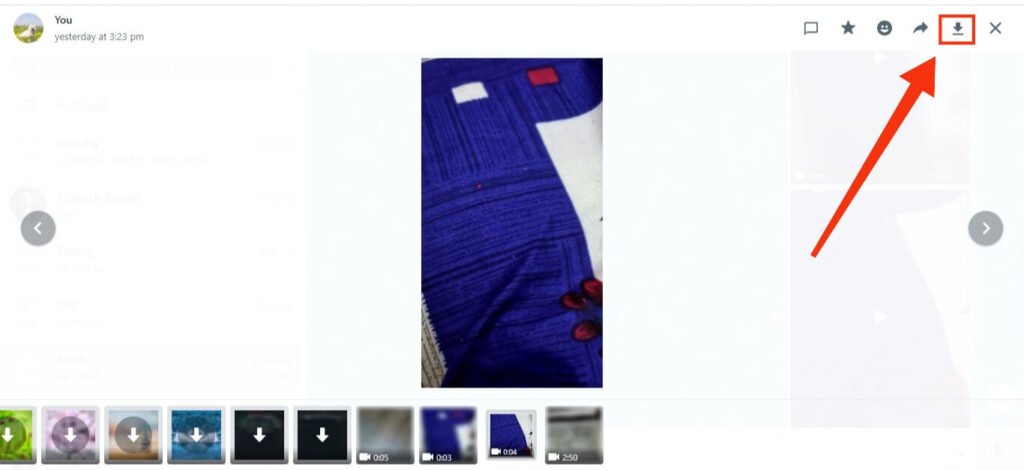
That Video will now be saved to your computer, which you can access in the “Downloads” folder. Also, please don’t forget to give your browser storage permission to prevent issues.
How to Find Downloaded WhatsApp Videos on a Smartphone?
Finding downloaded Videos is simple if you have enabled “Media visibility” on Android or “Save to camera roll” on iPhone. You can find them quickly in your Gallery or Photos app.
However, if the above options are off and you can’t find the older one on your Gallery, then for this situation, use third party app “File Manager.” You can also use the built-in file manager of your Phone for this purpose.
Once you installed the file manager, give necessary access and tap the search icon from the top right corner. Now, type “WhatsApp Video” and open that file from the search result.
Note: You can also go to Internal Storage >> WhatsApp >> Media >> Video on the file manager.
You will now see two folders: Private and Sent. To see the older one, open the “Private” folder.
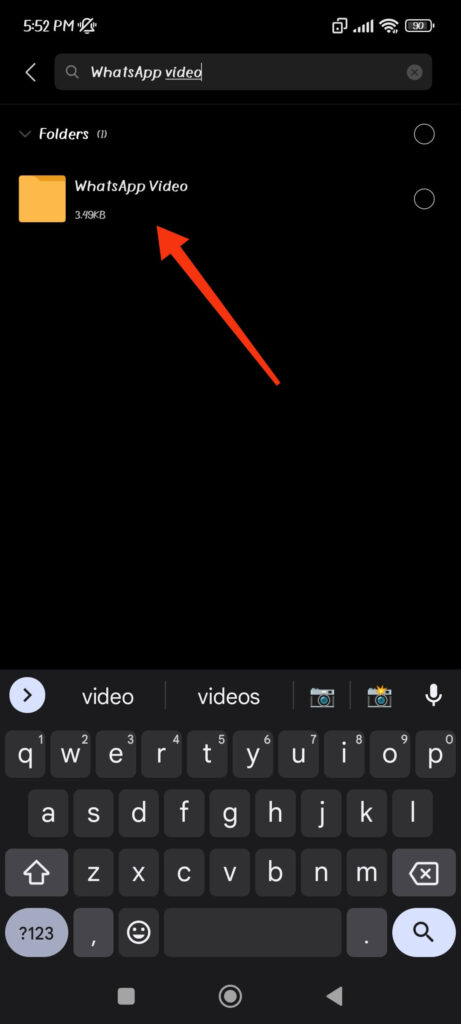
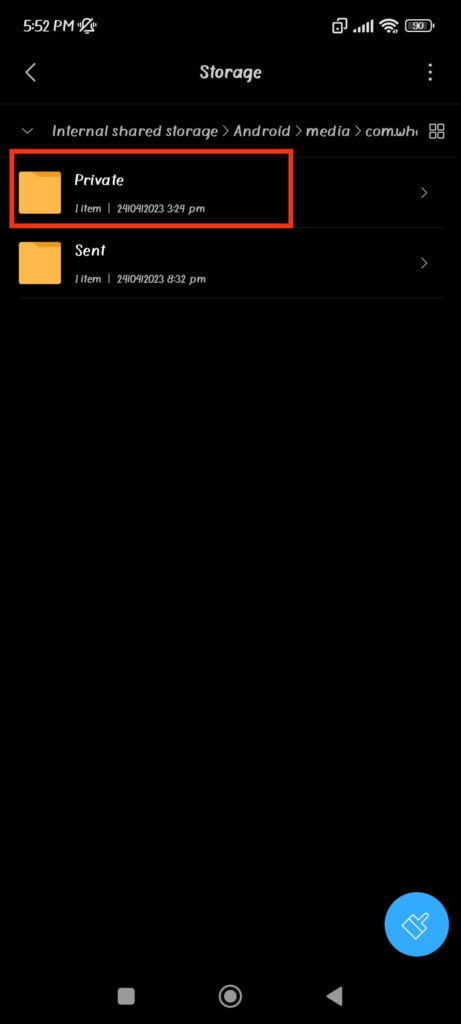
Remember that you will only find media files in this folder if the Media visibility is off in your account. So, if you have this option enabled, go to your Gallery or Photos app instead.
Also Read: How to Mute Someone on WhatsApp?
Things to consider when Downloading Videos from WhatsApp
If you want to download Videos from WhatsApp, there are a few steps to make the process smooth and prevent issues. So, let’s take a quick look at some pointers below.
1. Look at Storage Space
Before saving any Video, always check the file size and format to avoid having low storage issues on your device. It can reduce the device’s performance. Remember that long media files can take up more space, so it is better to delete or back up them elsewhere rather than keep them on your device.
2. Use a Good Internet Connection
A reliable and constant internet connection is necessary for saving Videos from WhatsApp. If your internet connection is slow or unstable, your download may take longer or fail.
3. Don’t download from Unknown Sources
Remember to only save media files from the persons you know. Unknown or suspicious sources may contain malware, viruses, or inappropriate material that can harm you or your device.
4. Never use Third-party app
Since you can easily download Videos with WhatsApp, there is no need to use third-party apps that can jeopardize your privacy.
5. Check Your WhatsApp Settings
Automatic save, media visibility, and other features can be extremely helpful when you use it correctly. So, check your Settings to see if you can customize these features to your liking.
FAQs
Yes, you can legally download and share Videos on your WhatsApp account. However, using such content for commercial purposes without the original creator’s permission can result in a copyright issue.
Using a third-party app to download media is a bad idea because you can easily do so from its app. Additionally, these apps may violate your privacy.
WhatsApp usually allows you to send up to 16 MB of media files. More than that, and the Video will be automatically trimmed. However, you can still send up to 2 GB of Video by sharing it as a document.
As a result, you can download up to 16 MB of standard WhatsApp Video and up to 2 GB in document format.
To disable the Automatic save feature, navigate to Settings >> Storage and Data, and uncheck all three options under the “Media auto-download” heading. For iPhone, navigate to Settings >> Storage and data >> Video, and select the “Never” option.
Final Thought
Finally, downloading videos from WhatsApp can be a beneficial and practical feature for users. Whether you want to save an interesting video, share it with others, or watch it offline, downloading can be a great option.
However, remember to be cautious when downloading videos from unknown sources, and ensure your device has enough storage space.
With these points in mind, you can watch your favorite Videos on WhatsApp whenever and wherever you want. Meanwhile, let’s also learn to hide online status in WhatsApp.






