WhatsApp allows users to communicate with friends, family, and colleagues in different languages. But what if you receive a text you need help understanding? That’s when you need to translate WhatsApp messages.
Unfortunately, WhatsApp does not have an in-built translation feature. But don’t worry; there are numerous ways to translate messages using third-party applications.
Some newer devices even have live translation features that instantly convert texts between languages.
Anyway, in this blog, we will show you the process of converting messages on WhatsApp and a few other tips. If interested, let’s also learn to see deleted messages on WhatsApp.
Table of Contents
Why should you Translate WhatsApp Messages?
There are many perks of translating WhatsApp messages. So, let’s look at the most common reasons for using this feature with your account.
1. For Communication
Translating WhatsApp chats can help you communicate with people who speak different languages, allowing you to build stronger relationships and reach a wider audience.
2. For business
Converting messages is essential for businesses, particularly those dealing with different countries, to negotiate deals and build partnerships. These are directly related to the revenue and growth of a business.
3. Travel
This feature is also handy when travelling to other countries. It can assist you in communicating with locals and navigating the city. Often, removing a language barrier can improve your travel experience.
4. Learning
It can help you practice and advance your language-learning abilities. You can pick up new vocabulary and expressions while using it.
Overall, translating messages on WhatsApp can assist you in overcoming language barriers, establishing connections with individuals from various cultures, and expanding your horizons.
Also Read: How to Backup WhatsApp Chat?
How do you Translate WhatsApp Messages?
As you know, WhatsApp does not have a built-in feature for message translation. However, you can use third-party apps as a workaround to solve this issue.
Since there is no in-built function, you can’t use the live translating feature. So, you may find this method more time-consuming.
But for your convenience, we will show you three different ways to convert WhatsApp chats, and you can use any of them as you prefer.
Method 1: Translate WhatsApp Messages with Gboard Application
This method is the easiest method to translate WhatsApp messages. With it, you can quickly convert any chats without closing the application.
Also, Gboard is available for both Android and iOS (iPhone or iPad) devices. But it is necessary to change your default keyboard to Gboard to use this method. Don’t worry; this keyboard app is useful and can also assist you in correcting your spelling and grammar while typing.
So, follow the steps below on your Mobile Phone to translate a message on WhatsApp.
1. First, download and install the Gboard app from Play Store or Apple Store on your Smartphone.
2. Next, open and make it your default keyboard by following the on-screen instruction.
Note: Most Android devices have Gboard as the default keyboard, so you don’t need to follow these steps in such cases.
3. After that, open WhatsApp and go to the conversation you want to translate.
Once you find it, long-press it and tap the copy icon from the top. For Android, tap three dots from the upper right corner and select “Copy.”
4. Now, tap the message input field to open the Gboard and press the three dots next to the microphone icon from the top menu bar.
5. After that, select the “Translate” option and paste the text you want to translate into the input field.
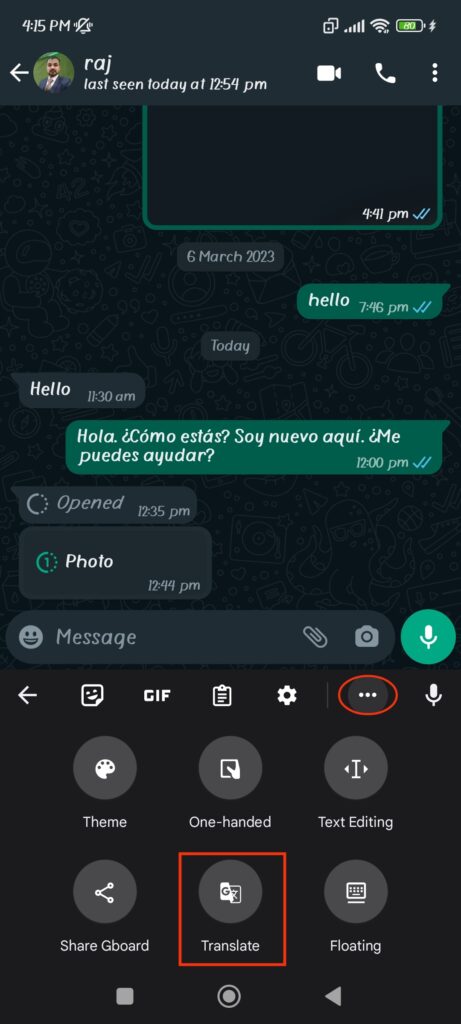
6. From the top of the keyboard, you can select which languages you want to convert the text. Once you choose it, press the checkmark icon from the lower right corner of that keyboard.
You will now see translated messages appear in the WhatsApp messaging section. For instance, in the example below, we can easily change English to Hindi languages.
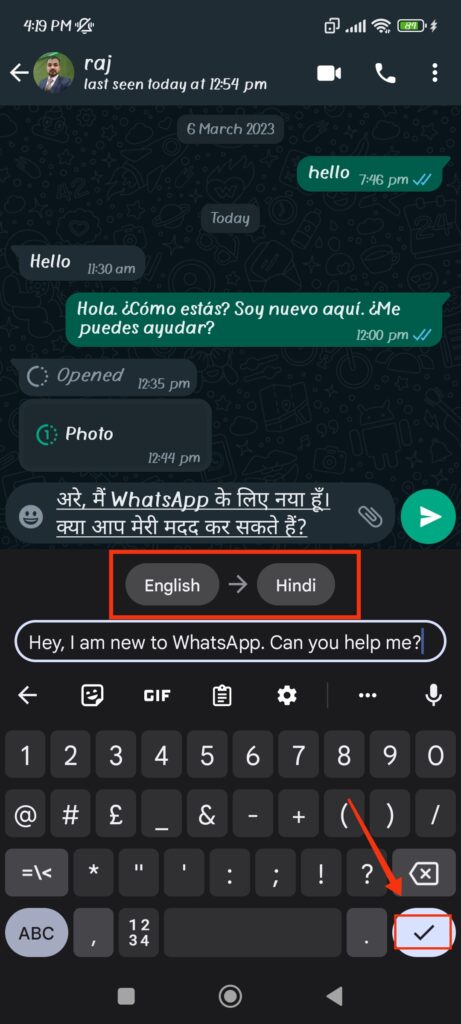
This is how you can easily understand any language using Gboard without closing the WhatsApp application. You can also use this keyboard to translate your text when responding to the other party.
Also Read: How to Pin Someone’s Chat on WhatsApp?
Method 2: Using Google Translate
This method is more time-consuming than the first. However, this works flawlessly on both Android and iOS devices, and you don’t need to change your default keyboard.
So, follow the steps below to use the Google Translate application to convert WhatsApp conversation.
1. First, download and install the Google Translate application on your Android (Play Store) or iPhone (Apple Store).
2. Next, open WhatsApp and copy the text you want to translate from your conversation box.
3. After that, open Google Translate from the app drawer and tap the “Paste” button. It will automatically detect that language and convert it to another.
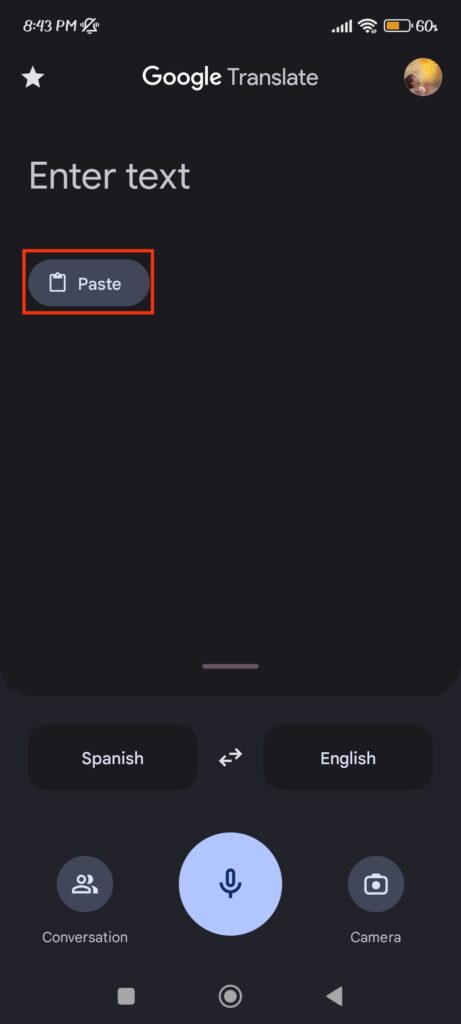
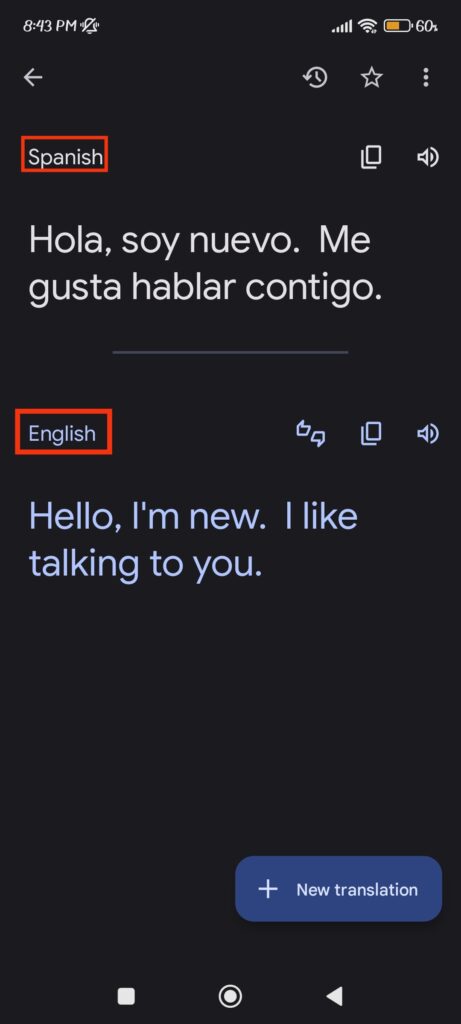
To choose a language, tap the language’s name on the screen and choose your language from the list.
You can also copy that text by clicking the copy icon. As a result, this app helps translate and respond to other people’s messages on Whatsapp.
Method 3: Using Microsoft Translator
This app is also very popular for translating WhatsApp messages. You can download it on Android and iPhone Phones.
To use this app, copy the text from your personal, Group chat, or WhatsApp Communities. Next, open MS Translator and tap the keyboard icon.
Now, long-press the empty field and select the “Paste” option. Finally, tap the language name in the bottom right corner and choose the language to which you want to translate the text.
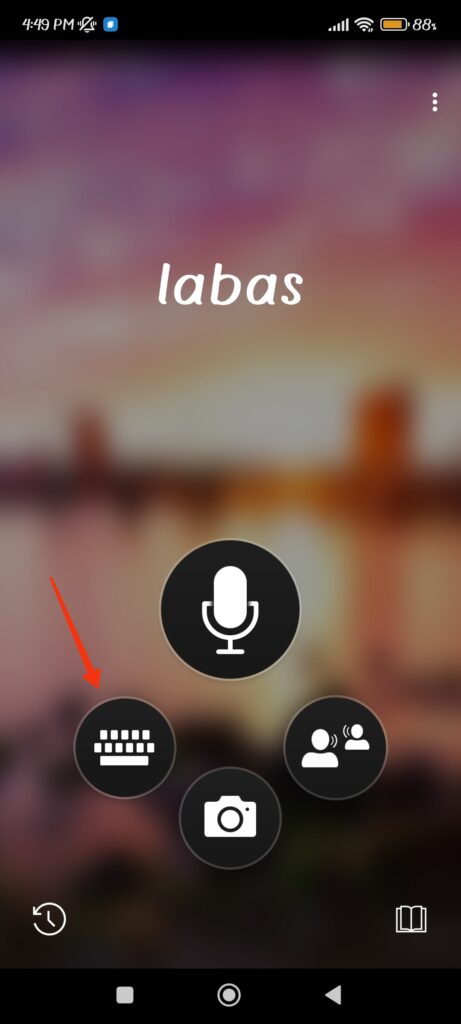
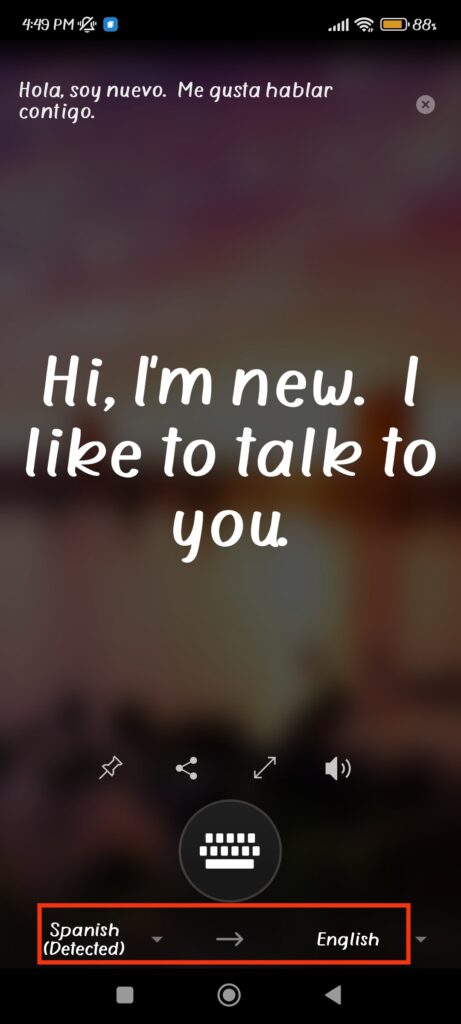
When you do this, the application will immediately translate and display the text in large bold letters. By pressing the speaker icon, you can also listen to them.
Quick Tip: Live text translation is supported by Google Pixel 6 and higher versions. Hence, you can use this feature on WhatsApp messages if you have this device.
To enable this feature, go to Settings >> System >> Live Translate and toggle on the “Use live translate” option. Also, set the language you prefer from the “Translate to” option.
FAQs
Since WhatsApp doesn’t have a built-in translator, you must use external tools. However, you can still change the languages without any other assistance.
To translate voice messages on WhatsApp, you can use third-party applications. However, remember to use only trusted apps to avoid privacy issues.
There is no option for this now on WhatsApp, but Google Pixel 6 or higher supports the live translate feature, which can convert chats in real-time.
To convert text on a computer, copy and paste it into Google Translate. It will now automatically change your messages to the languages you specify.
Final Thought
In conclusion, it is crucial to communicate with people from various cultures and backgrounds in the globalized world.
Translating WhatsApp messages can be incredibly helpful if you’re trying to communicate with friends and family, conduct business, travel, or learn a new language.
So, stop letting language barriers prevent you from communicating and start translating your WhatsApp messages immediately. Meanwhile, let’s also learn to send PDF files on WhatsApp.






