You can download Facebook cover photos from your own or other’s profiles. It is a great idea to download the cover picture if you want to see it in your gallery.
After downloading a cover photo, you can view it from the gallery whenever you want without connecting to the internet.
If you also want to download a header image and face hindrances while downloading it, then you are in the right place. Here, we will guide you with simple and quick tricks that will help you save a cover picture.
Let’s not delay and dive into the main topic. You are also recommended to stay till the end to gain more knowledge regarding downloading the cover photo.
Table Of Contents
Can You Download a Facebook Cover Photo?
Yes, you can download a Facebook cover photo. If someone’s cover picture is eye-catching, then you can save it to your gallery folder and can watch it out any time without accessing to internet. You can do it using both smartphones and desktops.
Where Can You Find FB Cover Pictures?
The cover picture is also known as a banner image, as it is the first picture that people get to see just after entering someone’s profile.
You can find the FB cover picture just above the profile photo. The size of the cover picture is comparatively larger than the profile image. So, it’s not that hard to find the cover photo on Facebook.
However, only the recent cover picture is seen just after opening someone’s profile. To view all the cover pictures from the past, you have to open the photos section from the profile and then the cover pictures album.
However, if someone deletes cover pictures, then you will be unable to find them even after opening the cover photo album.
How to Download Your Facebook Cover Photo?
It is quite easy to download a Facebook cover photo of your own. The following step-by-step guide will help you to accomplish the procedure in a short time without facing any obstructions.
The steps to save an FB header image is quite different on mobile app and computer. So, the procedures for downloading cover pictures for smartphones or desktops have been given separately.
On Mobile App
If you are a smartphone user and wish to download your Facebook cover photo, then go along with the following step-wise procedure.
The steps are quite similar to both smartphones, i.e., Androids and iOS, so you can go with the same steps.
1. Open the Facebook application on your smartphone. You will directly land on the home page of the app, where you can access various posts of the people and pages you are following.
2. Tap on the three-line icon from the top right corner of the screen from the home page and then touch on the name or profile picture of your account. After this, you will be on the profile page of your FB account.
3. Then, touch on your cover photo. Suddenly, the app will display various options on the screen.
4. Touch on “See cover photo” from the available various options. Now, the image will be open on the full screen along with various icons and with the number of reactions and comments on it.
5. Tap on the three-dot icon from the top right corner. Now, you can get various choices to select.
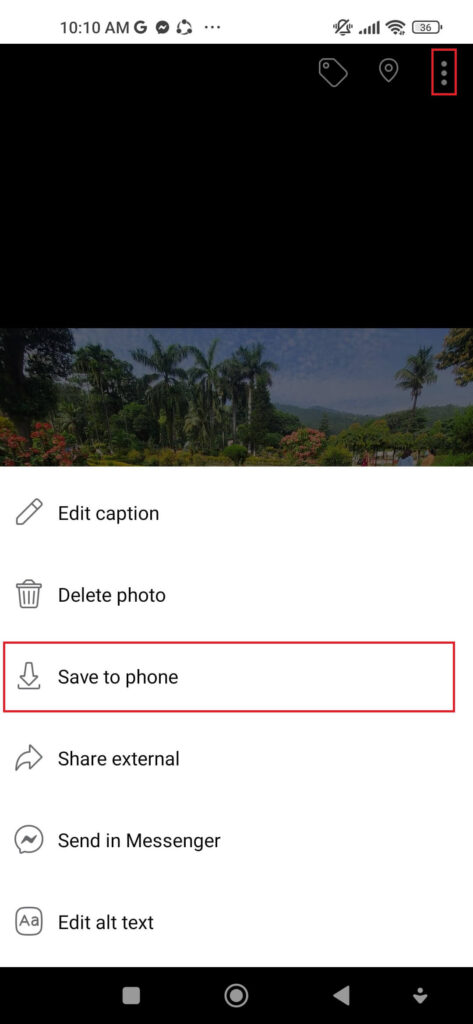
6. Touch on “Save to phone” to complete the process.
This is how you can download a cover picture on the mobile app.
On Computer
Whenever you see an eye-catching header picture, you can’t stop yourself from downloading it to your device. But at the same time, you may also get disappointed after not finding the right way to complete the process.
If you are also going through such a problem and searching for a method to download a cover photo using a computer, then we are here to face your problem.
Go along with the given step-to-step guide that will help you walk through an easy way to save a cover picture using desktop web apps.
1. First, browse the Facebook.com using any reliable browsers. After this, find your account and log in to it if you haven’t done it before.
2. Go to your profile from the home page of the website. There, you can see your recent profile picture and cover photo.
3. Click on your cover photo to open it. Now, you can see your cover picture along with the reactions, comments, and an edit icon to change or add a description to the cover photo.
4. After this, click on the three-dots menu from the right side of the screen. Just after clicking, you will see various options on the display.
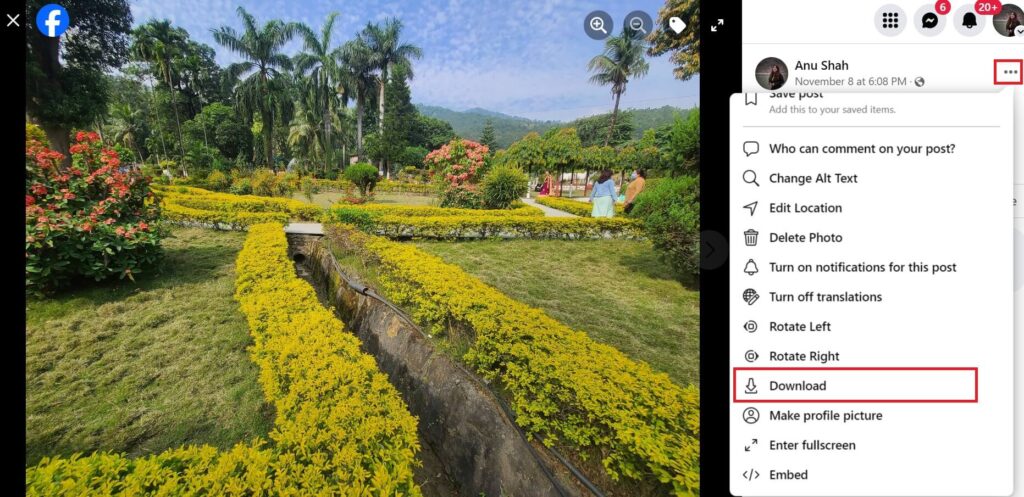
5. Click on “Download” and then further click on “Save” to complete the process.
Finally, you have downloaded your cover photo on your computer.
How to Download Other FB Cover Pictures
Unfortunately, there is no direct way to download a Facebook cover photo of others on the mobile app. But there is a way by which you can have the banner image on your device gallery. The indirect way to save a cover photo from the mobile app is to take screenshots.
However, you can download other FB cover pictures on your computer. For this, open the desired person’s profile that consists of the cover photo you want to save.
After this, open their recent profile picture and then right-click over it. Then, choose an option to save the image to download the image to your computer or laptop.
Note: If you don’t want random people to visit your profile, then you can make your Facebook account private to secure your privacy.
Is a Facebook Cover Photo Public?
Yes, a Facebook cover photo is public by default. And there is no availability of a feature that assists in making the cover picture private. That means when you share a cover picture, it is shared with the public, and you can’t even restrict accounts from viewing them.
This is the reason why you should be careful while sharing sensitive cover images on Facebook, as there is no way to prevent them from being seen by random people.
However, you can delete the cover photo on Facebook if you upload any sensitive and undesired images.
And it is not the same for profile pictures. You can make your profile picture private if you wish. This prevents other people from commenting and reacting, and the picture won’t be seen even on your timeline.
Can You Choose Who Sees Your Cover Photo on Facebook?
Unfortunately, you cannot choose who sees your cover photo on Facebook as there is no availability of such a feature. But, if you don’t want some people to see your cover photo, you can block and restrict them from your account.
FAQs
A: There exist various reasons for not being able to see someone’s cover photo on Facebook. If their profile picture is locked and if you are blocked or restricted by them, then it would not be possible to view their header image.
Besides this, if the person has deleted a picture, then you won’t be able to see it.
A: When you delete a picture, Facebook removes it from your timeline, which prevents you from viewing it. If the internet is not working well, then there is a chance that the picture is being processed; that’s why your picture won’t be available at the time.
A: No, you cannot download a Facebook cover photo from a locked profile. However, once you are friends on Facebook with them, then you can save it by using a computer, or you can take screenshots on mobile.
Conclusion
It is clear that you can download Facebook cover photos using both smartphones and desktop web apps. However, the process of saving a header image using a mobile phone is quite different.
The above-mentioned steps will guide you to download a Facebook cover photo without facing any hindrances. Now, you can download any cover pictures you wish to your device gallery.
You can also learn to clean your Facebook timeline to get rid of all the clutters of your account and make yourself more presentable.






