To convey the intentions through a picture, Facebook users may put a cover photo. The Facebook app does not delete that picture automatically until or unless you remove it. For some reason, you might want to remove that picture from there. But do you know how you can remove the cover photo on Facebook? If not, then we are here to deal with your problem.
In this article, you will learn to delete a recent or past cover picture from your FB account.
You can delete your cover photo if it does not resemble your personality of present life or if the picture is similar to the other photos you shared on FB.
Besides this, if the picture was posted for a specific casting, then you can delete it after the end of the casting.
Whatever the reason is, you can cut out the undesired picture within a minute by following the simplest steps. For this, stay till the end of this article.
Table Of Contents
Can you Remove the Cover Photo on Facebook?
Yes, you can remove the cover photo on Facebook at any time you want. The Facebook app permits you to add or delete the background picture.
It is worth removing the header images if you do not want to reveal your face to people on social media. If the cover image you used is for temporary intents, then you can cut the picture after the ending of that purpose.
If you feel not worth keeping the cover pictures for various reasons, you can delete them without even thinking twice. But keep in mind that the process is irreversible, which means once you delete it, then it is not possible to recover the process.
How to Remove Cover Photo on Facebook
Almost all Facebook users know how to remove a cover photo, but still, some people are unaware of the process. If you are one of them, then this article will help you to get rid of this problem.
On Mobile App
The majority of people use Facebook using mobile devices. If you are one of them and wish to cut out the cover image from your profile, then go through the given step-to-step process.
These steps will help you to walk through an easy way to delete a cover picture. As the processes are similar to each other, the procedure is applicable for both smartphones, i.e. either Android or iOS.
1. Open the Facebook application on your mobile phone.
2. Then, go to your profile. There, you will get to see your profile picture, cover picture, bio, and other information about your account.
3. Tap the cover photo and click on the “see cover photo” option to open it. Now, the cover picture will be visible on the full screen.
4. After this, tap on the three-dot icon from the top right corner of the screen. The app displays various options to choose from.
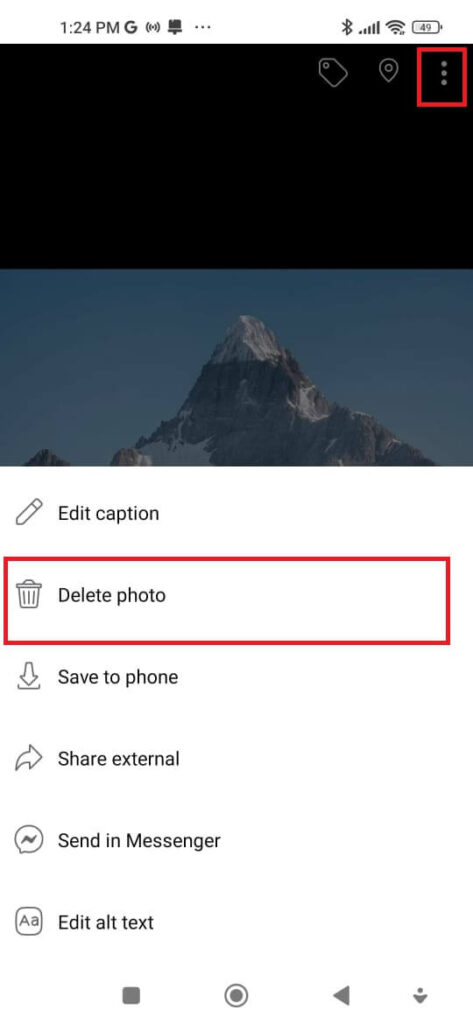
5. Now, tap “Delete photo” among the several choices and neglect other options for this time. Once you tap it, the app asks you whether or not you are sure to delete this picture.
6. Lastly, Tap on the “DELETE” option if you are sure to remove the image. Once you tap on delete, the picture will vanish from the cover.
This is how you can delete a cover picture from Facebook using a mobile app. The picture will also get deleted from the cover photo album.
On PC
The deleting process is pretty easy, even if you are using the Facebook web app. The given steps will cover all the processes in such a way that you can delete header pictures without facing any hindrance. So, take a look at them.
1. Browse Facebook.com from any of your favourite browsers. After browsing the website, find and log in to your account.
2. Now, go to your profile.
3. Click on your cover image to open it in full-screen. The picture will open with various options to edit or modify.
4. After this, click on the three-dot icon from the top of the right panel. Instantly after clicking, several choices will be displayed on the screen.
5. Click on “Delete photo” from the available various options. You will get a message saying deleting the photo will also remove the post.
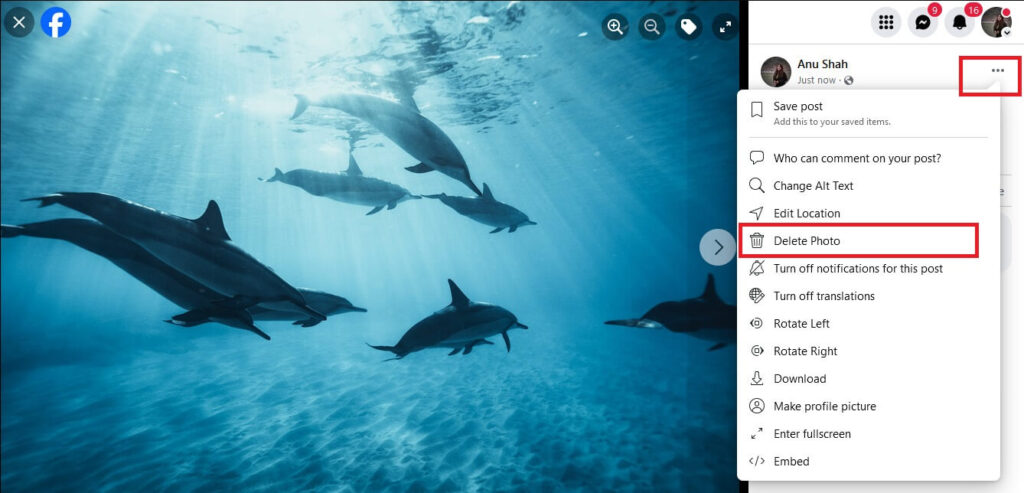
6. Again, Click on the “Delete” option to confirm.
This is exactly how you can delete the cover photo using your computer web browsers.
How to Remove Avatar From Facebook Cover Photo
Creating an avatar cover picture is a great way to express your personality differently. Not only on the Facebook cover image, but you can also add an avatar on the Instagram story.
Removing the avatar from the FB cover takes the same steps as deleting the photo. So, you can go with the same steps as there are no different steps and processes.
To remove an avatar from a Facebook cover photo using a mobile phone: Go to your profile> tap on cover> tap on the three-dot icon> Delete photo> Delete.
To remove the avatar from a Facebook cover photo using PCs: Go to Facebook.com> open your profile> click on cover photo> again click on the three-dot icon> Delete photo> Delete.
After completing the process, you will find the cover image disappeared from the timeline or also from the cover photo album.
Can you Delete your Cover Photo on Facebook Temporarily?
Unfortunately, there is no way to delete your cover photo on Facebook temporarily. This states that, once you delete the picture, it will disappear permanently. No one will be able to see it.
All the comments and reactions will also get deleted along with the image.
FAQs
A: There may exist various reasons besides not being able to delete the FB cover photo. You may not be using the latest version of the Facebook app, or you are trying to delete it from a page. And sometimes it is caused due to technical problems.
A: Yes, you can delete a cover photo post from Facebook. For this, you have to find the post and open it. Then, go for three dots and choose delete photo.
A: There is no way to remove the cover without deleting it. However, you can replace it with another pic. By doing so, the new picture will be seen instead of the previous one.
A: To remove your cover photo on Facebook from your desktop: Browse Facebook.com> go to your profile> open cover photo> click on the three-dot icon> Delete photo.
Wrapping Up
Overall, a cover photo is the heart of your profile as it pulls the first impressions of the audience after they enter your profile. So, removing a faded and dull picture plays an important role in maintaining your standards level on the account.
Above mentioned steps clarify all the steps comprehensively so you can easily delete the cover photo from the Facebook post or from the timeline.






