Snapchat is well-known for its privacy features. You can send your friend Snaps that will disappear after reading or after 24 hours on Snapchat. However, other people can sometimes save your Snaps or messages. In such cases, you can quickly delete saved messages from both sides.
Since Snaps or messages disappear after 24 hours, we tend to send any embarrassing Snaps or messages for fun.
But sometimes your friend may save that messages. That’s why it is better to learn how to delete such messages saved by others.
You can avoid embarrassment if you delete such saved chats on time. You must be cautious because some social media users do not care about the privacy of others.
Deleting messages on Snapchat shouldn’t be a concern since they disappear automatically. However, knowing how to delete saved messages is preferable to regretting them later. Also, check out this guide if you want to learn about Snapchat Streak.
Before we begin
Before we begin, let’s learn about Snapchat saved messages. We all know that we have two options for automatically deleting our messages.
You have the option of deleting the messages immediately after viewing them or after 24 hours. Additionally, Snapchat will notify you if someone screenshots your Snaps or messages.
While this feature provides users additional privacy, it also makes it challenging to save memories. That’s why Snapchat allows you to save messages.
However, what should you do if the other party insists on saving some messages that you find embarrassing? Your privacy will be meaningless if they keep your messages, and you can do nothing.
But that’s not the case. Snapchat allows you to delete saved messages from both devices quickly. So you won’t need to worry even if your friend decides to hold your Snaps.
The ultimate decision of whether to save messages as memories for the future relies on you. Just don’t ignore the Snapchat notification when someone keeps your messages.
How To Delete Snapchat Messages The Other Person Saved
It is simple to delete messages which are saved by others on Snapchat. This is possible from both a Mobile Phone and a PC.
You simply need to pay attention to the Snapchat notification and locate the saved messages. So, depending on your device, follow one of the following processes.
Delete Saved Messages on Snapchat from Smartphone
If you’re using the Snapchat app on your Android or iOS device (iPhone or iPad), you can delete messages saved by others on Snapchat by following the steps below.
1. First, open the Snapchat application on your mobile phone and sign in to your account using your correct credentials.
2. Next, from the home screen, tap the “Chat” icon in the lower left corner next to the “Location” icon.
3. Select the username of the person who has saved your messages in your conversation box.
Now, you need to locate the saved messages in your chat box. If you don’t know how to find it, look for highlighted messages or Snaps with a notification that says “[Username] saved a snap in chat” right below.
For example, if your Snapchat friend’s name is “Razz Me,” you will see “Razz Me saved a snap in chat” below the saved messages.
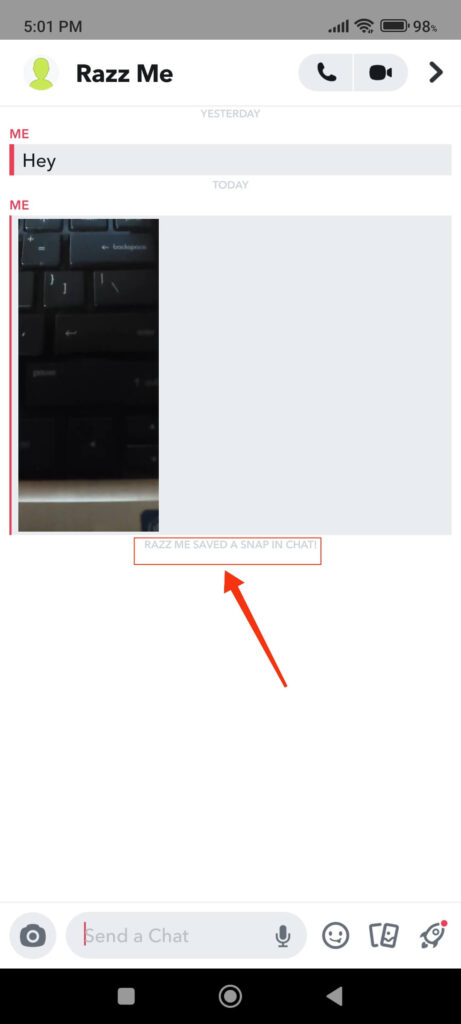
4. You can now press and hold that message or Snap until you see a prompt with several options.
Select “Delete” from the available options, and then confirm your action by selecting “OK” from the confirmation prompt.
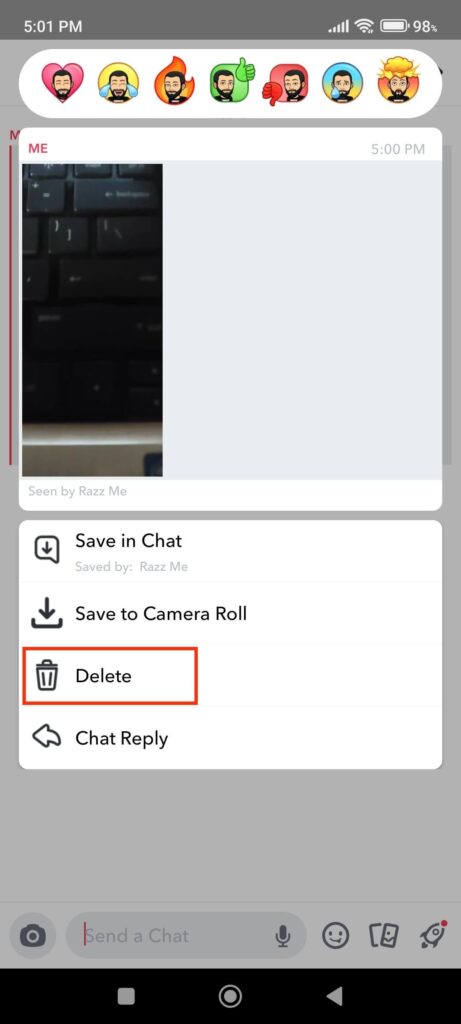
Warning: When you delete saved conversations from your Snap account, it also disappears from the other side. However, if someone has a poor internet connection or an older version of Snapchat, this may not work.
All you have to do now is repeat the process for each saved message. Unfortunately, there is no option to delete all saved messages on Snapchat with a single click.
Note: Use the same procedures above and choose “Unsave In Chat” at the very end to delete the messages you have saved. You can also use the same steps to delete pictures saved in chat or to remove the photo.
Delete Saved Messages on Snapchat from a PC (Windows or Mac)
If you use Snapchat Web on a computer or laptop, you can easily view and delete saved messages and snaps.
Follow the step below to delete the message other person saved on Snapchat from a PC.
1. To begin, open your Snapchat account in a desktop web browser and navigate to the conversation of the person who has saved messages.
You will find all your conversation on the left panel on your home screen.
2. Next, locate the message or snaps your friends have saved. Look at the highlighted chat in your conversation box to differentiate the saved messages.
Note: Remember that Snapchat will also highlight the messages you’ve saved. Hence, before attempting to erase or clear the message, double-check it.
3. When you find the messages, hover your cursor over them and click the “Delete” icon in the top right corner.
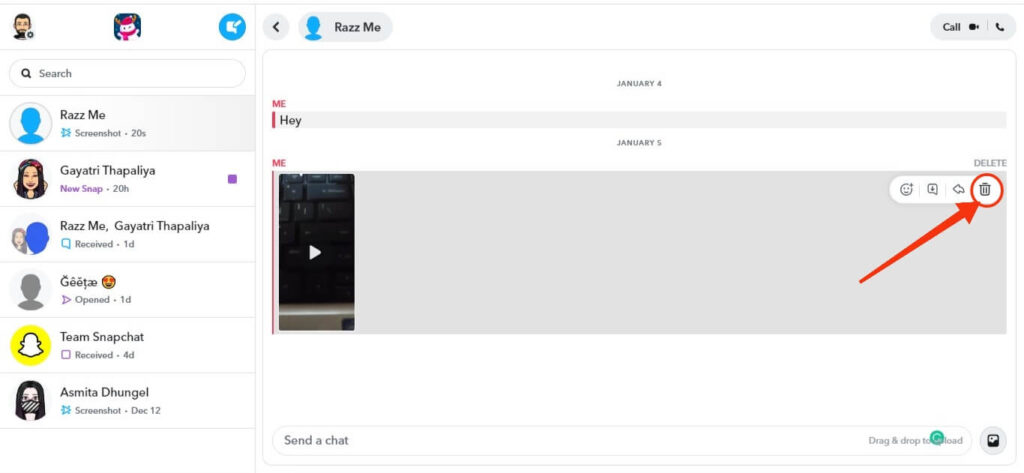
When deleting such messages, be careful because Snapchat will not prompt you with any warning or confirmation prompt.
Note: There is no option to delete all saved messages at once. Hence, you must repeat the process for each saved message on Snapchat.
How to prevent others from saving your messages on Snapchat?
There is no direct way to prevent other people from saving your Snapchat messages. However, you can still use a workaround to avoid this from happening.
The first thing you can do is to change the deleted chat features from “24 hours after viewing” to “After Viewing.” This allows you to delete any messages or Snaps you send as soon as the recipient views them.
With it, the other person will have less time to save your messages on Snapchat.
To do this, tap the Chat icon from the lower left side on Snapchat and long press the conversation you want to change the settings for.
Now, tap the “Chat Settings” option and select “Delete Chats.” You can now select “After Viewing” on the next screen to delete chats as soon as someone reads them.
Another option is to ask your friend not to save chats. You can directly ask your friend to respect your privacy.
Furthermore, if your friend is still not listening after all of this, try not to send a message at all. In extreme cases, you can also unfriend or block that person.
FAQs
Unfortunately not. Removing someone from your friend list does not affect your Snapchat messages. When you unfriend someone, they still have access to all previous messages. If you add that person as a friend again, you can retrieve all the saved messages on Snapchat.
No, blocking someone on Snapchat will not get rid of their saved messages. When you block someone on your Snap account, that person will no longer be able to send you texts or Snaps.
However, there will be no effect on the previous chats. Your friend can still access all of the saved messages and will be unaware that you have blocked them.
Most messages viewed on Snapchat are deleted either immediately or after 24 hours. However, if you saved a message, it will remain until one of the users deletes it. Messages that are not viewed will also be automatically deleted after 30 days.
Everyone will know about it if someone saves a chat or snaps on Snapchat Group since it will get highlighted. Furthermore, any member of that group can quickly delete the saved messages. However, Snapchat will notify everyone that someone has deleted the message.
Final Thoughts
This is how you can delete any saved messages on Snapchat easily. You can try this if you find someone breaching your privacy by saving your snaps or messages.
Remember that deleting such saved messages may not always be successful. If the internet connection is poor or your friend is using an older version of Snapchat, the messages may remain on your friend’s account.
Overall, it is still helpful in most situations, and we hope this method works for you. You can also read our guide on creating a public Snapchat profile.






