As time passes, we all want to delete photos from Facebook for various reasons. The reasons might range from getting rid of those random and non-resembling pictures to removing irrelevant memories. Whatever the reason, you can easily delete Facebook album photos and other pictures.
The app allows you to store photos and videos after you create an album on Facebook. You can add images to it and also can change the cover picture of an album.
The app keeps the photos safe until the account is active. But, sometimes, you just need to delete a specific photo or a whole folder for personal reasons. If so, then it is easy to remove FB album photos.
Here, we will discuss how you can remove the images from the existing album on Facebook.
Table of Contents
What Happens to Tags, Comments, and Reactions When You Delete
You can tag a single or numerous people on the album photo. And the audiences can do reactions and comments as on normal posts. There may be a question, what will happen to those tags, comments, and reactions to the photo when you delete it?
All the tags, comments, and reactions will be deleted, along with the photos. That means once you remove the picture, then the activities of it will be vanished also.
Remember that once you delete a photo or an album, it is impossible to retrieve them again. Hence, you should consider twice before removing even a single item.
How to Delete Photos from Facebook Album
Creating an album is one of the amazing features of Facebook that allows you to keep photos to preserve your memories safe.
But, our mood and situation do not always remain the same. This is why someone wants to remove the photos from the album.
The following step-by-step guide shows you to delete photos album from a Facebook album easily and quickly.
Remove Using Smartphone
It is possible to delete the album pictures using both smartphones, either Android or iPhone. You can remove the pictures from the folder, and this can be done in two ways.
Method 1: Remove Whole Album Photos
Sometimes, you need to delete all the existing photos from the album because you don’t want to reveal them anymore.
Removing the album could be because you don’t want to go back to those past days and do not want to remember them anymore.
You just need to remove the entire folder to delete the whole album photos on Facebook.
1. Open the Facebook app from the app gallery of your smartphone. Once you open it, you will directly land on the news feed of the application.
2. Go to your profile from there by tapping on your profile icon. You will land on your profile settings page, where various editorial icons are accessible along with the posts you shared.
3. Scroll a little bit, then find and tap on the “Photos” section. There you will see all the photos you upload or tagged in.
4. Go for the “Albums” tab to enter the folder section. There you will see all the folders created by yourself or by default.
5. Then, open the album that you want to remove. All the photos will be seen on a grid view.
6. After this, touch on the “three-dot” icon from the top of the screen. Just after taping, several options (Edit, Delete, Change album cover photo, and View cover photo).
7. Select the “Delete” option to continue the process. After selecting, a confirmation message will appear on the display. It informs that if you remove the album, the photos it contains will also be deleted.
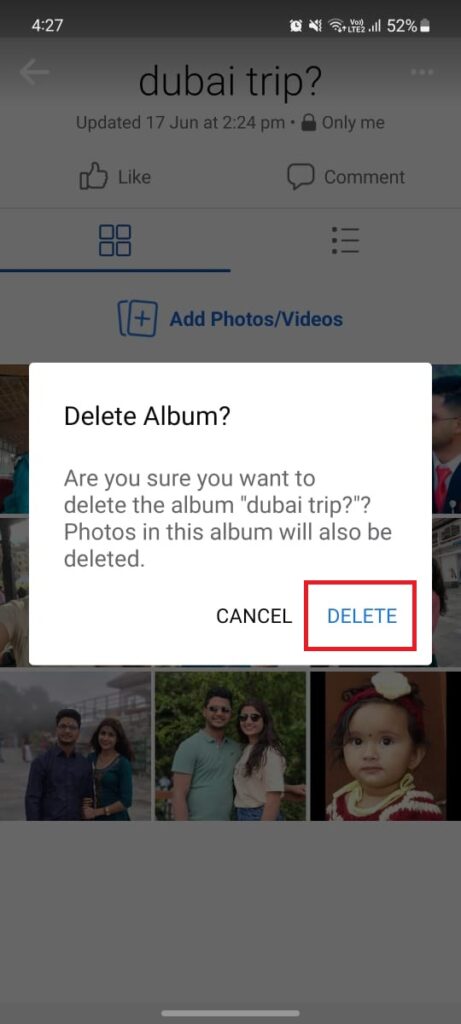
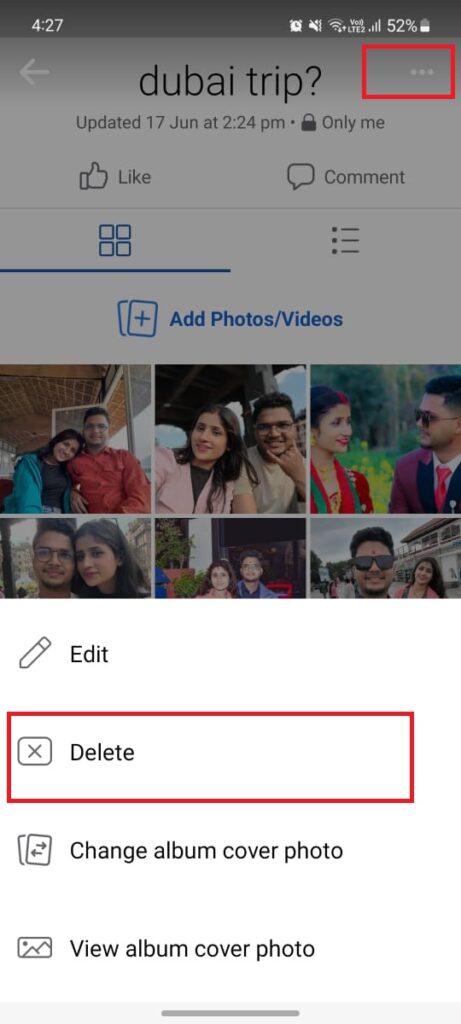
8. Touch on “Delete” for another time if you are sure about it, or it is possible to go back by choosing ‘cancel’ if you have mistakenly reached there.
Once you tap Delete, all the photos will be removed along with the album.
Method 2: Remove a Single Picture
In case you want to delete just an individual photo from a Facebook album, then you can accomplish the process by adopting simple steps.
You can adopt this method for removing a specific image instead of a total album.
Luckily, you can use a few pretty simple steps to delete a particular image from the FB album. Go along with the given process.
1. Open the Facebook application on your mobile phone. After this, go to your profile by tapping on the profile icon.
2. After this, find and tap on the “Photos” section from there to access all the photos you shared on the app. Just after tapping on it, the app shows you the categories of the photos.
3. Tap on “Albums” to access all the photos from different folders.
4. Then, open the album that consists of an image that you want to delete. All the photos from that collection will be seen in a grid view.
5. Open the photo which you want to remove from there. Your picture will be on a full screen, along with a few icons up and below the side.
6. Tap on the “three-dot” icon to start the further steps. A list of menus will be visible there that consists of various options.
7. Select “Delete photo” from there because you are here to remove the picture from the collection.
8. Tap on “Delete” if you are sure about the changes.
Finally, you are able to remove a specific picture from a particular album. You can adopt this method whenever you wish to delete individual photos from a Facebook album.
And you can delete other pictures by following the same process. Or, it is possible to add contributors to a Facebook album if you want to increase the content by uploading photos and videos.
Remove Using a Computer Web App
If you are a desktop web user and are willing to delete a single picture and an entire album, then you can do it simply without facing any obstacles.
Method 1: Remove a Single Picture
The steps are quite easy, and the whole process is complete in just a few seconds. Follow the given step-to-step guide to delete a photo using a computer.
1. Browse Facebook.com on your PC using any of the reliable browsers. Just after tapping, you will land on the home page of the app.
2. Go to your profile by tapping the profile icon from the top right corner.
3. After this, tap on the “Photos” situated horizontally just below the profile picture. All the photos from the app will appear on the display in different sections.
4. Click on the “Albums” section to access all the existing albums.
5. Open a specific album that consists of the photo you want to delete. Instantly after opening, all the photos from the album will appear on the screen.
6. Click on a pencil icon that is located at the top of the picture you want to remove. After clicking on it, you will get a list of menus.
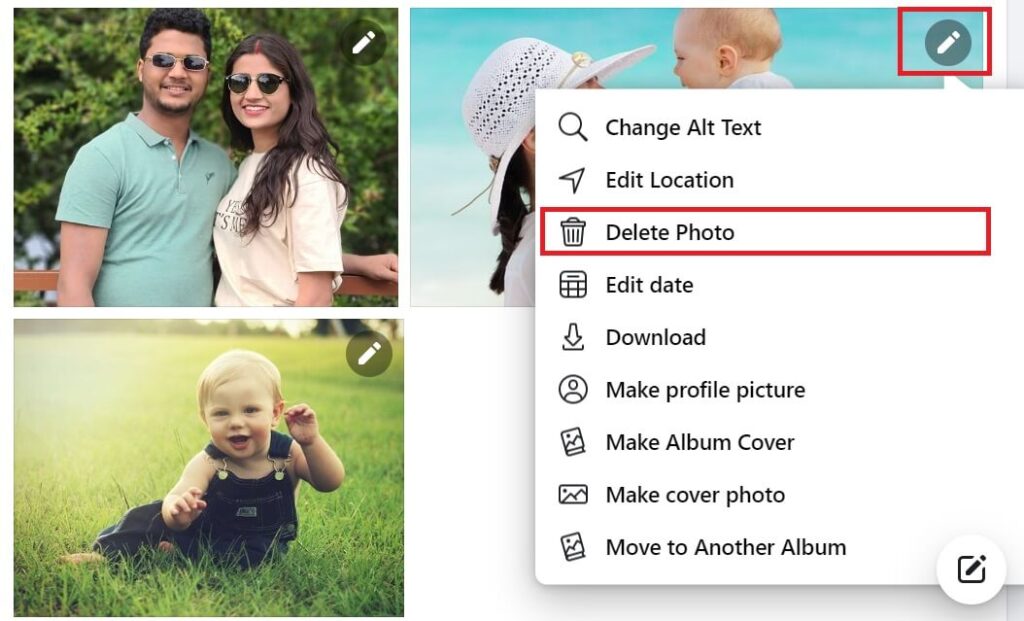
7. Choose “Delete photo” from there and ignore the other option for this time.
8. Click on “Delete” if you want to remove the image for sure.
Immediately after clicking, you will find the picture is removed from the album. Go through the same steps to delete other pictures from the same or different albums.
Similarly, you can delete the picture from another method also. For this, open the picture you want to remove. Then tap on the three-dot icon that can be seen on the right side section.
Method 2: Multiple Photos at Once
If you are searching for a way to delete multiple photos from Facebook albums using laptops and computers at once, you are reached in the right place.
Keep in mind that, in order to delete a mass of images at a single time then, you need to remove the whole album. Follow the steps to remove the mass of photos by deleting the entire album.
1. Browse Facebook.com on a web browser and then go to your profile.
2. After this, go to the “Photos” section, just below the profile picture.
3. After this, select the “Albums” section. Then, hover the mouse over the three-dot icon to get the remove option.
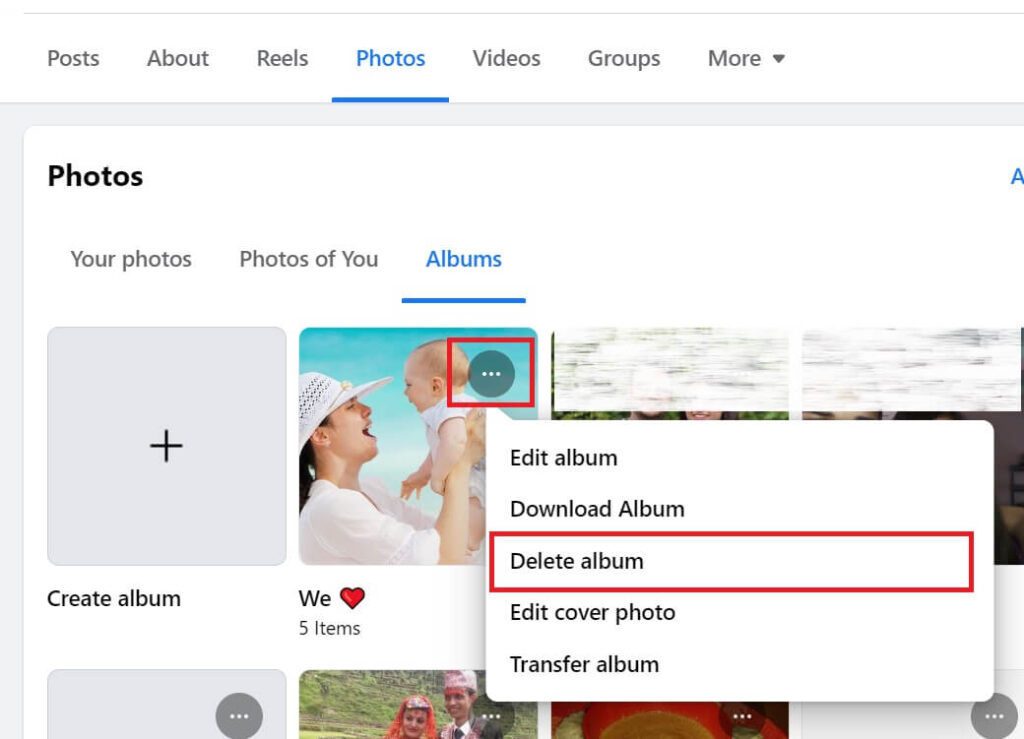
4. Click on “Delete album” to start the further process. Reclick on “Delete album” to confirm the process.
Successfully, you delete the Facebook album along with each and every media it contains, including videos and photos.
If you just want to remove the album only but want the media on your gallery, then you simply download Album from Facebook.
How to Delete Album on Facebook Business Page
If you have a business page on Facebook and want to delete an album from it, then you can do it easily without even facing a small obstacle.
And if you deactivate and delete a business page on Facebook, the app deletes all its photos and other content.
You can go through the same process as on a normal account to remove the album on the Facebook business page.
1. Open the app and then go to your profile.
2. Choose “Photos” from there and then “Albums.”
3. After this, go for the “three-dot” icon. Choose “Delete album” from the several available options.
But you have to remember that you can only remove the albums you created by yourself. That means you can not delete the profile and cover collection; instead, you are allowed to remove individual photos from it.
Can I Delete Multiple Photos at Once from an Album?
It is possible to delete multiple photos at once from an album. But you should delete the whole album if you want to remove the mass of images.
However, if you don’t want to delete the album, then you have to go through the individual deleting process, which could be time-consuming.
Frequently Asked Questions
A: Due to the new update of Facebook, mobile upload albums are not available in the app. Only you can find the collection of profile and cover photos by default and other albums created by yourself.
A: No, it is not possible to recover a deleted photo album on Facebook. If you wish to have the item, you can download it to the gallery to access it in the future.
A: Yes, you can delete videos or photos from any album on Facebook. You got an option to delete a single picture or even a whole album using a PC, smartphone, or Mac.
A: There is no availability of a undo function once you confirm the delete process. However, you can cancel the process before deleting a picture from an album.
Wrapping Up
It is not that interesting if your Facebook album consists of a younger picture that does not resemble you well. So, removing them instead of keeping them in the collection is better.
If you don’t want others to access your album pictures, you can delete them. You can do it using any smartphone and desktop that support the app well, but the app should be updated to support each and every feature. You have to keep in mind that the photos you delete are impossible to restore again.
If you don’t want random people to see the pictures from your FB collection, we recommend you keep the Facebook albums private. This helps prevent the collections from exposing to other people but accessible to you only.
And if you want a single person not to see them, you can also choose the option to block someone on Facebook instead of deleting your album.






