Sharing memories through photos and videos in a Facebook album is a great part, but have you ever thought that others could edit your photos and videos? Yes, there is a way where you can add a contributor to your Facebook album.
Contributors will have permission to add, edit, and delete photos and videos from the FB folders. If you have a large number of photos and videos in your folder, you can add a contributor to manage your album.
In this article, we will discuss why and how to add a contributor to your Facebook album so your loved ones can manage your pictures.
Table of Contents
Who can be a Contributor to a Facebook Album?
When it comes to adding contributors to a Facebook album, the possibilities are nearly limitless.
Anyone with a Facebook account, including the album creator, friends, and family members. This means you can ask people, not necessarily your Facebook friends, to contribute to your album.
To join, people must have a Facebook account and friends with you. This requirement ensures that contributors can interact with the album, share their own photos and videos, and interact with others.
It also maintains a certain level of privacy and control because only people who have a Facebook account can join and manage the album.
Why add Contributor to your Facebook Album?
Adding contributors to your Facebook album can provide several benefits, some of them mention below.
If you want to change the folder name, also read our article to change the album name on Facebook.
Increased Content
Contributors can enhance the folder’s content by providing different perspectives and new photos and videos.
Engaging Community
It helps enhance the album’s content by providing different perspectives and new photos and videos.
Shared Responsibility
Sharing the responsibility of creating and maintaining a folder can make the process less stressful and more enjoyable for everyone involved.
How to Add Contributors to Facebook Album
Adding contributors to a Facebook album can be done both through the mobile app and the desktop web app.
Add Using Mobile App
Here’s a step-by-step guide on how to add a contributor using the mobile application for both Android and iOS.
1. Log in to your Facebook account if you haven’t already on your mobile phone.
2. After that, click three horizontal lines at the bottom-right corner of Facebook, then tap your name.
3. Scroll your profile a little down and click on “Photos” and then “Albums” to access your folders.
4. Select the folder to which you want to add contributors.
5. At the top right corner, click on the three dots icon.
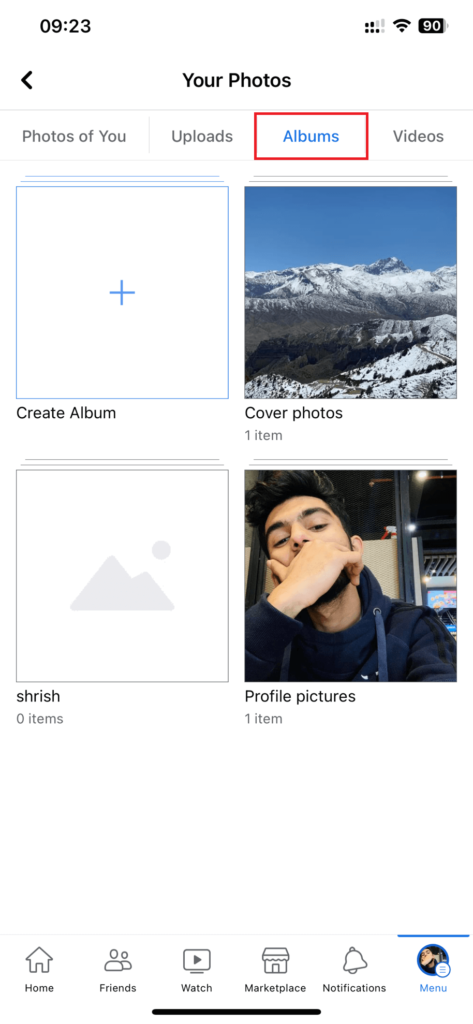
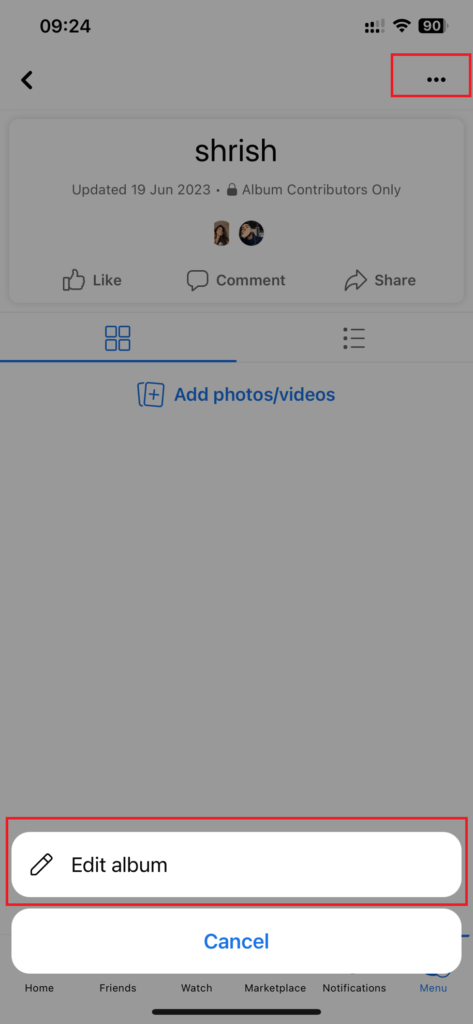
6. Tap on “Edit album.”
7. Click on Add Contributors toggle in the Edit Album section.
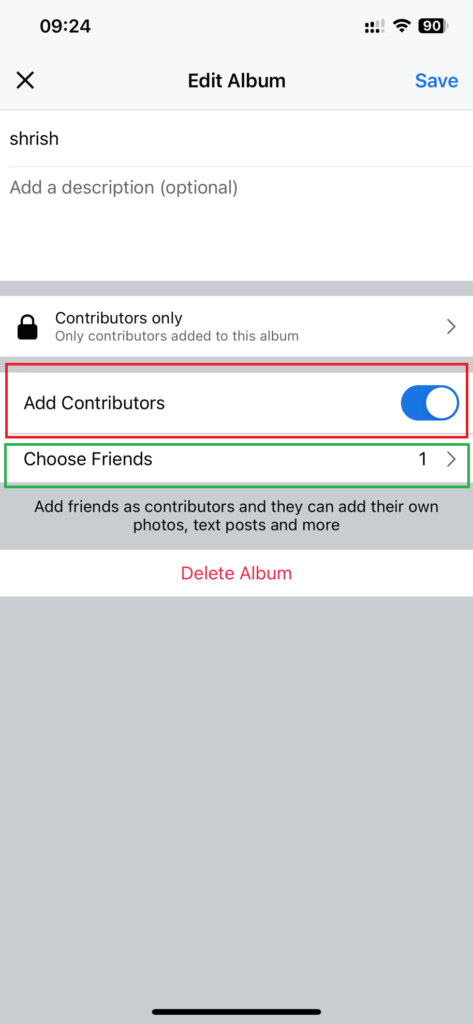
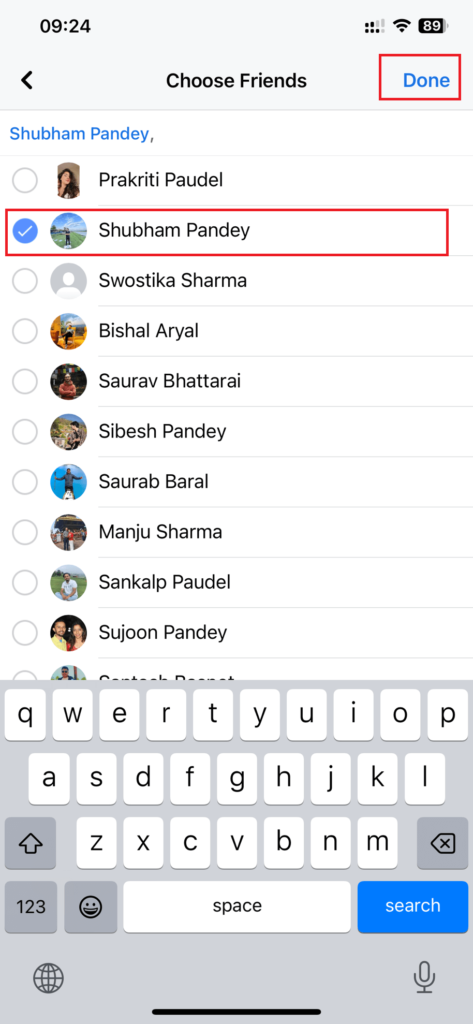
8. After that, Tap on Choose Friends to search for the friend you want to add and touch on their name.
9. Finally, Click on “Done” and then Click on “Save” to save all the changes.
Add using Computer Web Browser
Here’s a step-by-step process to add contributors using the web app for both Mac and Windows:
1. Log in to your Facebook account using one of the web browsers on your PC or Laptop.
2. After that, click on your profile name at the top-left of the screen to access your profile page.
3. Click on Photos and then Albums to access your folders.
4. Choose one of the FB photo folders.
5. Click on the three dots icon at the top right corner and then click on Edit Album from the dropdown menu.
6. Now go to Add Contributors section and click there.
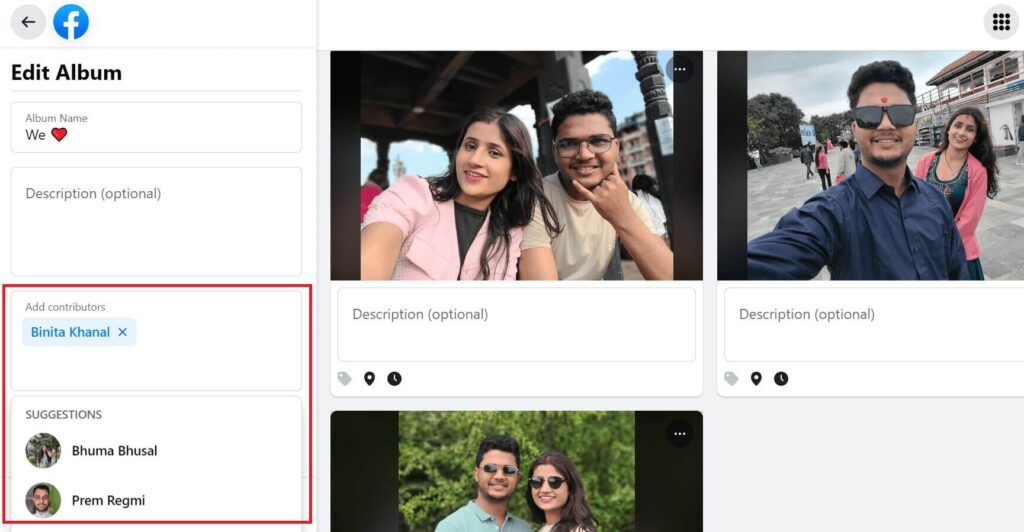
7. Search for the friend you want to add as an editor.
8. Finally, Click on “Save” to save all the changes.
This is how you add someone to manage your photo folder, and if you wish to change the thumbnail picture, please read to change the album cover on Facebook.
Why Can’t I Add Contributor to a Facebook Album?
You might not be able to add a contributor to your Facebook album due to different reasons. The album should first be set to “Public” or “Friends” so that your friends can view it.
If your album is set to private, then adding someone to your folder will change your privacy setting from Only Me to Contributors Only.
Second, confirm that the friend you want to add as a contributor should have in the Facebook friend list. You will not be able to add them if they are not your friend.
If you are still having difficulties adding someone to your Facebook folder, try logging out and try back in.
How to Remove Contributors from an Album?
As mentioned in the previous section on how to add contributors, go to the album you want to remove/delete a person from and follow the steps for both smartphone and web apps.
- Click on the three dots icon in the top right corner of your FB folder and tap on Edit Album.
- Tap on the Choose Friends below Add Contributors section and click on the person name you want to remove.
- Click on the Done button to save all the changes.
Similarly, if you want to remove someone from an album from your PC, you have to follow the same steps as on your smartphone, but you have to click on the cross button at the side of the contributor’s name which you want to remove and then finally, click on save button to save all the changes.
FAQs
No, you can only add someone to the albums you’ve created. You are not allowed to add to the folder made by others.
One can edit the album by adding new photos and videos to the FB folder. They can also tag photos, edit the album, and can add new members. They will only be able to edit or delete the photos they have uploaded.
Yes, you can add to an existing album except for Profile Pictures & Cover Photos folder. To add new contributors, follow the steps mentioned above.
Conclusion
To summarize, adding contributors to your Facebook album is a simple way to enhance the overall experience, and with just a few clicks, you can invite others to share their own photos and videos, expanding the diverse collection of memories.
Adding contributors will make your album more engaging. So, why limit the album to just your own perspective? Start adding contributors today and share every moment and memory; your album will come to life in ways you never imagined. Also, read to Remove Facebook Profile Picture.






