When you want to present your brand to a large audience creating a business page on Facebook is a good choice. However, you may sometimes want to delete your Facebook business page for various reasons.
Such reasons can be because you want to close your business, have no time to manage your page, or want to turn on professional mode on your Facebook Profile instead of making a page.
Whatever your reasons are, depending on your situation, you can delete your FB business page temporarily or permanently.
If you want to hide your page from the public, then deactivating it is a better option than completely deleting it. Of course, for both situations, you need to be the Admin of that page.
Hence, this article will review everything about permanently or temporarily deleting FB business pages. If interested, you can also learn to hide your Facebook Profile from here.
Before We Begin
Before we delete the FB business page, let’s discuss some points so that you can make the correct decision.
First thing first, you need to consider why you are trying to delete your page. If it is because you have no time to manage your page or because of the poor audience, then we suggest you unpublished your page instead of deleting it.
When you deactivate or unpublished a business page on Facebook, you hide it from public view and won’t lose any data.
However, if you are trying to create a new business page or start using professional profile mode on Facebook, you can delete them instead.
What Happens When you Delete your Facebook Business Page?
When you delete your business page on Facebook, it will first get deactivated for 30 days. It means you can still recover your page within 30 days of your request.
After 30 days, Facebook will permanently delete your business page from its server and your account.
Hence, you can also choose to unpublish or deactivate your business page account if you want to hide it from public view.
Another thing you need to remember is that if you delete or deactivate your Facebook account, any page associated with that account will also disappear.
Hence, to recover your business page in such cases, you first need to activate your FB account. That’s why don’t confuse deleting a Facebook page with a Facebook account.
Note: Only the Administrator of a business page is eligible to delete or deactivate it on Facebook. You will require your primary FB account password to verify or deactivate such pages.
How do you Delete your Facebook Business Page?
There are two options to delete or close a Facebook business page, as discussed above. You can either permanently delete your business page or temporarily remove it from your FB account.
Both methods are discussed in detail below. You can use either of them according to your situation.
1. Delete Facebook Business Page Permanently
When you delete your business page, you will remove all the related data permanently. However, you can still retrieve and reactivate your business page on Facebook within 30 days.
Deleting a Facebook business page is relatively easy. You can do this with a Smartphone or a PC. Here, we have described step-by-step processes from the app and website.
Delete FB Business Page Permanently from a Smartphone
If you are using an Android or iOS (iPhone or iPad) device, you can use the Facebook or Facebook lite app to delete your business page quickly.
So, follow the instructions below if you want to delete your FB Business Page with a Smartphone.
1. To begin, open the Facebook application on your mobile phone and log in to the FB account in which you have your business page.
2. After logging in, you can go to your business page. To do this, tap the hamburger menu and hit the Profile icon next to the username from the top.
Now, select the page name, and you will arrive at your FB page.
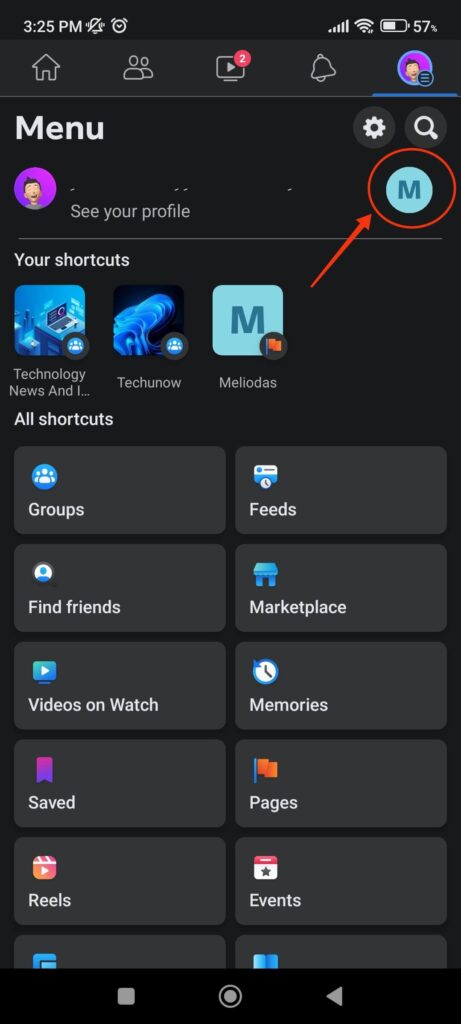
3. Now, you can go to Page settings by tapping the hamburger menu and selecting the settings icon from the top right.
You can also tap “Settings & Privacy” and choose “Settings” from below.
4. From the settings, select the “Page settings” option and scroll down to the “Facebook Page information ” section.
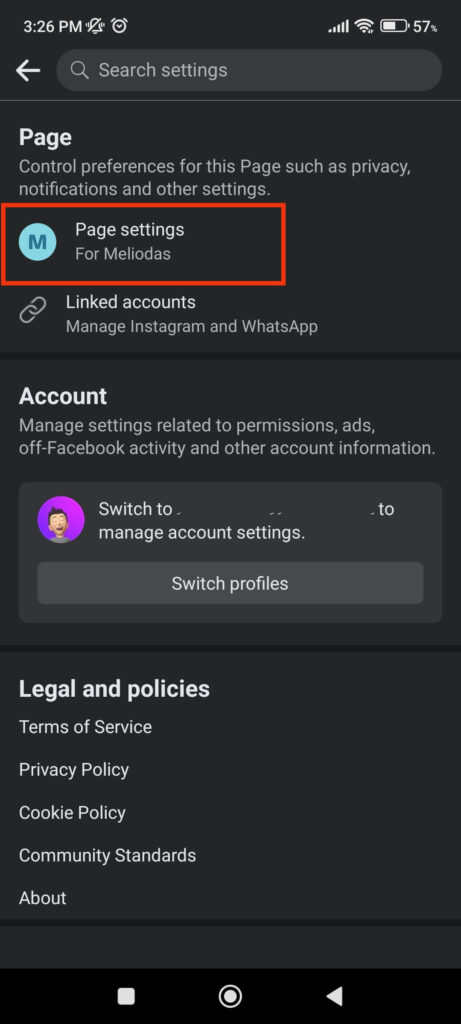
Next, tap “Access and control” under the heading “Facebook Page information” and press “Deactivation and deletion.”
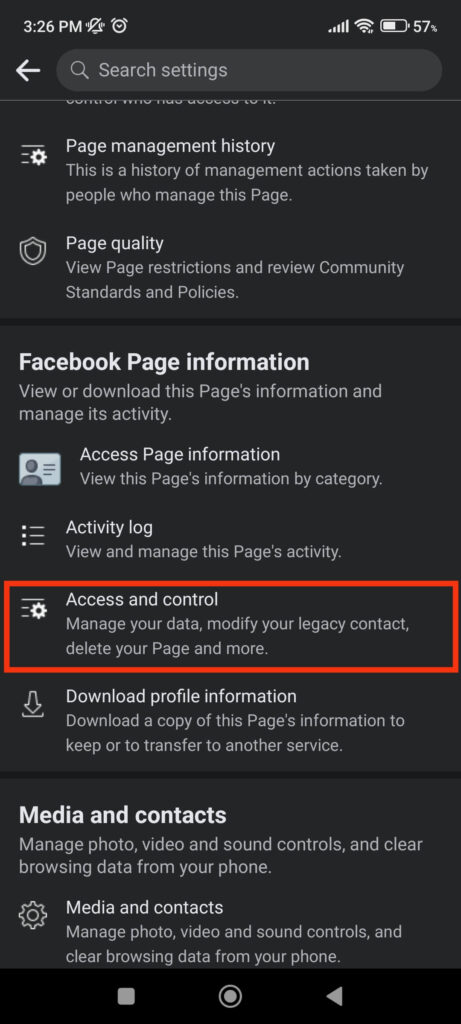
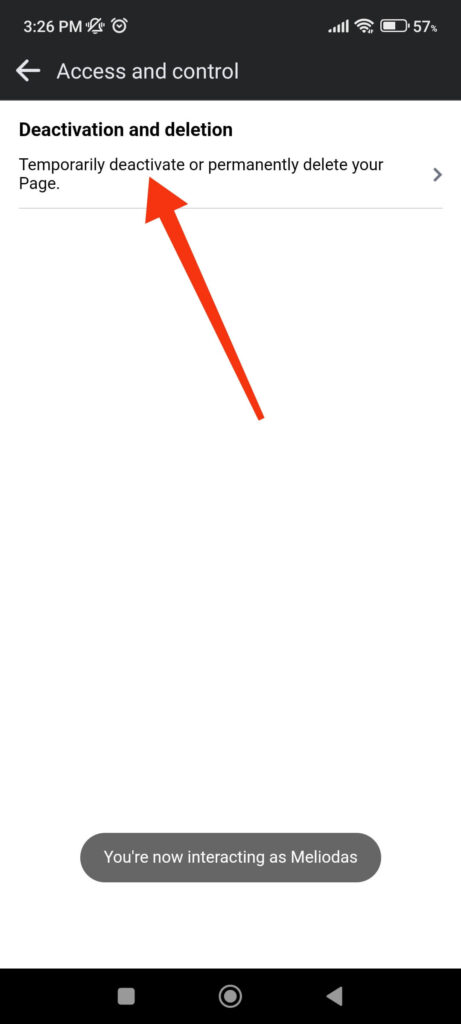
5. On the next page, choose the “Delete page” option and tap the “Continue” button.
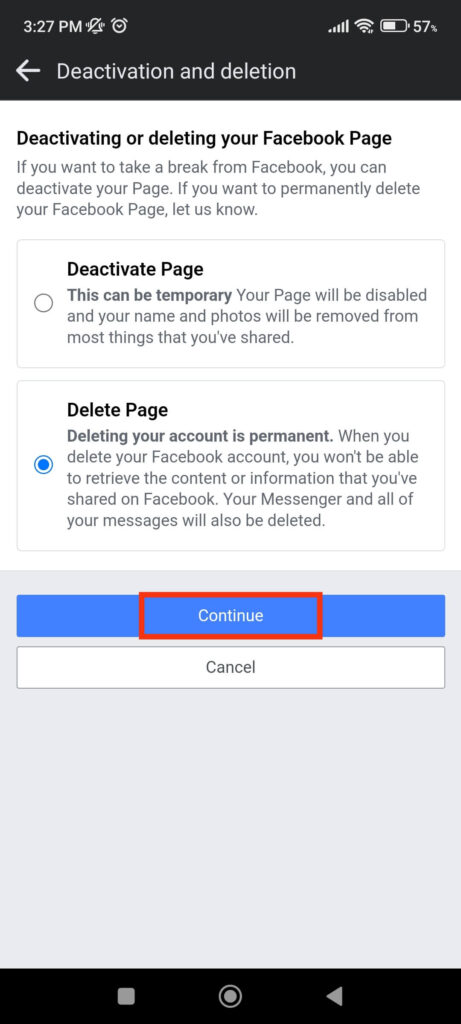
Now, follow the instructions and provide your current Facebook account password for confirmation.
Once you are done, confirm your action by selecting “Continue,” and your business page will be deleted automatically.
Additionally, you can also choose to back up your data if necessary before deleting it. And you can still recover your FB business page within 30 days.
Delete FB Business Page Permanently from a PC (Windows or Mac)
You can also use a computer or laptop to delete a FB business page permanently. Since navigating from a PC is different than on a Smartphone, you can follow the process below to remove such pages.
1. To begin, open Facebook web on a desktop web browser and click the Profile icon from the upper right corner. Don’t forget to open your FB business page before doing this.
2. Next, select “Settings and privacy” and “Settings” to access the page settings on your PC.
3. Click the “Privacy” option on the left panel, followed by “Facebook Page information” on the left side.
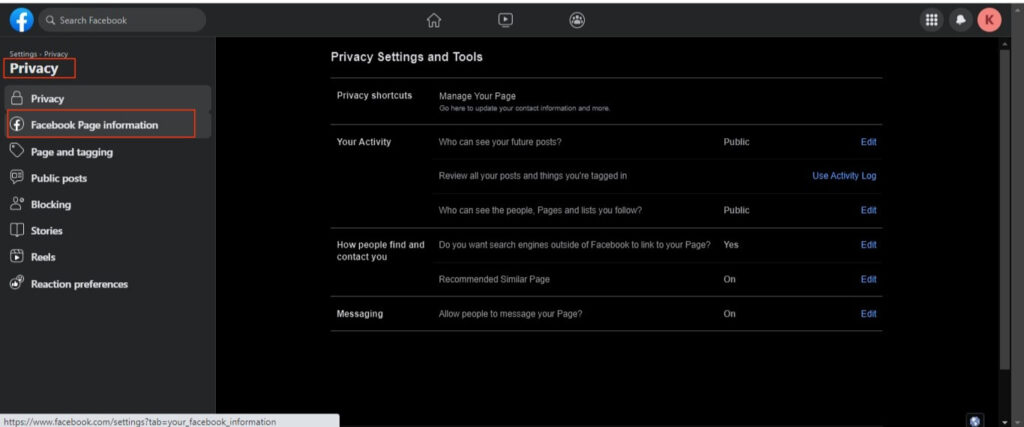
You will now see the “Deactivation and deletion” option at the right panel in this section. Now, you can click the “View” button next to this option and choose “Delete Page.”
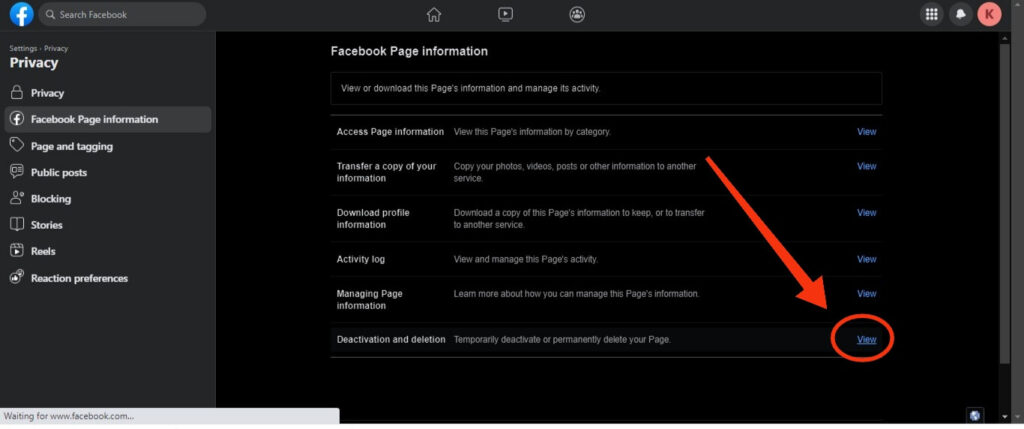
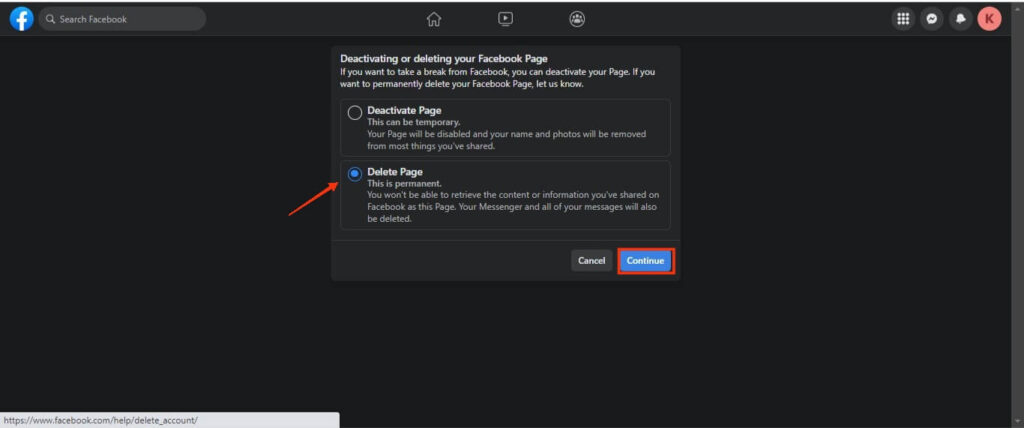
Click “Continue” and provide a necessary password for verification. You can also back up the page’s data if you want.
After confirming your action on the confirmation prompt, your business page will be deleted automatically. However, you can still recover your deleted page within 30 days.
After that, your business page will disappear permanently from the server. Also, you will find the option for reactivation of the business page right below “Deactivation and deletion” on your main FB account.
2. Delete Facebook Business Page Temporarily
If you don’t want to remove your business page permanently and want to unpublish it, then you can deactivate it instead of deleting it.
Here, we will show you how to temporarily deactivate the FB business page from a Smartphone and a PC.
Delete FB Business Page Temporarily from a Smartphone
To temporarily delete your FB business page, follow the step-by-step process below on your mobile phone.
1. First, go to your Facebook page and open settings. You can do this by selecting settings under the “Settings and privacy” option after tapping the menu icon from the top right.
2. Next, select “Page Settings” and hit the “Access and control” option under the section “Facebook page information.”
3. After that, tap “deactivation and deletion” and choose the “Deactivate page” option.
You can now tap the “Continue” button and provide your Facebook password for verification.
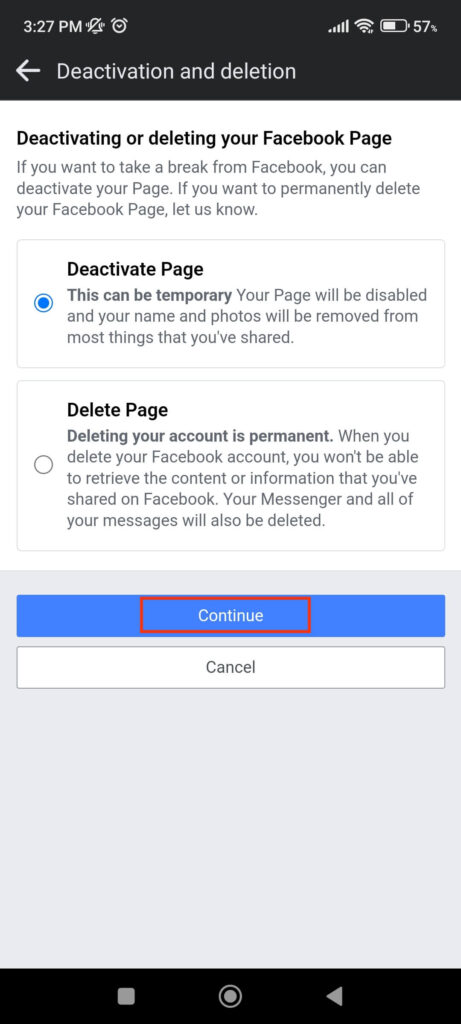
4. On the next page, give the reason behind the deactivation of your business page on Facebook. You can choose to reactivate your FB business page automatically within seven days intervals.
Additionally, Facebook will also give you the option to transfer your data.
You can use whichever feature you want and select the “Deactivate page” button in the last section to deactivate your business page.
Your FB business page is now disabled and publicly unavailable on Facebook. You can always reactivate your page anytime you want from your Facebook account.
Delete FB Business Page Temporarily from a PC
To temporarily delete a FB business page using a PC, follow the instructions below.
1. First, go to your Facebook business page’s settings. You can do so by clicking the Profile icon in the upper right corner and then selecting the Settings option from the menu.
2. After that, click “Privacy” and “Your Facebook information” from the left panel.
3. Press the “View” button next to the option “Deactivation and deletion” and choose “Deactivate page” in the next section.
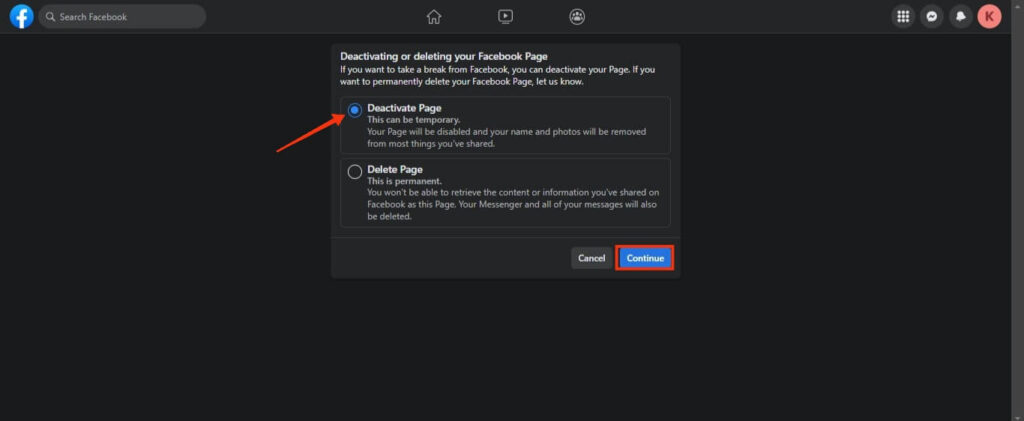
You can now provide your current FB password for confirmation, and your business page will be deactivated temporarily.
You can easily reactivate your business page anytime by going to the same “Your Facebook information” section on your main FB account. Now, select the “View” button next to “Reactivation” and press “Reactivate” to quickly recover your business page.
Note: To remove a FB page from your business manager account, first navigate to business settings. Next, select “Accounts” and then “Pages.” You can now delete any page by selecting it and pressing the “Remove” button.
FAQs
Yes, you can still recover your business page within 30 days after deleting it. However, keeping a backup of essential data is still recommended before deleting your page.
Just open your FB account, go to Settings >> Access Control >> Reactivation, and select the “Reactivate” button to recover a deleted business page.
No, you can’t delete or deactivate a FB business page if you are not Admin. When deleting a Facebook page, you must provide a current password for your main account for verification.
To recover your personal business page, first, open the settings on the main FB account. Now, go to settings and select the “Access and control” option under the heading “Account.”
You can now select the “Reactivation” option and hit the “Reactivate” button to recover that page on your FB account.
Final Thought
A Facebook business page is significant for any brand to get close to its followers. However, not every person needs to have a business page to become professional.
Making a business page is counterproductive if your audience is narrow and few people follow you.
Managing and uploading content on a FB page is tedious and is not for everyone. So, keeping your business page is optional, and if you find it troublesome, you can delete it.
Furthermore, it is entirely your choice to delete your business page permanently or hide it from public view for a while.
Overall, we hope you find this Facebook page deletion guide helpful. If you have time, you can also learn to restrict someone on Facebook.






