Issues in social media platforms are no new news. Likewise, you may also encounter such problems while surfing Threads. While the solution to resolve them can vary depending on the reasons why it happens in the first place, most of the time, you just need to clear the Threads cache to curb such difficulties.
If you look at the fixes for the Threads not working problem, many people will tell you to delete the app cache. Well, you will find the same solution for most social media apps.
And it works too. If the problem isn’t with your device or server, you only need to clear the temporarily stored files, and the app will start working like new.
Cache files are temporary files necessary to load and operate your application quickly. For example, you don’t need to load photos, messages, profiles, etc., each time you open them due to cache. It can make your app experience significantly quicker.
However, since your device records such temporary data or memory, you will immediately encounter issues with the Threads app if there is any corrupt or incomplete info.
Hence, this article will discuss the step-by-step process to clear the Threads cache so that you can quickly resolve issues. Meanwhile, let’s also learn to tag someone on Threads while at it.
Table Of Contents
What does Clear Threads Cache Mean?
Clear Threads cache generally means removing the temporary data of that application from your device.
When you use the Instagram Threads app, your device will automatically store the cache files of your action in the background. These temporary files help in the smooth operation of that app.
Please remember that such files don’t contain your important complex data. They only help you load them faster. Hence, you won’t lose any files, images, and messages by clearing the Threads cache.
Just think of clearing the cache as refreshing your app. You may need to load the data again after removing them, but when you delete a large number of such files, it will increase the performance of that app instead.
That’s why people always suggest you clear the app cache at certain intervals. This will help you free up your storage and increase performance.
Additionally, if such files are corrupted and interrupt the performance of your account, deleting them can easily resolve such bugs or glitches.
Also Read: How to Restrict Someone on Threads?
Why you should Clear your Threads Cache?
Clearing Threads cache has many benefits with almost no disadvantages. There are many reasons for removing them, and it is always a good choice to do so regularly.
So, here are a few reasons why you should remove/clear your Threads application cache.
1. To Free Up Space
The first benefit of clearing app is you will get more space in your Phone. Remember, when the temporary data accumulates over time, it will occupy more space than necessary. Hence, you can quickly clear them to free up much-needed storage space.
2. To Improved Performance
Though cache files can help your app load faster, they can quickly be filled with unnecessary data. If you leave it for a long time, it will instead make your app laggy. So, cleaning the temporary files can help you remove such unnecessary data, which in turn increases performance.
3. To Resolve App Issues
Sometimes, your application can record interrupted or corrupted data. Though they are temporary and don’t have much influence on the main function, you will still encounter app issues because of it.
That’s why, whenever you meet trouble with Threads, it is always a wise choice to clear the cache. Most of the time, the problem disappears after removing it.
4. To Protect Privacy
The cache file can sometimes contain sensitive information like your login details and activity trace. So, you should always clear them at intervals to better protect your privacy and security.
Overall, whether to increase storage space, troubleshoot problems, or protect privacy, clearing the Threads cache is necessary.
How to Clear Cache on Threads?
If you have an Android Mobile Phone, then clearing the Threads cache is very easy. However, for iOS devices, you won’t see such an option.
Instead, you can use the “Offload App” feature on iOS. But unlike clearing the cache on Android, you will need to reinstall the app after doing it on iOS (iPhone or iPad).
So, let’s discuss the process to delete cache files on Threads for both Android and iOS devices below. You can follow them based on the device you have.
Clear Threads cache using Android
Follow the steps below if you want to clear the temporary cache files of the Threads application using an Android Phone.
1. First, press and hold the Threads app icon on your home screen and select the “app info” option or “i” icon.
It will open the app settings page on your Android Phone. In some devices (like Samsung), you need to press the “Storage” option to access this page.
Note: You can also go to this page from your Settings app. For this, open Settings and go to Apps >> Manage apps (All apps) >> Threads >> Storage. Depending on your model, this navigation style may be a little different when you want to clear the app cache on Android.
2. Next, tap “Clear data” from the lower right corner and select the “Clear cache” option from the menu.
For some devices, it may show the “Clear cache” option directly in the lower right corner. So, tap on it and press “Ok” to delete such data from your Threads application.
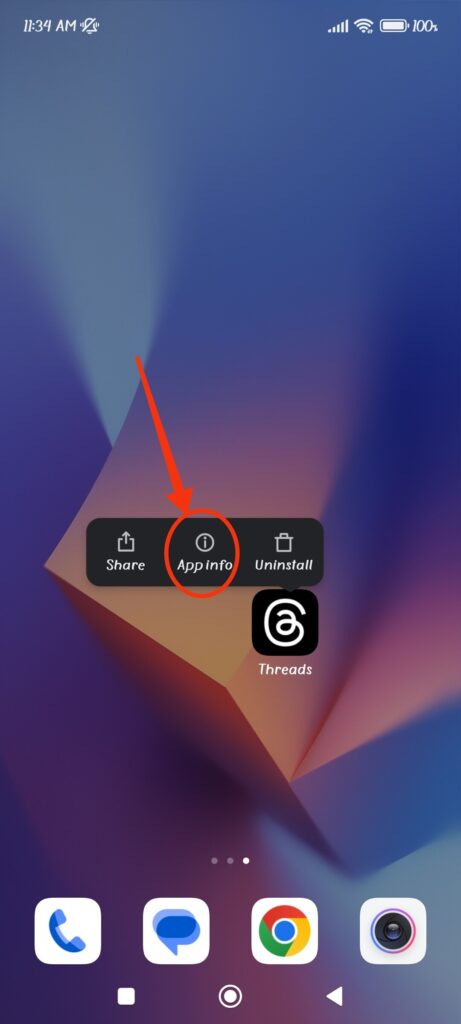
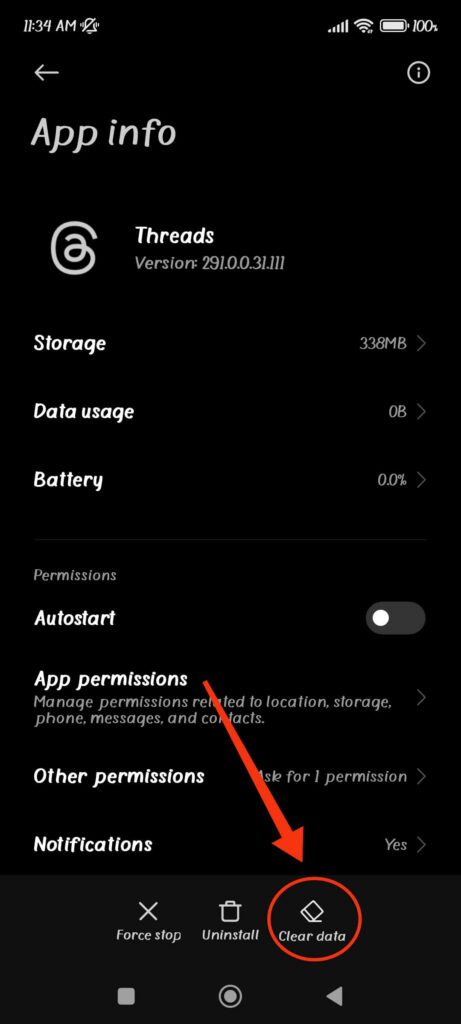
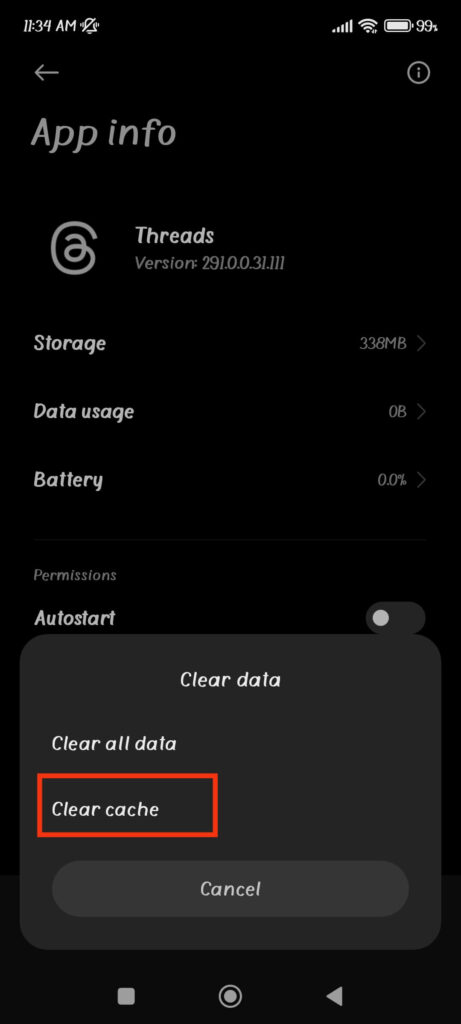
Remember to select “Clear cache,” not the “Clear all data” option. Otherwise, you may remove all the app data and will require to log in to your account again.
Once you clear your temporary files, you can now use Threads apps normally. Remember to empty it regularly since it accumulates again the more you use your account.
Clear Threads cache using iOS (iPhone or iPad)
Though you cannot clear cache files on an iOS device, you can use the offloading feature to have the same impact.
Hence, follow the steps below to clear the Threads cache using iOS (iPhone or iPad) Phone.
1. First, open the Settings app and select the “General” option.
2. Next, tap the “iPhone Storage” or “iPad Storage” option and choose “Threads” app from the list.
3. Finally, press the “Offload App” button to clear all the temporary data in that app.
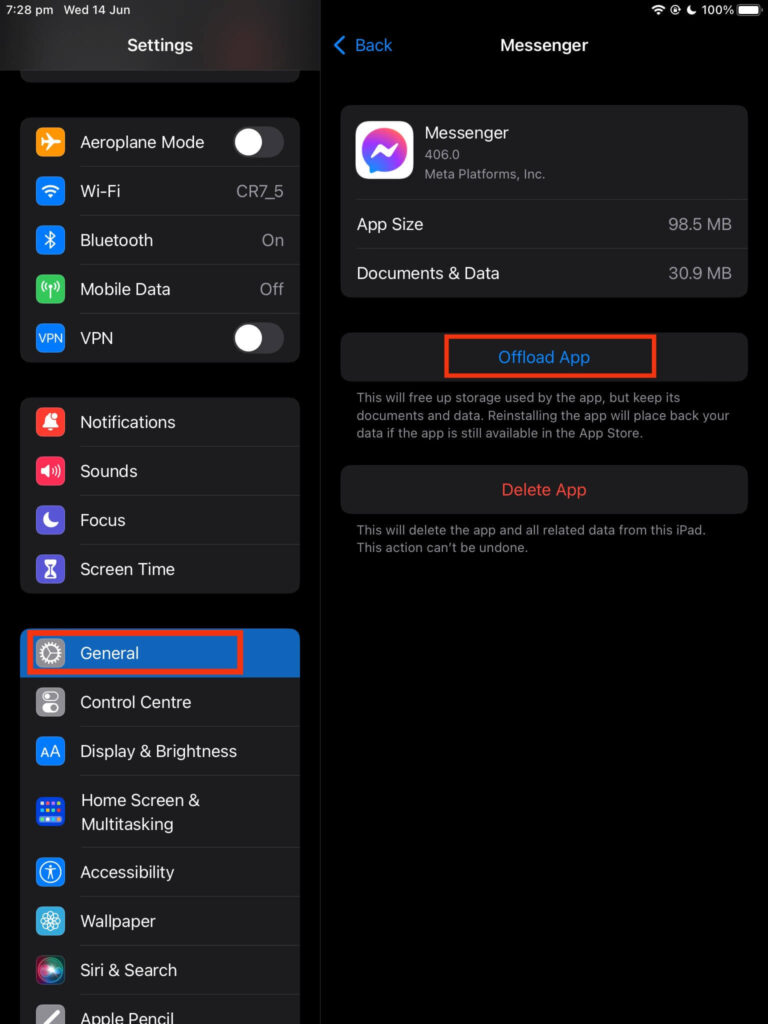
Remember, once you do this, you must reinstall the app on your device to use your account. However, you might solve any problems you encounter with this method.
How to delete Instagram Threads Data?
If you want to entirely clean your Threads app or deleting cache files ain’t solving the issues, you can remove data instead.
For this, tap and hold the Threads app icon, select the “App info” option, and press the “Clear data” button from the lower right corner. In some devices, you may need to first clear the cache files before getting this option.
For iOS devices, you can either uninstall the app or use the offloading feature.
Once you clear the Threads data, you will lose your login credentials and need to re-login. Additionally, you will also lose any settings editing; you have previously done. However, this action won’t delete your important messages, photos, and contents since they are stored on the server.
What Happens After Clearing the Threads Cache?
You will see the following improvement once you clear the temporary Threads cache files on your Smartphone.
1. More space
As soon as you clear the cache, you will free up more space in your device. How much depends on how long you haven’t deleted such files.
2. Increase Performance
Once you delete the Threads cache, you will see that the app is performing more smoothly with increasing performance.
3. Fix the Problem with the app
It can solve any issues, glitches, lagging, and errors on your Threads account. Unless it is the server or your device problem, many times clearing such files is enough.
4. No Impact on Account
Since you are clearing the temporary files on your device, there will be no impact on your account itself. So you don’t need to worry about deleting them.
Overall, most of the time, you will have an improved experience on Threads by deleting the cache files.
How Often Should I delete my Threads Cache?
The intervals and frequency for removing cache on Threads depend on how much you are using the app, the problem you are encountering, and your preference.
So you can clear the Threads cache whenever you encounter an issue. If not, consider clearing at least once a week or month, depending on how many times you use the app in a day.
Furthermore, if your device has enough storage and you have no issue with performance, you can clear the cache according to your preference.
FAQs
No, the Threads cache is temporary data stored on your device. Hence, your data will have no effect even if you delete it.
No, clearing your Insta Threads cache won’t affect your notifications. Instead, it might resolve issues related to it on your app.
If you delete the cache after a certain time, then you will see an improvement in Threads’ performance. However, removing it quickly (say in a day) will have no effect.
Wrapping Up
In conclusion, whether to increase performance, free up space, or troubleshoot issues, clearing the Threads cache is necessary.
However, doing it constantly in a short time will have no effect and can even slow down your experience. So, set a fixed time and delete it according to app usage.
Overall, we hope this blog was helpful. And if you are interested, let’s also learn to report someone’s account on Threads.






