You often use to see the albums on Facebook when you visit someone’s profile. You may wonder how people create an album on Facebook. And you might see the names of the album that suits the photos it contain. By seeing this, there is no doubt that you don’t wish to create an album and change its name on Facebook.
If you are one who wishes to change the name of an album on Facebook, then you land in a perfect place. Here, we will help you to walk through the easy way which helps you to change the album name.
The process is relatively easy and simple if you learn it once clearly.
Table of Contents
Why Change the Facebook Photo Album Name?
Creating an album is a feature that helps separate the specified pictures into different groups. This helps in finding the pictures easily and quickly. Same as this, changing the name of the album is also an important aspect of it.
Beyond having numerous importance, some common reasons to change the Facebook photo album name are listed here. Let’s have a look at some common reasons that are given below.
1. To organize pictures
Giving a specified and proper name to the group according to the photos it contains is like organizing pictures in a better way.
It also helps find particular pictures without scrolling over the screen because you get those photos in a specified section that can be known just by seeing the name.
2. Branding
If you have a business page or turn on professional mode and want to brand your product, then giving a specific name to the photo albums is mandatory. You have to change the album’s name if it doesn’t match the photos it contains.
While changing the album name of a business account, you have to separate the category based on the services and facilities it provides to the public.
3. Localization
If you don’t have an organized name for the album, it is hard to find specific photos. To make them easily accessible and find them quickly and effortlessly, you need to change the name of the album on Facebook.
How to Change Album Name on Facebook
To organize the scattered pictures in a particular section, you have to create an album on Facebook. You can give a suitable name instantly after making it. You must give a name to complete the process after making an album because, without a name, the app doesn’t allow you to create it.
Replacing the old and dull name with a unique and representable one is a great idea if it doesn’t symbolize the group anymore.
Giving and editing a particular name is equally important as creating a new one. So, let’s learn the process of it through a step-to-step guide.
Edit the Album Name from the Smartphone
If you are a smartphone user and wish to change the name of it, then you can accomplish the steps by just following the given steps.
You can use both smartphones, either Android or iOS. However, steps are preferable for Android users.
1. Open the Facebook app on your mobile phone. You will land on the news feed there.
2. Then, go to your profile. Finally, you land on your profile screen, where you can see your profile, cover photo, and other editorial settings.
3. Scroll a bit, then find and tap the “Photos” under the manage posts. Then you will be able to see the three sections (Photos of you, Uploads, and Albums).
4. Choose the “Album” section to continue the further process. After tapping it, all the albums you have created and the app itself will be on the screen.
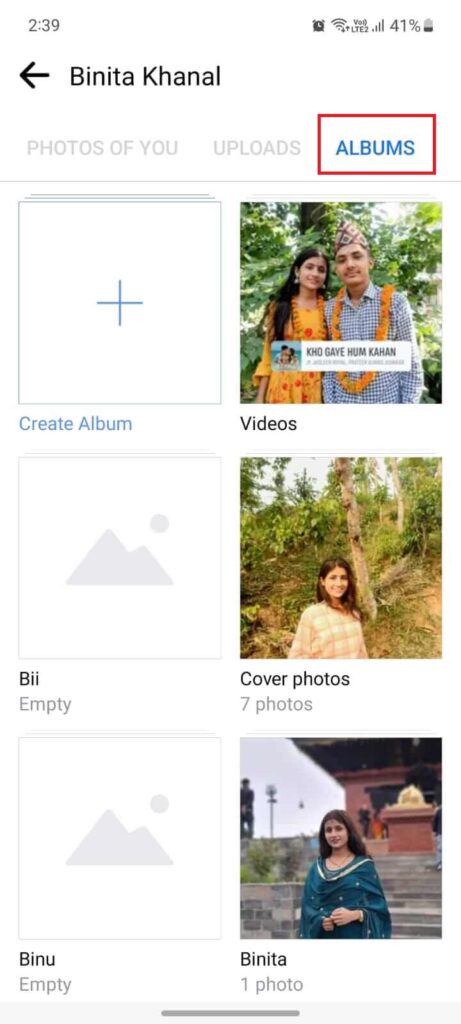
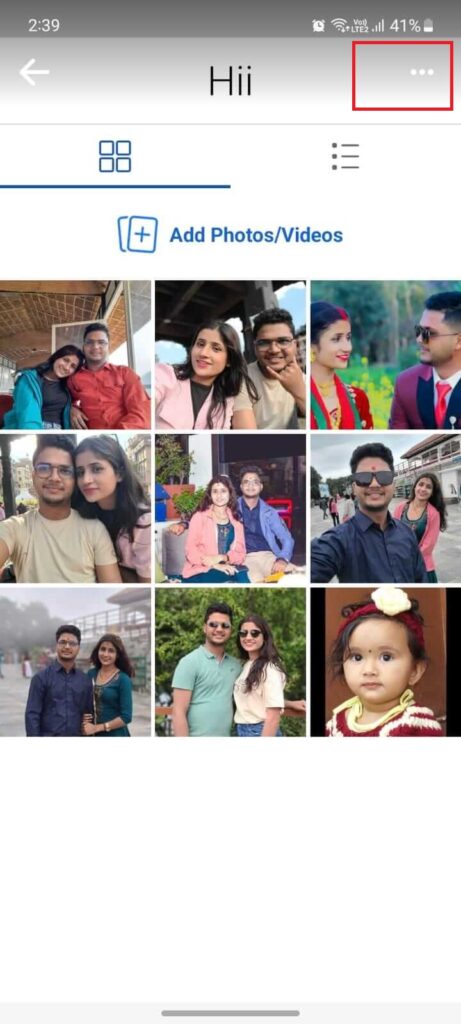
5. Open the Album of which you wish to change the name. After opening, all the photos that it contains will appear on the screen.
6. Touch on the “three-dot icon” from the top right corner. There you will see various options displayed.
7. Go for the “Edit” option and ignore others because you are here to change the name of the album.
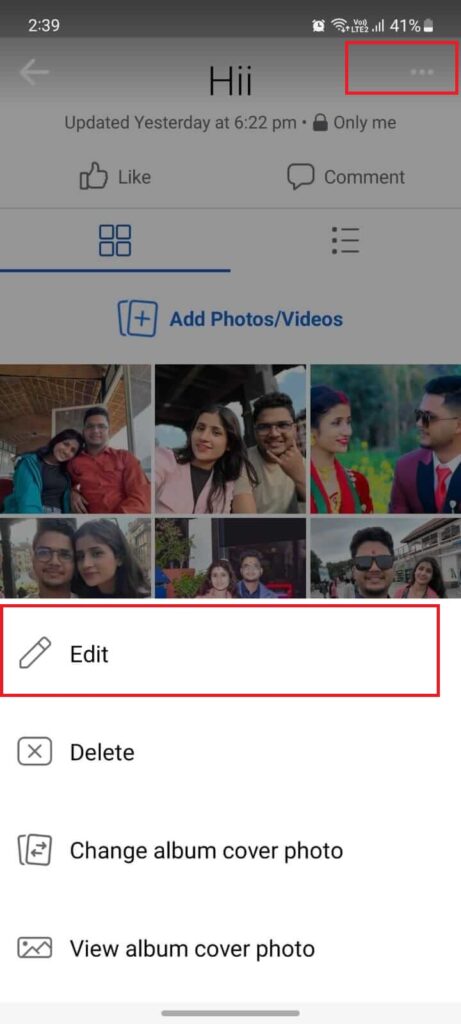
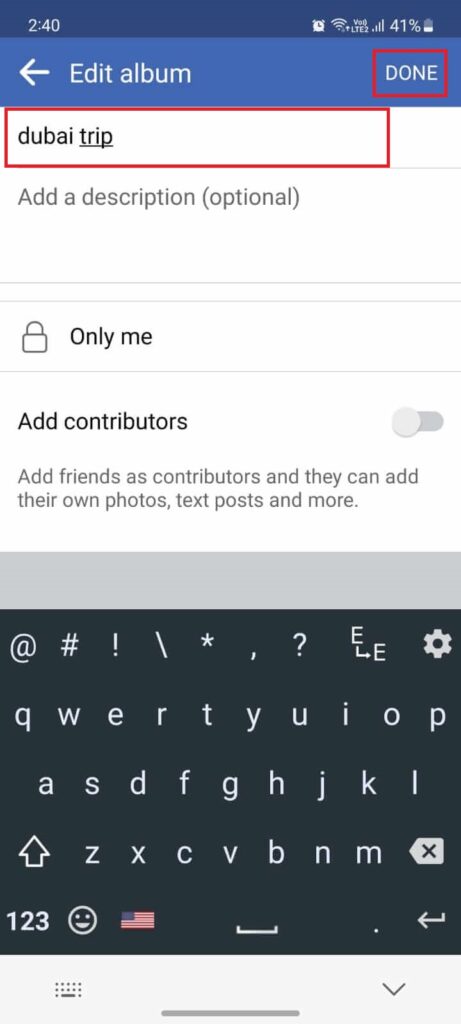
8. Tap on the previous name and remove it. Then, type the new name you prefer the most, or that suits the photos it contains.
9. Touch on “Done” if you are confirmed about the changes.
Finally, you complete the process of changing the name of the Facebook album. If you allow your friends to view the album, then they can see its name and photos.
If you are concerned about your privacy and wish to prevent other people from seeing your album name, then you can also make your Facebook album private.
Rename Album Name from PC
You are allowed to change the album name on Facebook from PC just by adopting the simple steps. You can complete the process within a minute because it is easy and quick.
1. Browse facebook.com and log in from your favorite web browsers. You will land on the home page, where you can see the stories and posts of friends.
2. Click on your profile from the top right corner. Just after this, various options will be seen over there.
3. Reclick on the profile name to go to your Facebook profile. Just after clicking on it, a number of options are available that are placed horizontally just below the profile picture.
4. Go to “Photos” from there to see all the pictures you shared and the albums you created that are separated into three categories, i.e., Photos of you, Your photos, and Albums.
5. Choose “Albums” from there to find all the albums you made on the app. Each and every album with the number of photos it contains will appear on the screen.
6. Open the album which you want to rename. Just after opening the folder, you can see all the photos it contains and options to edit the item.
7. Click on the “three-dot” icon from the top of the album that is on the side of the Feed view. You can see several options there.
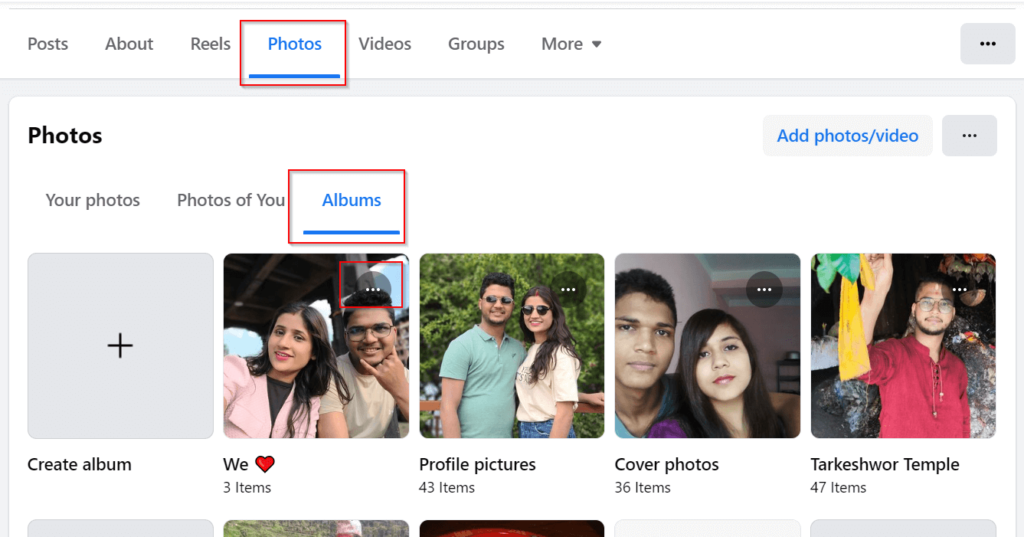
8. Go for the “Edit album” from there.
9. Click on the “Edit name” from the left side of the screen and replace the previous one.
10. Type the new name and click on “Save” from the bottom to complete the process.
Finally, you are able to change the name of the album on Facebook. This helps in representing your albums in a better way.
How Do I Add a Description to the Facebook Album?
Have you ever thought it possible to add a description to the Facebook album just like on your profile? You may be surprised after knowing that you can write a description even on the albums.
Giving a specific description helps in describing them comprehensively without even opening it. For instance: suppose you create a folder of your marriage images, then adding a conclusive description (date of marriage and relationship status) helps in describing it more effectively.
As it has many benefits, so why stop yourself from keeping a short description? Let’s learn the process that favors you in leading the way to add a description.
Open Facebook> Profile> Photos> Albums> Image Folder> Three-dot icon> Edit> Add a description. Following these steps helps you add a description on a specific album, but keeping it is not mandatory. It is your choice whether or not you want to add it to the album.
How to Add Contributor to Facebook Album
You may be surprised after knowing that adding a contributor to Facebook Album is possible. That means the person you add as a contributor can be able to add the photos to the specific album.
It is mostly required when you want others to add pictures and videos to the album. Let’s learn the process that shows how to join someone in the collections.
Open your Facebook and then directly go to your profile. Open the Photos section and then the Albums. After this, open any of the collections you want to add contributors to.
Then after, tap on three-dot from the top and choose the edit option. Make sure to toggle on the contributors. Then choose friends to make them a way to add their own photos, text posts, and more.
Despite having many benefits of adding contributors, it has some disadvantages also. Once you add friends as a contributor, they will be able to edit albums, tag photos, and add others.
This may harm you because a friend you trust could be the one who can destroy your life by uploading unacceptable photos. You can prevent yourself from those people by choosing an option to block them on Facebook.
How do I Change the Album Name on my Facebook Business Page
Follow the steps to change the album name on the Facebook Business page. However, you need to be an admin of the Group to change it. Otherwise, you won’t be able to change it because FB does not allow the second person to edit it other than the administrator.
1. Open your Facebook page.
2. Tap on the Photos tab and then go to Albums from there.
3. Then, choose the album to which you are willing to change the name.
4. From the top right corner, tap on the three-dot menu and then click on Edit. From here, you can change the name, add a description, and as well as contributors.
5. Replace the old name with the new one and then tap “Save” to complete the process.
Finally, you can see the changed name instantly after confirming the process.
How to Edit Album Name in Facebook Group
It is quite easy to edit the album name in a Facebook group using a desktop app browser. But you can’t do this action from smartphones because editing options are unavailable. You can go through the steps to edit the album name in the FB group from a PC and laptop.
1. Log in to your FB account from the PC web app.
2. Go to your Group.
3. Click on the “Media” tab and then “Albums.”
4. Click on the three-dot icon seen over the album and then click on “Edit.”
6. Change the name and click on “Save” to complete the process.
Frequently Asked Questions
A: Yes. It is possible to revert back to the original album name after changing it from your device. However, you can’t undo the same name for another time. To keep the previous name, remove the present existing name and type the old one, which used to be your past album name.
A: Yes. You can change the name as many times as you want because there is no limit to this.
A: No, you cannot change the order of photos in an album. The default setting of the app keeps the pictures on the basis of selecting the order. That means the picture you select first is seen top and the last chosen at the bottom.
A: No. You cannot edit the name of the profile pictures album; the app itself gives the name of the profile pictures.
A: No, it is not possible to rename the album cover photos as your choice because of the app’s default settings.
Final Thought
Facebook asks you to keep the album name before adding photos to it. It is mandatory to keep a suitable name because it helps recognize the collection better.
You can change the Facebook album name using smartphone and computer web apps by following the steps above.
Similarly, you can also learn to change your profile picture and cover photo on Facebook to make your FB friends easy to recognize you.






