Using Facebook is like grabbing almost all features from one place. It is a platform that provides a number of services for users. Now, Facebook is not only a social media app; along with sharing news feeds, it has also provided various features like making 3D photos, finding saved reels, adding frames to profile pictures, and many more. Among them is that you can add music to a photo on a Facebook post.
You may wonder after knowing that you can put music along with pictures. Do you think it works as you think? Yes, it exactly works as it sounds.
We post photos-videos on our profile to make them seen by our Facebook friends. But from now on, we can also use songs in our photos.
In this article, we will try to cover all the possible topics of adding music to images. So stay tuned until the end because here we will discuss much more information regarding this.
Table of Contents
Why Add Music to a Photo Post?
Some users are using just a few features, and they are unknown of the new updating features of the app; adding music to a photo post could be one. People do not have any idea about the reason for adding audio to pictures because they get satisfied by just sharing posts.
Adding music to a picture post is an amazing feature that you can use to boost the engagement of your posts.
Choosing and using songs on images can create fun for the audience and eventually helps your content to stand out more effectively and efficiently.
To make the images more unique, you can add music to a Facebook photo post. For example, if you post a photo of your fiance, you can add love songs that help give the viewers a specific vibe.
Can I Add Music Directly to a Photo Post on Facebook?
Adding music to a photo post is a unique feature of FB that lets you add audio songs to pictures. This helps in giving more vibes and ultimately makes your photos more engaging.
Yes, you can add music directly to a photo post on Facebook. You can do this by using the default feature of the app. And it is not necessary to download third-party apps just to add songs to a picture post.
Not only this, but you can also add music to each and every photo you post on Facebook. However, you have to do it one by one.
How Do I Add Music to a Photo on Facebook Post?
Some common actions that most users know to do on Facebook are to change their profile picture, change cover photos and use a single name. Besides this, users can also grab the additional advantages by adding music to a photo on Facebook posts.
In this step-by-step guide, we will show you how you can complete the process of putting songs on the photos posted on FB in a simple way. You can complete the process within a minute using both smartphones, either Android or iPhone.
1. Open the Facebook app on your mobile phone.
2. Go to your profile. You will get to see your profile photo, cover photos, bio, and other editorial icons there.
3. Scroll a little down and find “What’s on your mind?“, then tap on it, after tapping, where you can update your status and post-photos-videos.
4. Touch on the gallery icon (Photo/Video) from the bottom.
5. Then, choose the picture on which you want to add music. After selecting a picture, you see the “NEXT” at the top right corner. Tap “NEXT” if you are sure about the picture you select.
6. Touch on the selected photo or Edit from the top of the image to get more options. After this, you will be able to see the audio icon that is placed horizontally at the top.
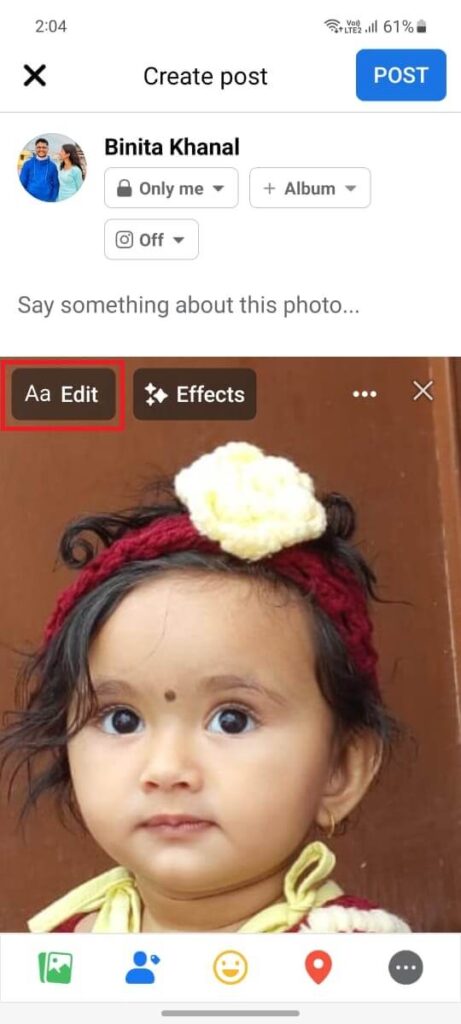

7. Go for the music icon, and immediately, the list of recommended songs is displayed on the screen for you.
8. Select the song from the list or search it using the search bar. Instantly after tapping, you will find the music tag placed over the picture.
10. Tap “Done” from the bottom right to confirm the process and Post it to your FB account.
You can also customize the song tag’s placement, size, and angle. Use your two fingers to expand-contract the size or to rotate it. To adjust the place, tap the music tag and move to the suitable place you want.
How To Add Music to Multiple Photos on Facebook Posts?
You are allowed to add music not just to one photo; it is also possible to put on multiple pictures to Facebook posts. You can do it simply by following the same process as on single. It is not that hard and can complete in just a few minutes.
For this, go to your Facebook and choose the multiple photos to post on the app. After selecting the images, open each photo and put a piece of music to it. Follow the same steps for other pictures as well.
You cannot add music to all pictures at a single time; you need to add songs to each photo manually.
You can select different songs for different photos. There is not mandatory to keep the same song for each and every picture. You can put a song to each image that describes the picture well and make it meaningful. Or you are allowed to post even videos and photos at a single time in a single post.
Can I Adjust the Volume of Music in My Facebook Photo/Video Post?
As we already confessed that Facebook never fails to experience you with various interesting features. Like this, the application also offers a feature where you can adjust the music volume in your Facebook video.
Although it is possible to add music to FB photos but not adjust the level of the volume of it, the app sets its default sound level.
But it is not the same on videos; you can customize the existing or added sound level.
It is possible to do this from Android and iOS but not from PC because the app has not yet developed this feature for desktop web users. But you can post photos and videos even using computers.
Adjust the volume of existing sound
Every video consists of a sound, whether music or anything else. You can increase or decrease the existing volume level of the video. For this, select the video to post> open video from the preview > audio icon> level up-down> done.
This is how you can adjust the volume of the existing sound of the video.
Adjust the volume of the added song
After selecting a video to upload on Facebook, click Edit from the top left corner and click the music icon from the right side of the screen. There you got three options to adjust the volume of the added music. They are 1) Adjust the volume of existing sound, 2) Add Music 3) Add Voice-over.
Choose “Add Music” from there and select the song. To adjust the volume of added music, tap on the audio and level the music you want. Then tap “Done” to complete the process.
Following this process, you can replace the video’s actual sound by muting it.
Frequently Asked Questions
A: Unfortunately, Facebook has not yet developed a feature where you can add music to a photo using a desktop web app. However, you can post pictures and videos from the desktop web app without adding a song.
A: Unfortunately, you cannot create a photo slideshow with music on Facebook because the application has not yet developed this feature.
However, you can use third-party apps to make the slideshow. Then after, add music from Facebook to the slideshow video. It is the only possible way to add songs to slideshow photos on Facebook.
A: No. There is no way to make a photo collage with music on the Facebook app itself. But you can choose third-party apps as an alternative option.
A: No. It is not possible to add music to the Facebook cover photo. You have to wait till the app develops this feature.
A: Yet you can’t put music to your Facebook profile picture, but it is possible to add to the song your profile.
Wrapping Up
Facebook allows you to add music to post photos. You can choose any songs that you prefer and add them along with the photos you share. Through this, you can present your favorite music among Facebook friends.
Adding songs with pictures helps in giving meaningful vibes to viewers, as well as also helps your friends to know your music taste.
Not only on photos, but you can also put music on the existing video and can remove the previous sound if the surrounding sound is disturbing.
Following the above steps, you can easily add music to Facebook post photos, but unfortunately, the app has not yet developed a feature for desktop web users. That means if you use the application using laptops and computers, you cannot add music to the photos.






