You might have used your Threads account to promote your business or other websites. But now you can add a link to your Threads profile so that it helps to divert your followers to your website.
Adding a website URL to your threads profile is essential if you run a business or create content on social media platforms.
Furthermore, you can get more traffic to your website. Your profile will also look professional with the addition of links in it.
In this article, you will learn why and what kind of links to add to your Threads profile. Additionally, you will learn to add and change website links to your account. Additionally, let’s also learn to hide the likes count on this app.
Table of Contents
Why Add a Link to Your Threads Profile?
There are various benefits of adding clickable links to your profile on Threads. It is one of the best ways to get interactions and reach on other platforms. Some of its advantages are:
1. Increased Visibility
The link in your profile will be visible to everyone who visits it. It will help you get a range of audiences on your website. Imagine you run a business and have a website; this feature will make your customers directly go to your web page from your profile.
2. More Engagement
If you add links to your account, your website is more likely to get more clicks. In addition, it helps to get more traffic and engagement on your website and will help to grow much faster.
You can also add your YouTube link to your profile to get more views. This feature will help you in cross-promotions as you can share content among different platforms.
3. Promotion
If you are a social media influencer or run a business, you can add a web page to your profile to promote products and collaborations.
You can also share your work, writing, and art through the clickable link. Moreover, it will help get more new individuals with the same interests in your shared work and promotes it to a wider audience.
There are also other benefits of this feature. You can share your brand and create a community around your interests.
With this, you will help have more engagement in your links. And if you are tired of using this app and want to take a break, let’s also learn to deactivate your Threads account.
What Kind of Link Should You Add?
What kind of links you want to add to your profile depends on your needs and what you want to share. You should always add a direct link to your specific content or work. Some of the options or ideas are mentioned below.
1. Social media like Facebook, TikTok or Instagram profile
2. Website or Blog
3. Add your best Threads post
4. URL that has your contact information
5. Customized URL
How to Add a Link to Your Threads Profile?
You can add links to your profile to promote your websites and blogs. Adding links to your threads account can be done using an Android or iOS device.
You have the options to add it on either the link section or bio section. So, choose from two options according to your preferred choice and follow the steps for that option.
Method 1: Put Link in Profile
You can only add one clickable link to your Threads profile using this method.
Using iPhone
Here we’ll show you a step-by-step guide on how to add a clickable URL to your Threads account from your iPhone. If you want to use this feature on other iOS devices, follow the below-mentioned steps.
1. First, Open your Thread account on your mobile phone.
2. Then, Tap on the Profile icon at the bottom-right corner of your screen.
3. After that, Tap on the Edit profile option beneath your Threads username, and a new window will get opened.
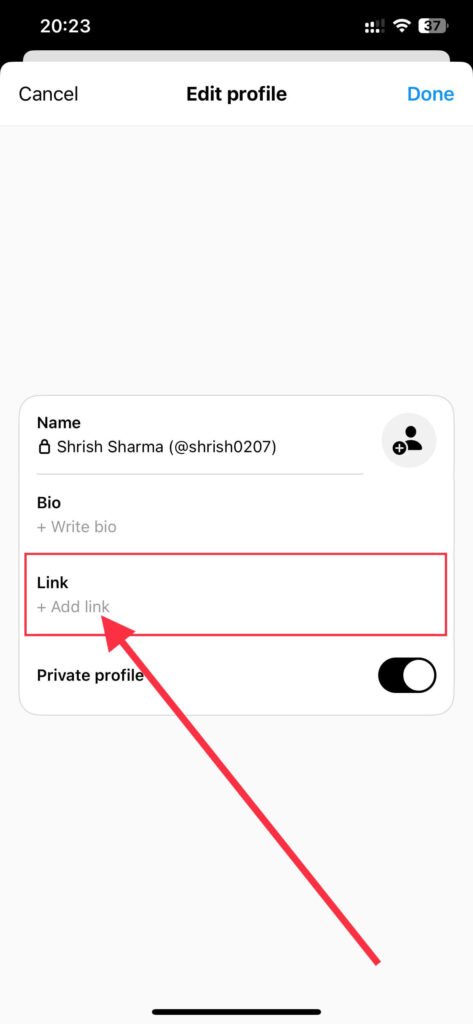
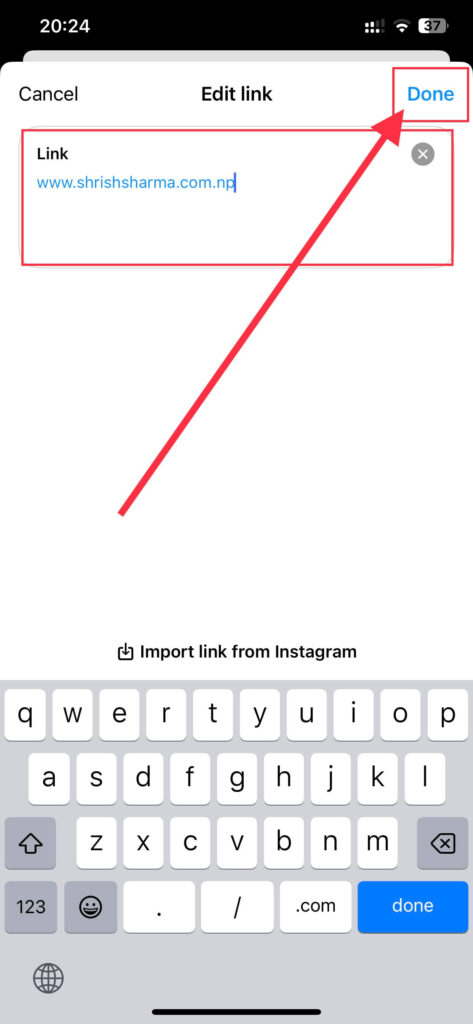
4. Tap the Add Link option under the Bio section, and type your preferred website URL in the text field.
5. Finally, tap on the Done button and again on the Done button to save all your changes.
This way, you can add a link to the Threads profile and share it with your followers. And if you want, you can also learn to change your profile picture on Threads.
Using Android Device
Here is a step-by-step guide to adding links to your threads profile using your Android phone.
1. Open your Thread app on your Android phone and log in to your account.
2. Then, tap on the Profile icon at the right corner of the bottom bar.
3. After that, tap the Edit profile option, and a new window will appear on your screen.
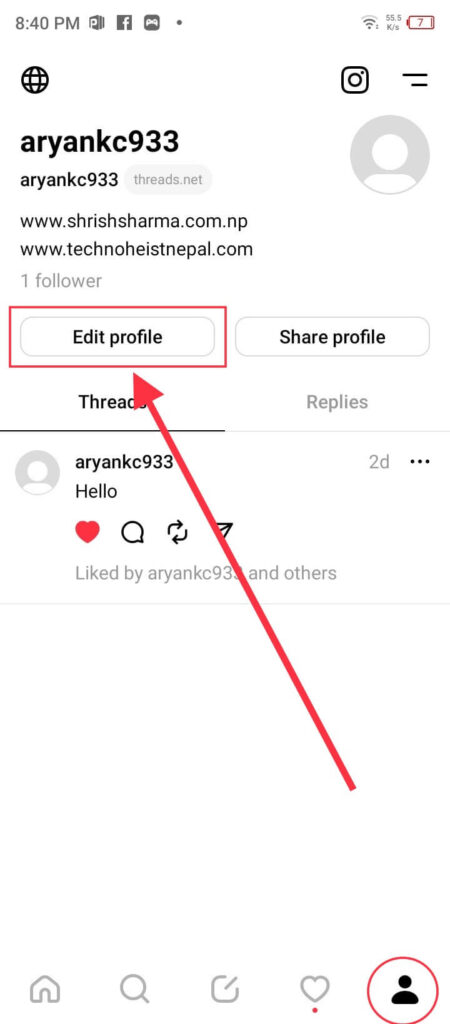
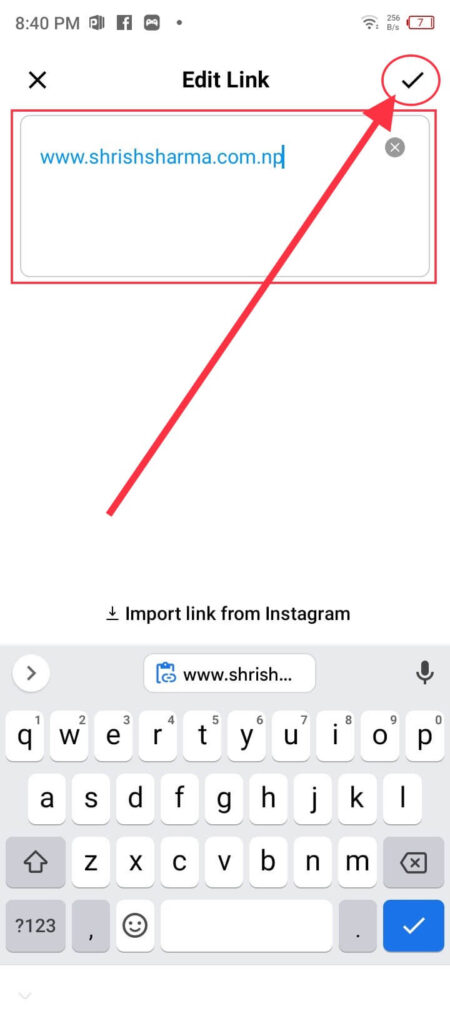
4. Tap on the Add link section and type the working URL that you want to add to your profile.
5. Finally, tap on the tick button at the top-right corner of your screen and then on the Done button to save your changes.
This way, you can add clickable links to your Threads profile using both iOS and Android devices.
Method 2: Put Link in Bio
Using this method, you can put single or multiple non-clickable links to your Bio. However, you won’t be able to click on that. You can follow these simple steps to put a link in your Threads Bio:
Using iPhone
Here is a step-by-step guide to adding links to your threads Bio using iPhone. You can follow these same steps on other iOS devices. And if you want, you can also add a link to Instagram Bio.
1. Open your Threads account using your iPhone or iPad application.
2. Then, Tap on the Profile icon at the bottom of your screen to open your profile page.
3. After that, tap on the Edit profile option, and a new window to edit it will get opened.
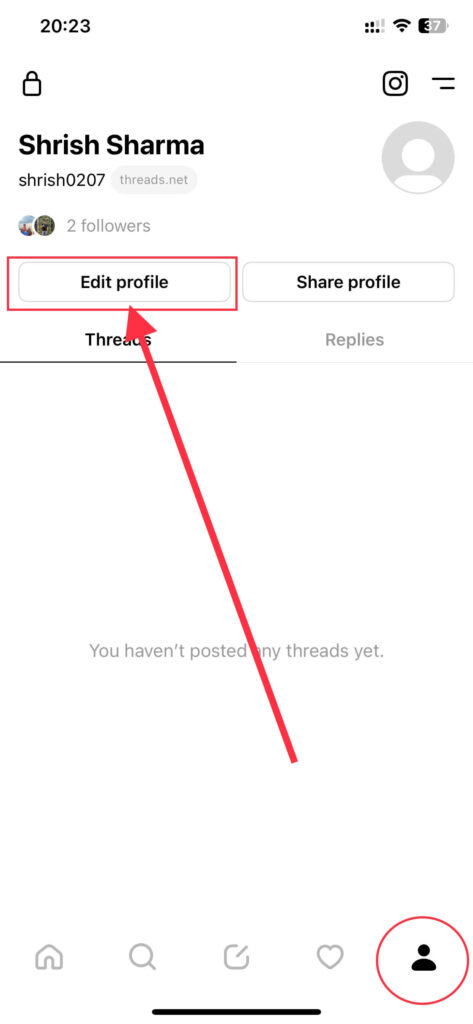
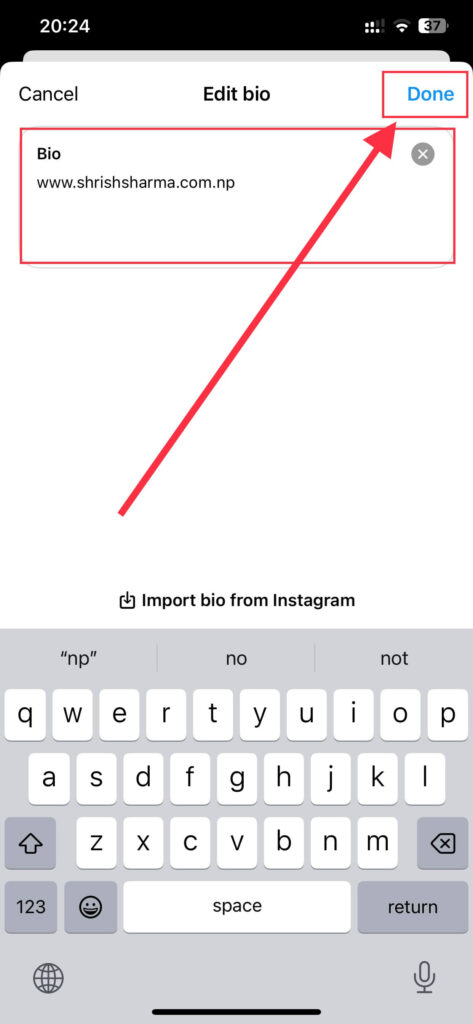
4. Tap the Write Bio option and type your preferred website or social media URL in the text field.
5. Finally, tap on the Done button twice to save all your changes.
Using Android Phone
Here is a step-by-step process to add a link to your threads Bio using an Android smartphone.
1. Open your Threads app on your Android phone and Log in to your account.
2. Then, tap the Profile icon from the lower right corner of your screen.
3. After that, tap on the Edit profile option.
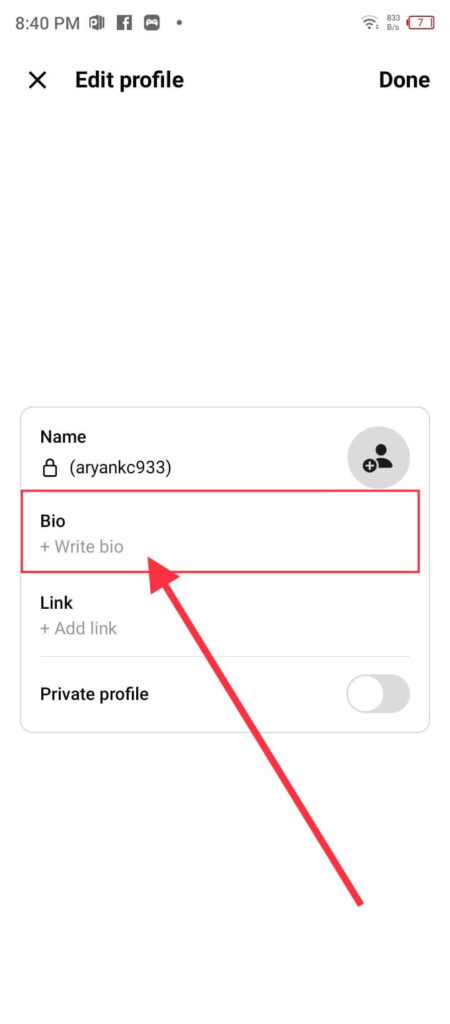
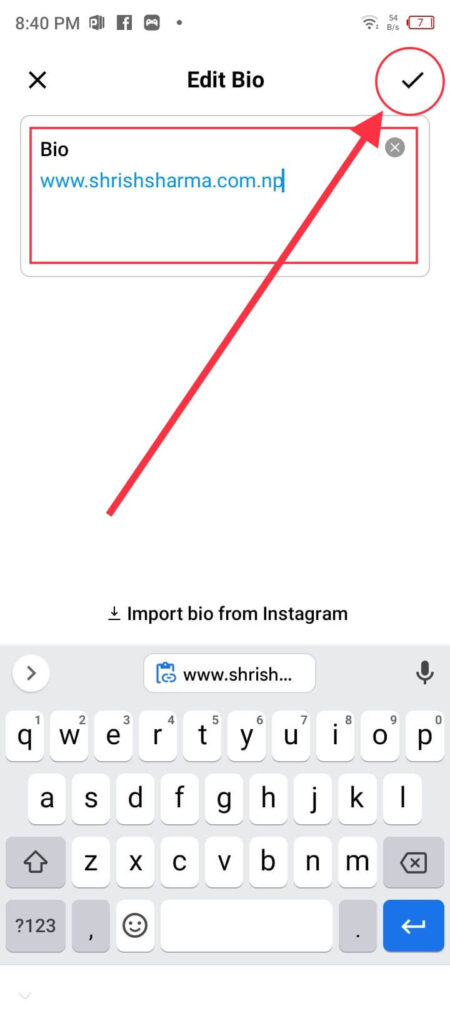
4. Tap on the Write Bio section and put the URL you want to add to your Bio.
5. Finally, tap the tick button and then on the Done button to save all your changes.
This way, you add links on your Threads profile and on your Bio. However, the website in the Link section is only clickable. The website in the Bio section is just for information and is not open by clicking.
How to Change or Remove the Link in Your Threads Profile?
Changing or removing the Link in your Threads profile is also a simple task. You can do this from both Android and iOS devices.
After opening your Threads app, tap on the Profile icon at the bottom of your screen and again on the Edit profile option.
Then, click on the Link or bio section. From here, you can remove or change the Link to a new one.
Finally, tap on the Done button twice to save all your changes. This way, you can change or remove the Link from your profile. Additionally, you can also make your threads account private.
How Can I Add a Clickable Link to My Threads Profile?
Adding a clickable link to your Threads profile is an easy step. The best way to do this is to copy the URL from the address bar of one of the browsers where you have opened it and paste it into your Threads profile URL section.
You can also follow the above-given steps and make the link clickable. But be careful while adding your website, and it is in a format such as https://www.yourwebsite.com. This way, you won’t have any problems, and it will work.
Can I Use a URL Shortener for the Link in the Threads Profile?
Yes, you can use a URL Shortener to add a website to your Threads Profile. You can generate a short URL by typing or pasting a website URL.
From this, you can copy the generated URL and paste it into your Threads account.
FAQs
There can be various reasons why you can’t put a link to the Threads profile. Some of the reasons are invalid URLs, technical issues or bugs in the app, unstable internet connection, and the URL you are trying to add is not allowed.
No, you can’t track the click on your Threads account by default. However, you can use different tracking platforms from where you can track by clicking on an added website.
It is not necessary to have a website for adding URLs on Threads. Thus, you can add any workable links, like your social media or YouTube channel.
You can’t add multiple websites. There is a limitation of only one URL. However, you can add more than two social media or URLs in the Threads Bio section.
Conclusion
This is how you can add a link to your Threads profile and on your Bio. You can only add a single clickable website to your profile. However, you can still add multiple URLs to your Bio.
With this feature, you can get more engagement and interactions on your website. I hope this article will help you to add links to your Threads account and also help to reach a wider audience.






