Though Threads is an extension of Instagram, it is still a unique platform to express your thoughts and content. That’s why you should make your account presentable to your followers to stand out. Hence, one of the easy things to do is change your Threads Profile Picture to something that represents you and your brand.
The Profile Picture can be anything from your personal photo and brand logo to the banner. However, you should always use eye-catching images that can garner attention to your account.
Changing Profile photos on Threads is very easy. You can easily do so with your Mobile Phone. The only thing you should be careful about is which image you should choose. After all, it is the first thing someone will view in your Threads account when they visit your Profile.
So, in this article, we will talk about the steps for changing your Profile Picture on Threads, a few tips for choosing the best one, and something you should avoid. Meanwhile, let’s also learn to change the password of your Threads account if you have time.
Table Of Contents
Why should you Change Threads Profile Picture?
Changing your Profile Picture isn’t mandatory. Even if you leave it blank, nobody will scold you, or Threads won’t block you from using it.
However, you should still change it for various important reasons. In fact, we suggest you regularly change it to keep your account alive.
So, here are a few reasons why you should update and upload your Profile photo on Threads.
1. To Show your Personality
If your Thread account is personal, then the display picture represents your personality and your image. Hence, changing it to something that can express yourself better is a good choice.
2. To Express your Brand
If you are operating a business, then a Profile photo should be something that can express your brand. With it, people will easily recognize your account and follow you. Use an image that refers to your professional expertise and express it as personal branding.
3. For Easier Identification
Users tend to see your Profile photo once they open your Threads account. Hence, it will be hard to identify if it is blank or something random. Sometimes, people take such accounts as fake ones, and hence you can easily lose your followers if you don’t change them.
4. To Show your Presence
Regularly changing your Profile image can be an indication of your online presence. If your photo is many years old, people will think that you aren’t active anymore and may ignore your account. Hence, do change it regularly to show your presence among your followers and friends.
Overall, many vital reasons prompt you to change your Profile picture regularly on Threads. If you are an influencer, then you need to do this even more.
Also Read: Do Threads Notify when you Screenshot?
What are the Dimensions of a Profile Picture?
There is no restriction or requirements on the dimensions of a Profile Picture from Threads. However, you can use an image with a square aspect ratio of 1:1.
Also, use an image with good quality and don’t crop if possible. This aspect ratio can help you present your Profile photo without further editing.
Remember, a display photo on Threads appears in a circle, so there is no need to use a wide image with complex details.
How to Change Profile Picture on Threads?
Changing Profile Picture on Threads is very easy, and you can do so using an Android or iOS (iPhone or iPad) device.
Since only the Threads Mobile application is available so, use your Smartphone for this.
Additionally, since Instagram and Threads accounts are the same and connected, you can directly use the Profile photo of your IG account too.
So, follow the steps below on the Mobile Phone to change the Profile Picture on your Threads account.
Disclaimer: Changing your display photo doesn’t affect your Instagram account. You can have two different images on IG and Threads.
1. First, open your Threads app and sign in with your credentials. Then, go to your Profile page by tapping the User icon from the lower right corner.
2. Next, tap the “Edit Profile” button below your username.
3. After that, tap your current Profile picture next to your username in the “Name” section. You may find it blank (user icon with plus) if you haven’t added it yet.
4. You will now see three options: “New Profile Picture,” “Import from Instagram,” and “Remove current Picture.”
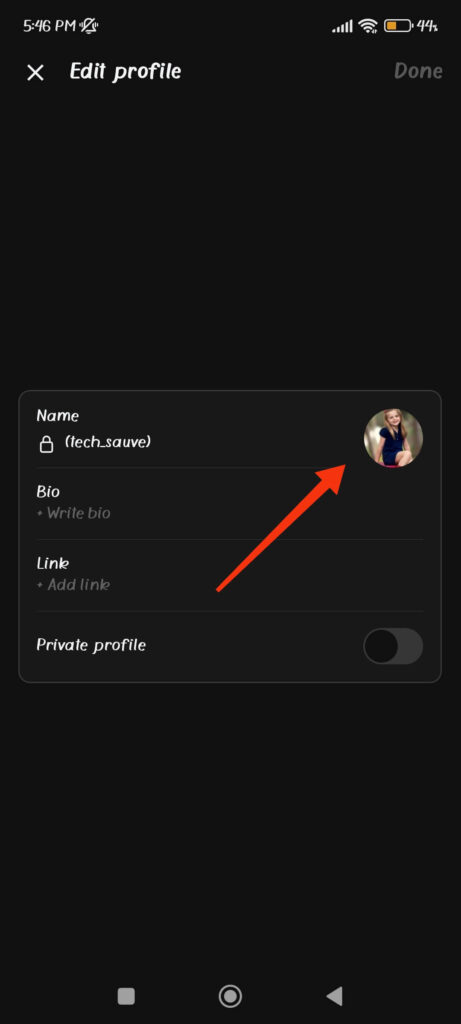
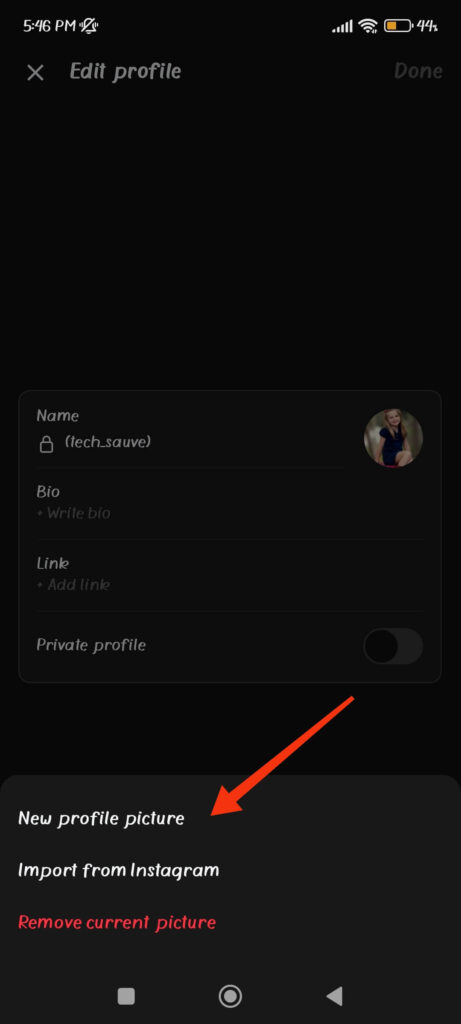
To change your current photo using your Gallery, press the “New Profile Picture” option. Whereas, if you want to add the display image from your Instagram account, press the “Import from Instagram” option instead.
5. After tapping the “New Profile Picture” option, select a suitable image from your Gallery.
You can look at the crop preview on the top section and drag that image to place it properly. Once you find it Ok, tap the “arrow” icon from the top right corner.
6. Now, you can add a filter of your choice on the next page. If you want to adjust the angle of your image, sharpness, brightness, contrast, and so on, press the “Edit” button from below and use each feature as you like.
Once you are done editing, tap the blue “arrow” icon from the top right corner.
This will immediately change your Profile Picture on Threads. Press the “Done” button from above to confirm your action.
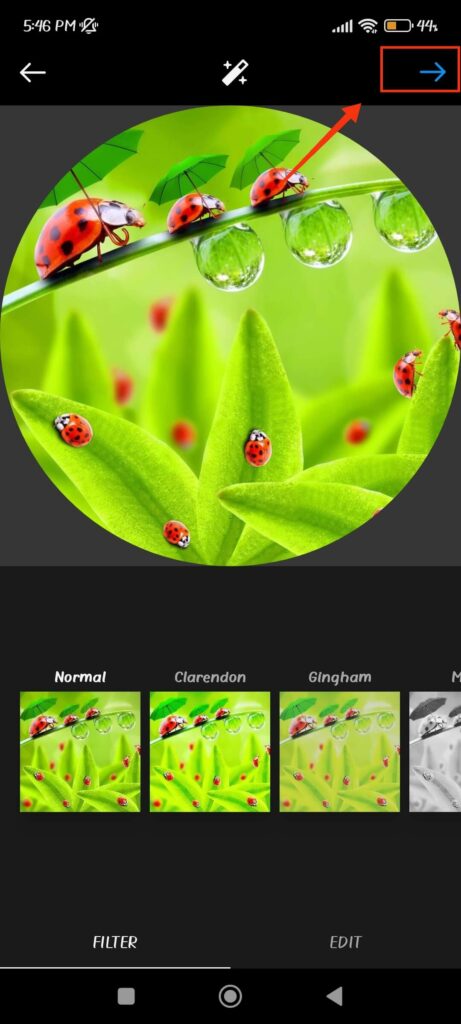
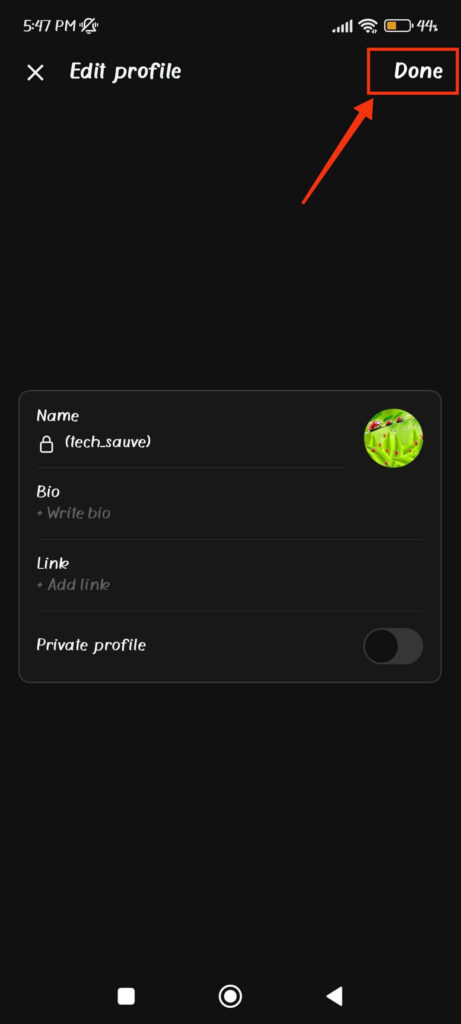
Note: If you choose the option “Import from Instagram” in step 4, your Profile Picture will automatically be changed to the exact image on your IG account.
You can now return to your Profile page and see if the image is updated. Remember, since Profile Photo on Threads appears in a small circle, you should carefully crop your image while uploading it.
Is there a limit to the file size of the Profile Picture on Threads?
Though Meta indicates no limitation for the Profile Picture file size on Threads, it will always automatically reduce it to prefer size.
Remember, any photo you choose as a Profile image will reduce to a 1:1 aspect ratio by Threads. Hence, since there is automatic size adjustment and reduction in the file size, you don’t need to care about this.
Hence, you can use any images that have good quality as your Profile Photo on Threads. It will automatically adjust itself during the process.
Also Read: How to Make Threads Account Private?
Tips for Changing Your Profile Picture on Threads
You should always care about the image you use on your Threads Profile. Using unsuitable photos with low visibility and quality can, in turn, make your presence on Threads more miserable.
Hence, let’s follow some valuable tips below before changing Profile Picture on your Threads account.
1. Use a high-quality and clear photo
Always use an image that has high quality and visibility. You should discard blurry photos and only use those with a clear view.
2. Crop properly
Since the Profile image will appear in a circle, you should always crop it properly. Show the complete face or banner in the cropped section, and don’t cut the part of it inappropriately.
3. Use images from Instagram
If you have already changed the Profile Picture on Instagram and don’t want to do more work, you can directly use it on your Threads. This way, your followers will also easily recognize you.
4. Don’t use wider and more complex images
Remember, you only have a small space for your Profile photo. So, using wider images with more than one person is never a good idea. Instead, you can show your face or banner to represent yourself. Many users are also using their cartoon sketches resembling them as Profile Pics.
Overall, use a high-quality, clear, and easily visible image as your Threads Profile Picture.
Do Threads send a notification when I add a new Profile Picture?
No, Threads won’t notify your followers if you change to a new Profile photo. So, you can change it anytime you prefer without worrying about others finding it.
Furthermore, you will not know who visited your account. This is because nobody likes to alert others that they are looking at their Profile.
So, to safeguard the privacy of its users, Threads doesn’t allow you to know who is seeing your account picture.
How often can I change my Threads Profile Picture?
There is no limitation on how many times you can change the Profile photo on your Threads account.
Hence, change them at any time for any number you like. Since there will be no notification alert to your followers, you can test and trial the images when changing the Profile Picture.
FAQs
Issues when changing the Profile Picture on Threads can be due to poor internet connection, lag, bugs, or technical issues. To solve this, check or refresh your internet, clear the app cache, reinstall the Threads application, or contact the support team.
There is no temporary avatar, stickers, or frames available to keep as your Profile Picture. Hence, currently, you cannot use temporary images or frames on Threads.
No, you cannot use a GIF as your Profile Picture on Threads. You may be able to do so using some third-party apps, but it can violate the community guidelines and increase issues.
No, you can only use static images as Profile photos on Threads.
Final Thoughts
In conclusion, changing the Profile Picture on Threads is fairly easy using your Mobile Phone. Furthermore, you can directly import it from your Insta account If you don’t want to edit.
However, do remember our tips when changing it on your account and regularly update if necessary. Don’t just rush to put anything on your Profile since they represent you and your brand.
Overall, be careful, and test and trial for better results. If interested, let’s also learn to hide the likes count on Threads while at it.






