We barely find people who don’t use Facebook in this era. Facebook is introducing new features to its users, so the downloading rate is increasing. Along with changing the profile picture and cover photo and viewing all shared pictures, you can experience almost all features in a single app. Just like these, you can also create a Facebook album and change its cover photo.
An album helps you to store particular pictures, and the cover photo of it reflects the overall folder. An album cover helps provide a comprehensive understanding to your friends about the album’s content.
Creating an album on Facebook is not a big deal, but managing it matters a lot. If you don’t arrange the albums nicely, creating an album is worthless. To make the folder attractive, the first and most important thing is to change its cover.
You probably want to change the album cover on Facebook; that’s why you are here. Keep patience until the end to grab the major and additional knowledge about cover picture changing of FB album.
Table of Contents
Why Should I Change the Album Cover on Facebook?
You probably have noticed the cover photos while viewing your friend’s Facebook album. And you may also wonder why and how people keep it on Facebook.
There exist various reasons behind changing the album cover on Facebook. Let’s discuss some of them.
1. For immediate attention
Cover photos are the first photo seen while viewing the folder. You don’t need to open the folder to see this picture. This is the highlighted image that can be a first sight.
The cover photo reflects the content it contains. Hence it is in your hand whether you want to grab people’s attention at first glance.
2. To remove the old one
The app shows the very first picture you select while creating an album. The photo might or might not be that good to stay on the cover. So to remove the dull and unattractive image, you have to change the folder cover photo.
3. To keep an updated one
You used to add particular photos to an album in a specific period. But the application does not update its cover photo until or unless you do. So to remove unappealing and faded images, you must change them.
4. To replace the random photo
The FB application does not pick the right and adorable picture by itself. It displays the picture which you select first. There is no guarantee that the first picture is always good and attractive.
This may lead to having a bad impact on your friends who see the album. So, to get rid of such problems, you need to change the perfect album cover without thinking twice.
Last but not least, the main important reason to change the folder cover is to capture the identity of the photos and videos.
What Size Should the Album Cover Photo Be?
While selecting the album cover on Facebook, various factors should be determined to give it a perfect look. One of them is the size of an image. Image size is an important element affecting the whole album positively or negatively.
There is a different recommendation for size depending upon the use of the device. If you upload the cover picture from mobile, then the recommended size is 640 * 360 pixels. However, desktop users have 820 * 312 pixels wide and tall, respectively.
An album cover could be the first impression of your friends. That’s why you need to consider it well before changing.
How to Change Album Cover on Facebook?
The app keeps the cover photos based on selection, which means the first photo you choose is set as the album’s cover picture. The FB app shows the album cover by picking up the initial photo by default until or unless you change it yourself.
As you know, an album cover on the FB app is the first impression of your friends. So, it is important to add an eye-catching picture to enhance the impression of the people at first glance.
If you also want to change a dull and boring album cover to an attractive and new one, follow the step-by-step guide.
Change Using Smartphone
A cover photo of an album is a picture that is seen in front of the folder. If you don’t want to show the picture set by the app, then you can change it.
And you don’t need to do hard work to complete the process. We are listing simple steps that help you walk thoroughly about changing the album cover on Facebook using smartphones.
You can go through the same steps for Androids and iOS, as the steps are relatively similar as compared to each other. However, here we are using Android to list out the steps.
1. Open the Facebook app on your mobile phone. If you haven’t downloaded it before, download it from the PlayStore or App Store and log into your account.
2. Tap on the profile icon that is situated on the home page of the app. Finally, you land on the profile editing page.
3. Scroll a bit and find the “Photos” section under the manage posts. There you will see three sections: Photos of You, Uploads, and Albums.
4. Go for the “Albums” from there. All the folders of your account will be displayed there.
5. Choose the album to which you want to change the cover picture.
6. After this, tap on the three-dot icon from the very top of the screen. There you will see four options (Edit, Delete, Change, and View album cover photo).

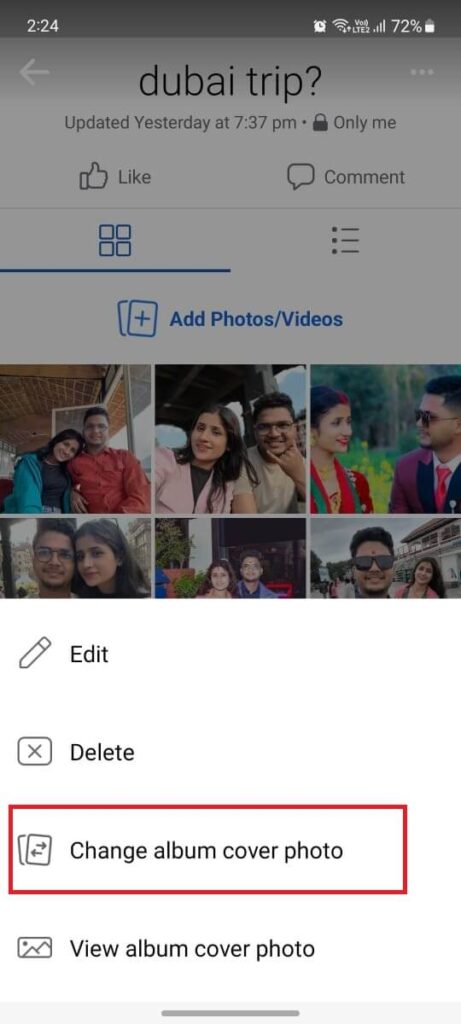
7. Select “Change album cover photo.”
8. Pick up the photo from the folder or the stock images. After selecting, you see the preview of an image along with the album name below it.
9. If you are sure about the picture, tap “Save” to complete the process.
Just after saving, you will find your album cover photo changed. You can also confirm it by viewing it from the album.
Unfortunately, you cannot change the album cover photos created by Facebook, like profile pictures or mobile uploaded. The app’s algorithm chooses the picture for the album by itself.
Change Using a Desktop Web App
If you are a desktop web app user and wish to change the album cover, you land in the right place. Here, we will discuss the easy and quick steps that help change the cover in just a few seconds. Let’s have a look at them without delay.
1. Browse facebook.com using any reliable browser. Log in to your account if you haven’t done it before.
2. Click on the profile icon from the top right to open your profile. Now, you reach the profile settings platform. Just below a profile picture number of icons will be seen on the display.
3. Click on the “Photos” tab to start the process. Just after clicking, three categories of photos will be seen.
4. Choose “Albums” from the available options. There you will get to see all the image folders of your account.
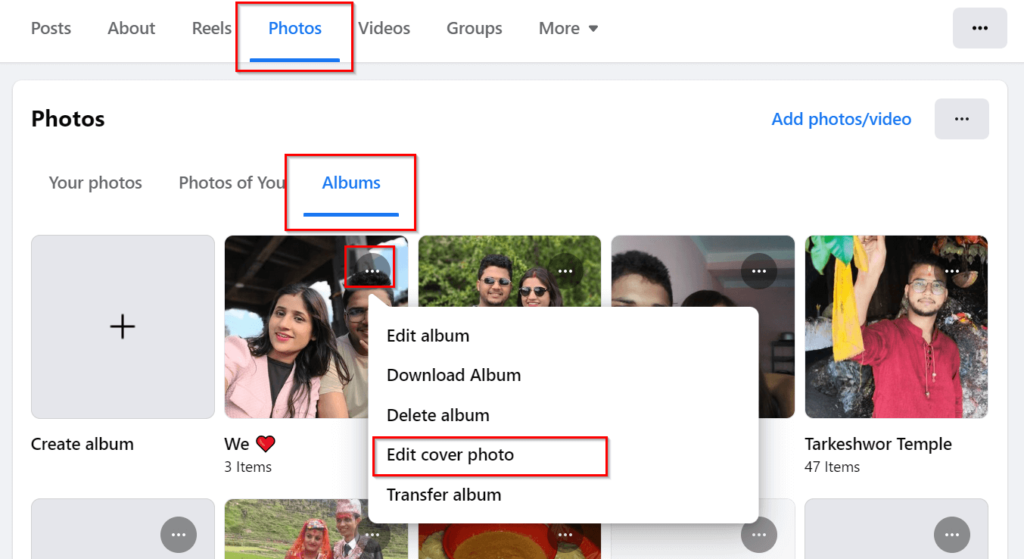
5. Open the desired album and click on the “three-dot” icons from the top. Four options will be available for you to choose from.
6. Go for “Edit cover photo” from there. All the photos of the album will appear on the display.
7. Pick up the image which you want to set the cover. Wait for a period of time until the app changes it.
Following the above steps, you can easily change the album covers on Facebook using any desktop or laptop.
You are not allowed to pick up the pictures from the gallery. That means you have to choose a photo that has been added to the album.
If you find the album name is not appealing and identical to the content it includes, then you can also change the name of the Facebook album using a smartphone or computer.
How to Delete Album Cover Photo on Facebook?
If you no longer want to see the picture as an album cover photo, you can easily replace it. However, there is no possible way to delete it directly. Instead of deleting them, you can choose an option to replace them.
You might need to delete it for various reasons, ranging from adding a good one to getting people’s attention. Whatever the case is, you find it complex to replace the picture until you get easy ways.
To delete the existing album picture in order to replace it with a unique one, you have to look at the given process.
Facebook> Your profile> Photos> Albums> Album> three-dot> Change album cover photo.
By following this, you will no longer see the previous picture as an album cover. This is the only way to replace the old with a new one.
You can also learn to delete recent searches on Messenger, delete business pages, and even remove a Facebook account permanently if you have time.
How to View Album Cover Picture?
You can view the cover picture of an album on your own account or others. It is important to view the photo to confirm whether it is appealing to the folder or not.
Go along with the steps to see the album cover picture.
1. Open FB and go to your profile.
2. Tap on the photos and then on albums.
3. After this, find the album on which you want to see the cover picture; you can see the image without even entering. Or, if you wish to see the full image, you have to open the image, tap on the three-dot icon, and tap View album cover photo to view it.
On Facebook Messenger, you can view all shared photos and files to save time and find all shared media in a single place.
Frequently Asked Questions
A: No. Unfortunately, there is no feature that helps you change the cover photo of any album on Facebook. It is impossible to change an album created by the app, like a profile picture.
However, you can change the cover photo of any album you create on Facebook. You can even delete the album you made if you don’t want them anymore.
A: Yes. Luckily, you can change the album cover as often as you want. This is because there is no limit to the waiting period of time after changing one image.
Final Thought
In summary, if you don’t like the album cover set by the Facebook application, you can change it according to your choice. Replacing dull and unattractive with an appealing one that helps in recognizing the album is a major thing to do.
You need to consider twice before changing the picture because it is your friends’ first impression.
If you have a Facebook business page and want to promote a brand, then choosing a suitable photo for the cover is very necessary.
The steps above will help you change the Facebook album cover within a minute.
Additionally, we also recommend you turn on professional mode on your Facebook profile to earn money without creating a business page.






