People who want to take a break from social media or a changing or restructuring company can deactivate a Facebook Page.
Deactivating a Facebook Page prevents the public from seeing it until you reactivate it. This is different from permanently deleting your Business Page.
If you are thinking about deactivating your FB Page, you must understand the process and the consequences of doing so.
That’s why this guide will walk you through the steps of deactivating your Facebook Page and other helpful information. Furthermore, did you know you can turn your Friends into Facebook Followers? It could help you transition after deactivating your business profile.
What Happens When you Deactivate your Facebook Page?
Here are some important things that happen when you turn off your Facebook Page.
- The Page’s content will disappear temporarily and no longer be accessible to the general public.
- Your business profile won’t show up in search results.
- Page Admin cannot post any content until you reactivate it.
- While it is inactive, any scheduled posts or advertisements will be put on hold and not published.
- You can always reactivate your account from your primary Facebook account Settings.
Overall, when you unpublish or close your Page, it will temporarily disappear from the public’s view. Also, you won’t be able to access or make any changes to your account until you reactivate it.
Why Should you Deactivate your Facebook Page?
You should deactivate your Facebook Page if you need a break from social media, your business is changing, lack of engagement, privacy concerns, negative feedback, or other personal reasons.
Furthermore, if you have a small number of followers, creating a Facebook Page was the only option, even if it was unsuitable.
However, you no longer require a Page for everything because you can enable Professional Mode on your personal account.
Therefore, if you have a small Facebook following, consider deactivating it and focusing on your Profile instead.
Whatever the case, there are a few things you should think about before deactivating your Page, which we will cover below.
Things to Consider Before you Deactivate your Facebook Business Profile
Here are some things to consider before deactivating your Facebook Page:
- Inform followers: If you have a large following on your Business Profile, notify them before deactivating. You can do this by sending a message or publishing a post to inform your followers.
- Plan for a return: If your business account is temporarily disabled, you must plan for its reactivation. Set a reactivation date, create new content, or devise a strategy for engaging with your followers.
- Backup your data: Back up any important data or information before deactivating your Facebook Page. This can include contact information, content you’ve created, or any other data relevant to your business or personal life.
- Consider transferring to other platforms: If you are permanently deactivating your business account, consider other social media platforms to develop an engagement strategy and build a new following.
Ultimately, deactivating a Facebook Page depends on the owner’s unique circumstances and goals. To ensure a smooth transition, consider the implications of deactivation and plan accordingly.
How do you Deactivate your Facebook Page?
Facebook allows you to deactivate and reactivate a Page any number of times. You can do this using a Smartphone and a PC.
However, if you want to deactivate your business profile because you don’t have enough time to manage multiple platforms, such as Instagram, you can link Facebook to Instagram.
Anyway, let’s discuss the step-by-step process to deactivate a business account for both application and the Facebook web.
Deactivate Facebook Page from a Smartphone
Follow the steps below to temporarily deactivate or close your Facebook Page from your Android or iOS (iPhone or iPad) device.
1. First, log in to the Facebook or FB lite app on your Mobile Phone and tap the menu or Profile icon on your home screen.
2. Next, under “Your shortcuts,” select “Pages,” and then tap the “Switch Now” button on the business profile you want to deactivate.
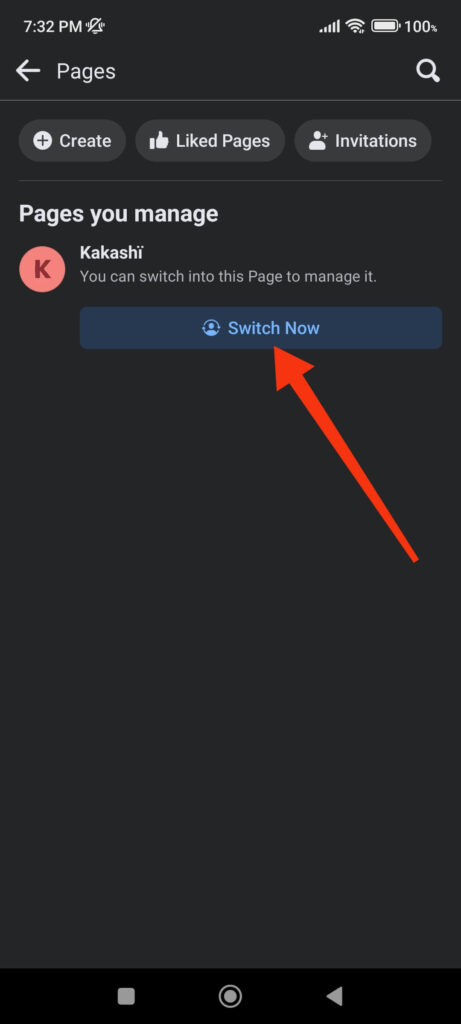
3. After coming to your business profile screen, tap the Profile or menu icon and select “Settings & Privacy.”
4. Next, tap “Settings” and choose the “Page settings” option.
5. Scroll down and select the “Access and control” option under the “Facebook Page information” section.
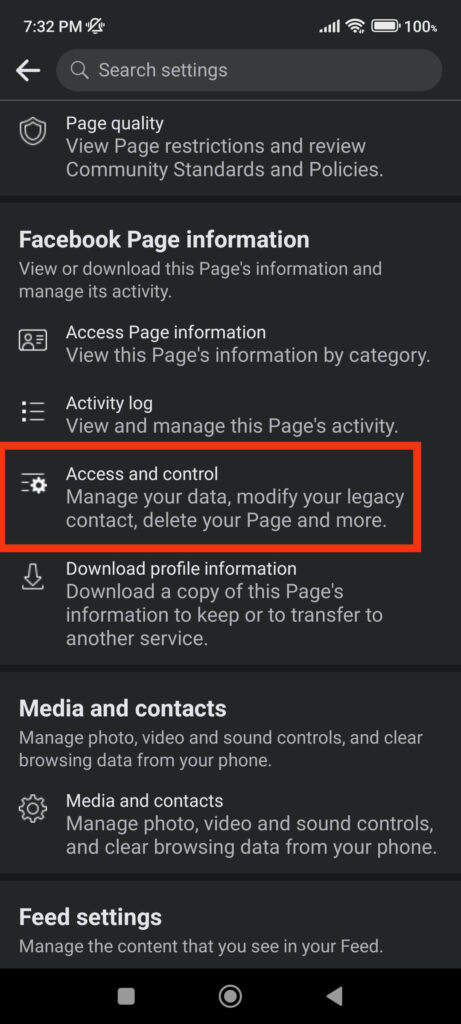
6. You can now tap “Deactivation and deletion” and choose the “Deactivate Page” option on the next screen.
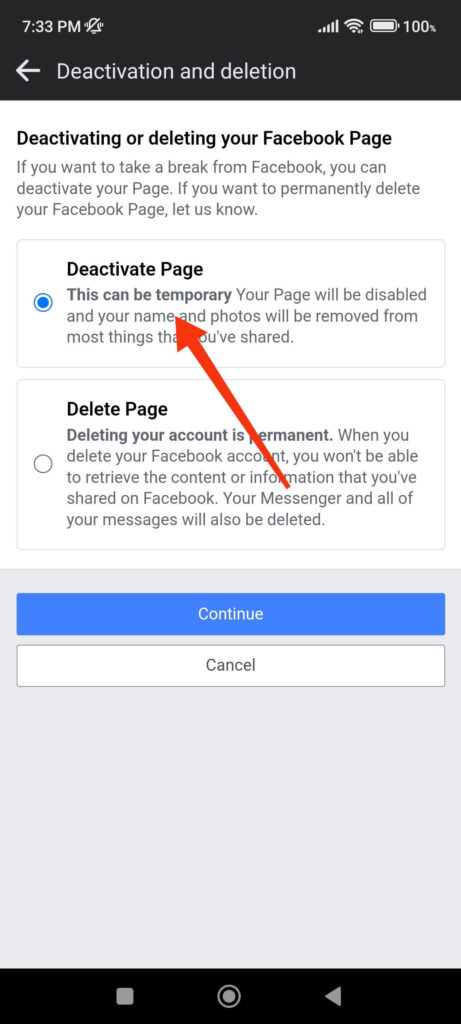
Tap “Continue” and provide your Facebook Password for verification. If you don’t remember it, change your Facebook Password and try again.
7. After you have verified your account, you can now choose why you are deactivating your account on the next screen.
Choose one option and tap the “Continue” button below. Now, Facebook will show you other alternative options based on your selected reason.
8. If you want to deactivate your Facebook Page for a few days temporarily, you can schedule to reactivate it automatically.
For this, go to the bottom of the screen, and tap the drop-down menu under the “Reactivating your account” heading.
You can now choose from 1 day to 7 days for automatic reactivation of your FB Page. Choose the “Don’t reactivate automatically” option if you don’t want automatic reactivation.
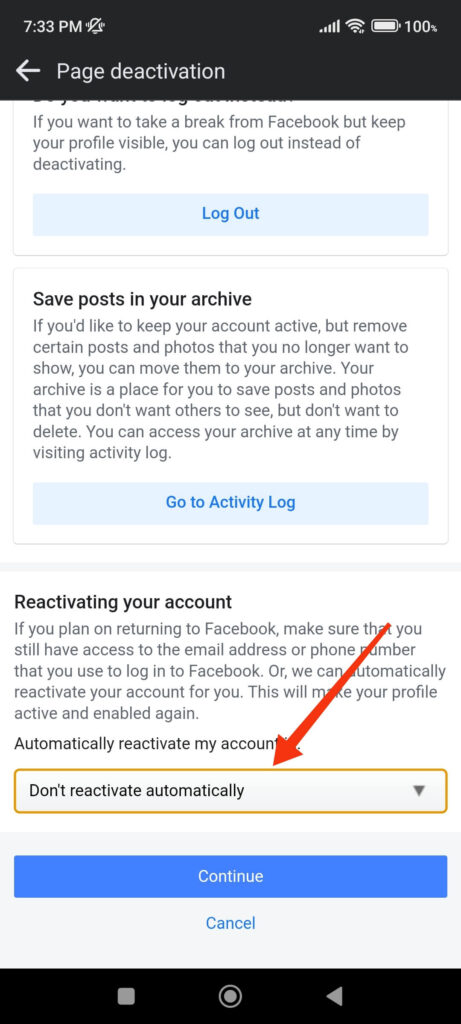
After all this, you can press “Continue,” and on the next screen, Facebook will allow you to transfer your information. If you have no backup, we suggest you move your business profile information to Google Drive or iCloud.
9. Finally, select “Deactivate Page” on the last part to temporarily deactivate it.
Once you deactivate your FB Page, you will automatically exit your business profile screen and arrive at your FB account. Now, you won’t see your deactivated account in the “Pages” shortcut.
Deactivate Facebook Page from a PC (Windows or Mac)
If you use a computer or laptop, follow the steps below to deactivate or shut down your Facebook Business Page.
1. First, enter Facebook.com into your desktop web browser and sign in to the account associated with your business profile.
2. Next, click “Pages” at the left panel, go to your FB business account, and hit the “Switch Now” button.
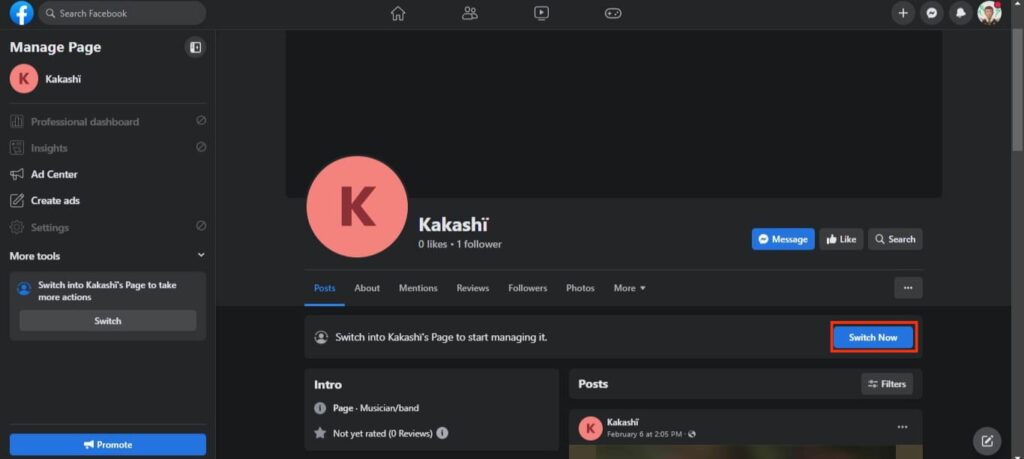
3. After switching to your business profile, click your Profile icon from the top right corner and select “Settings” under “Settings & Privacy.”
4. To see the Deactivating settings, navigate to the “Facebook Page information” section. This section is located on the left panel of your Privacy Page.
5. Now, click the “Deactivation and deletion” option in the right panel and choose “Deactivate Page” from the two available options.
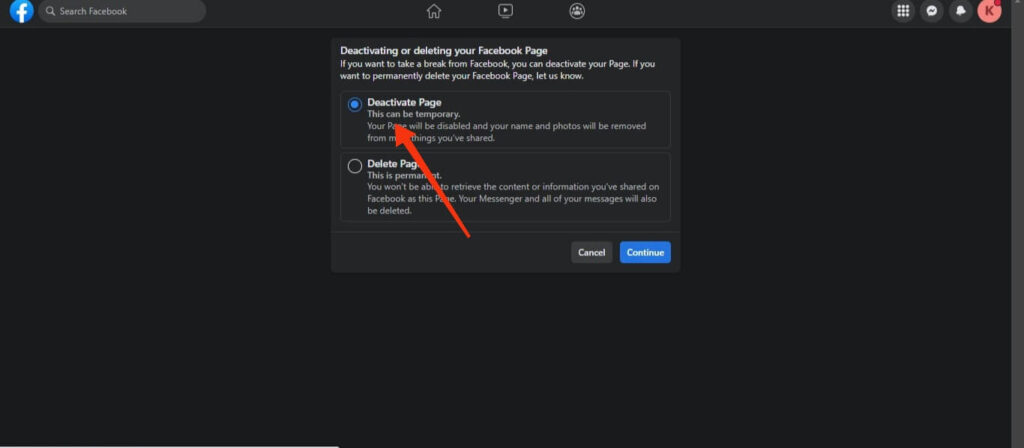
6. Tap “Continue” and enter your password to verify. Now, follow the on-screen instructions and explain why you are deactivating your FB business profile.
7. Press the “Deactivate” button from the bottom right corner, and your Page will automatically deactivate.
Now, you can still use your Facebook account normally but can’t access your Business Page. To use your business profile, you must reactivate your account, which we will discuss below.
How to Reactivate your Deactivated Facebook Page?
Reactivating Business Page is different from Reactivating Facebook Profile. To reactivate a Profile, you can simply log in with your username and password.
However, reactivating is a little tricky, but you can still quickly do it using a Smartphone and a PC by following the instructions below.
Reactivate your Facebook Page from your Smartphone
Follow the steps below to reactivate your business account from an Android or iOS device.
1. First, go to the Settings on your Facebook account where you deactivated your FB Page. To do so, press the menu icon on the home screen and select “Settings.”
2. On your Settings Page, tap the “Access and control” option under the “Account” heading.
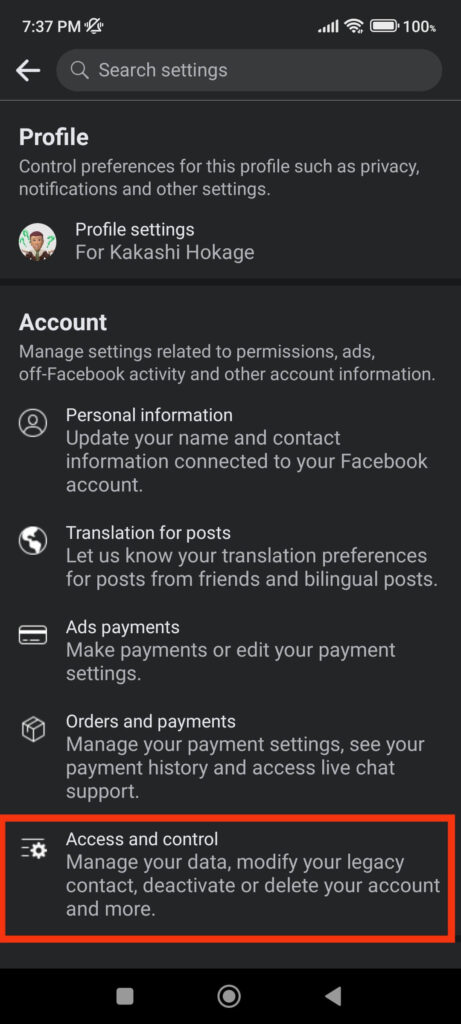
3. After that, select “Reactivation” and then hit the “Reactivate” button next to your Page name.
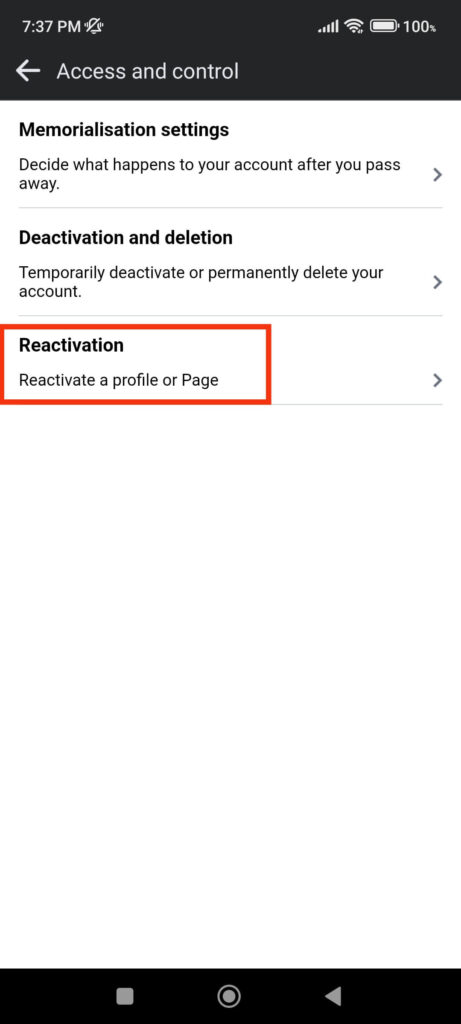
This is how you can activate your Business Page from your Smartphone. Let’s now learn to do the same from a PC.
Reactivate your Facebook Page from a PC
To reactivate your Facebook business profile using a PC, follow the instructions below.
1. First, open your account and go to the Settings Page.
2. Next, like before, go to the “Your Facebook information” section in your Privacy Settings.
3. Now, click the “Reactivation” option at the right panel and press the “Reactivate” button.
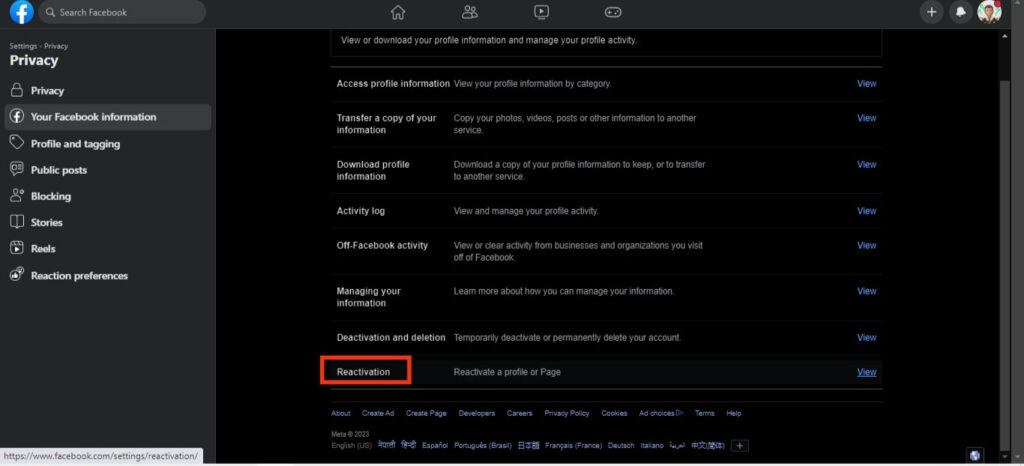
Congratulations, you have successfully activated your Page. Users on Facebook can now find you in their searches or feeds, depending on your Privacy Settings.
Deactivating vs. Deleting a FB Page
Deactivating a business account means temporarily removing it from public view, whereas deleting removes it permanently.
When you deactivate a Facebook Page, it will no longer be visible to the public but can be reactivated at any time. You can also get back all data from your FB business account quickly.
However, if you delete a Page, Facebook will permanently remove it after 30 days. So, you will be unable to recover your profile after that.
In summary, deactivating a business account is a temporary solution that can be reversed, whereas deleting a business profile is a permanent solution that cannot be reversed.
Note: Please remember that deleting or deactivating a Page is not the same as deleting or deactivating your Facebook account. Hence, be cautious about which side you deactivate.
FAQs
No, deactivating a Facebook Page is only temporary. You can reactivate your profile whenever you want, and no data will be lost. However, we still recommend you keep a backup before deactivating in case of unforeseen circumstances.
Yes, you can. Deactivating a Page does not affect your primary account. In addition, you must use your personal FB account to reactivate your it later.
It won’t take any time for you to deactivate your business profile. If it takes longer to deactivate, check your internet or complain to Facebook support.
Final Thought
Finally, by deactivating a Facebook Page, you can hide it from the public while keeping all its information and content.
This can be helpful if you want to change without affecting your followers or if you need to take a break.
Remember that deactivating a Facebook Page is reversible, and you can reactivate it anytime. So you don’t need to worry about losing your data.
Overall, that’s all we have about deactivating a business account. You can also learn to download all photos from your Facebook Page if interested.






