Instagram Stories is a popular feature that allows users to share their daily lives and experiences with their followers. However, the images or videos shared through Instagram Stories can sometimes appear blurry, ruining the overall experience.
This issue can be frustrating, especially when showcasing important moments or memories. It can leave a wrong impression on your followers on Instagram.
There can be various reasons behind blurry Instagram Stories. It can be due to low-quality content, internet issues, over-editing, etc.
In this article, we will delve into the possible reasons behind blurry Instagram Stories and provide some solutions to fix the problem. If interested, you can also learn to make a custom highlight cover on your Insta account.
Reason Behind Blurry Instagram Stories
So, first and foremost, what is the cause of blurry Instagram Stories? Is this a problem only you are experiencing, or does it affect everyone?
Yes, there are some circumstances where the Instagram server or version has a problem which can result in low-quality Stories for everyone.
However, the cause of blurry Stories is rarely Instagram. Most of the time, this is due to a problem with your device or an issue with your editing.
If the issue is with the app or server, you can do nothing other than waiting for them to fix it. However, if a problem lies in your device, you can quickly correct it to have quality Stories.
Here are some reasons that can make your Instagram Stories look blurry.
- Poor Internet connection causing low-quality upload.
- Photos or videos that you want to upload as a story is corrupted.
- Automatic lowering of quality of the high-quality image by Instagram.
- The Instagram version you are using is outdated.
- Photo and video quality settings are set at the lower frame on Instagram.
- You are uploading a Story with a lot of stickers, music, gifs, and so on, causing Instagram to reduce the size of the Story by lowering the content quality.
You will often get low-quality or blurry Instagram Stories due to app settings and internet issues. That’s why, in such situations, it is a good idea to refresh your internet and optimize your settings.
Don’t worry; we will walk you through various solutions you can apply to resolve this issue by the end of this guide.
How do you Fix Blurry Instagram Stories?
As you see, there can be several reasons behind blurry Instagram Stories. Depending on the reason, you need to apply different fixes to solve this issue.
As you can’t upload a Story from a PC (Windows or Mac), most of the time problem lies with applications and mobile devices.
However, you can still use your desktop web browser to customize your content from software like Canva, PickMonkey, etc. We will talk more about it later.
Anyway, here are ten solutions in case you encounter blurry Instagram Stories on your account.
1. Fix Poor Internet Connection
Before you try any solution, it is best if you check your Internet connection. Most of the time, the poor quality of a photo and video in an Instagram Story is due to slow internet. You will also experience more buffering when you upload a Story on low-speed internet.
Therefore, if you are using Wi-Fi, then check the internet speed. You can refresh your router or call the service provider if you have poor speed.
Additionally, try uploading your Story in a data connection rather than Wi-Fi and vice versa, and see if you are having the same issue. If blurry Stories are only showing on one network, it is an internet issue.
2. Look if the Problem is with the Instagram Server or App
After you check your internet connection, you can check if Instagram has an issue or not before anything else.
Sometimes, the server gets down, and you will face blurry Stories issues on your account. You can check their Twitter account to see if other people are facing the same issue.
If the problem lies on Instagram, then it is better to wait for them to remedy it. You can report your problem to Instagram so they may try to solve it as soon as possible.
3. Clear Cache to Fix Blurry Instagram Stories (Android)
Now that you have found out that your internet is working correctly and there is no issue with the Instagram server or app, you can clear the cache on your application to solve this issue.
Instagram cache helps your account and content load quickly. However, the large cache can sometimes cause storage issues, which in turn can cause low performance of your device.
Hence, clearing the cache can solve blurry Stories. Since you can’t clear the cache on an iOS device, you can only use this method on Android.
To clear the Instagram cache, tap and hold the application from the app drawer and select the “App info” option or the “i” icon. Next, select “Clear data” from the bottom right and choose the “Clear cache” option.
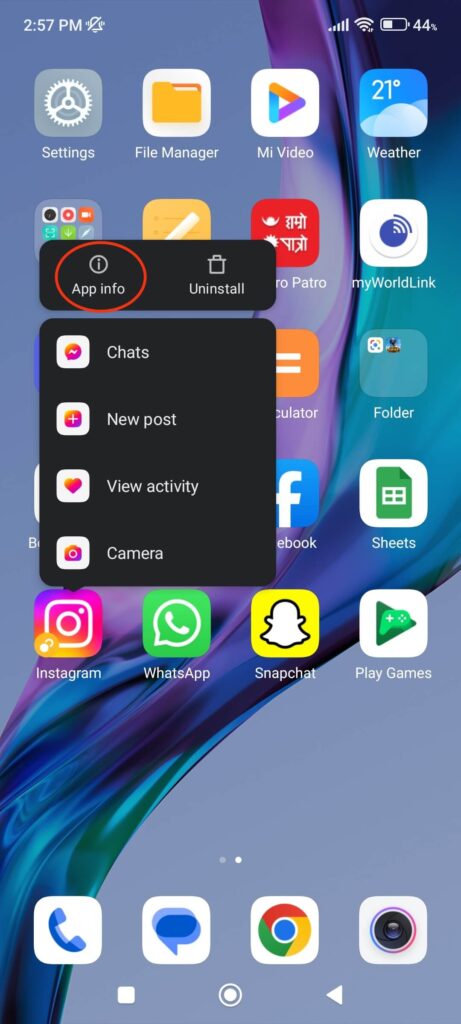
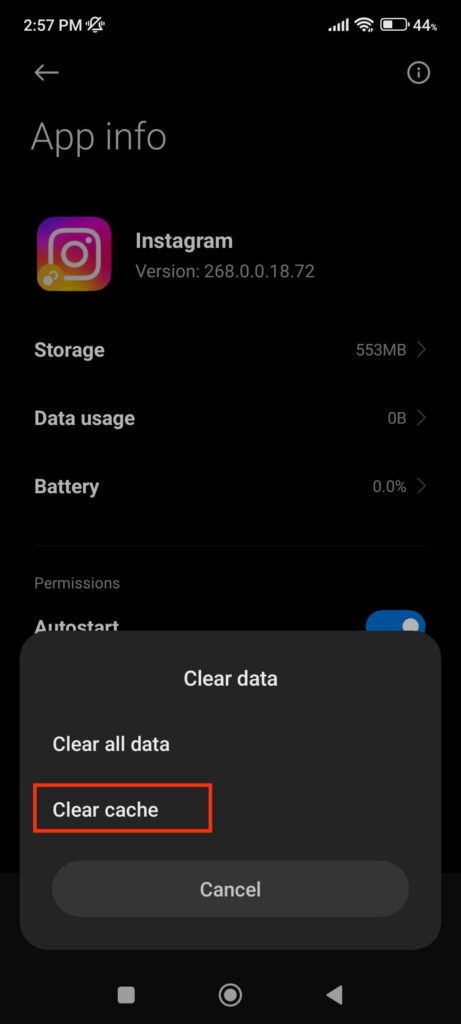
After pressing “Ok,” all the cache will be removed from the application. You can now open Instagram and upload your Story.
Even after clearing the cache on your Android device, if you still face blurry Instagram Stories issues, try our next solution.
4. Add Fewer Stickers, Music, Gifs, etc., in a Story
If you are having blurry and low-quality Story issues with only some of your photos or videos, then see if there is excess editing.
Since Instagram only allows you to add fixed content sizes to your account, adding extra elements like music, gifs, stickers, etc., can compromise the main content.
You can add one or two such elements to your Instagram Story, but if you add more, it may cause Instagram to reduce the overall content size resulting in low-quality Stories.
5. Turn On the “Highest Quality Upload Feature” on Instagram
Do you know that Instagram has a feature that lets you upload your Story in the highest quality?
By enabling this feature, Instagram will upload your images and videos in the highest quality, even if it takes a long time.
So, this feature can help you fix blurry Stories issues. Here’s how you can turn on this feature on your IG Account from a Smartphone.
1. First, open an Instagram account on your Android or iOS (iPhone or iPad) device and hit the Profile icon from the bottom right corner.
2. Next, press the hamburger menu from the top right and select “Settings.”
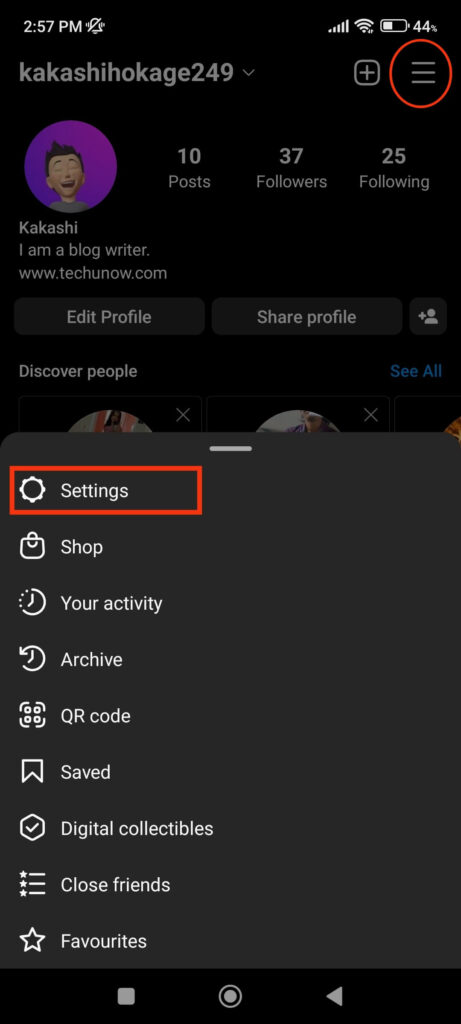
3. After that, choose “Account” from the available options and tap “Mobile data use” or “Data usage” from below.
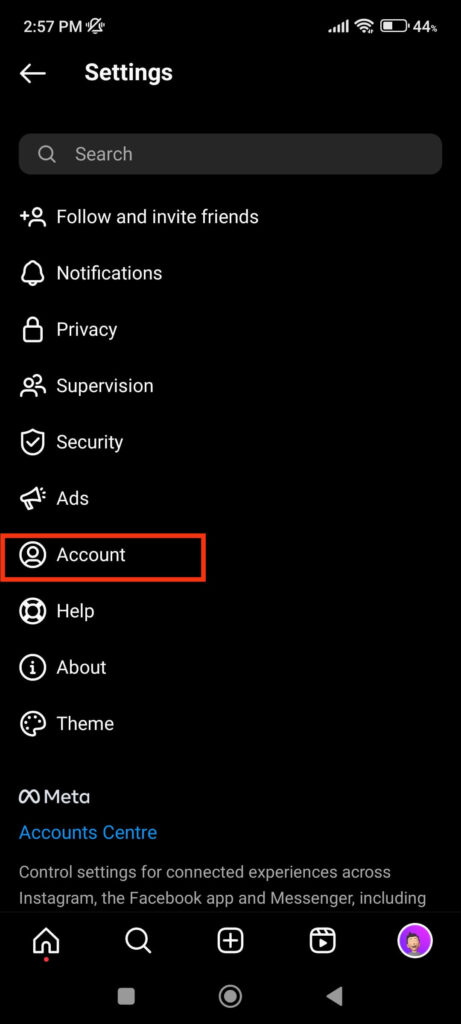
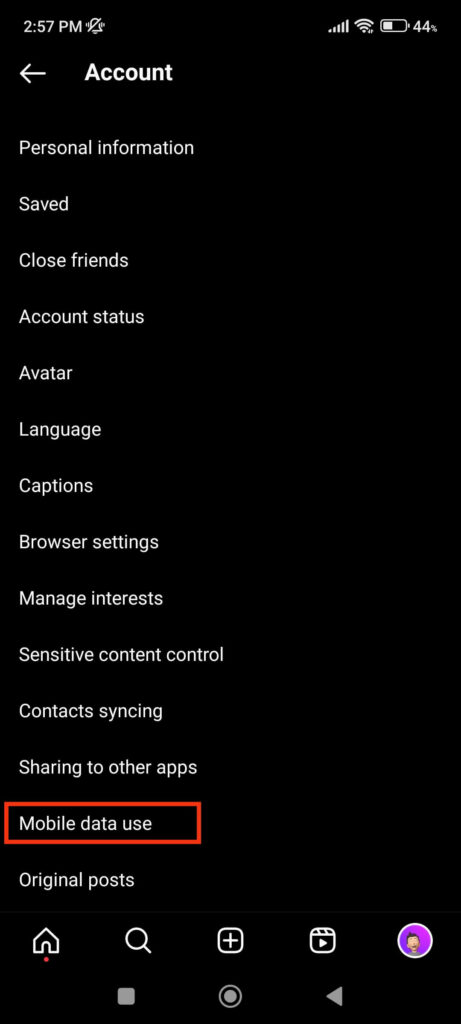
4. You can now toggle on the “Upload at the highest quality” option to upload your future content in the highest format.
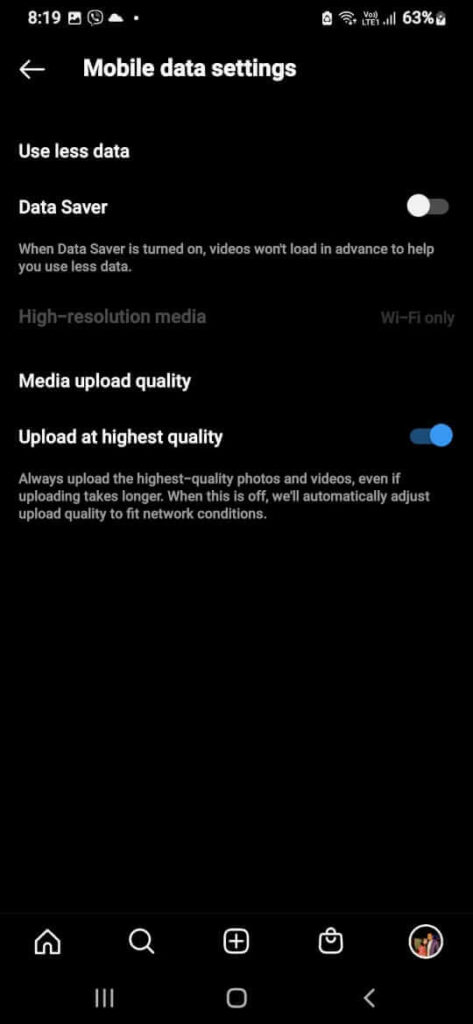
Remember that once you enable this feature, it will take longer time to post your Stories than before.
Note: If you can’t find this option on your mobile phone, then we suggest you update your app before trying again.
Also Read: Change Background Color On Instagram Story
6. Turn Off the “Data Saving” to Fix Blurry Stories on Instagram
If you are using Instagram on a data connection, the low-quality upload may be due to the data-saving feature. This feature prevents you from using too much data, which can drop the quality of images or videos when uploading to Instagram.
To disable the data saving feature, go to Settings >> Account >> Data Usage and toggle off the “Data Saver” option.
Now, upload your content and see if your IG Story is still blurry. If this feature was already off or this solution is not working, you can try our other methods.
7. Upload Photos in the Best Format and Aspect Ratio
If your problem isn’t solved even after all the solutions, then the issue can be the quality of the image or video itself.
To solve this problem, we suggest you upload Stories in the standard format and aspect ratio of Instagram. Instagram allows an optimum resolution of 1080×1980 pixels with an aspect ratio of 9:16 for a Story.
You don’t need to understand what this means, just go to your Photo edit settings and select the “9:16″ option under resolution. Most device cameras also allow you to take images directly in a 9:16 aspect ratio.
If you’re having trouble editing your Instagram Story to the best format, you can use third-party software like Canva or Pickmoneky on a computer or laptop.
It allows you to easily edit your content in any quality format you desire for a Story, Post, cover photo, highlight cover, and so on. Taking photos or videos directly from an Instagram camera can also solve this issue.
Also Read: How to Save Instagram Story as a Draft
8. Use a Device Camera or Instagram Camera
Sometimes, blurry Stories on Instagram can result from a camera malfunctioning. It can happen in both the Insta camera and the device camera.
Hence, you can alternate between these cameras to see if your problem is solved. Upload Stories capture from both cameras and compare them to each other.
If you discover that one of your cameras produces low-quality images, you can replace it with another. Most of the time, the device camera becomes faulty following an update.
Hence, it is better to use the Instagram camera for your Stories since it will take pictures and videos in perfect settings and format.
You can also update the Insta app in case the camera was working perfectly before, and you are encountering this issue suddenly.
9. Update the Instagram App to the Newest Version
One of the points that many people overlook is updating the Instagram applications regularly. Though not updating the app for some time won’t affect performance, sometimes the old version can cause major issues.
Hence, we suggest you update your application from Play Store (Android) or Apple Store (iOS).
Updating IG can also help you fix some bugs or glitches. If a large number of people are experiencing blurry Stories issues, a small update will be released to address them.
10. Delete and Reinstall the Instagram App to Fix Blurry Stories
Sometimes, the low-quality uploads may be due to a problem with both the app and the device. In such cases, it is preferable to uninstall Instagram and reinstall it.
You can also log in and out of your Insta account to see if the problem is fixed. To delete the application, long-press the app icon from the drawer, and select “Remove.”
Now, download and reinstall the Instagram application and sign in to your account. You can now post the best quality Story easily.
FAQs
The maximum size of an image that you can upload in a Story on Instagram is 30 MB. Likewise, you can upload up to 4 GB of video in a Story.
Yes, Instagram Story’s quality depends highly on the camera and its quality settings. Generally, it is better to use the “Instagram camera” on your Android or iOS device for better resolution and quality of your Story.
Instagram has a set optimum standard for resolution: 1920 × 1080 with a 9:16 aspect ratio. So, if you upload something with higher-quality content (images or videos), it will automatically adjust it to standard settings. Hence, you may sometimes see a sharp drop in Story quality compared to your original content.
Final Thought
To sum up, there are a few reasons why your Instagram Stories can be blurry, including a low image or video resolution, a delayed upload or a bad internet connection, or an app issue.
To ensure that your Stories appear clear and sharp, you can use high-resolution photos and videos, post them with a strong internet connection, and keep your app updated.
We hope the methods listed above improve the quality of your Instagram Stories. We will also keep you updated on any other alternatives we discover. Meanwhile, you can learn to repost a video on Instagram if you have time.






