If you find someone bothersome, you can always block them on Facebook. However, if you have misunderstood someone or simply wish to forgive them, you may want to unblock them on your Facebook account.
You can block someone on Facebook without alerting them and unblock them in the same way.
However, you need to resend a friend request to that person if you want to connect on Facebook again.
You can always unfollow or unfriend someone when you want someone else’s post not to appear on your FB feed.
Anyway, this post will walk you through the entire process of unblocking someone on Facebook. You can always refer to our tutorial here if you’re unsure how to block someone on Facebook.
Before we begin
Before we immediately start the step-by-step procedures on this topic, let’s first talk implications of unblocking anyone on Facebook.
First, when you unblock someone, you will not alert them in any manner. So you don’t have to be concerned about them finding out.
You must, however, make another friend request to that person. You can either wait for their request or send it with any other explanation.
In addition, you can’t re-block that person for a while (48 hours) after unblocking them from your Facebook account.
You should also know that unblocking someone on Facebook and Messenger are different things.
When you unblock people on Messenger, you give them permission to send you messages. Unblocking them on Facebook, on the other hand, grants that complete individual access to your Facebook activities.
So, if you want to unblock someone on Messenger, you can follow this guide here.
How do you Unblock Someone On Facebook?
Since you know what happens when you unblock someone on FB, let’s move on to how to do it on your device (PC or Smartphone).
Here, we have described the step-by-step process on each device for your convenience.
Hence, follow the instructions according to the device (Android, iOS, or PC) you are using to access your Facebook account.
Note: Before starting, remember to update your Facebook on Play Store (Android) or Apple Store (iOS).
Unblock Someone on Facebook (Android)
If you are using an Android to access your Facebook account, then follow the instruction below to unblock someone on Facebook on your phone.
1. First, open your Facebook application on your Android device and log in to your account using your credentials.
2. Next, tap the hamburger menu from the upper right corner of the screen.
3. After that, you need to go to your FB Settings.
You can tap the Settings icon from the top right corner next to the search icon.
Alternatively, you can hit the Settings & Privacy option and select the “Settings” option from here.
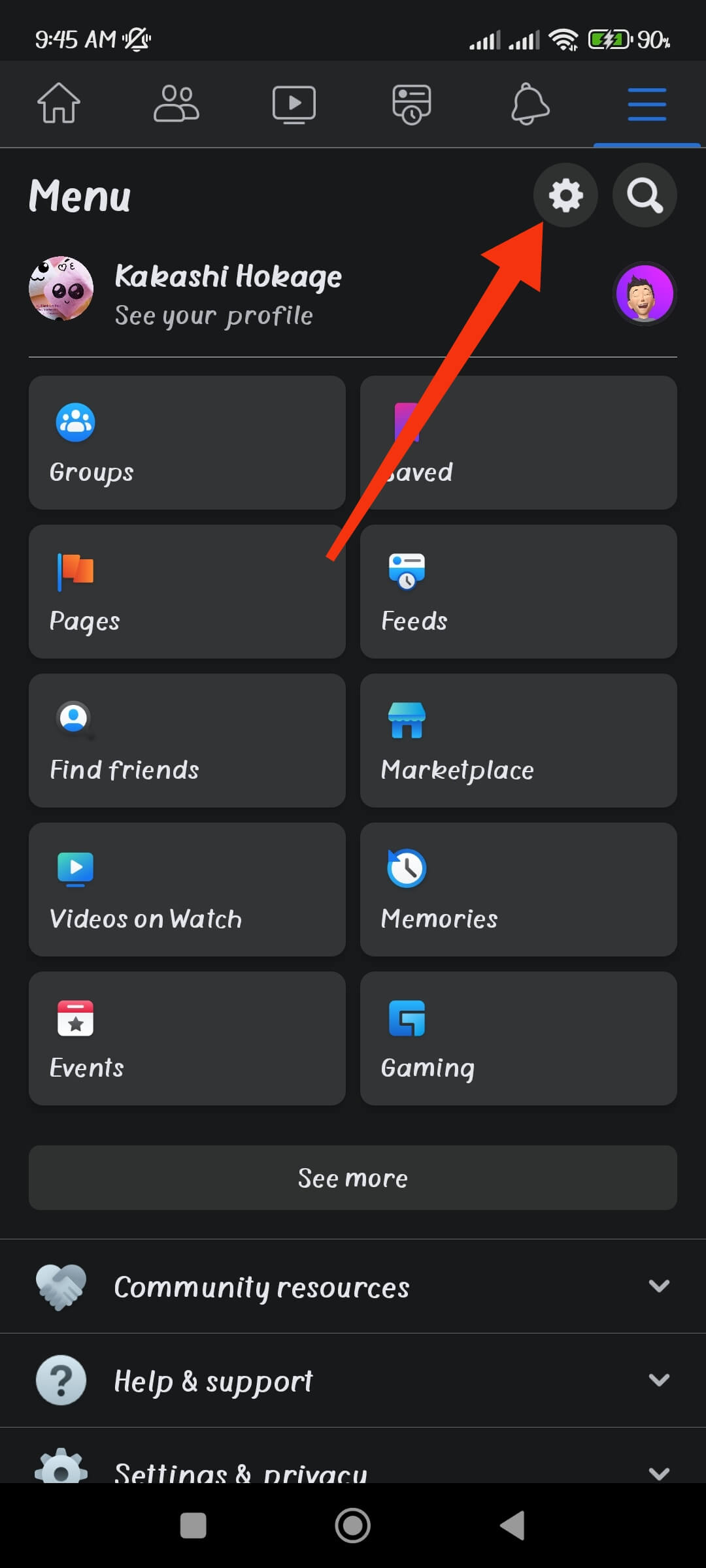
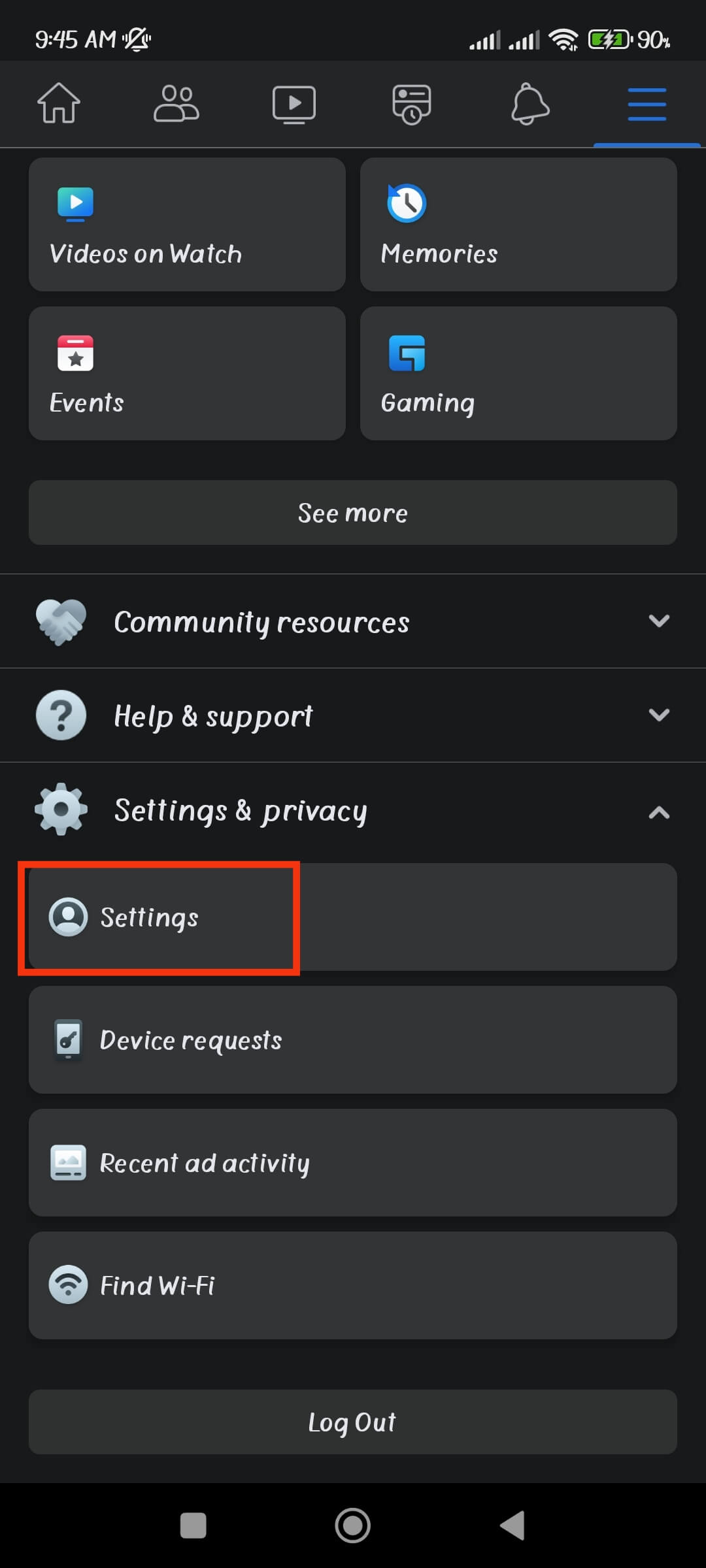
4. Next, scroll down to the “Audience and visibility” section on your FB settings.
Then, you can tap the “Blocking” option from this section to see the list of blocked users on your Facebook account.
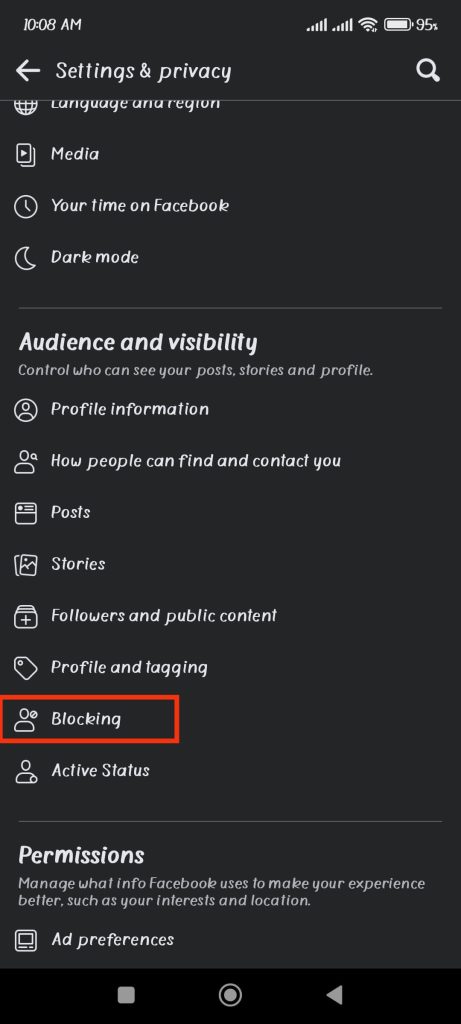
5. Now, tap the “Unblock” button next to the username you want to unblock on your Facebook account.
You will get a confirmation prompt from Facebook, so tap the “Unblock” button to unblock that person. Your friends will get unblocked on Facebook.
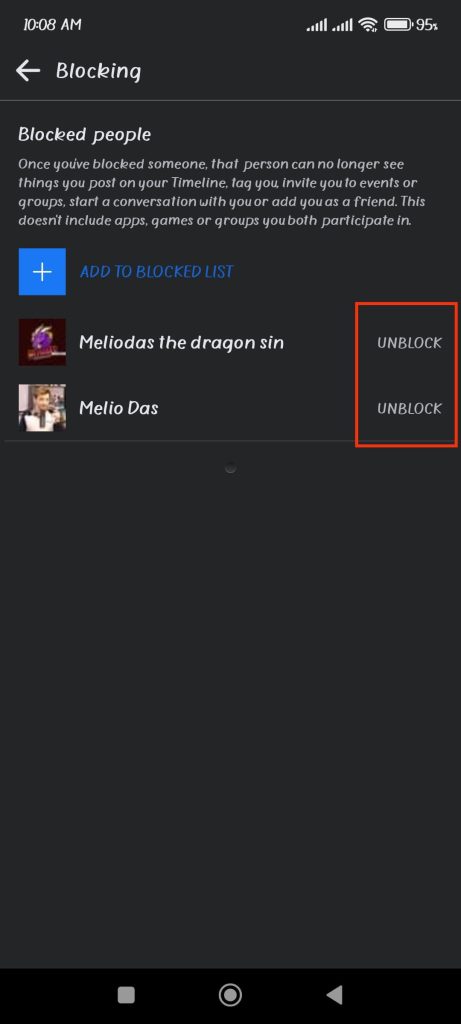
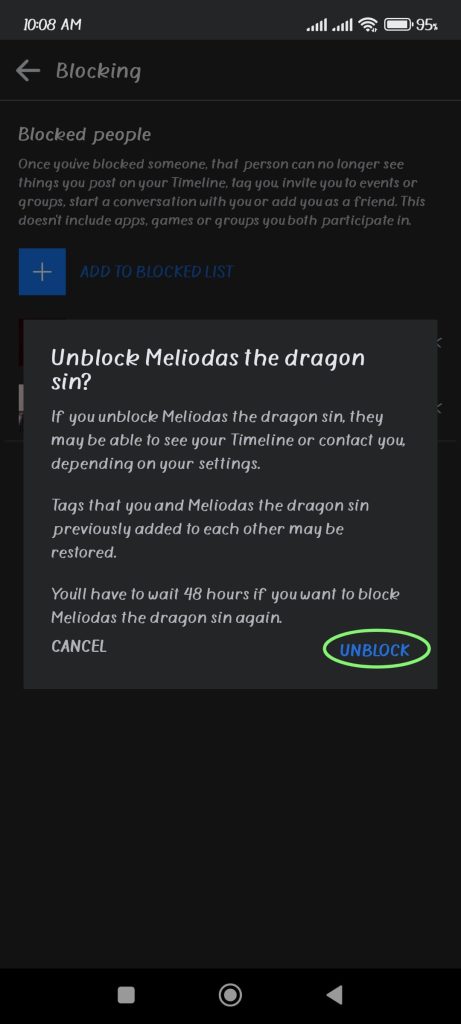
Remember that you can’t block the same person for a short period after unblocking him/her.
Note: You can also use the same steps as above for mobile browsers. You may find the “Blocking” option in the “Privacy” section in some updated browsers.
Unblock Someone on Facebook (iOS)
When unblocking someone on Facebook, there may be slight differences if you use an iOS (iPhone or iPad) device instead of an Android mobile phone.
So, you can follow the steps below to unblock someone on the Facebook app on iPhone or iPad.
1. First, open the Facebook app on your iOS device and log in to your account using your username and password,
2. After you log into your account, tap the hamburger menu from the lower right corner of your screen.
3. Next, go to the FB settings.
For this, you can either tap the Settings icon from the top right corner or tap Settings & Privacy and select the “Settings” option.
4. After that, search for the “Audience & Visibility” section and select the “Blocking” option.
5. You will now see the blocked users on your Facebook account.
Tap the “Unblock” button next to the username of the person you want to unblock on your FB account.
Just hit “Unblock” on the confirmation prompt, and that person will be unblocked on your Facebook.
You need to send a new friend request to that person if you want to be connected on FB again.
Note: If you use Facebook lite, you can use the same steps as above for Android and iOS devices to unblock someone on Facebook.
Unblock Someone on Facebook using a PC (Windows or Mac)
If you use your computer or laptop to access your Facebook account, follow the instructions below to unblock someone.
1. First, go to the Facebook website from a web browser on your desktop and log in to your FB account.
2. After you are logged in, click the Profile icon from the upper right corner of your homepage.
3. Next, click “Settings & Privacy” and select “Settings” to access Facebook settings.
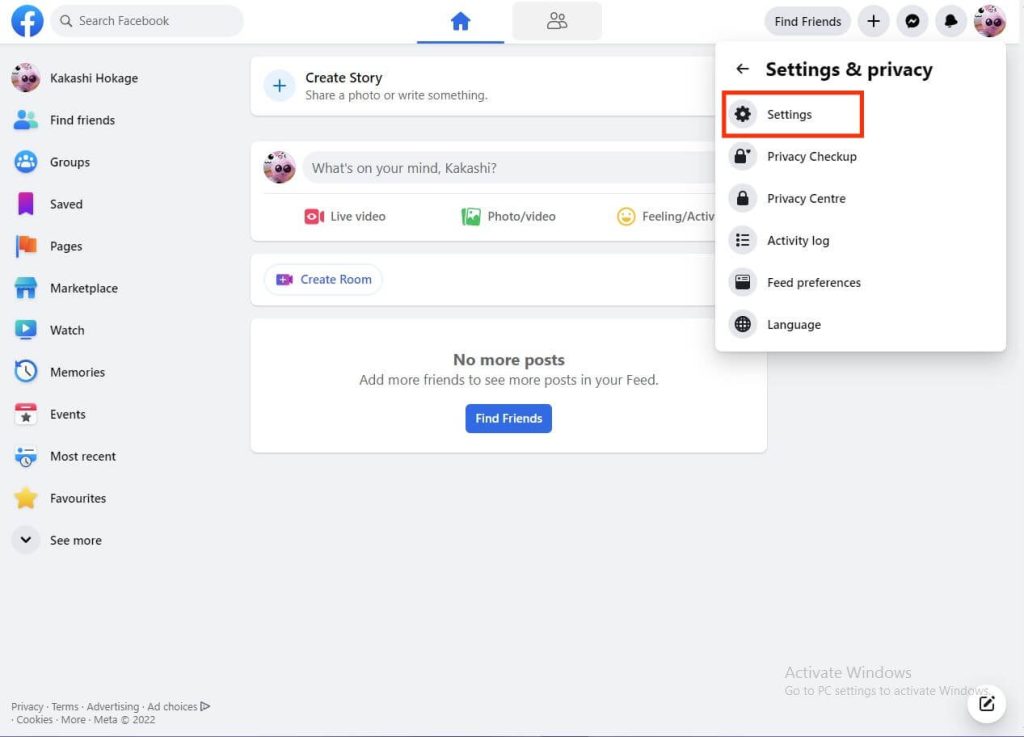
4. Now, click “Blocking” from the left panel of the settings page.
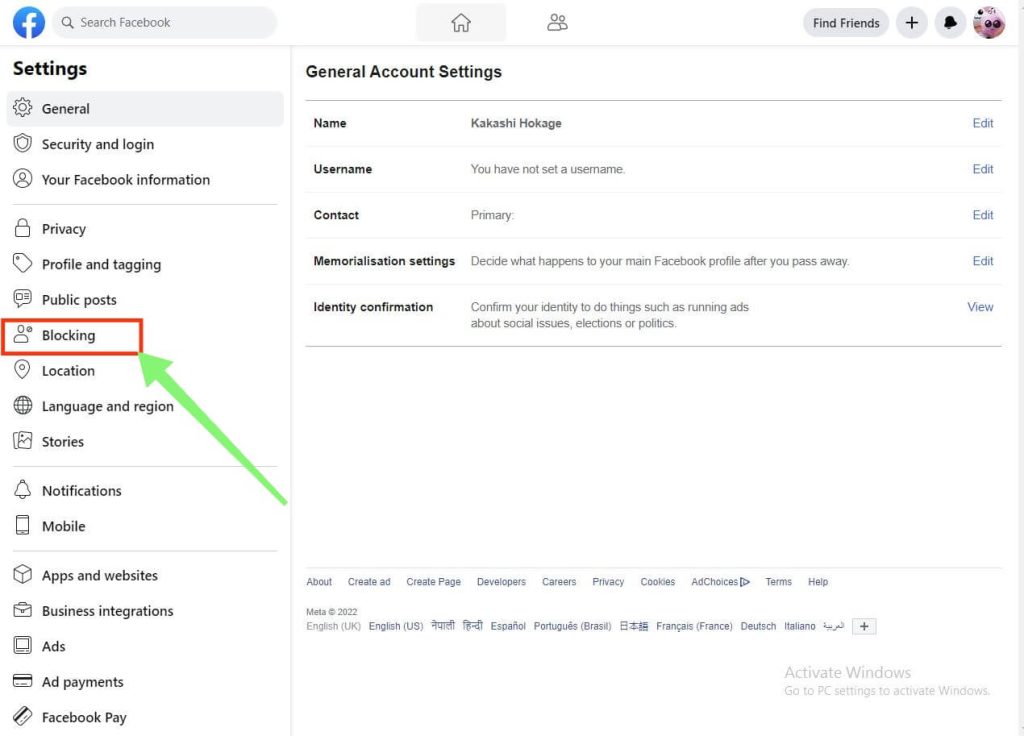
5. On the Manage Blocking page, hit the “Edit” button next to the “Block users” option.
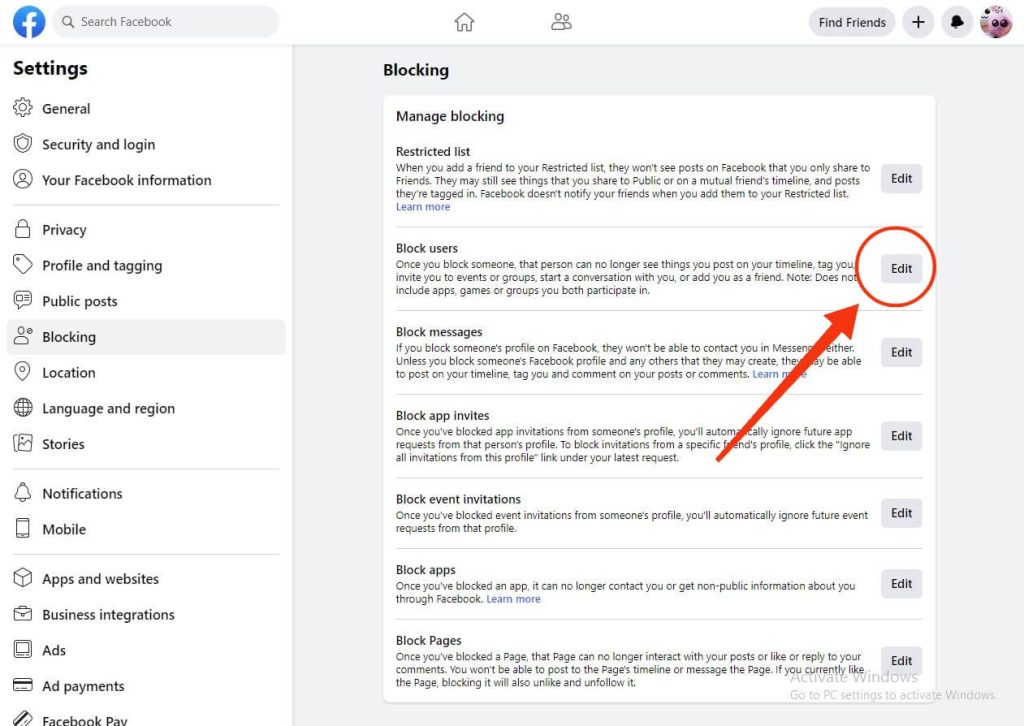
6. From the popup box, choose “See your blocked list.“
You will see a list of every Facebook user you have blocked in this section.
7. To unblock a person, click the “Unblock” button next to that person’s username.
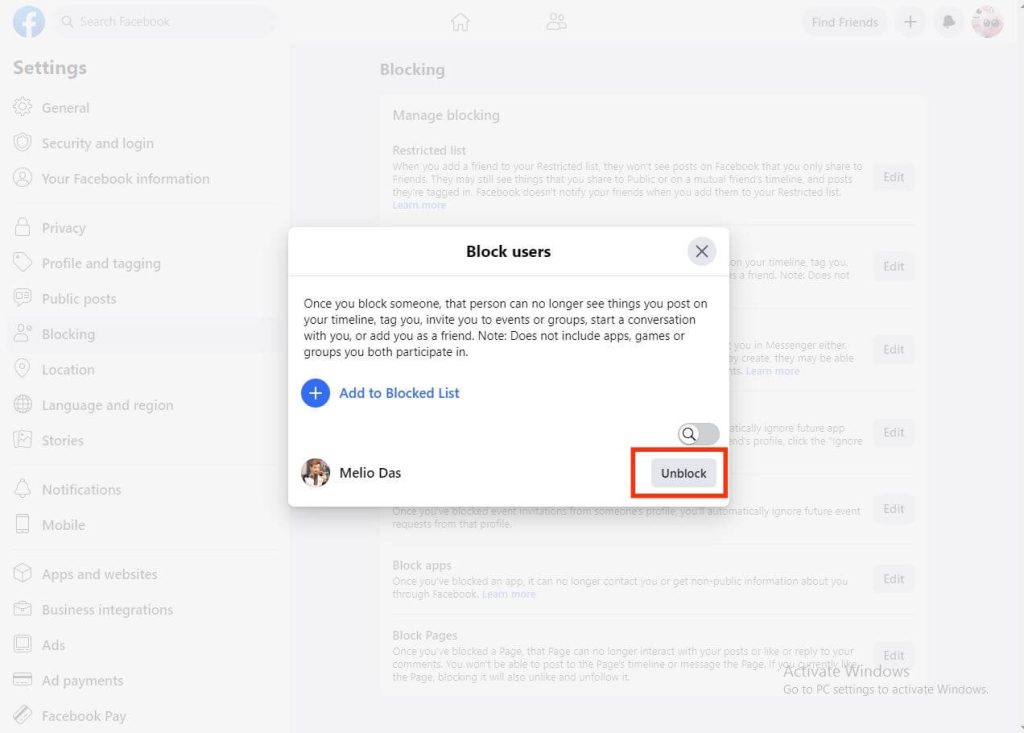
Select “Confirm,” and that person will be removed from the list of blocked users.
If you wish to reconnect with that person on Facebook, you need to send them a new friend request.
FAQs
If you are blocked on Facebook, you cannot view that person’s profile in any way. You can view that person’s profile using another or a friend’s Facebook account. Remember that if you can’t discover that individual from another account, he or she may have deactivated their account instead.
If you have to unblock someone on Facebook, you may see that you are no longer a friend of that person. So, you may need to send another friend request.
To send a friend request, search for their username on the search bar and go to their FB Profile. Now, tap the “Add Friend‘ button to send a new friend request.
Facebook’s 48-hour buffer time is intended to prevent the exploitation of this blocking feature. As a preventive measure, somebody cannot harass anyone on Facebook and block them repeatedly to prevent them from reporting. This time Facebook stopped users from using this feature for other than the intended purpose.
You cannot unlock yourself until the person in question unblocks you on Facebook. You will also not be notified if someone blocks you on FB. Additionally, you may believe you have been blocked, but the account may have been deactivated. So be careful not to misunderstand.
Final Thoughts
Sometimes we may make errors or want to forgive them and give them another chance.
While the blocking option allows the user to filter out unwanted persons, unblocking allows the user to connect and begin a new relationship.
We hope this feature and our guide are of great use to you. Additionally, refer to this tutorial to find out if someone has blocked you on Messenger.






