You can easily unblock someone on the well-known and widely used app Messenger. The application enables online communication between users from all over the world. When you sign up for an account on Facebook, you are immediately prompted to download the Messenger app to send and receive messages.
You may quickly unblock someone on Facebook Messenger if you unintentionally block them or if you decide to overlook their transgressions.
Furthermore, it’s crucial to understand that blocking someone on Messenger does not also block them on Facebook. Even though you may examine both options in one location, they have different functions.
Here is a step-by-step tutorial for FB users who want to unblock someone on Facebook Messenger. You can also check how to change your nickname on Facebook Messenger.
How to Unblock Someone on Messenger
Here’s how to unblock someone on Messenger if you accidentally blocked them or if the reason you blocked them is no longer valid. You can unblock someone by using a different device.
Method 1: Unblock Someone on Messenger on Android
Applications for FB Messenger are available on Android smartphones. You can follow the following steps to unblock anyone on Messenger using any Android mobile phone.
1. The profile symbol is located in the upper left-hand corner of Facebook Messenger. Tap it to access it.
2. Selecting your profile icon will get the “ME” new screen. Scroll down under the preferences you will get the Privacy option. Tap on it.
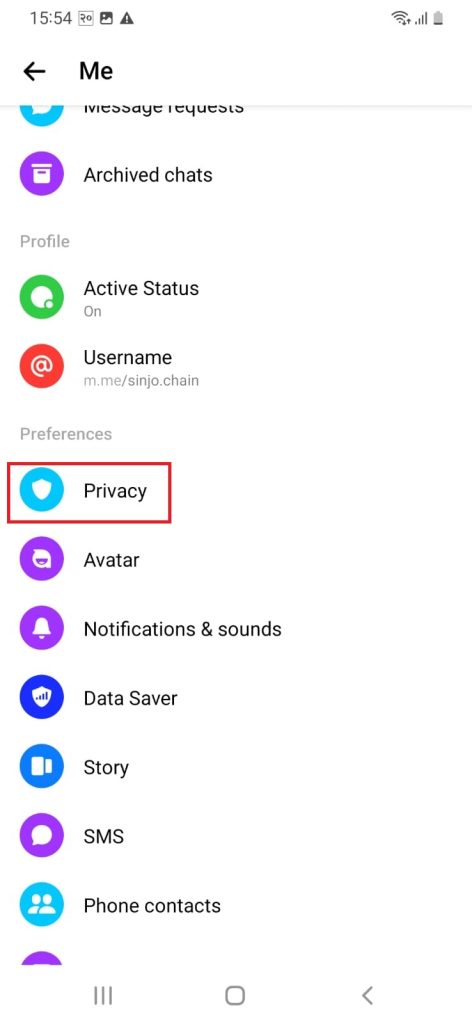
3. Now tap on the Blocked accounts option. Here you will find a list of blocked persons.
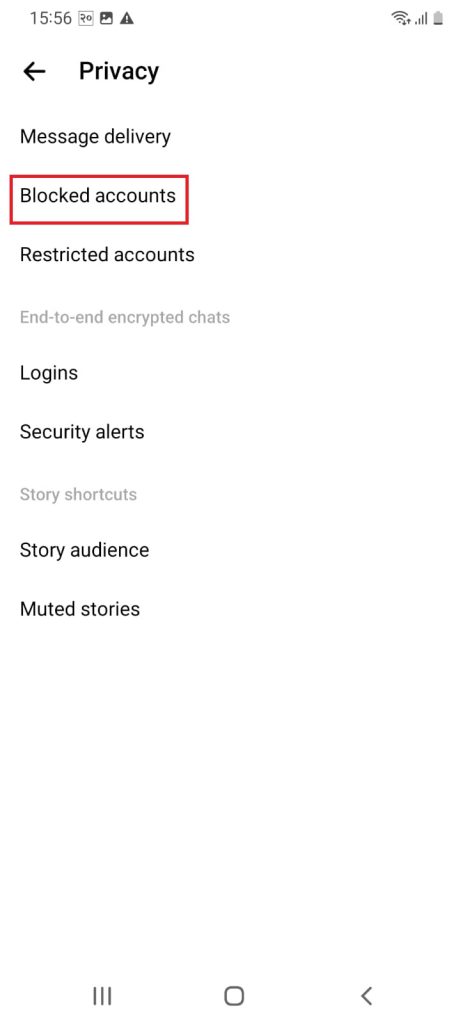
Now, you will find the account you have blocked. Please tap on the blocked account to unblock it.
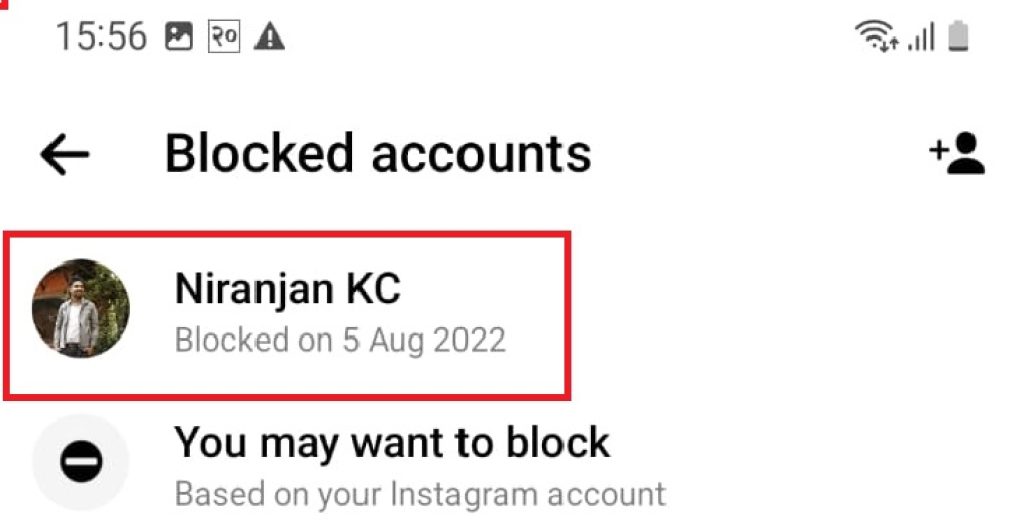
5. Tap on Unblock Messages and Calls.
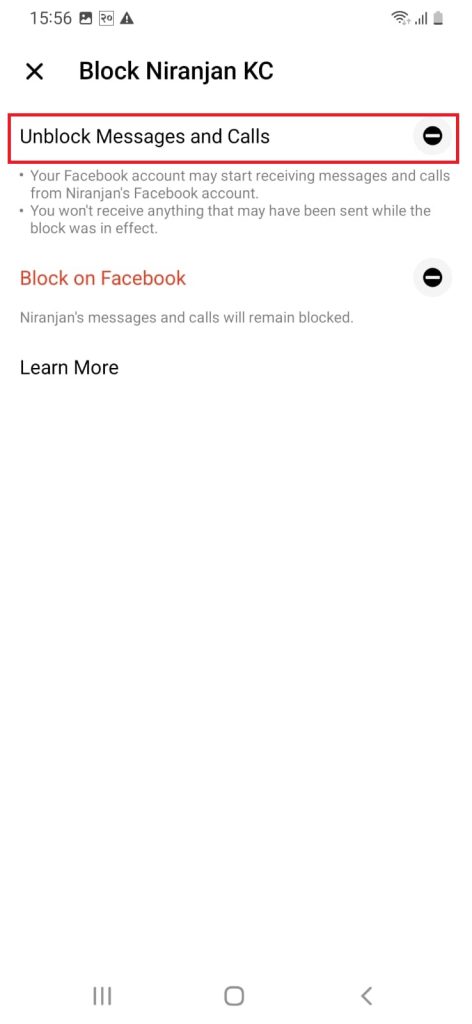
6. Think for the final time whether you want to unblock the account. If you’re going to unblock the account, then tap on Unblock.
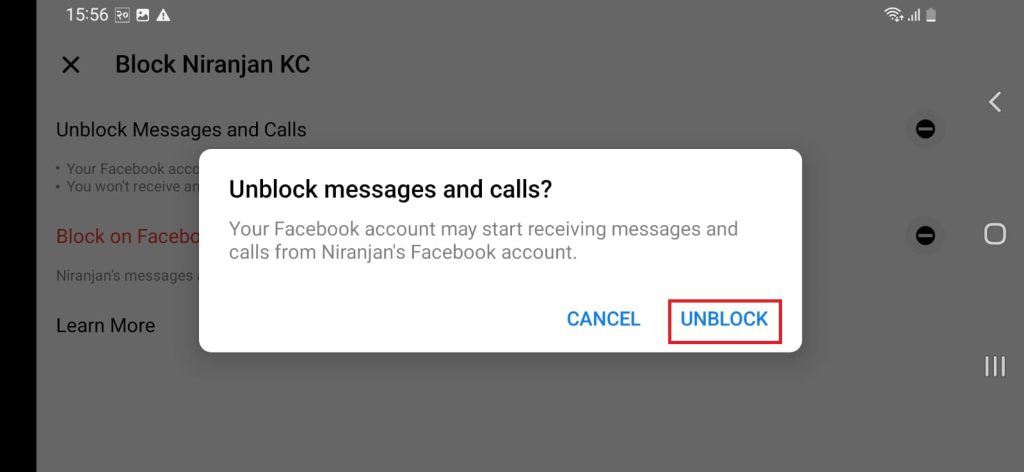
That’s all there is. The specified user has been successfully unblocked from your Messenger account. They can now phone you and message you on Facebook Messenger anytime.
Hence, you can unblock someone in Facebook Messenger using an Android mobile phone.
Method 2: Unblock People on Messenger Using Desktop PC
You can unblock someone on Messenger by using a web browser. All you have to do is follow the below steps to unblock someone on Messenger.
1. Firstly, you have to open Messenger using a computer.
2. Click on your picture in the upper left corner of your laptop screen.
3. After that, select Preferences.
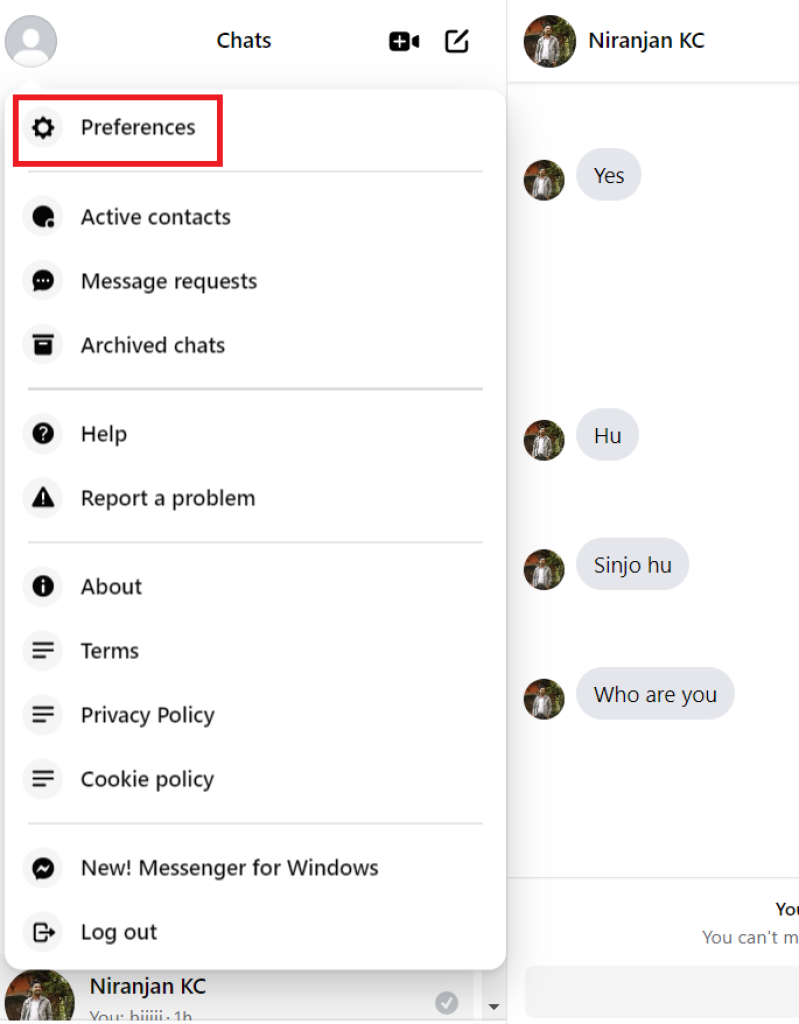
4. Under preferences, you will get the Manage blocking option. It will launch your default browser and take you to your Facebook setting page.
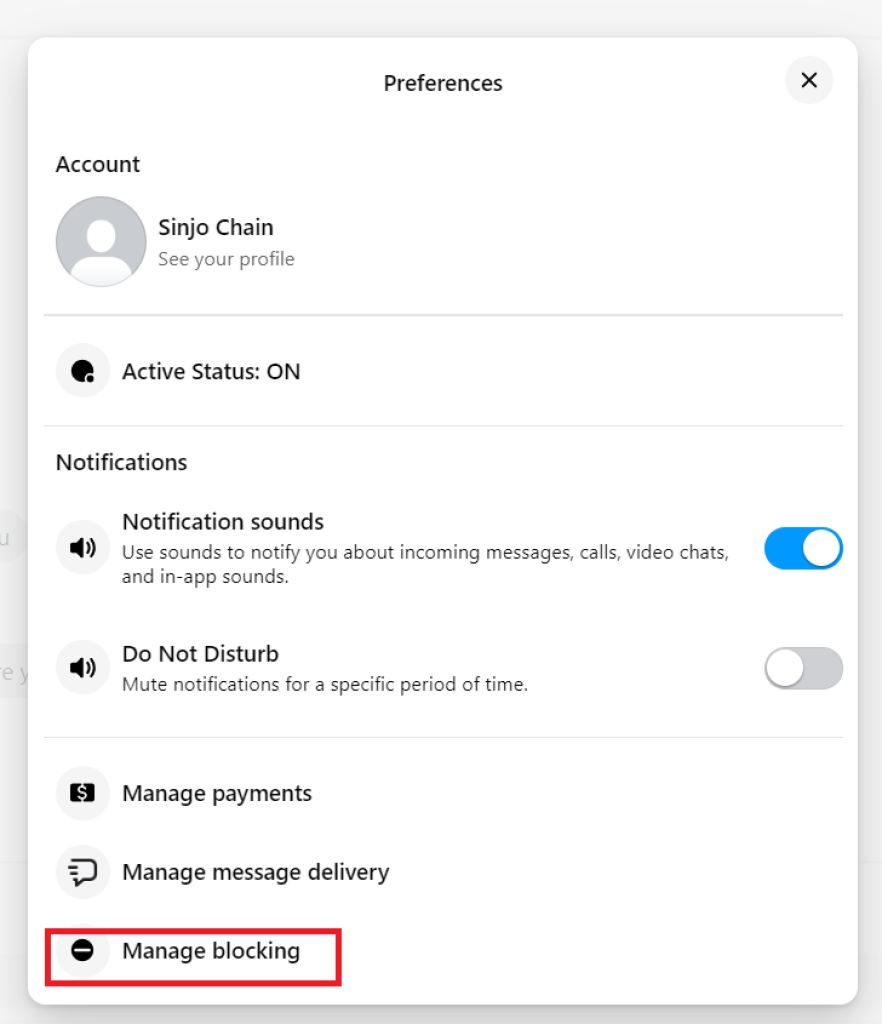
5. Go to Facebook settings and select Blocking from Manage Blocking.
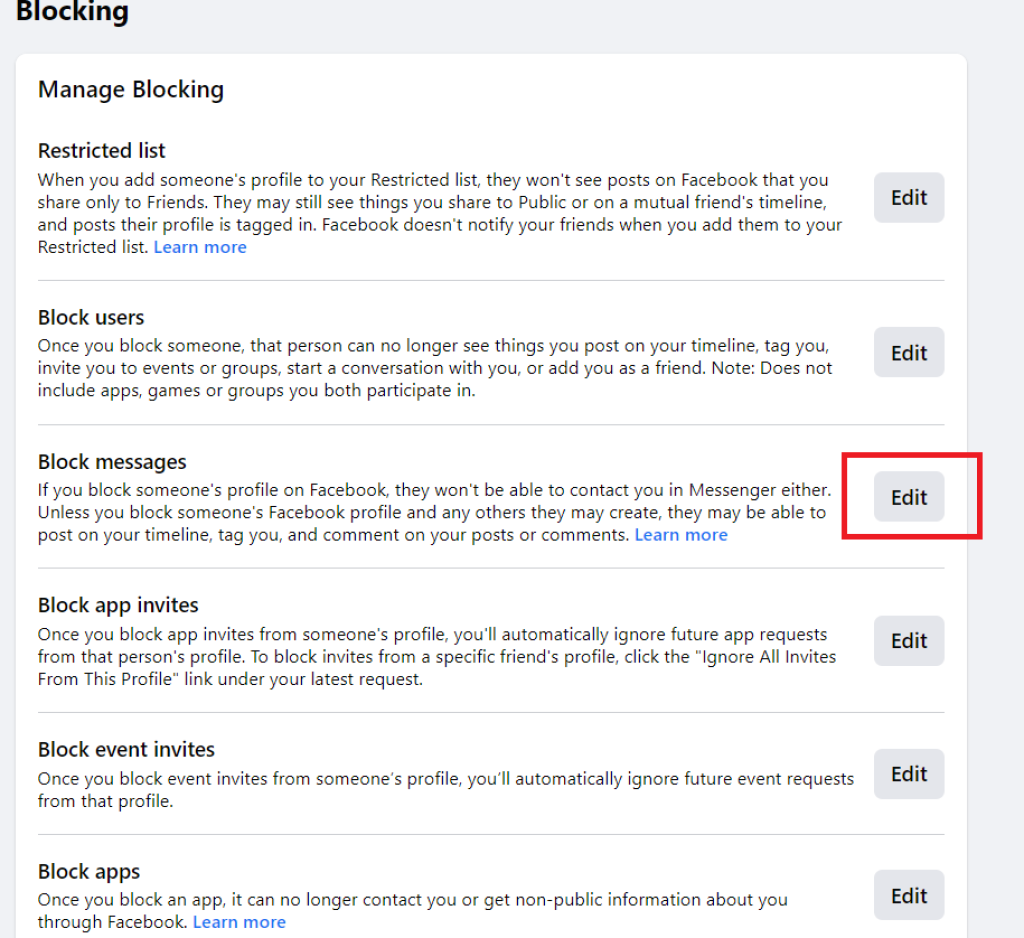
6. See the list of Blocked Accounts.
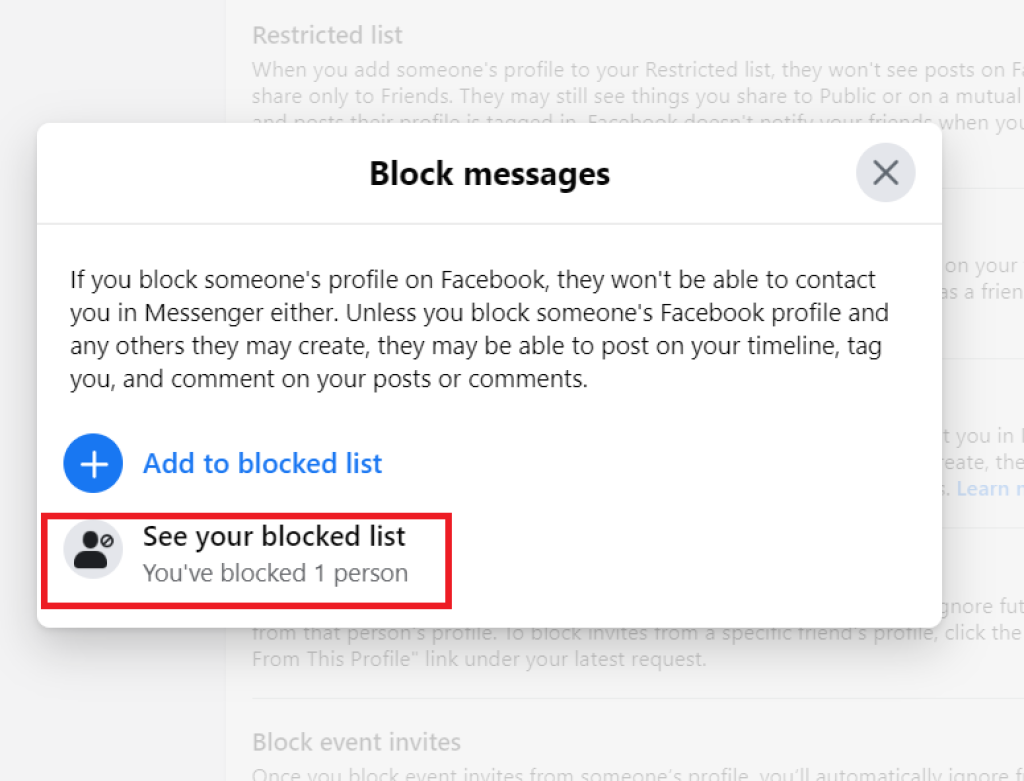
6. Then, next to the name of the person you wish to unblock, click Unblock.
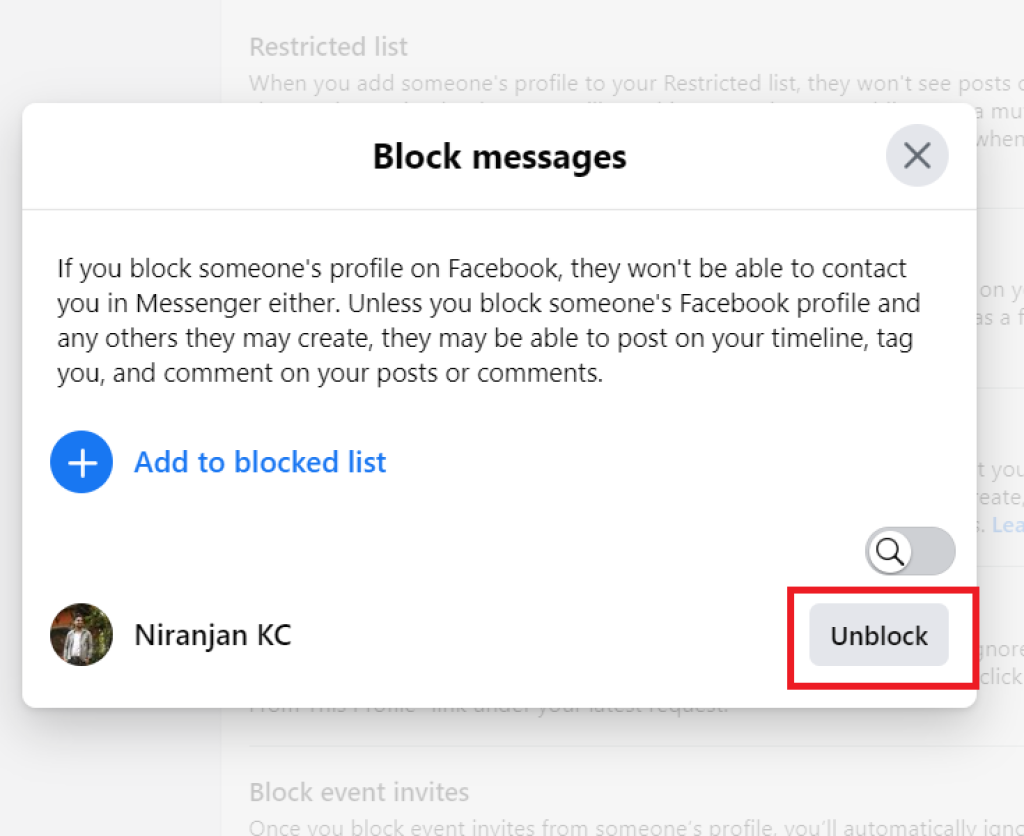
Hence, you can use your PC to unblock the blocked account on Messenger.
Method 3: Unblock Someone on Messenger on iOS
To unblock a user on Facebook Messenger, iPhone and iPad users need to follow these steps:
1. Open Messenger on your iPhone device and tap on the profile symbol in the upper left-hand corner of Facebook Messenger.
2. Now tap on Privacy on the screen.
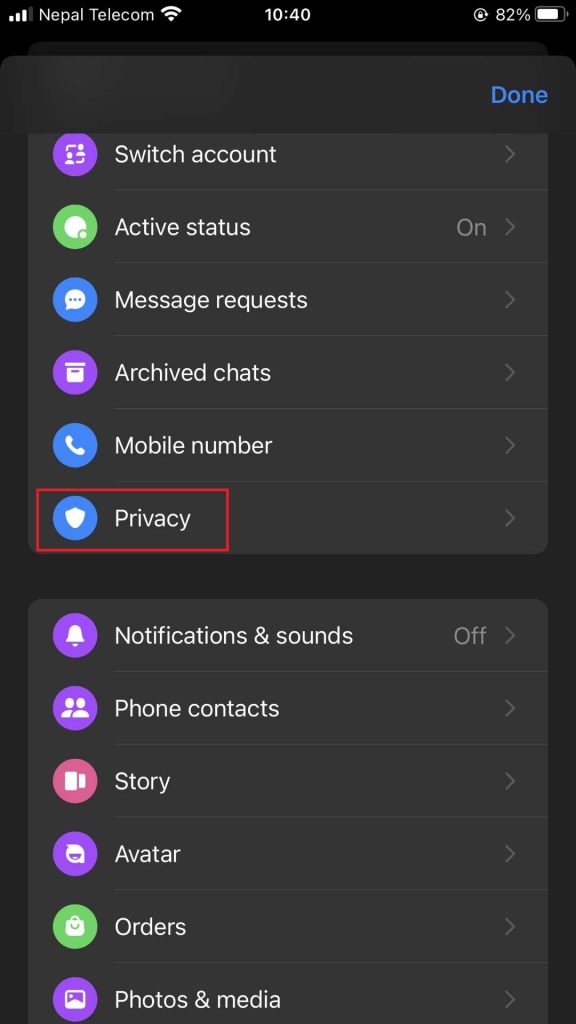
3. choose to tap on Blocked accounts.
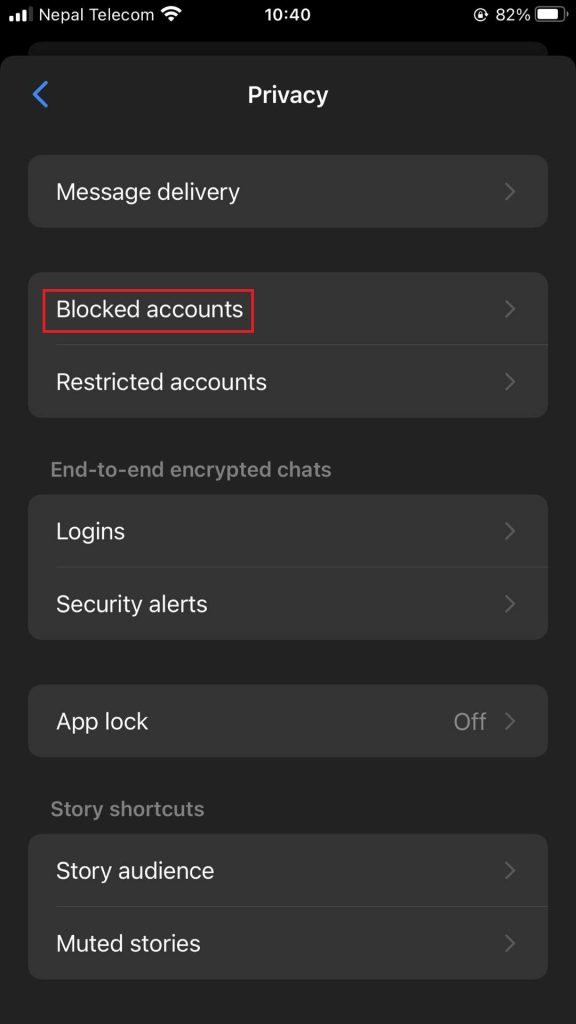
4. Select the person whose account you want to unblock and tap on Unblock messages and calls.
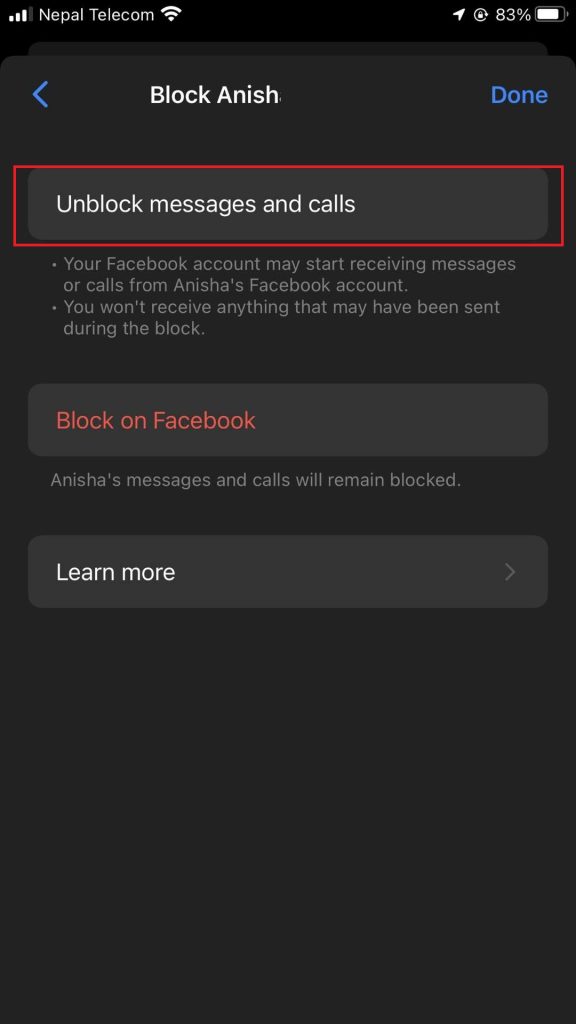
Hence, you can follow the above steps to unblock someone on Messenger using any iOS device.
FAQ
When we block someone on Messenger, the person won’t be able to call and text you from their account.
No. Blocking someone on Messenger won’t block that person on Facebook.
If you block someone’s messenger, that person won’t be able to contact you through Messenger. However, a person can also see your Facebook profile and text on your account.
No, your chat history won’t be deleted after blocking someone. The whole conversation will be visible to both of you.
The ‘Unblock Messages and Calls‘ button will be greyed out if you’ve followed the above instructions and blocked the person on Facebook, not just their messages and calls. To start talking to the other person again, tap the “Unblock on Facebook” option.
Conclusion
Giving some people a chance to rectify their mistakes is a good idea. Unblocking your friends will allow them to correct their mistakes.
However, barring some users on Messenger will protect your account from further harassment. You can carefully decide whose account you can unblock and which one should remain blocked.
Therefore, you can unblock people on Messenger easily by using different devices. Just follow the above simple step on Messenger.






