Instagram Threads is a great platform to connect with people and start a discussion. But you may think otherwise if you are disturbed by constant reminders each second. However, do you know you can easily turn off Threads notifications?
You will get a notice from Threads on your Smartphone if someone starts to follow, tag, or mention you when people like or comment on your posts, etc. While such notifications are essential, you may not like to receive them all the time.
Concerning this, Threads allows you to pause all of the reminders for a period of time. And if you don’t want to receive notifications for a specific part (say reply or likes etc.), you can do so with the personalized settings.
Remember, a neat arrangement of the various alerts you receive from the Threads app can help you keep a peaceful and excellent social media experience.
So, in this article, we will teach you to turn off Threads notifications (all or specific parts) and a few helpful tips. Meanwhile, let’s also learn to find someone on Threads if you are new to this platform.
Table Of Contents
Why Turn Off Notifications on Threads?
Many situations, as well as a few benefits, can prompt someone to disable the alerts on the Threads application. Turning off unnecessary alerts can save you time, whether it is a personal or a business account.
So, let’s look at why you should stop reminders/notifications on Threads.
1. To Eliminate Distractions
We aren’t always free. So, nobody likes it when they are doing something serious and the app prompts them one reminder after another. Hence, you can use silent notifications in such cases to eliminate distractions. Once free, you can enable it again and respond to them as you fit.
2. To Properly Manage Time
You must have a routine for a successful career. So, time management is very important. Responding to notifications (replies, comments, messages, etc.) can take a lot of work, especially if you are an influencer or business person. Hence, turn such alerts on or off according to your schedule.
3. For Confidentiality
A push notification appears outside the app and can be accidentally seen by others. If you are in a private conversation and don’t want anyone to peek at your messages, disabling alerts in time can help you keep your privacy.
4. To not Get Overwhelmed
We aren’t using only one platform. If you are an influencer, operating a business, or quite popular, then the number of alerts you get in a day can be overwhelming. So, you must filter such notifications to only important ones. For worthless or fewer importance alerts, you should turn them off not to get overwhelmed.
Overall, whether to reduce distractions, manage time, protect privacy, not get overwhelmed, or have a peaceful experience, you should disable Threads alerts.
Also Read: How to Know if Someone Blocked You On Threads?
How to Turn Off Threads Notifications?
Disabling alert reminders on Threads is very easy. Depending on your requirements, you can completely turn the notification off on your app or disable specific ones.
Remember, to remain undistracted, you should entirely stop them. Whereas in other cases, disabling some parts can do the job.
Hence, here we will discuss both methods below for your preference.
Turn Off All Threads Notifications
If you are in a meeting, in important discussions, or not available due to events, you can stop all the Threads reminders. Once you are free, you can check them one by one on the notifications page using your Smartphone.
So, follow the steps below on your Android or iOS (iPhone or iPad) device to turn off all Threads notifications.
1. First, open the Threads app on your Mobile Phone and go to your Profile page by tapping the “user” icon from the lower right corner.
2. Next, press the two uneven horizontal lines from the upper right corner and select the “Notifications” option from the menu.
3. After that, toggle on the “Pause all” option at the top.
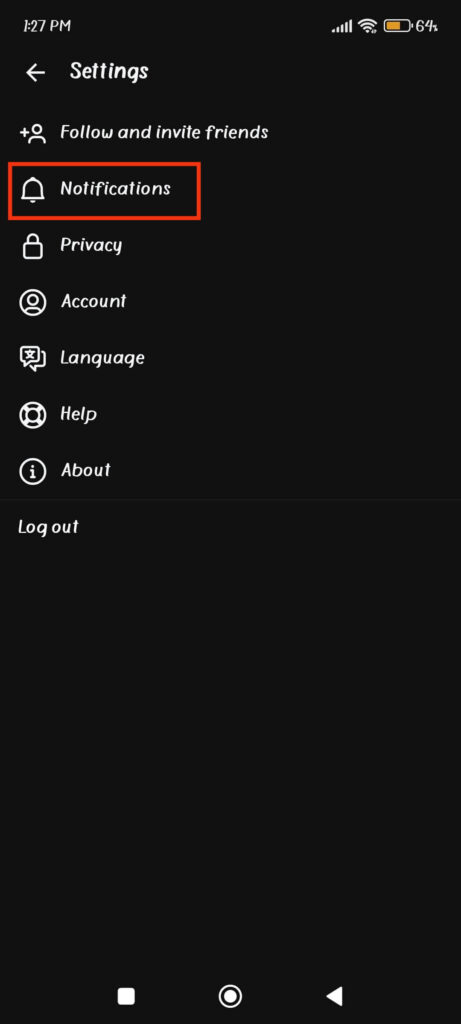
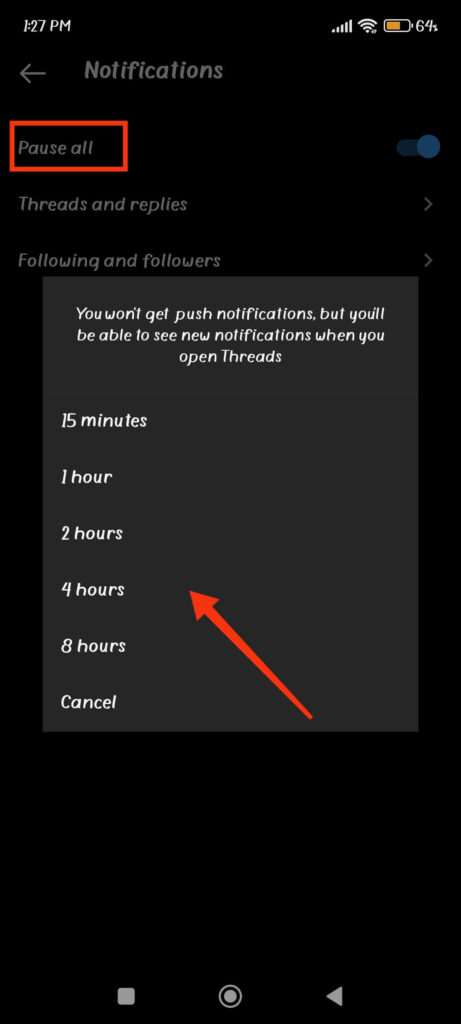
You can now set the pause duration to 15 minutes, 1 hour, 2 hours, 4 hours, and 8 hours. Once you choose one of them, you will not receive notifications on your Smartphone for that amount of time.
After the duration of that time passes, you will again start to get notifications. So, it is the perfect feature to temporarily stop alert messages on Threads when you need to focus on something important.
Note: Remember that this option will help you stop the push notifications you get when you are outside the app. However, you will still receive such alters on the notification page inside the application. So, you don’t need to worry about losing any of your important reminders.
Disable Specific Notifications
Not all situations require you to stop all the push notifications. Hence, in such a scenario, you can stop such alerts from specific actions such as when someone tags you on Threads, add a comment or likes your post, start following you, mention you in a comment, someone accepts your follow request, and so on.
Threads allow you to customize each part in its application. If you carefully turn their alert settings on/off, you will have a peaceful experience.
So, follow the steps below on your Smartphone (Android or iOS) to turn off specific notifications on Threads.
1. First, tap the two horizontal lines from the top right corner of your Profile page.
2. Next, press the “Notifications” option from the menu. You will now see three options.
3. To customize the notifications related to posts and comments, select the second option, “Threads and replies,” from the menu.
Here, you can customize the alert settings on the situations when someone likes and replies to your comment, mentions or quote you, and when someone posts their first thread.
Additionally, you can also set the reminder settings for when someone reposts a post on Threads.
There are three options for you to customize the notification. They are “everyone,” “people you follow” and “off.”
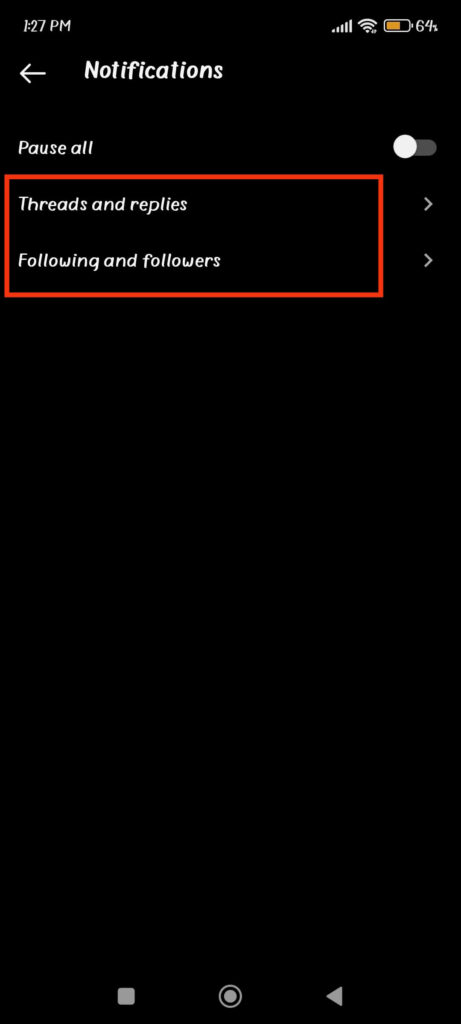
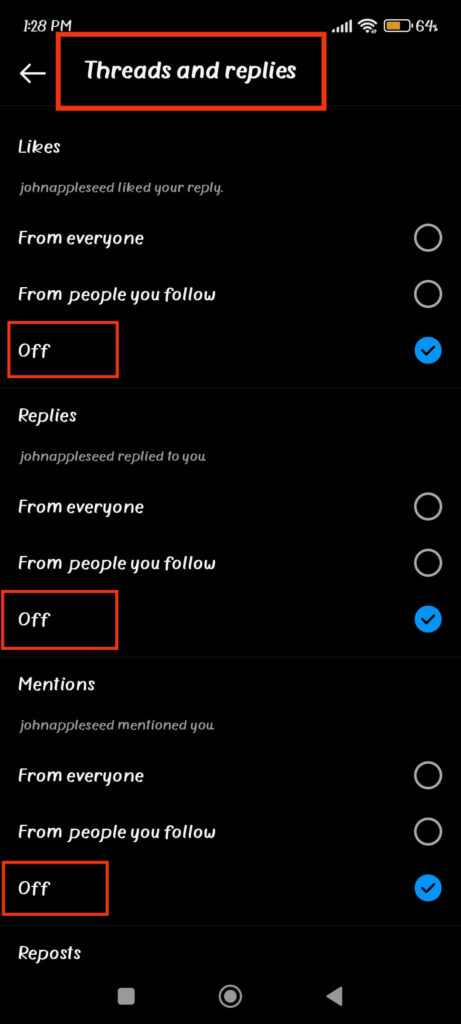
So, if you don’t want to receive notifications, you can choose between “off” and “people you follow.” If your following count is low in number, only then choose the “people you follow” option; otherwise, you can entirely disable it.
4. Once you set reminders for Threads and replies, you can return to the previous menu by tapping the arrow icon from the top left corner.
Now, choose the “Following and followers” option from the menu and customize the notifications for new followers, accepted followers’ requests, account suggestions, etc.
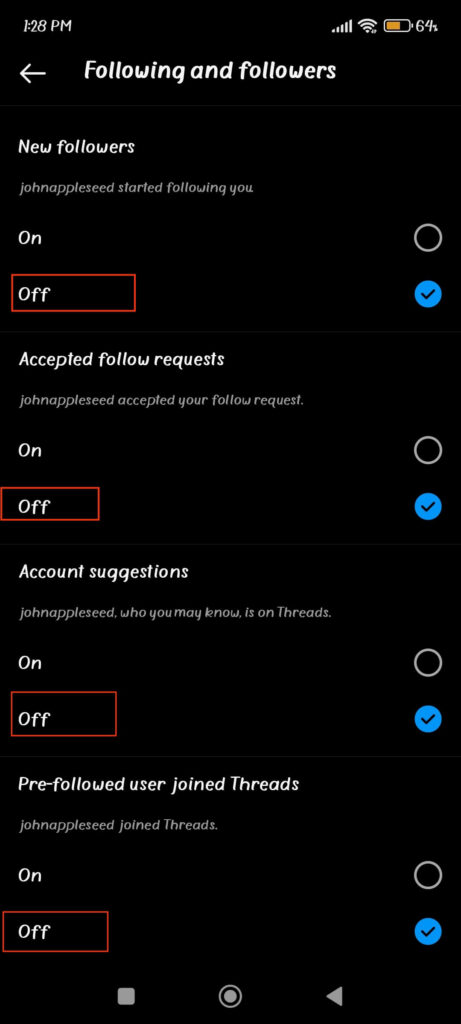
Press the “off” option under any section where you want to disable notifications.
Take your time and customize each section to your liking. You can always come to this page to change your choice at any time.
How to Turn On Notifications on Threads?
After you are free or when you change your mind, you might want to receive reminders again. After all, they are still very useful for keeping up to date on Threads.
So, if you want to enable all Threads alerts on your Smartphone, press the menu from the upper right on the Profile page, select “Notifications,” and toggle off the “Pause all” option.
On the other hand, to enable specific reminders, select between “Threads and replies” and “Following and followers” options. Now, go through the section which you have previously disabled and tap “On” for each of them.
You will now immediately start receiving reminders on the app. Also, don’t forget to give the necessary app permission to prevent further issues.
How to Check Notifications on Threads?
Checking the notice from the Threads app is very easy. You just need to tap on that notification on your Mobile Phone to see and access it.
However, when you hide the notifications on your app, this method will not be feasible. The same is true if you miss that alert in your notifications panel.
In such situations, you should access them using the app. For this, open the Threads app and tap the heart icon next to the user icon from the bottom menu.
You will now see all the notifications of the activities in chronological order (from new to old).
If you have a large number of alerts in that list, then it will be inconvenient to search them one by one. Hence, you can search each notification with its category.
You can find all the “Replies,” “Mentions,” and “Verified” notifications on a separate tab which can be accessed by tapping that button from the top.
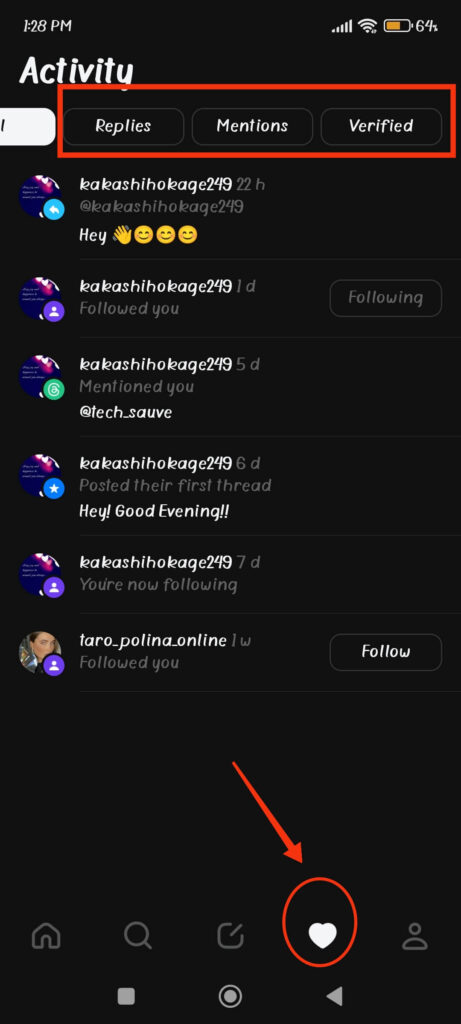
So, confirm which one you want to find and search them through the category. You will even see the time frame next to that person’s username.
How to Temporarily Mute Threads Notifications?
Sometimes you may want to mute the notifications for a while (say 1 hour). This can be because you are in a meeting, class, or studying.
In such cases, you can stop all such alerts from this app for some time. Once that time elapses, you will again start to get reminders.
To do this, open the settings menu by pressing the two lines from the upper right corner of your Profile page. Next, tap “Notifications” and then toggle on the “Pause all” option.
Now, choose the time frame from 15 minutes to 8 hours according to your need. Once you do this, you will temporarily mute all notifications on your account.
And after that period of time, you will again get alerts from the app like before.
How to Customize the Sounds and Vibrations for Threads Notifications?
If you want to customize the sound or vibration each time you get a notification, you can easily do so on your Mobile Phone.
To do this, long-press the Threads app from the home screen and tap the “App info” or “i” icon from the top.
You can also go to Settings >> All apps >> Manage apps >> Threads to access this page.
Next, select the “Notifications” option from the app info page. Now, enable or disable the sound and vibration for this specific app from the list.
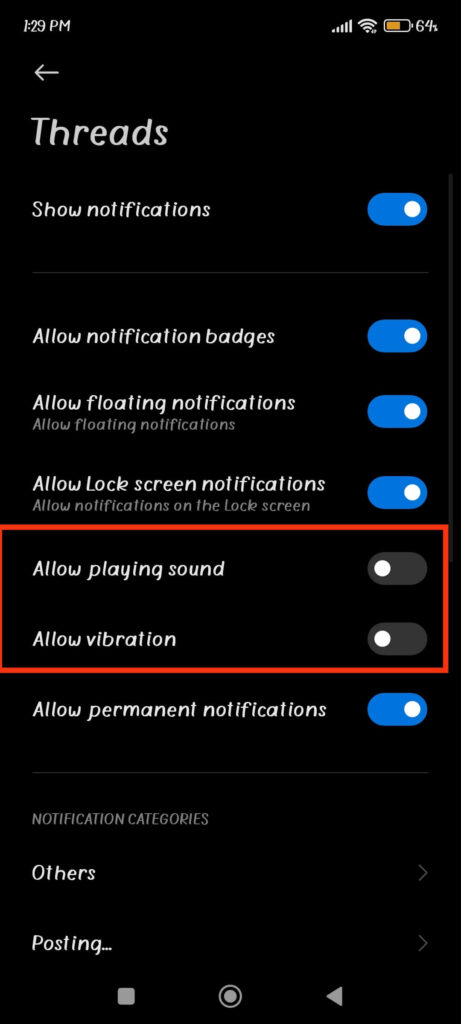
You can also turn off notifications with this method. For an iOS (iPhone or iPad), you will find this page under Settings>> Threads >> Notifications.
FAQs
You won’t get notifications if you disable it on the application or if the app doesn’t have the necessary permission. You can enable it within the app and give it notification access to solve this.
For this, go to Settings >> All apps >> Threads, and tap the “Notifications” option. Now, toggle it on to solve this issue.
No, nobody will get a notification when you take a screenshot on Threads. The same is true if someone takes a screenshot of your post.
Yes, you can customize the notifications for specific activities like mentions, comments, replies, followers, etc. For this, go to Settings >> Notifications and customize each activity from the options available.
To solve the notification issue, give the app the necessary permission, enable this option inside the app, restart your device, clear the Threads cache, reinstall the app, or contact the support team.
Wrapping Up
In conclusion, disabling the notification is a good choice whether you are fed up with constant reminders, in meetings, busy, or want to have a peaceful experience.
However, you should always do this in moderation since you may miss important updates from someone. So, unless necessary, we suggest you disable the specific notifications rather than training all of them off.
Overall, we hope that your Threads account is no longer constantly buzzing. Furthermore, you can also mute someone on Threads to protect yourself from pointless posts if you want.






