There are several platforms from where you can send long videos on Messenger. Among several apps, Facebook Messenger is one of them, which is not just used for sending text messages, voices doing video calls, and GIFs but also for sending long videos, files, and photos on Messenger.
Many Messenger users are seen fail errors while sending long videos to their friends and families. They struggle to send large videos as they are unaware of the restriction on size limit that they can share on Messenger.
Here, in this article, we will elaborate on how long videos you can send on Messenger and what are the methods of sending these large videos. Apart from this, we will also clarify what happens if you exceed the limit of maximum video size while sending on Messenger.
Follow us to learn more about sending long videos, and also, do share it with your friends and families if you find this article helpful.
Table of Contents
How Long of a Video Can You Send on Messenger
Have you ever faced an error while sending a long video? If you try sending large videos with heavy file sizes, you are likely to face those errors.
There is nothing like a short or long video that you can send on Messenger, but there is a size limit of videos that you can send in Messenger, which is about 25MB. Depending upon the pixel of a video, the size limit exceeds.
Overall, you can send a video with a size limit of 25MB, depending on the quality and length of a video on a messenger.
What Happens If I Exceed the Maximum File Size Limit on Messenger?
If you exceed the maximum file size limit on Messenger and try to send it, you’ll receive a pop-up message which is shown below.
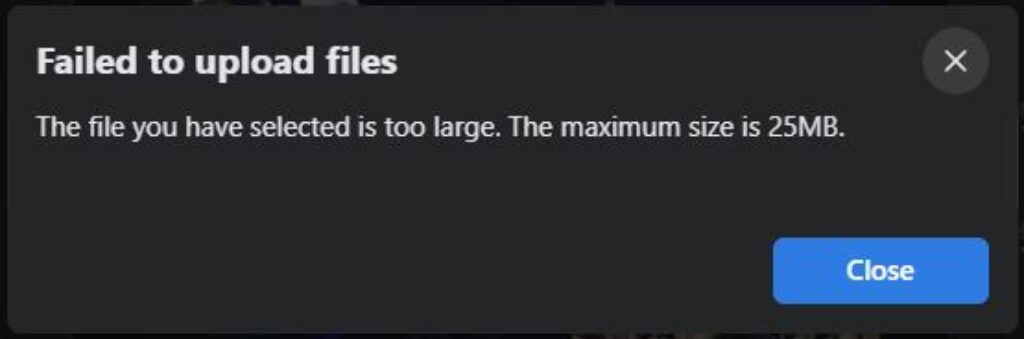
This pop-up box shows that, because of a large file that is more than 25MB, it is unable to upload your video. From this, you can know that it is essential for you to keep your video size less than 25MB if you want to send it through Messenger.
Besides, you can also learn more about Facebook Messenger, like adding temperature to the Facebook story and tagging someone on your Facebook story.
How to Send Videos on Facebook Messenger
It is very simple and easy to send a video through Messenger. Simply follow the steps mentioned below to share a video on Messenger.
1. First, open your account on a web browser using your PC or laptop or on your mobile device using an appropriate credential.
2. Select a friend to whom you want to share a video, and open the chat box.
3. Click on the gallery section to send a video.
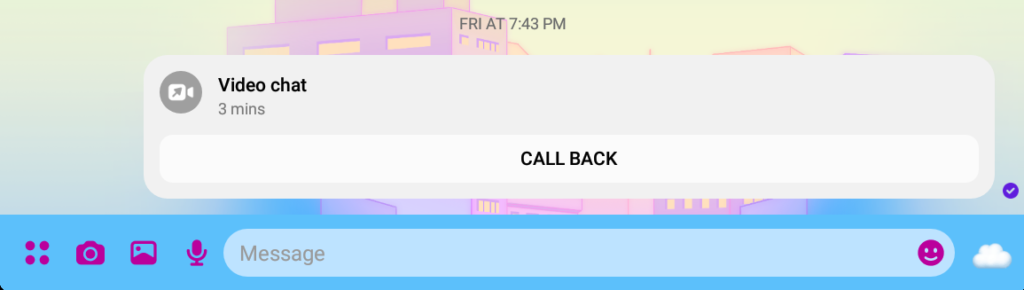
4. Once you click on the gallery icon, you will be directed to your device gallery, whereas on a computer, you will be pop-up with a file. Next, choose a video that you want to transfer to your Facebook lite friend.
This way, you can send a video that has a file size of not more than 25MB.
How to Send Long Videos on Messenger
There are several ways you can send long videos on Messenger by using the mobile app through your smartphone, and other than that, you can simply browse the web using your laptop or computer and transfer a video.
Come along with us; we will elaborate on how to share a video that is longer than 25MB by attaching it on FB messenger. Follow the given different methods:
Compress videos using several converter tools
There are several tools for compressing your videos; among them, MiniTool Video Converter is one of them. This converter tool is free to use and compresses the video, allowing you to change the video format, quality, and of course, resolution.
It is not just a video; you can also compress audio through MiniTool. The tool is watermark free and allows you to convert around 5 files at the same time.
After compressing the video, you can share it on Messenger with your friends and families.
Splitting videos into segments
If you have a long video of around 8 minutes, you can’t send this video because of the heavy file size. Instead, what you can do is, trim your videos into small parts with a file size of around 25MB. After creating multiple clips of a whole video, you can share them simultaneously.
Also, you may have heard about Mini Tool Movie Maker, which helps you to reduce your video size by compressing or trimming videos.
With this tool, you can crop or flip any of the videos and apply filters or text stickers.
Share your video by sending a link through Messenger
If you have a large video with a large file size, you can upload it on other platforms like YouTube, Google Drive, etc.
If you don’t want to compress or even split, you can upload the video files. This way, your quality also does not degrade.
Next, you can get a shareable link to the video once you upload it. Now, you can share the link with your friends in messenger chat.
Using Smartphone
For sending long videos through Messenger using your mobile phone (Android or iOS), you should either share the Google Drive link or upload your video on YouTube and send the link.
Besides you can also trim the video to reduce the file size. Also, various software is available for iPhone and Android to trim your videos.
FAQs
You can’t send a video through the Facebook application if you exceed the video file size limit, which is 25MB, but sometimes it may be due to other reasons as well that includes disconnection of the internet. Or sometimes, your Messenger is not allowed to access media files that fail to deliver the video.
You might have noticed that whenever you send or receive a video, it tends to be of poor quality. Therefore, if you want to share better quality videos on Messenger, you need to make sure you have a good strength internet.
We recommend you use an updated version of Messenger. Apart from that, we urge you not to share a video that is of high quality, for which, again, Messenger compresses and makes of lower quality.
The maximum file size limit of a video is 25MB, which you can send on Messenger. However, if you want to send a larger file, you can send a link instead without losing the quality of the video.
Final Thought
We hope after reading this article; you are clear on how to send long video files through Facebook Messenger. When it comes to sending a video in Messenger, it doesn’t matter whether it is 15 seconds or 1-minute video. Rather it depends upon the file size.
With the increase in resolution, the file size increases. Therefore, we recommend keeping your file size smaller than or equal to 25MB.
Other than that, if you don’t want to lose your video quality and want to send that heavy file at the same time, you can simply send the video link by uploading the actual video on platforms like Google Drive, YouTube, and so on.






