Facebook Marketplace is a business platform like Amazon, eBay, or Shopify which allows worldwide users to engage with customers. However, you may find some info hidden on such pages. So, let’s learn to see hidden information on Facebook Marketplace in this article.
As a sole marketplace on FB, you will find anything you want in this section. It is also an easier choice to start a business than other alternatives.
However, sometimes you may see a “Hidden Information” message instead of the seller’s info. In such situations, you may get confused.
So, this blog will discuss the meaning behind such messages, why they appear, and how to get rid of them on your FB account. If you’re interested, let’s also learn to add a photo to a Facebook comment while you’re at it.
Table of Contents
Meaning of Facebook Marketplace
Like any other e-commerce site, Facebook Marketplace is an online business platform that sells and buys goods.
These goods can be original or second-hand products. Since there is no real-time checking of goods, unlike other platforms, you can only rely on other people’s reviews.
There are many instances of people getting scammed on FB Marketplace, so be careful before ordering anything. Look at the reviews and their promo video, and ask for the product’s images before delivery.
Other than this problem, FB Marketplace is a good alternative for e-commerce sites. Sometimes, you may find something unavailable on any other site on this page.
Furthermore, if you want to start a small business with your followers, this Marketplace is a good choice.
You can promote your product in your Profile with Professional mode and sell them in the Marketplace.
Why can’t I see Hidden Information on the Facebook Marketplace?
You can’t see hidden information on the Facebook Marketplace because they are the most sensitive data about the seller.
FB hides such data to prevent hacking, spamming, and misuse of contact information. So, you may need help finding them in some products or sellers.
Remember, most of the time, this issue will appear on a desktop. But if you encounter this even in the application, then we suggest you directly message the seller.
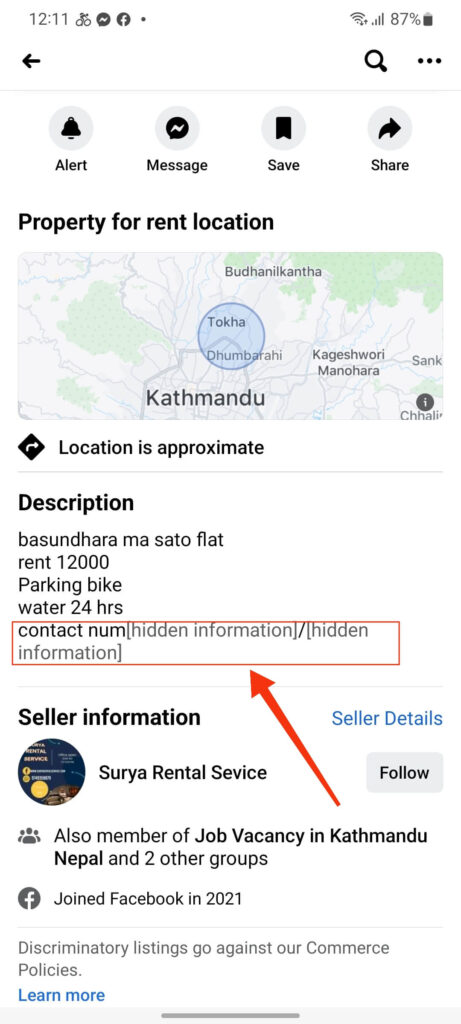
Since this is a security measure to prevent the leak of sensitive data, you can only use different methods to see them.
Additionally, sellers prefer to send such info in end-to-end encrypted messages rather than displaying them in public. So, it is better to message them directly for such hidden information.
Also Read: How to Hide My Facebook Story from Someone?
Why do Sellers Hide Information on Facebook Marketplace?
If you are a regular user of Marketplace, you may not see this “hidden information” message on the description more frequently. They mainly appear if you are using a desktop to access your account.
So, what is the reason sellers hide their info on FB? Turns out, it is not the sellers hiding their information but Facebook instead.
This is all because many bots on the internet try to steal your contact info frequently. After that, they sell that data to marketers at a price.
So, FB keeps them hidden to prevent such hackers and spammers from stealing your data with bots. Additionally, since such programs operate mostly on the PC, you won’t find this problem in a Mobile application.
Of course, such a seller’s info isn’t completely hidden. You can still find them easily with a few tricks. So, let’s learn some methods to do so in our next section.
How do you See Hidden Information on Facebook Marketplace?
There are various ways to reveal hidden information on FB Marketplace, depending on your device (Smartphone or PC).
Remember, the main place such a problem arises is on the Facebook web on a computer or laptop. So, if you switch back to the Mobile app, such a problem will be fixed immediately. Hence, let’s look at a few methods to solve this issue.
Method 1: Using the Facebook Application on Smartphone
We all know that a PC (Windows or Mac) is a good choice for browsing the Marketplace. You have a larger screen, and you can see the product and its info more clearly on a large screen.
However, when you see “Hidden information” in the place of the seller’s contact info, it will be irritating. So, the easiest method to solve this is to use Facebook or the Lite app on Mobile Phone.
So, follow the steps below to see FB Marketplace on an Android or iOS (iPhone or iPad) device.
1. First, log in to your FB account from your mobile app and tap the “Profile” icon or hamburger menu from the top right (Android) or bottom right (iOS) corner.
2. Next, press the “Marketplace” icon from the menu.
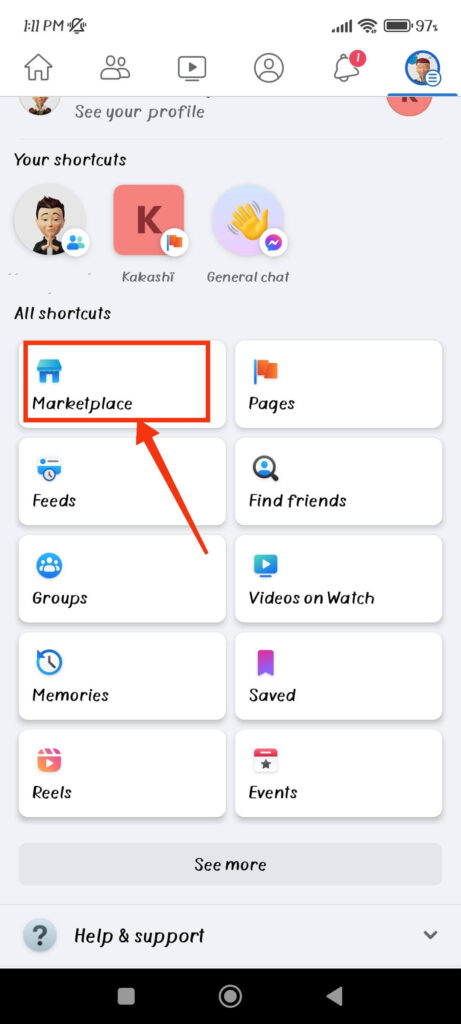
3. Now, you can browse the products on your Smartphone without worrying about hidden information. Most of the time, the app will show hidden information about sellers.
To find your desired product, tap the “Categories” button from the top and select them from the available list.
Though using Marketplace on a Phone is not as good as on a PC, this will prevent you from encountering any issues from spammers and hackers.
Method 2: Using Facebook Mobile on the Desktop
If you don’t like using Mobile to browse the products on FB Marketplace, you can still use your desktop to access this version.
For this, instead of going to www.Facebook.com, type https://m.facebook.com on the address bar of your desktop web browser.
You will now see your account in the mobile version. So, tap three lines from the top right and select the “Marketplace” option from the left sidebar.
Since you are opening Facebook in a Mobile version, you will not see the “Hidden information” message in the description.
Note: Many features may not properly work when operating an FB account in this manner. If this method isn’t working, try our other methods instead.
Method 3: Using Developer Tools on Chrome
If the above method isn’t working on your PC, then you can use the developer tools on Chrome. This can easily let you open your FB account in the Mobile version.
So, follow the steps below to see hidden information on FB Marketplace using the developer tools on Google Chrome.
1. First, open the Chrome browser on your computer and log in to your Facebook account.
2. Next, tap the three dots from the top right corner.
3. After that, hover your cursor over the “More tools” option from the drop-down menu and select “Developer tools” from below.
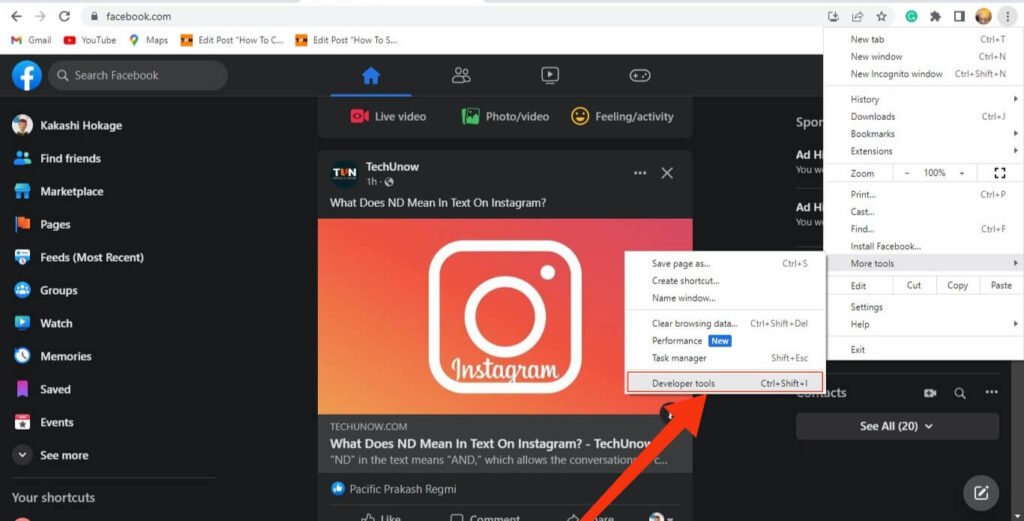
4. Then, click the “Toolbar” icon from the top left corner of the developer page.
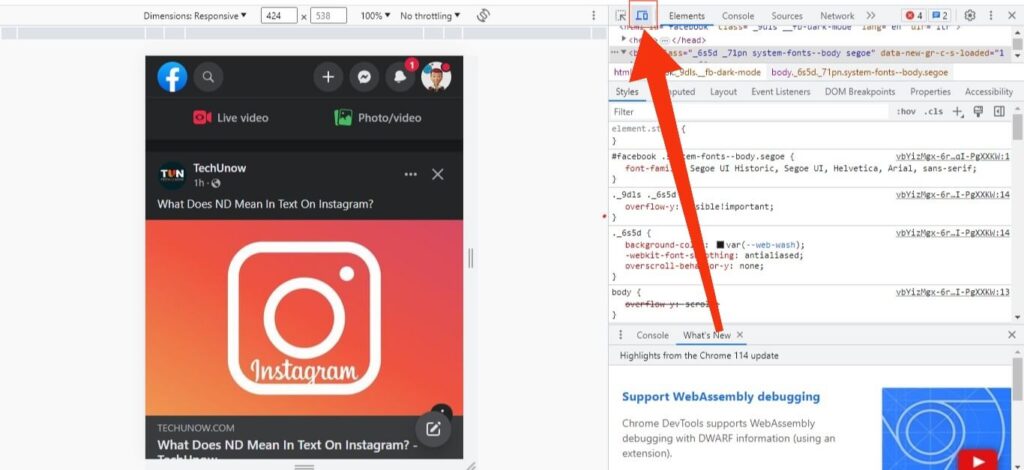
5. Now, your FB account will open in the Mobile version. If not, refresh your Browser.
You can also select the different Smartphone styles you like from the “Responsive” option at the top left corner.
6. Finally, operate your FB account just like on your Mobile phone and go to the Marketplace section.
You can now sell and buy any products you like without encountering “Hidden information” problems. When you are done browsing through, click that “Toolbar” icon again or exit the developer mode to return to the normal view.
Method 4: By Copying the Link
Sometimes, you may encounter this issue only in the specific product or seller. If you are having such a problem, then you can copy the link of that product and open it in the Browser or application (depending on the place you encounter the problems) to solve this issue.
So, to copy the link, first, open the product you want to buy from the Marketplace. Next, tap the “Share” icon below the image of that product and select the “Copy link” option from the menu.
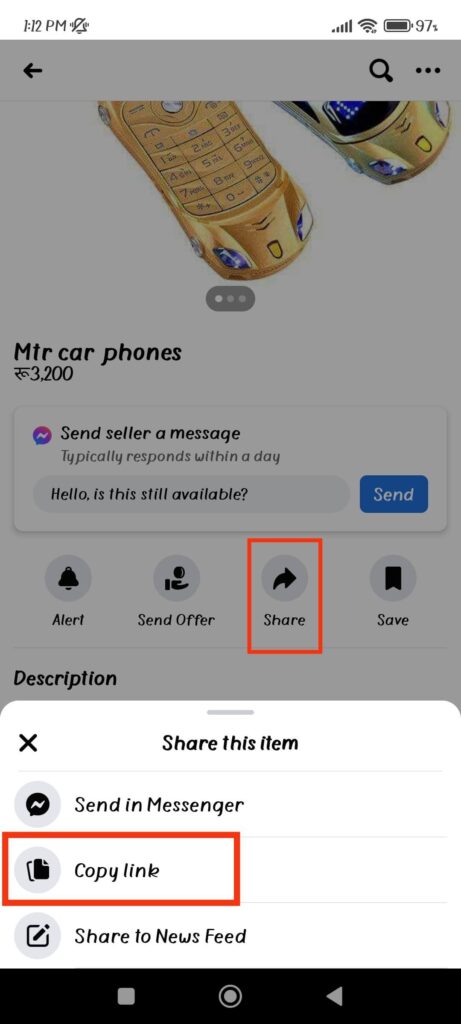
Now you can use that link to open the same product in the FB web or application. Change between PC and Smartphone and see if you can find that hidden information in another device or Browser.
If the problem is with the application, try it in a browser on your Mobile Phone. For this, open your FB account in your Browser and go to Marketplace.
Then paste the link at the address bar, and that product will appear immediately. You can apply the same method to a PC. Most of the time, you will find your desired data in this way.
Method 5: Ask the Seller for Information
If none of the above methods is working, you can only ask the seller for contact information. For this, tap the “Message” icon below the product image, and send a text asking for info.
You can send a text like “Hi! I am interested in this product. Can you share your contact info for further communication?”
If the seller is interested or if the product is in stock, you will surely get a reply with the correct contact number on the message.
So, all things considered, this method is the most direct and efficient way to solve this kind of issue on FB.
Also Read: How to Poke Someone on Facebook?
How to Unhide Hidden Information on Facebook Marketplace App?
If you’re a seller, you might find this “Hidden information” issue more annoying. So, can you unhide them for easier access?
Since FB hides your contact info to prevent spammers and hackers from collecting and selling them to others, it is a good security feature.
So, it is not a good idea to unhide them. Additionally, FB doesn’t gives you the option to do so in the first place.
What you can do is prevent your friends on FB from finding that you have listed a product on the Marketplace. Of course, they can still see your product on their Market page if they search for it, but they won’t find out in your timeline or through notification.
For this, you need to turn on the “Hide from friends” option while listing your product. You will find this under the heading “Listing options” at the bottom of the “New listing” page.
Once you enable this option, your friend won’t find out that you have listed a product on the Marketplace.
FAQs
Most of the time, FB hides sensitive information on the desktop PC. So you can easily view them using the application. However, if you cannot do so, we suggest you message the seller directly for contact info.
To contact a seller, open the product page by tapping it on the FB Marketplace page. Now, press the “Message” icon below the image of that product and send a text asking for such info.
Final Thought
In conclusion, “hidden information” is a security measure from Facebook to prevent the leakage of such sensitive data. So, they are essential for each seller on FB Marketplace.
To see them, you can use a Mobile application or a Mobile version of FB on a PC. And if you are unable to do so, directly contact the seller with the “Message” icon.
Overall, we hope you now know the significance of this issue on FB Marketplace. If you want to know more about such tips, let’s also learn to turn off comments on FB Stories.






