Discord is a great application for those who want to stay connected with friends, colleagues, and co-workers for different purposes. The app allows you to select a topic to discuss with other fans and followers for specific purposes. Besides this, you are also allowed to send pictures-videos and also can reply to a discord message.
The app functions like other social media and messaging apps, but it is more advanced and full of features than them. Using this app, you can do more than chatting and sending videos or images to a friend.
It is also a great app for students who want to connect and interact with others over Discord.
The application allows you to share your daily ups and downs with your far-living friends through audio-video chatting. And you can also give each and every message reply to clear the doubts regarding a specific topic.
And you can also add a bio on Discord to make the server members know about your hobbies and interests more easily.
Table of Contents
Who Can See My Replies Messages?
You probably have the question who can see your replies and messages? And may wonder about the security services that the app provides to its users. It is common to raise a query about whether other people or the app itself could access your messages.
There is not a single chance that your messages will be leaked and others can see them. That means only you and your friend will be able to see your replies. There is no availability of recording feature on the app, so you can talk to someone freely while using the app.
But unfortunately, the messages are attainable for the admin team of the app. They can read the private chats and send them to private servers.
Discord apps can also be a great source of malware, so there is no full guarantee that hackers won’t hack your account.
If you are concerned about the privacy of your accounts, then stop sharing private details regarding accounts.
How to Reply to a Discord Message
You can add the username on a Discord application, which is a medium for connecting with other people on the app. You can share friends on the app and then communicate with that person without even facing a single obstacle.
Discord is a popular messaging app to share and stay connected with friends. You may wonder how you can reply to a Discord message.
If so, there is no need to be worried because you can easily reply to every message.
Using Discord Mobile App
The app is accessible for both smartphones, either Android or iPhone. This means you can install the app from the PlayStore or AppStore and can run it as simply as other social media. If you are searching for a way to reply to a message on Discord, you can go through a step-to-step guide.
1. Open the Discord application on your mobile phone. You will land on the direct message tab of the app, where you can see the friends account with whom you use to communicate.
2. Open the chat of the person that contains the message to which you want to reply. Instantly after tapping, all your previous conversations will be over the screen.
3. Then, find and hold a message to which you want to reply. After holding an item for a while, you get to see various options appear on the display. You can use every option according to your need and interest.
4. Choose “Reply” from among the available.
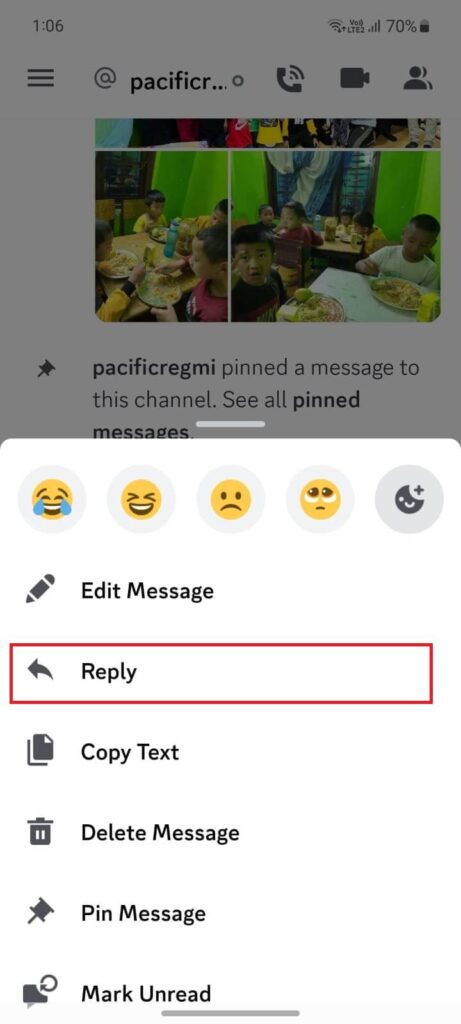
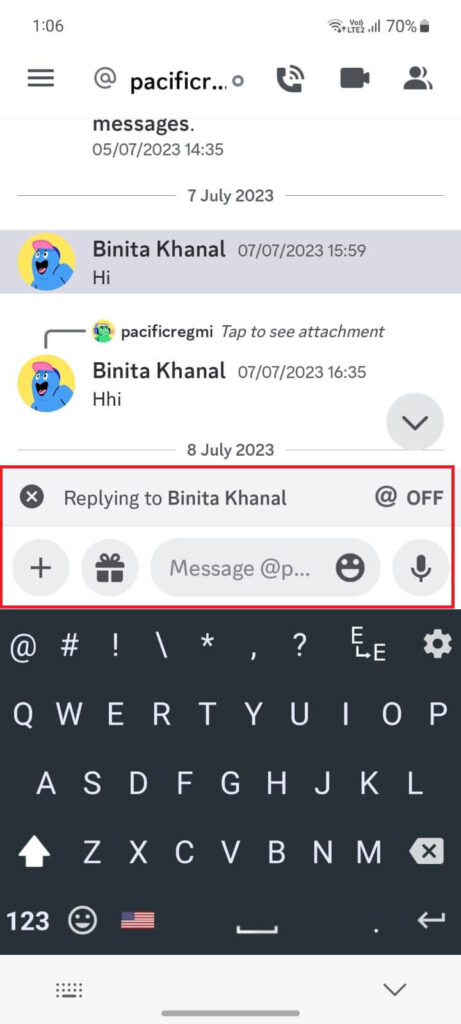
5. After this, type a reply text to respond to a specific chat.
6. Once you are done with a reply, touch on the “Send icon” on the right side of the typing bar.
Finally, you replied to a Discord message. Now, your friend will be able to see it in their inbox.
Keep in mind that, to start a conversation with a particular person, the app asks you to be friends with them. And without being friends, there is no possibility of sending even a single message or a message request.
Using a Desktop Web App
Replying to a conversation is a key feature that enhances communication ability on Discord. Here, we will guide you through the process of replying to a Discord message using a desktop web app.
Follow the given step-by-step guide to respond to a message on Discord using Laptops and Computers.
1. Browse Discord.com using a web browser and log in to your account if you haven’t done it before. There, you will land on the home page of the app.
2. Then, go and find the person in the inbox and open the chat. If the person is missing between chats and you find it hard to find them, then there is the availability of a search bar. You can use this bar to find out the person without scrolling over the screen.
3. Once you open the chat, all the previous conversations will be displayed on your screen. Hover the mouse over a message to get the options. After hovering, you will see various icons on the right side of the message.
4. Choose a three-dot icon from there. There you will get to see various options regarding a message.
5. Select “Reply” from the available to continue the process.
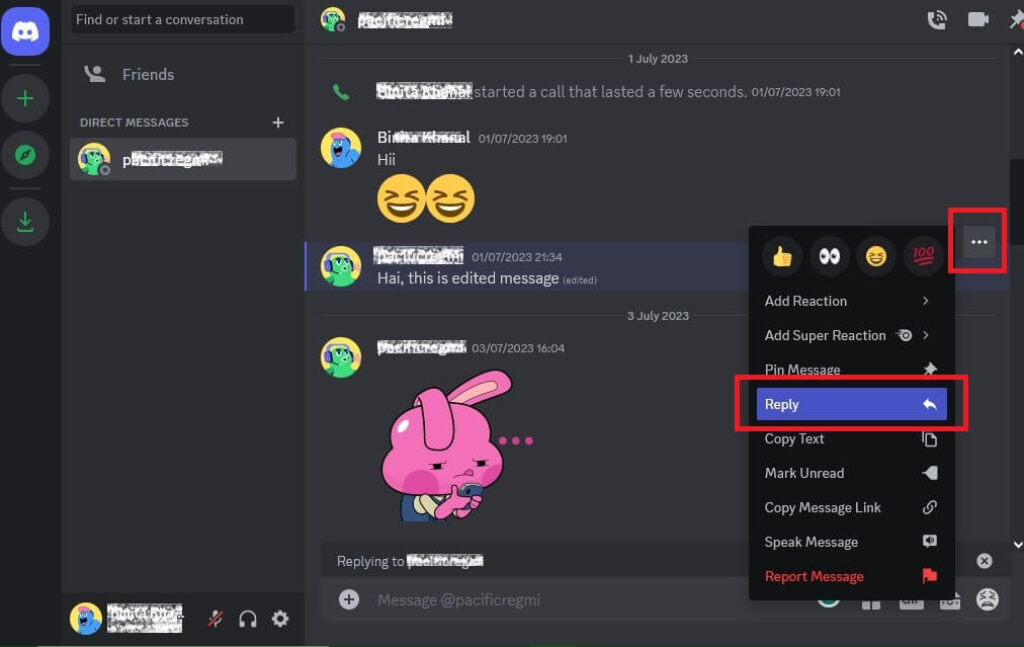
6. Then, type a suitable response on the reply typing bar.
7. After this, hit the “Enter key” to complete the process.
Now, you and the recipient can see the response message beneath the original one.
How to Mention Someone When I Reply to a Message?
One of the most amazing features of Discord is you can mention someone when you are replying to a message. The mentioned feature is off by default, but you can change it anytime when you need to do so.
If you also wish to mention someone when you reply to a DM, you must enable the mentioning feature. You find this feature whenever you try to respond to a specific message.
Let’s discuss the process of mentioning a friend in a few straightforward steps.
1. Find a message to which you want to reply by mentioning a friend.
2. Hold the message until and unless you see the various options.
3. Choose “Reply” from the menu list. Then, enable the mentioning feature by tapping the @ Off, just above the typing bar.
4. Then type “@” to get the list of friends. Pick up the friend from there to mention in a reply. You can place the tag anywhere, i.e., before, in between, or behind the text.
This is how you can mention a person when you reply to someone’s conversation.
How Do I Reply to a Message with an Emoji?
For those who want extraordinary and want to reply to a message in a unique way, then the emojis are there to help you out.
Adding an emoji to a DM helps in creating a different look for messages. Like on other social media and messaging apps, you can also find various emojis on Discord.
Here, we will discuss how you can reply to a message by adding an emoji to it.
1. Open the chat list, then Find a message from the conversations. After this, hold it to reply.
2. While replying to a text, you can pick up the emojis from a keyboard or the app’s sticker feature. Then, tap on the “Send” icon.
You can add only emojis while replying to a text, i.e., typing a message is not mandatory.
How Can I Reply to Multiple Messages at Once on Discord?
Sometimes, you need to respond to multiple messages at once when the sender sends a DM in a segmented form. It would be a good idea to have the ability to reply to a mass of messages at a single time.
There is a direct method to send a reply to each and every single conversation. Still, unfortunately, Discord has not yet introduced a feature that helps in replying to multiple messages at once.
However, if you send the messages without selecting a specific text, then the Reply will send for all the conversations.
If you have a number of texts to reply to, then you can go through the process of individual ways of responding.
How to Reply to My Own Messages on Discord?
In order to clear a doubt about a specific thing or to make the message more understandable for the recipient, you need to reply to your own messages on Discord. And the app made it easy for the users by allowing them to reply own chats.
If you also want to respond to your messages, open the chat conversation you want to reply to. Find the send message and hold it until it shows the various options. Then, tap on Reply and touch the “Send” icon.
How to Edit or Delete a Reply on Discord?
It feels awkward and ashamed when you send the wrong message to someone. And that time, you only want the solution to back out from that message. If you are also going through those moments, then Discord’s editing and deleting features are made for you.
You can delete a reply on Discord to remove the accidentally sent messages or prevent yourself from an embarrassing moment. For this, hold the desired message which you want to delete until the app shows several options. Then, choose “Delete” from there.
In this way, you can delete a DM, which will delete on both sides, i.e., for you and your friend.
If you don’t want to delete the message but want to replace it with another one, then it is possible to do so in the Discord app.
You can change the mistakenly sent chat by using the editing function of the app. For this, long press the conversation and choose the Edit Message option from there. Then, type a reply and send it to your friend. Or follow the guide: Edit the Discord message.
Keep in mind that your friend will be able to know that you have edited a chat conversation. But they will be totally unknown about the previous message.
Frequently Asked Questions
A: Yes, you can reply to a message in Discord. You can use this feature when you have to clear a doubt or while giving a statement of particular content.
A: Yes, the app allows you to reply to each and every part of a message on Discord. This means you can take a piece of a message and write your response beneath it.
A: Unfortunately, the app has not yet introduced a straightforward feature that favors to setup auto-reply on Discord direct messages.
Conclusion
If you are going to respond to a message that was sent a long time ago, then you can use the reply function of Discord. It is a great feature when the message is missing between other conversations.
You can reply to each and every message to clear the doubt regarding a particular content. This function has made an easy way to make users understand the text more easily.
It is possible to do so using both Android and iOS smartphones. And desktop web app users can also find the feature while using the app. Go through the following process to reply to Discord messages using smartphones and computers.
If you are facing an appropriate message on the app, to get rid of such types of activities, you can report a message on Discord.






