When you create a page, you are automatically assigned as an Admin, giving you complete control over Page’s settings and content. So, if you want, you can make another user an Admin or remove them from your Facebook Page.
The business account administrator, also known as the Admin, controls Page’s content and ensures that it operates properly.
However, you may need to remove an administrator from it due to a change in management, a departure from the company, or other circumstances.
In such cases, you can easily remove such users from your Admin list. While it may appear a complicated process, it is pretty simple. So, in this guide, we will walk you through the steps of removing an Admin from your business account.
So, whether you’re a Page owner or an Admin looking to remove another administrator, keep reading to find out how. You can also learn to tag everyone in your Facebook Group if interested.
Facebook Page Roles
Facebook provides several roles that enable individuals or teams to manage Page’s content and audience engagement.
These roles are designed to grant different levels of access and control over Page’s settings, posts, and analytics. The following is a list of the various roles:
Admin: It has complete control over the profile. They can manage everything from adding or removing roles to publishing posts and changing settings.
Editor: An editor has nearly the same level of access as an Admin. However, they cannot manage Page roles or modify specific settings, such as name.
Moderator: A moderator can respond to and delete comments, create posts, and view insights. However, they cannot manage roles or settings.
Advertiser: An advertiser can only create and view ads on the Page; and can’t manage any other aspects.
Analyst: An analyst can view insights such as likes and reach but cannot create or edit content.
Each business account role has its duties and permissions aligned with its owner’s needs.
Furthermore, business profile roles can be updated at any time. A business profile can maintain its online presence and engage with its audience more effectively by assigning the right roles to the right people.
In addition, you should link your Facebook account to Instagram to better manage both platforms simultaneously.
What Happens when you Remove an Admin from your Facebook Page?
When you delete an Admin from a Facebook Page, their administrator access is immediately invalidated. This means they can no longer manage or access its settings or features.
Additionally, they cannot post on the business profile, respond to messages, or view performance statistics.
If the removed user created that account, Facebook will automatically transfer ownership to another manager. If there is only one Admin, Facebook will prompt you to add another administrator before completing the removal process.
Removing a manager can have serious implications, mainly if the Admin was responsible for creating and managing a sizable portion of Page’s content.
Therefore, it is essential to carefully consider the reasons for removing an Admin and to clearly and respectfully communicate any changes to the affected team members.
Overall, removing an admin is a simple process; however, it must be approached cautiously to ensure that the Page continues to operate effectively and maintains a positive online presence.
Furthermore, you can easily add and remove any number of Admin. For this, the other party must accept your invitation. And in extreme cases, you can even delete your Facebook business Page and start over.
How do you Remove Admin from a Facebook Page?
Recently, Facebook has updated its roles feature. So, you will now no longer see the Pages roles option in settings.
However, the role you assign to the different users through new features is the same. You can now grant users access to your Page in two categories: Facebook access and task access.
In essence, you can still grant different levels of access to your business account to different users. Therefore, this guide will show you how to remove an Admin as well as other users with different roles from your Facebook Page using a PC (Windows or Mac) and Smartphone.
Remove Facebook Page Admin using a PC
Follow the steps below to remove an Admin and users with roles such as Advertiser, Moderator, Editor, etc., from a computer or laptop.
Disclaimer: Remember that if you want to remove yourself as an Admin, your Facebook Page must have at least one other Admin user.
1. First, go to Facebook.com on your desktop web browser and sign in to your account.
2. Next, click the “Pages” option from the left panel and select your Page username to access its Profile.
You can now press the “Switch Now” button since Facebook does not allow you to access Page Settings without first logging into your Page account.
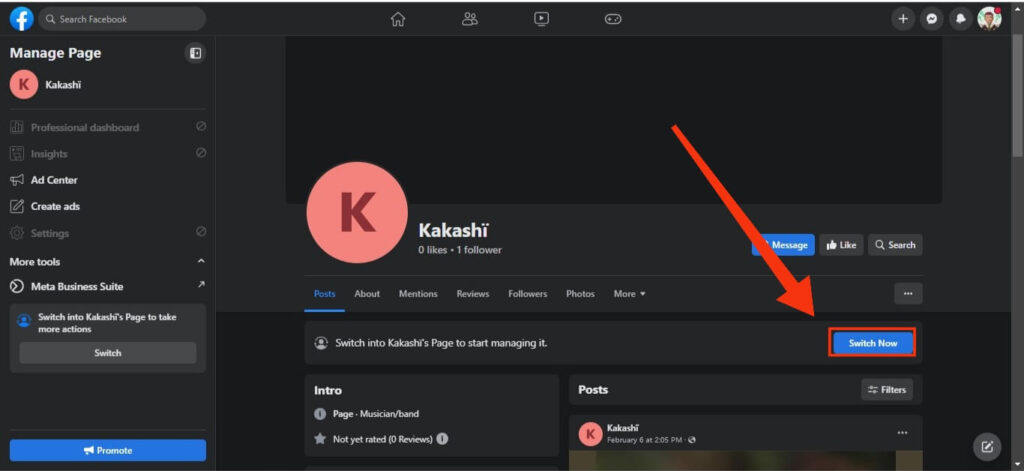
3. After that, click the “Settings” option from the left panel of your Business Profile.
Note: If you select this “Settings” option without first switching to your Page Account, Facebook will prompt you to do so.
4. On the Settings section, select the “New Pages Experience” option from the left panel, and you will come across the “Manage and view access” Page.
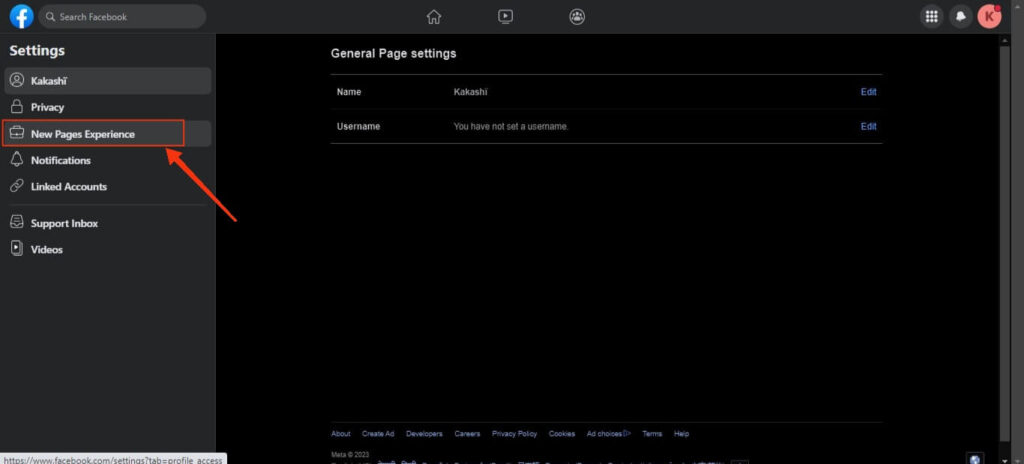
You will now see a list of Facebook Users who are Admins or have other roles. They are divided into two categories: People with Facebook Access and Task Access.
The first panel represents the Admin users, who have the most control over your Facebook business account. The second section contains a list of users with various roles, such as Advertiser, Analytics, Moderator, and so on.
5. Therefore, to remove an administrator, click three dots next to the username in the “People with Facebook Access” section.
Now, select the “Remove access” option from the drop-down menu and provide your Facebook account password for verification.
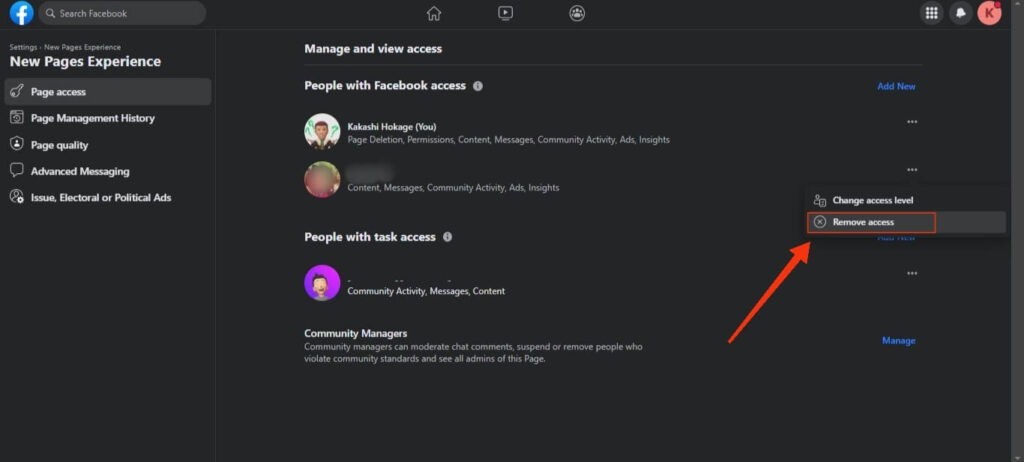
After you press the “Confirm” button, that Admin will be removed from your FB company account. Remember that an administrator cannot remove their owner unless the owner has granted him/her complete control.
Note: If you attempt to remove yourself, at least one other Admin must be present. After you remove yourself, Facebook will give the remaining administrator complete control of the Page.
6. You can also remove other users in the “People with task access” section.
Just press three dots next to the username of the person you want to remove and select the “Remove access” button.
To add a new Admin, press the “Add new” button next to the “People with Facebook access” section. Now, follow the on-screen instruction and invite a friend to your Page.
Once the other party accepts your request, you will have a new Admin on your business account.
Remove Facebook Page Admin using a Smartphone
Follow the instructions below to remove a Page Admin on your Facebook application using your Android or iOS (iPhone or iPad) device.
1. To begin, open the Facebook or FB lite app on your Mobile Phone and go to your business account.
For this, tap the hamburger menu icon on your Facebook home screen, and select “Pages.” Now, you can press the “Switch Now” button to go to your FB business profile.
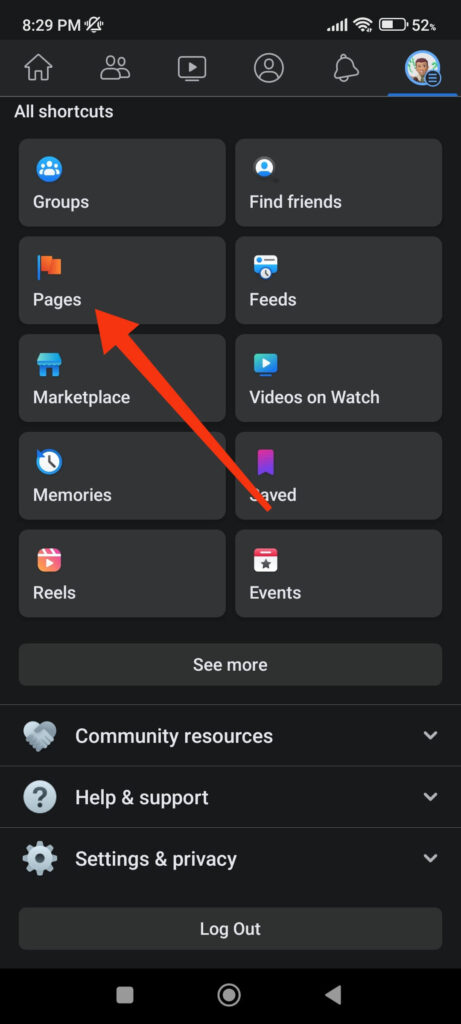
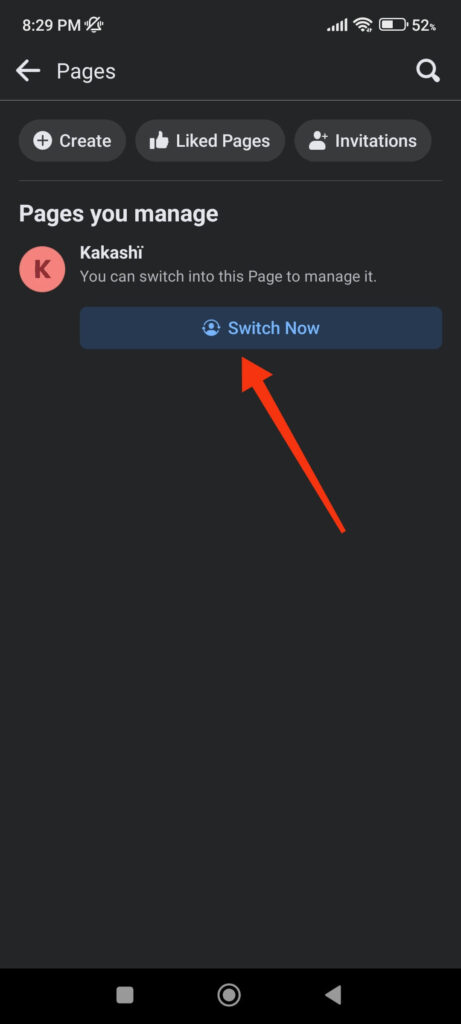
2. Next, tap the hamburger menu and then “Settings” under “Settings and Privacy.”
3. After that, select “Page Settings” and go down to the “New Pages experience” section.
4. You can now tap the “Page access” option to see the list of Admins and other users available.
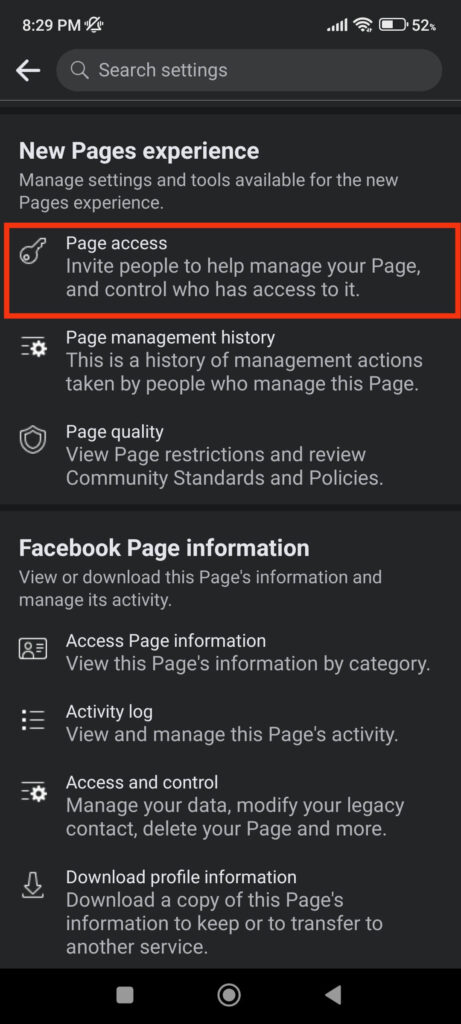
5. To remove an Admin, tap three dots next to the username under the “People with Facebook access” section.
Now, select the “Remove from Page” option and provide your Password for authentication. After you confirm, that Admin will be immediately removed from your business profile.
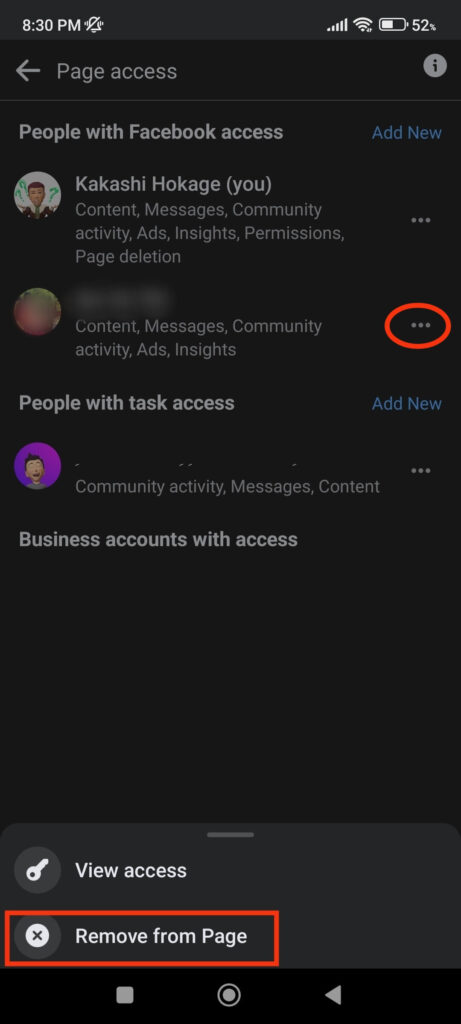
You can also remove users with roles other than Admin from the “People with task access” section using the same process as above.
FAQs
Yes, you can easily remove yourself from a Page as an Admin. However, your business account will require at least another administrator for this to work.
Yes, you can re-add any users as Admin as many times as you want. However, the other party must accept your invitation each time to become an administrator of your business account
Yes, you can transfer the ownership from its settings. To accomplish this, navigate to Settings >> Page Settings >> Page access on your FB business profile and add a new Admin with full control of your Page. Ownership will now be transferred to another party if you remove yourself as Admin.
Final Thought
In conclusion, controlling the Page Admins and other roles is essential to ensure that a business account runs smoothly and efficiently.
It may become necessary to remove an Admin from a Facebook Page at some point, whether it is because they no longer work for the organization, have violated profile guidelines, or for other reasons.
Whatever your reasons are, we hope this article is helpful to you. In addition, if you have time, let’s learn to download all photos from a Facebook Page.






