Have you ever come across a message that you like, but a reply isn’t appropriate or suitable in that situation? If you have, then you can react to such a message on Discord instead of typing your response on the keyboard.
When you see beautiful or funny images on social media, sometimes, giving a reaction is better. With it, you won’t need to type the obvious response as a comment, wasting your time.
Likewise, being able to react to a message is also a good feature. You see, on Discord (especially on busy servers), the chat moves fast. So, by the time you type and reply, the context is already changed.
Hence, quickly leaving the reaction that you like is the most useful in this case. There are tons of emojis you can choose from the list.
Anyway, this tutorial will teach you how to properly react to a Discord message and a few handful tricks. Furthermore, let’s also learn to change your Discord username if interested.
Table Of Contents
What are Reactions on Discord?
Reactions on Disocord is a feature that lets you attach an emoji to a message (text, image, video, etc.) that expresses your feelings in a simple way.
This is the same thing you see and use on other social media platforms like Facebook, Instagram, etc. You are just expressing your thoughts to that message via emoji.
For instance, if you are surprised by a message on Discord, instead of replying “Wow,” you can leave a surprise emoji as a reaction.
Of course, if you want, you can always leave more than one (multiple) reaction to a single message. There is no restriction there.
Once you leave such an emoji, all the people on that server (or your friend on DM) will see it below that message.
There will also be a number count next to it, indicating how many people have reacted similarly. This is an excellent way to see how the message is being received by someone.
Members can also see who has reacted on Discord easily. So, be sure not to exploit this feature and use it properly.
Anyway, if you are too lazy to type and respond to a comment, just leave a simple emoji as a reaction expressing your thoughts, and you are done.
Also Read: How To Change/Add Your Bio On Discord?
How to React to a Message on Discord?
You can react to a message on Discord using a Smartphone or a PC (Windows or Mac). Discord allows you to leave a reaction on any section as long as it isn’t restricted by the server Admin.
So, let’s learn to react using both the app and web version of Discord so that you can apply it whenever you want.
Using Mobile App
Follow the step-by-step process below on the Discord application from your Mobile Phone to react to a message.
1. First, go to the DM or Server channel where you want to react after opening the Discord app on your Android or iOS (iPhone or iPad) device.
For this, tap the hamburger menu from the top left corner and choose from there.
2. Next, locate the message from the conversation box where you want to react.
Remember, you can react to anything, including text, photos, video clips, etc. You can even react to the voice message on Discord.
3. After that, tap and hold that message and choose a reaction from the top horizontal row of the menu.
To expand reaction options, tap the emoji with the plus icon on the right side. You can now browse through the list or search directly to find the one you like.
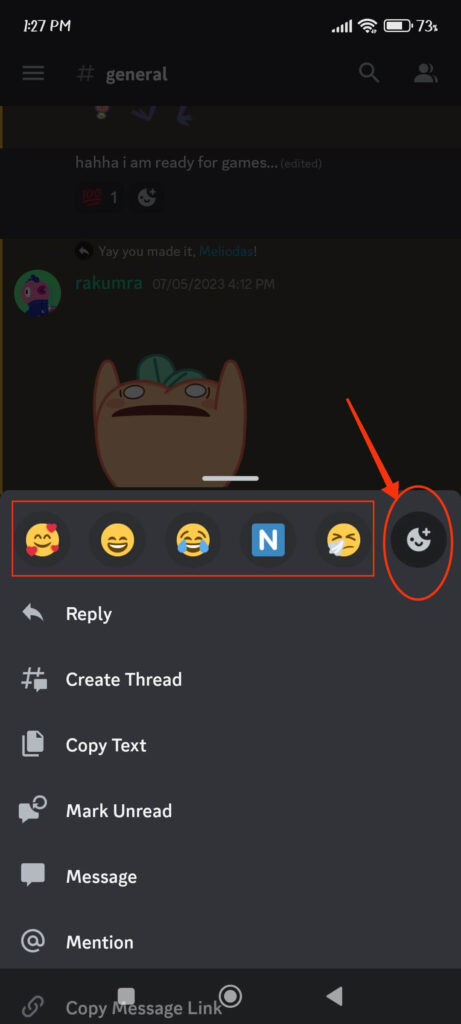
Now, all you need to do to leave a reaction to that message is to tap it. You will immediately see that emoji below in your conversations box.
Note: Some emojis from the list may not be available to you and may require the Nitro subscription.
4. If there are already reactions below the message on Discord, you can just tap that emoji instead of going through step 3.
You will see the number go up when you tap the reaction with a blue outline. This means your reactions are recorded for that message.
You can leave more than one emoji in a single item. So, repeat the same steps above and choose another one if you want.
Using the Desktop Web App
Follow the step-by-step guide below on your computer or laptop to react to a message on Discord.
1. First, locate the message on your Discord web app where you want to react. It can be a DM, Group, or Server channel.
2. Next, click the “emoji with plus” icon from the upper right corner of that message. You will see this option appear when hovering your cursor over that message.
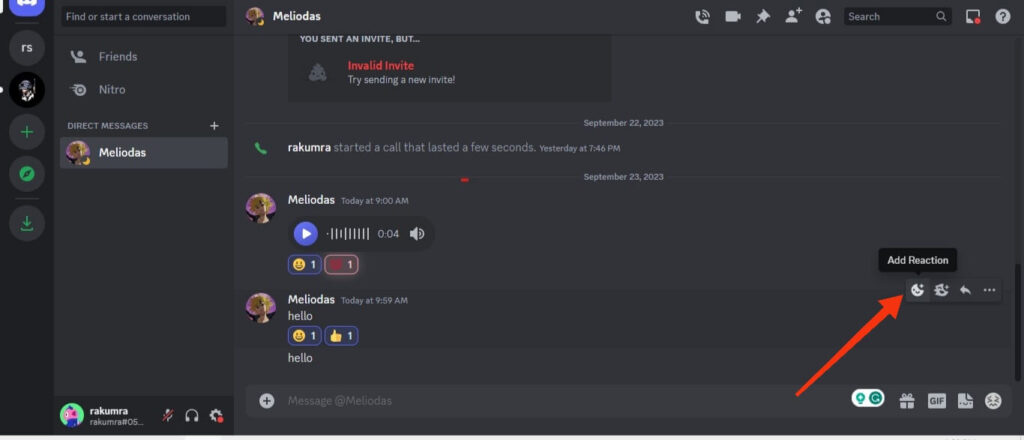
You can also right-click on it and choose “Add Reaction“ and then the “View more” option from the menu.
3. Now, choose any emoji from the list. You can search it from the bar above to find it easily.
Furthermore, use the verticle emoji menu at the left side of the box if necessary. You will find almost every reaction you want on Discord.
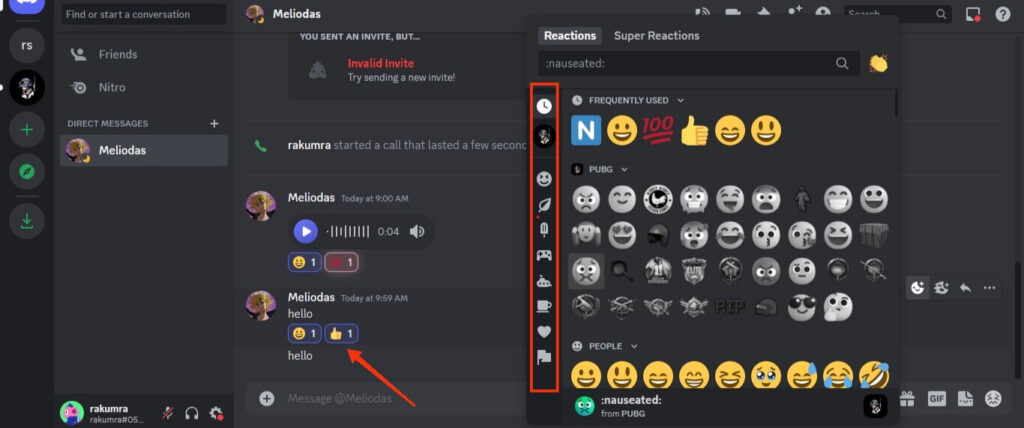
Remember, to leave a reaction, you just need to click on it. You will immediately see it appear below that message.
Repeat the same steps above if you want to react to more emojis. If you have a nitro subscription, you can even add super reactions.
Note: If you already see an emoji reaction (that you like) below, you can just click it to add it on your behalf. The number will increase to indicate that your input is received.
How to Change/Remove a Reaction from a Message?
You just need to tap or click on the emoji once if you want to remove a reaction from a message on Discord.
Your reaction will immediately disappear. If there are more emoji reactions, that number will decrease.
Remember, you can only delete your reaction on a Discord message. Likewise, you cannot change it directly.
To change the emoji, first, remove your previous one and add a new reaction by following the steps above.
How to See who Reacted to your Message on Discord?
To see who reacted to your message on Discord using a Mobile Phone, long press that emoji below. You will immediately see the list of people reacting using that emoji.
For a PC, click the three dots from the top right side of the message and select the “view reactions” option from the menu.
Now, you will get a list of people who have reacted. Change the emoji from the left side to see the list for every reaction.
How Many Times Can You React to a Message on Discord?
Discord allows you to react to a message many times with various emojis. However, the same emoji can only be used one time for a single message.
Though this means you can react any number of times as long as you use a unique emoji each time, a server can apply restrictions to this.
Furthermore, some bots can mark this kind of activity as spam and ban you from their server.
Note: Unlike normal reactions, super reactions on Discord have clear limitations.
FAQs
It isn’t possible to add a reaction to a Discord message if a server or channel has restricted this feature. Look if other people are reacting or ask the Admin/members to clear your doubt.
No, Discord doesn’t notify the concerned person when you react to a message. This is a passive action. However, they may receive a notification for a new text or mention on the channel.
Yes, you can use custom or animated emojis as reactions. However, this requires necessary permission or roles within a server. Not everyone can use such emojis.
Wrapping Up
In conclusion, you can add a reaction to a message on Discord using a Smartphone or a PC. You can also add multiple ones if you want.
However, a server admin can easily turn this feature off or limit the number of reactions on their channel. So, you may not be able to react in every place.
Overall, enjoy your time reacting, and if you are interested, let’s also learn to add pronouns on Discord while at it.






