Since Messenger is such a popular messaging app, exchanging many conversations with friends and family is unavoidable. However, keeping track of the most important chats can be complex with so many messages. Fortunately, you can now pin a message in Messenger.
Pinning a conversation is essential for keeping crucial data visible and easily accessible to everyone. It is especially beneficial to announce in a Group chat.
Whether it is a reminder for a coming occasion, a significant notification, or a frequent query, pinning messages ensures that information is not lost in the conversation.
In any case, in this article, we will learn to pin and unpin a message in Messenger, where to look for them, and a few fixes. Let’s also learn to share screens on Messenger if you’re interested.
Table of Contents
Why should you Pin Messages in Messenger?
Before attempting to pin chats, it is essential to understand their benefits to use them correctly in your Messenger account. So, here are some common reasons to save chats in a conversation.
1. Easy Access to Important Data
Pinning a message can make it easy to find and refer to anytime. This can be especially helpful if you need to quickly access important information like addresses, phone numbers, or other specifics.
2. Mark as a Reminder
For important tasks or events that you don’t want to forget, pinning them can act as a visual reminder. It can help make sure you follow up on crucial conversations or events.
3. Quick Navigation
If you frequently have multiple conversations going at once, especially in Group chats, it is easy to lose track of important chats. Looking at pinned messages helps you quickly navigate important information and makes it easier to browse a crowded inbox.
In general, pinning conversations in Messenger can assist you in maintaining your inbox. It is a quick and straightforward way to ensure you never miss a crucial update or overlook a task.
What happens if you Pin a Message in Messenger?
Unlike other social media apps, saving conversations in Facebook Messenger is unique. When you pin a chat in Messenger, it does not always remain at the top.
Instead, a pin icon will appear in that message and a small notification that you or someone else pinned it. You can also press the “See all” option to see all the saved conversations.
Now, that chat will be transferred to the “Pinned messages” folder, which every individual or group chat member can access quickly.
That’s why you can easily pin up to 50 messages in a chat. After 50 saved conversations, you must unpin old ones before pinning new ones.
Furthermore, in addition to text messages, Messenger also allows you to pin links, videos, and photos.
To summarize, pinning on Messenger means transferring them to a new folder called “Pinned Messages.”
As a result, you can permanently save several meaningful conversations in it with your friends and family and visit them later.
For Groups, after pinning announcements or events, you can ask the members to go to Pinned messages.
Also Read: How to Mute Someone on Facebook Messenger?
How do you Pin Messages in Facebook Messenger?
Pinning a message isn’t difficult. You can pin multiple conversations from Messenger or Messenger Lite and its web version in a chat.
However, since it is a new feature, don’t forget to update your application to the latest version on Play Store (Android) or Apple Store (iOS).
Anyway, let’s now learn to pin in Messenger on a Smartphone and a computer so you can follow along with your device of choice.
Pin a Message in Messenger using Smartphone
Most people use Mobile Phones when using Messenger. So, follow the steps below to pin a text message, picture, link, location, video, and so in individual or Group chats using a Mobile Phone.
1. First, search the FB Messenger conversation and open it on your Android or iOS (iPhone or iPad) device.
2. Next, long-press the message you want to pin from that conversation.
3. After that, select the “Pin” option from the bottom menu.
When you select that option, a pin icon will appear in that conversation, along with the notification saying, “You pinned a message.”
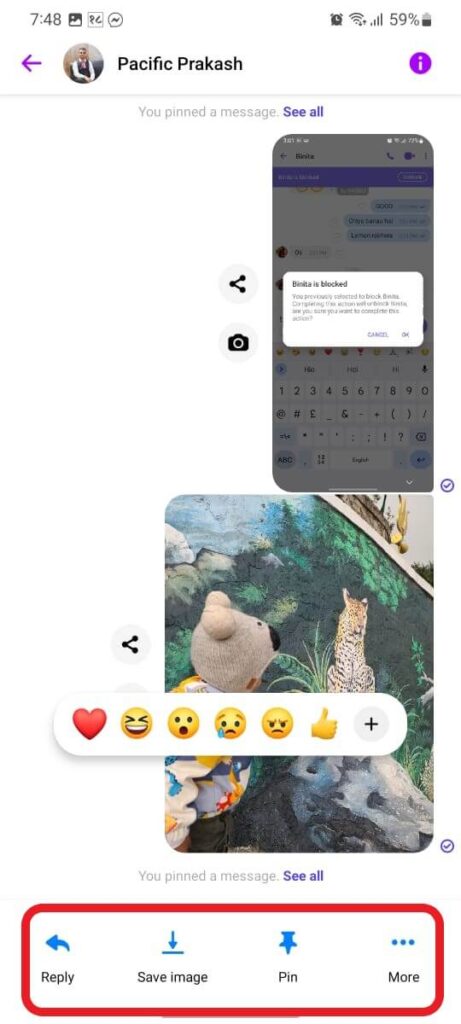
This is how you can easily pin any text, photo, or link on Messenger using your Smartphone. You can pin up to 50 messages in a chat (individual or Group) by repeating the above steps.
Pin a Message in Messegner using a PC (Windows or Mac)
Pinning is not available in the Desktop Messenger app, but it is available in its web version. Hence, follow the steps below on your computer or laptop to pin a message in Messenger.
1. First, go to Messenger.com in your desktop web browser and sign in to your account.
2. Next, locate the content you want to pin in a conversation and hover your cursor over it.
3. After that, click the three dots next to it and select the “Pin” option from the menu.
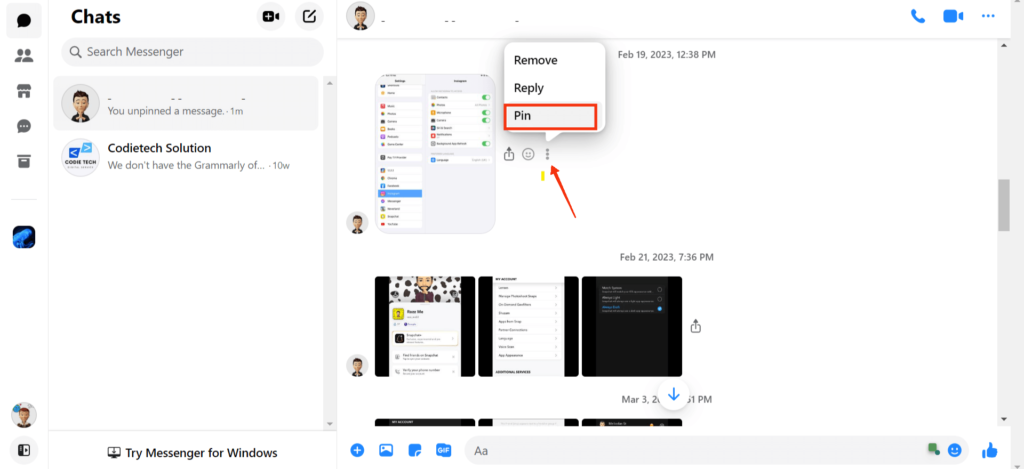
When you press the “Pin” button in the confirmation prompt, that message will be pinned in that conversation. Following that, a red pin icon will appear next to it.
How to find Pinned Messages in Facebook Messenger?
Since you can pin a maximum of fifty messages in a chat, there is no way you will find them all at the top. Hence, finding pinned chats is tricky if you don’t know how.
Remember that you can still find all of them by scrolling through your chats. However, this will take time and will not serve the original purpose of this feature.
Therefore, we will now discuss finding pinned messages (both old and new) in Messenger from a Smartphone and a PC in one place.
Find Pinned Messages on a Smartphone
Follow the steps below to locate the pinned messages from a Mobile Phone (Android or iOS).
1. First, open the chat window of the person or Group where you want to find the pinned chats.
2. Next, tap the username of that individual or Group from the top of the screen.
3. Now, you will find the “View pinned messages” option under the “More actions” heading.
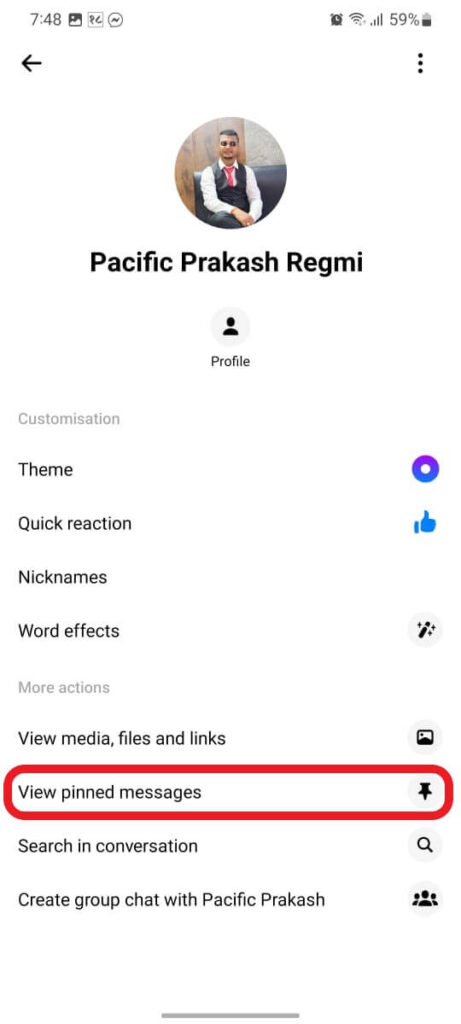
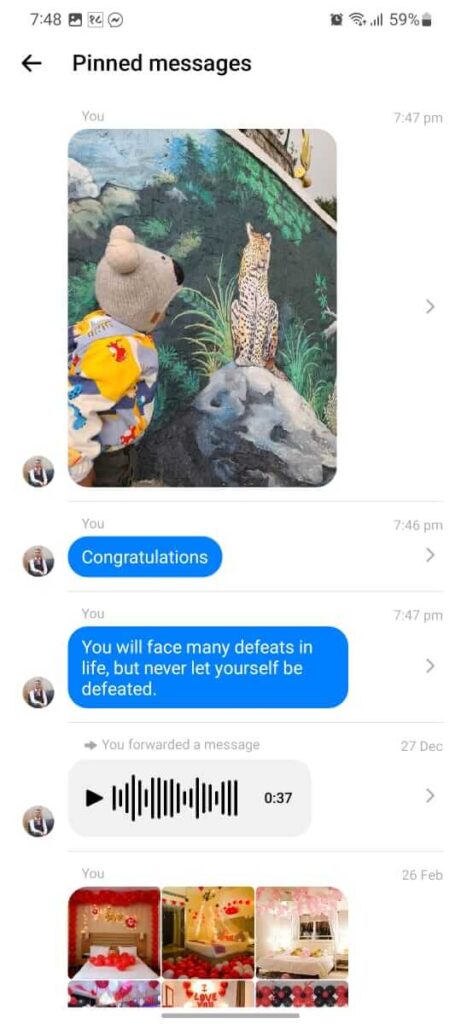
Once you select this option, you will see all the pinned chats from that conversation to date in one place. They will be arranged from top to bottom in the new to old order.
Note: You can’t use the pin feature for a secret conversation in Messenger.
Find Pinned Messages on a PC
Follow the steps below to see the pinned messages in Messenger using a PC.
1. First, open the conversation where you want to find the pinned chats, and then click the three dots from the top right corner.
2. Then, from the right-hand panel, press the “Chat info” button.
3. Finally, select the “View pinned messages” option to find all such chats in a single folder.

Remember that the order of such chats is determined by when the conversation was pinned rather than the date the message was sent.
Why is the Pin feature not Showing on Messenger?
You may occasionally discover that you cannot access the pin feature in the Messenger application. There is no pin option to choose from when you long-press a message.
In such cases, you can still copy, forward, and bump that message, but only the pin option is unavailable.
If you are experiencing this issue, first update Messenger to its latest version. Clear the app cache if the situation persists, and restart your device.
You can also log out of your account and log in again to solve this issue. Finally, if none of these methods works, delete and reinstall the app.
Sometimes, you may not see this option in your account even after doing all these. So, all you can do is report it to the support team.
To report this problem, open Messenger, tap the hamburger menu in the upper right corner and tap the “Settings” icon. Now, scroll down to the bottom of that page and select the “Report technical problem” option.
FAQs
Yes, Messenger allows users to pin up to 50 messages in an individual or Group chat. After that, they must unpin older ones before pinning new ones.
Yes, the pin feature is available for both personal and Group chat in Messenger.
Yes, when you or someone pins a message in Messenger, all the members in a Group will receive a notification in their account. They will also notice a pin icon in the conversation box at the top of that chat.
Wrapping Up
To sum up, Messenger’s pinning feature can conveniently keep crucial conversations and information readily available.
Additionally, we advise you to use this feature to keep track of essential tasks and messages or to stay organized. It will be a great way never to miss an important update or news on social media.
So, the next time you’re chatting with someone or in a Group and come across an important message, be sure to pin it immediately. Meanwhile, let’s also learn to find ignored messages on Messenger.






