Discord chats are fast, especially if it is a busy channel on a server. So, keeping track of important info is very hard, and you need to scroll down way up to find a thread. Hence, you should pin a message on Discord in such a scenario.
Pinning a message is necessary to highlight important info for easy access, announcements, notices, organizations, etc.
However, it isn’t possible to pin-chat everywhere on Discord. An Admin can quickly turn this feature on or off on their channel.
So, you may be unable to view this option sometimes. However, you can still use this feature on DM or most discussion channels.
Anyway, this guide will discuss how to pin a message on Discord for future reference and how to use it properly. Likewise, let’s also learn to send voice messages on Discord if you are interested.
Table Of Contents
What are Pinned Messages on Discord?
Pinned messages on Discord, as the name suggests, is a feature that lets you highlight important info from the chat box so that everyone can easily access it at any time.
Whenever you want to announce something, inform about the rules of the channel, or want to save some info for future reference, you can pin it.
Now, everyone can easily access those messages under the “pinned” folder. They will remain there until you or someone with permission removes it.
While pinning a message on the DM is very easy, it may not be so when it comes to the server. An Admin can easily block this feature for any members on their channels.
So, you will need the necessary access or roles (from Admin or Moderator) to start pinning on some servers.
Remember, unlike other social media, pinned messages won’t appear at the top of your Discord chat. Instead, you can find it by tapping the “pin” icon or opening the “pinned” folder on your device.
Furthermore, you can pin multiple messages easily. Currently, Discord allows users to pin up to 50 messages. So, delete some if there is no space available.
Overall, pinned messages on Discord refer to highlighted messages that are kept in a separate folder that is accessible to all members.
Also Read: How To Report A Message On Discord?
How Many Messages Can I Pin on Discord?
You can pin a maximum of 50 messages on Discord. After that, you must delete the previous old one to pin a new message.
These restrictions allow you to maintain a clear pin box on your channel. The main point of pinning something is to make it easily accessible. If there are lots of such things, it defeats the very purpose of this feature instead.
How to Pin a Message on Discord?
You can quickly pin a message on Discord using a Mobile phone or a PC (Windows or Mac) as long as you have permission.
So, let’s earn this process on both the Discord app and a web version so that you are ready whenever such a situation occurs.
Using Mobile App
Follow the step-by-step instructions below on your Android or iOS (iPhone or iPad) device to pin a message on the Discord application.
1. First, launch the Discord app on your Smartphone and tap the “hamburger” menu from the top left corner.
2. Next, open the DM with your friends or open a text channel on a server that you have joined.
Remember, you may need permission on some text channel to use this feature. So, find one where you have enough access.
3. After that, find the message you want to pin on the conversation box. It can be text, emojis, stickers, images, videos, voice messages, and so on.
4. Then, press and hold that message and choose the “Pin message” option from the menu.
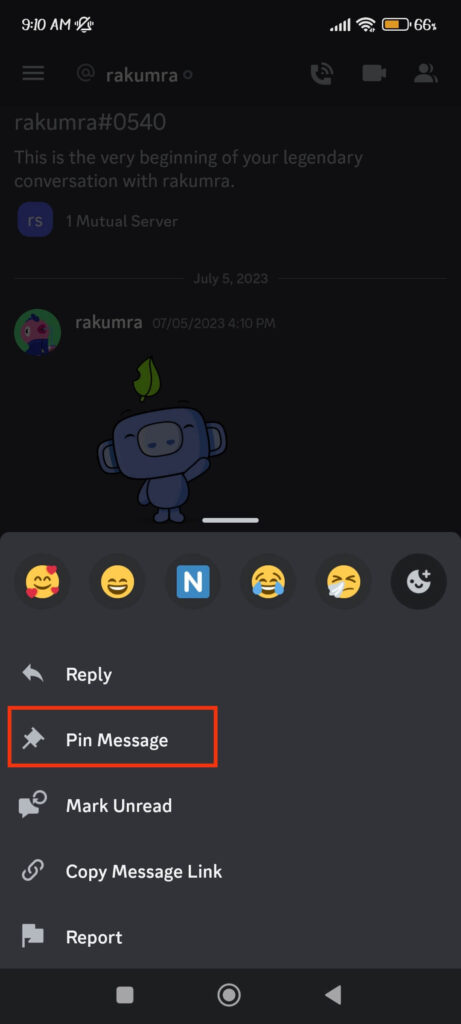
If you can’t see this option, the Admin may have disabled this feature on that channel, or you don’t have enough permission.
Quick Tip: You can also react to a message on Discord using the emoji at the top of that menu.
5. Finally, press the “Yes” button from the prompt, and that message will be pinned immediately.
You and other members (or your friends) will now see that you pinned a message through a text prompt on the chat box.
You can repeat the same step again to pin another one. Remember, you cannot do this with multiple messages at once.
Using Desktop Web App
Follow the steps below on your computer or laptop to pin a message on the Discord web app.
1. First, open your Discord account on the desktop web browser.
2. Next, go to the Direct message box or text channel where you want to use the pin feature.
Make sure the feature is available on the server before trying.
3. After that, find the message you want to pin on the conversation from your right side.
4. Now, hover your cursor over that message and click the three dots from the rightmost corner.
5. Finally, select the “Pin message” option from the drop-down menu and confirm it on the prompt.

You can also right-click on that message and choose “Pin message” afterward.
That message is now automatically pinned. All the people who have access to that conversation can now see it separately on their accounts.
How to See Pinned Messages on Discord?
Once you or other members (or your friend) pin a message, all the people with permission can easily see it.
So, follow the steps below on your Smartphone or a PC to see or check the pinned messages on Discord.
1. First, open the Discord account and go to the DM or text channel on a server where the pinned message is located.
Remember, some server requires special permission to access such data.
2. Now, click the “Pin” icon next to the “notification” icon from the top right side of that conversation box if you are using a PC.
3. Tap the “Friends” icon from the top right corner and choose the “Pins” option from the top If you are using a Smartphone.
You can now look at all the pinned messages on that server channel or in your DM.
Likewise, you can also tap that message or click the “Jump” button from the top right to see that message directly on the chat box.
How to Remove/Unpin a Pinned Message on Discord?
To remove/unpin a pinned message on Discord, follow the steps below on your Mobile phone or a PC.
Disclaimer: You cannot remove the pinned messages on a channel of a server without necessary roles and permission from the Admin.
1. First, locate all the pinned messages on a channel or DM on your account.
2. Next, tap and hold one of the messages from the list and choose the “Unpin message” option from the menu.
If you can’t see this option, you don’t have permission to carry out this action on that channel.
3. If you are using a PC, you can click the “cross” icon from the top right corner and confirm it on the prompt to unpin a message.
Repeat the same steps from above on your Smartphone or computer to remove all the pinned messages. Remember, you cannot unpin multiple messages at once on Discord.
FAQs
No, you cannot pin more than 50 messages on Discord channel and DM. So, you can take a screenshot of them instead if the space is unavailable. After that, unpin some and pin another message again.
Anyone who is a server Admin or has a role with “Manage message” permission can pin a message on the Discord server. For DM, you and your friend can easily use this feature.
Yes, you can pin your own message without any restriction. Just long press or right-click and choose the “Pin message” option to do it.
Wrapping Up
In conclusion, pinning a message on Discord is a straightforward process that you can do using a Smartphone or a PC.
However, you may not be able to use this feature everywhere. Some channels allow you to see the pinned message but prevent any other action. In contrast, some servers may entirely disable this feature on their channel.
Overall, try asking for a role and permission on a channel if you want to use this feature. Let’s also learn to edit the Discord messages if interested.






