Were you aware that you could create Instagram groups? If not, you can quickly make an Instagram group by following the simple instructions below.
One of the most popular features on Instagram is the ability to start a group chat where you can chat with other users you follow.
Users who want to communicate with their followers on Instagram may find chatrooms helpful, especially if they are producers.
In addition, Instagram groups can help bring up significant issues or reach a wide audience by promoting any good or service.
By creating a group chat and telling its members the information they plan to communicate, users can broadcast a message to their Instagram followers.
Also, check out this article to learn about deleting messages on Instagram.
The feature for creating groups on Instagram was updated to enhance the user experience. You are no longer required to acquire a third-party program to write and send the same message to numerous recipients at once.
So today, we’ll demonstrate how to make a group chat on the IG app and invite multiple users, along with explaining why it’s a cool feature.
What is a Group Chat on Instagram?
Group chat is a feature of chat that lets you send instant messages to other people on the platform. You can directly create a messaging group and talk with everyone simultaneously.
People added to the group can dynamically share information and ideas using a secure group chat platform.
Some benefits of group chats over normal conversations on Instagram are:
- Group chat eliminates the necessity of face-to-face meetings.
- Remotely, group chat ensures a more natural flow of information.
- The group chat allows your team to share knowledge and coordinate responses more flexibly.
Make Groups on Instagram
In 2018, you could only add people up to 32 on a group, but the newer updates have let you add up to 250. Furthermore, only the group admins can add people to the group.
Nevertheless, this is a great way to get to know different people, meet new friends, and collaborate on projects.
Keep reading on as we’ll go over how to make an Instagram group chat and invite users to it using the Instagram app on Android and a web browser on your computer.
Method 1: Make a Group on Instagram using a Smartphone
We are all witnesses to the fact that cell phones have taken over the world. Everything we do revolves around mobile phones. So, in this post section, we’ll go over how to use Insta engagement groups on a mobile phone.
Note that you can apply all the steps to Android devices and iOS devices like iPhones and iPads.
1. Open the Instagram application. Tap the message icon in the top-right corner of the screen to view direct messages.
2. After entering the chatbox, locate and select the crosshair icon in the top-right corner.
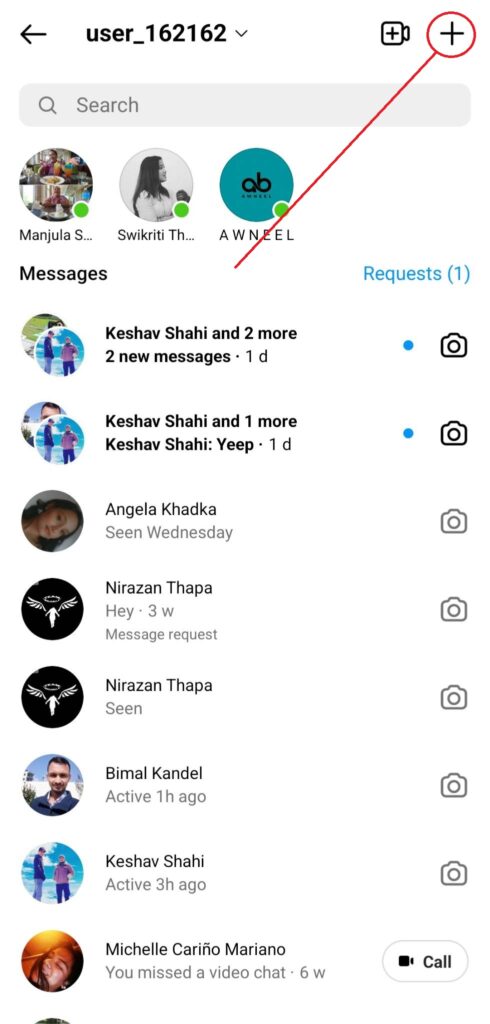
3. Selecting users for your group chat should be done right away. To find people, use the search box.
To add someone to the chat after finding them in the Suggested list, click crosshair next to their name.
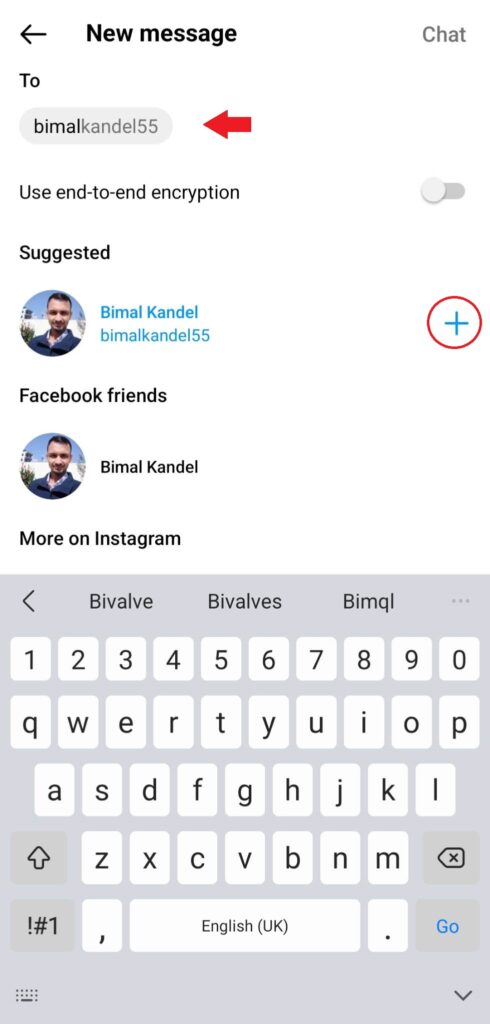
4. When you’ve added everyone, go to the upper-right corner and select Chat. You can also use this step to add someone to the group chat.
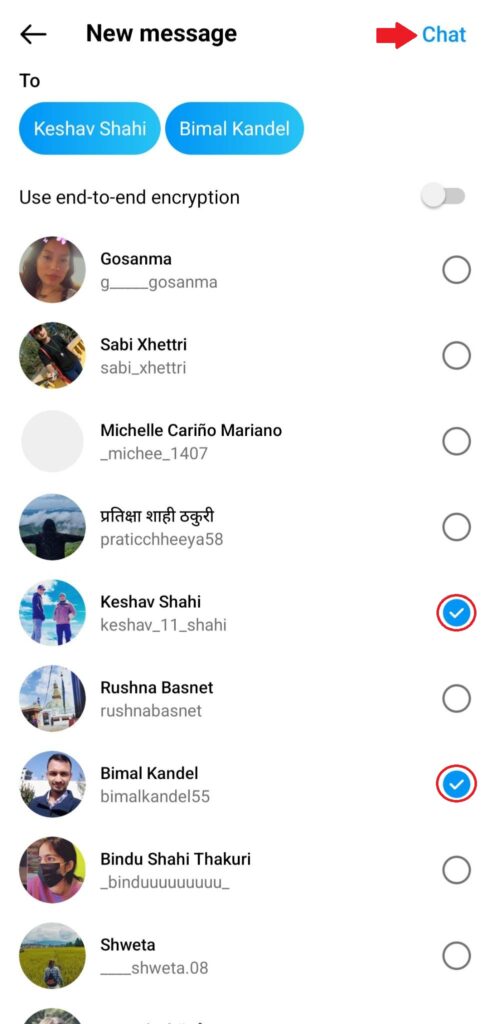
5. You can also give your group a name. To do so, click on “Name this group” at the top of your screen.
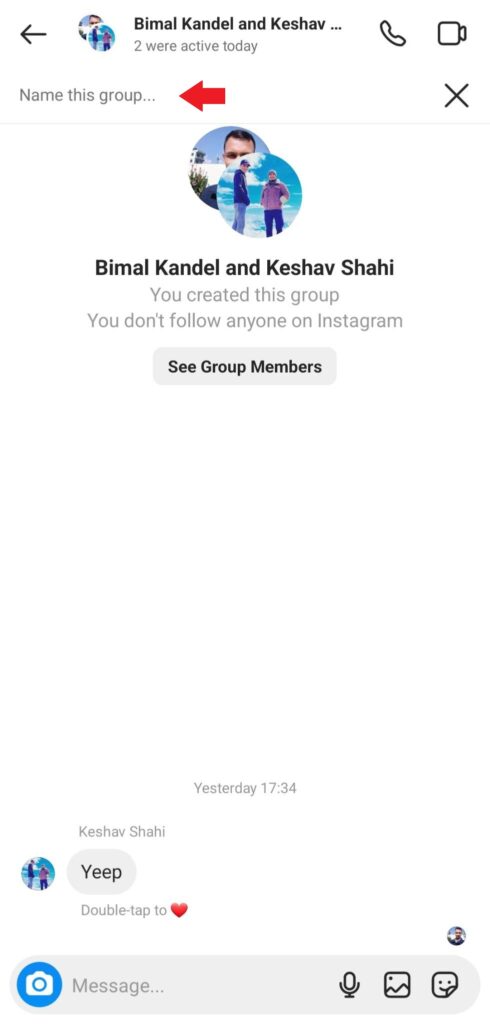
And that is the procedure for making a group on the Instagram application. You no longer need to text each person separately. Instead, you might compose a message many people could read at once.
Sometimes, in the group, users interact with each other. And the notification might bug you; in that case, you can mute that group for the desired time limit.
If you don’t know how to turn off notifications from a chat, read our post to mute a chat on Instagram.
Method 2: Make a Group on Instagram using a PC
Some people prefer to use a Web browser over a smartphone any day. Since we are talking about PCs and Macs, let’s dive right in and learn how to make an Instagram group.
These steps may be completed on any PC that supports an operating system, such as Microsoft Windows or Mac OS. So take your desktop and proceed as follows:
1. First of all, go to the official website of Instagram. Then, log in with your credentials.
However, consider opening a new account if this is your first time on Instagram.
2. Then, once you’re logged in, go to the chat section of Instagram by clicking on the messages tile at the left side of the screen.
3. Once inside the chatbox, you can see the button Send Message engraved on a blue button. Click on it.
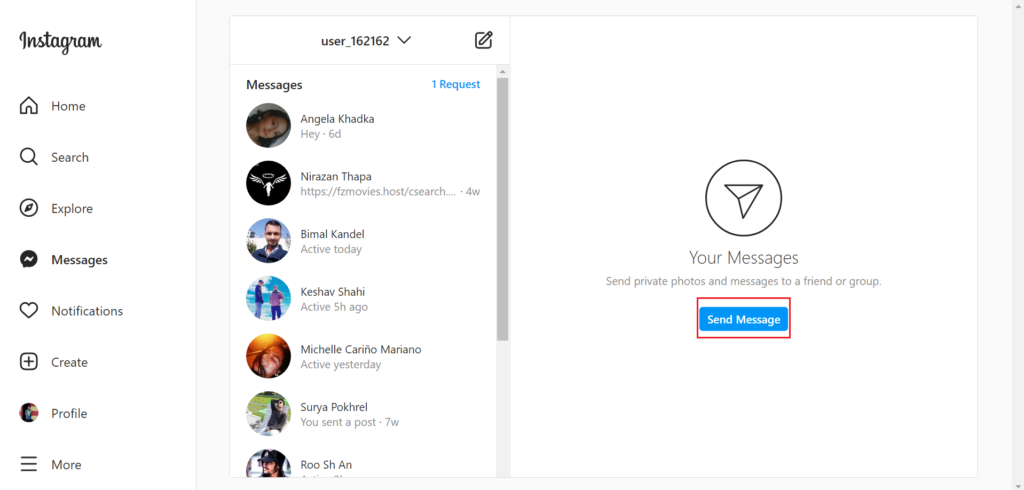
4. Here, on the search bar, type the username or profile name of the person with whom you want to create groups.
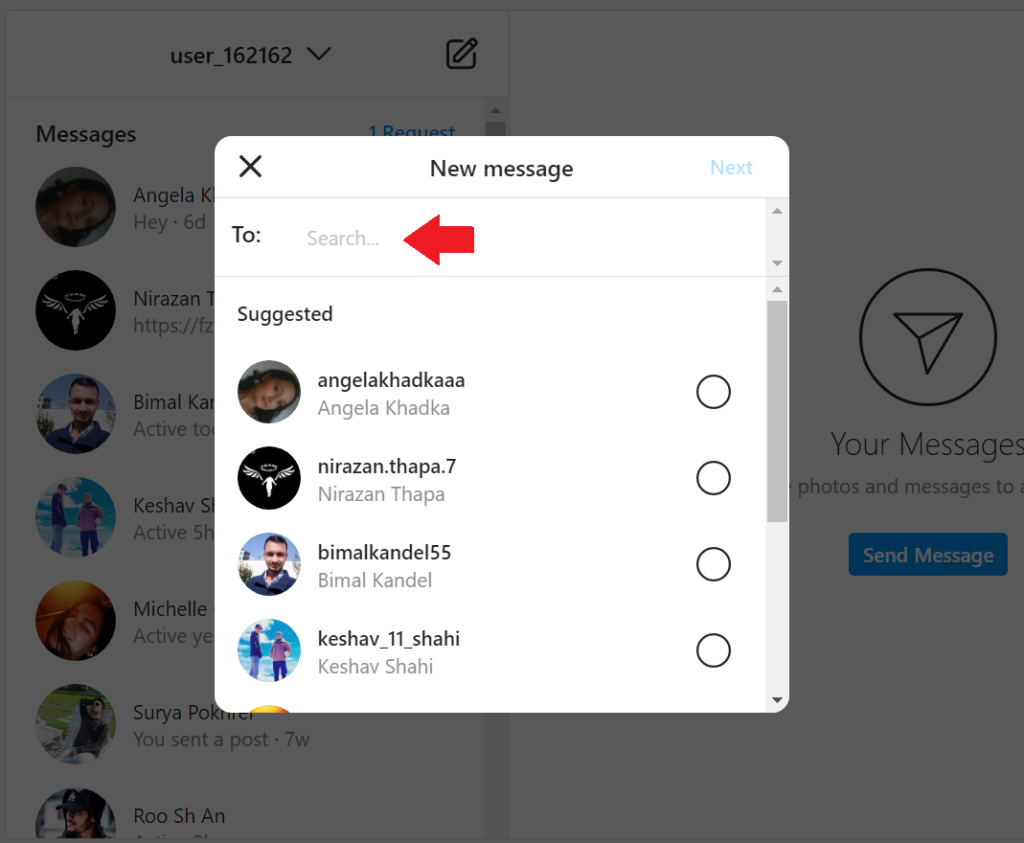
5. Once you see the name of the desired person, click on the circle next to the username.
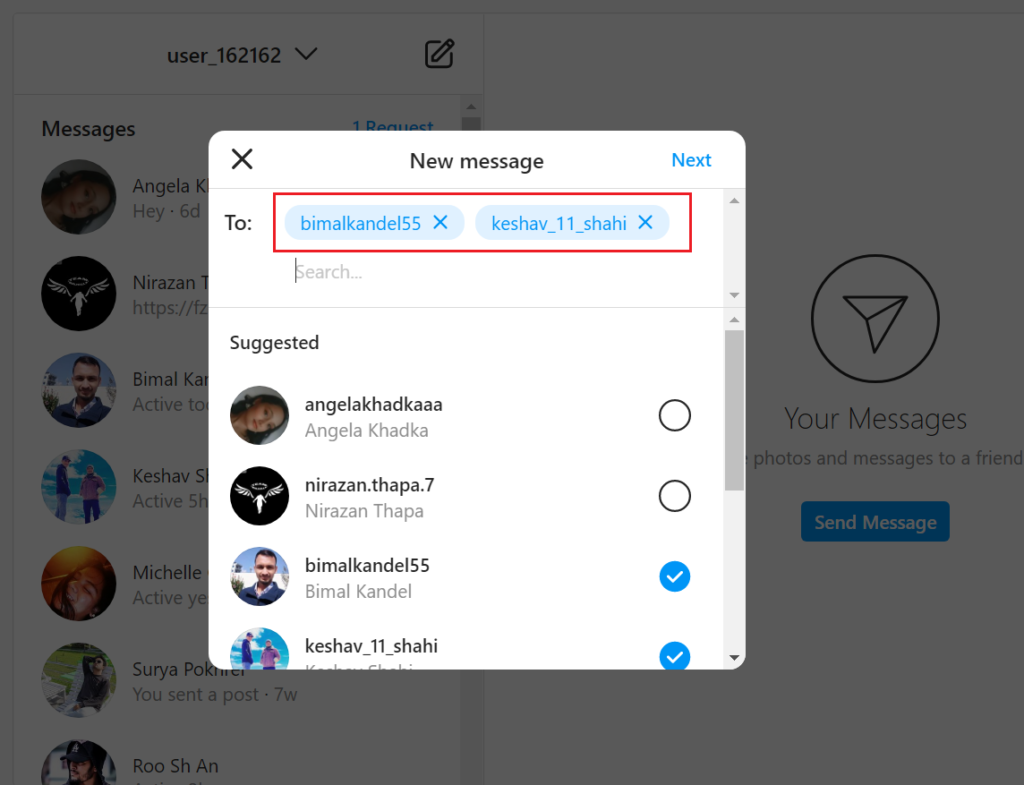
6. Once you’ve finished sending invitations to all the desired users on the platform, hit Next.
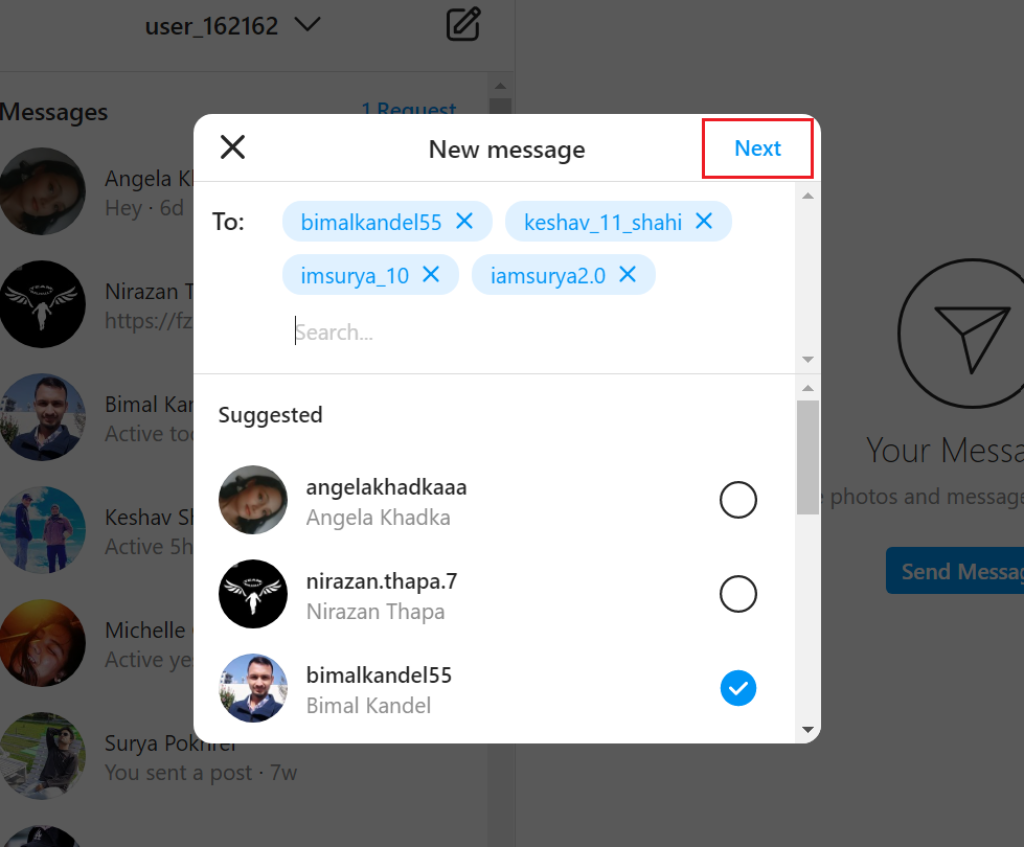
7. The group is now created. You can also name the group according to your interests.
Just click on the information icon at the top right corner for this. Then give your group the desired name.
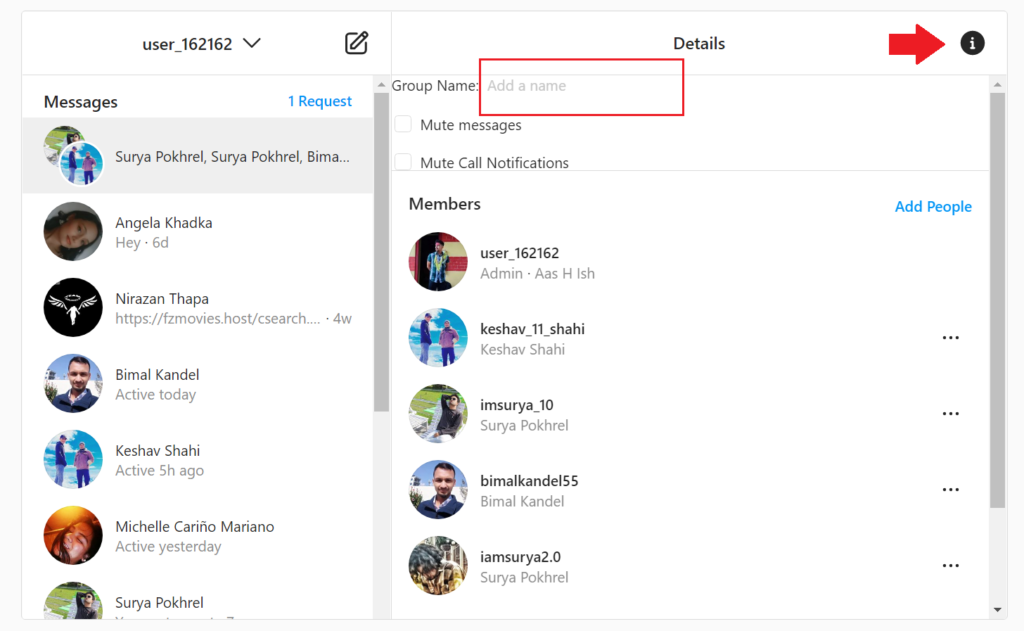
And this is how you make groups on the Instagram app using a computer or laptop. The steps might seem too lengthy, but this is perhaps the only way to create a group on Instagram.
And if you have already created a group on Instagram and were wondering about creating a page instead, you can also check out.
Key Points
You may communicate with others in groups on Instagram without downloading any additional software. As a result, the phone’s RAM is not overloaded.
You might want to add the group chat feature to your to-do list to communicate with a group of friends or to discuss work-related matters on a real-time basis.
It is also known that you can create messaging groups in the desktop version.
Here are some things to remember:
- 250 people may join a group at a time
- Only the group administrator has the authority to delete someone.
- There is no limit on the number of administrators in the group, and everyone has access to any delivered chat message.
FAQ
To begin, open the conversation and touch the participants’ names at the top of the screen to get to the Details page. Choose a theme from one of the available choices. You may also pick a different theme for each individual chat.
Tap and hold the Instagram message you wish to remove, then click the Unsend message button at the bottom of the screen. Swipe left on the conversation in the list on an iPhone to pick “Delete.” To confirm, choose Delete once more. On Android, delete the conversation by tapping and holding it.
Usually, when the settings are at default, only the admins can add and remove people; however, if the admins have changed the permissions, anybody can remove and add anyone.
Conclusion
That was all about creating group chats on Instagram. You can now message a bunch of users at once.
From now on, you won’t have to message an individual in their private DMs. This saves time and makes chatting more fruitful and efficient.
You can do it from here if you want to check our other article on blocking someone on Instagram.






