We can block someone on Instagram to save our accounts from hazardous people. Instagram is a fantastic platform for sharing images with your loved ones. But the blocking feature can be helpful if you find yourself the target of harassment or trolling.
Instagram doesn’t give any notification when Users get blocked and unblocked. You can even mute your followers when their post irritates you. However, the blocking feature is more considered when things are beyond our control and violating our privacy.
There are two different ways to block someone on Instagram from setting up a user profile option. We can use a different device to block users.
However, unblocking someone on Instagram is just as simple and only takes a moment if you ever change your opinion. Also, check the article to see how to save and download Instagram photos.
Why Would We Block People on Instagram
There are several reasons to block someone on Instagram. When someone harasses you or comments negatively against you and when some relatives and friends who keep stalking you over social media irritate you
So blocking them is a better option when you don’t want to tell them about you.
The most common reasons are harassment, spam, and privacy concerns.
Method 1: Block Instagram Account From Setting
Here we will discuss how to block someone on Instagram using the setting option.
Block People On Instagram Using Android Or iPhone
Follow the steps to block anyone on Instagram using a mobile phone.
1. Open the Instagram app on your android/iOS device.
2. From the Instagram homepage, tap your profile icon in the bottom-right corner. How To Block Someone On Instagram
3. Tap on the three horizontal lines in the top right corner.
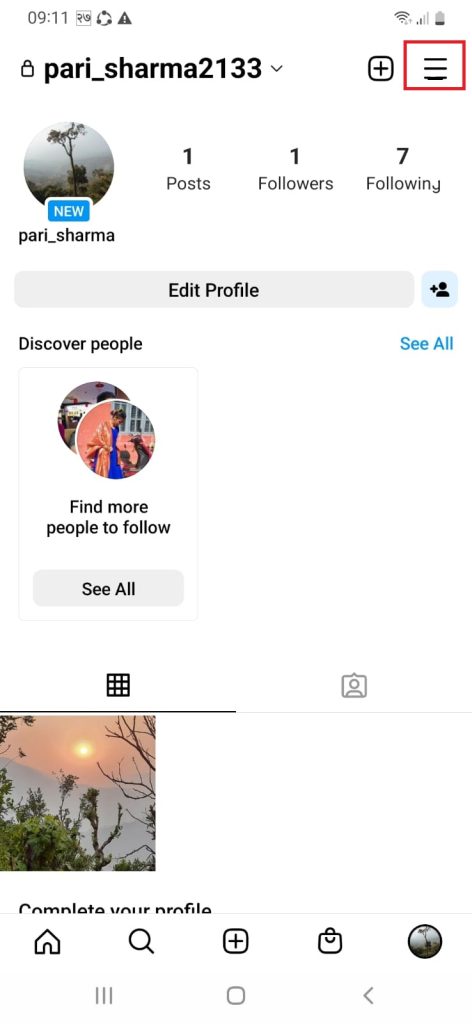
4. Select Settings.
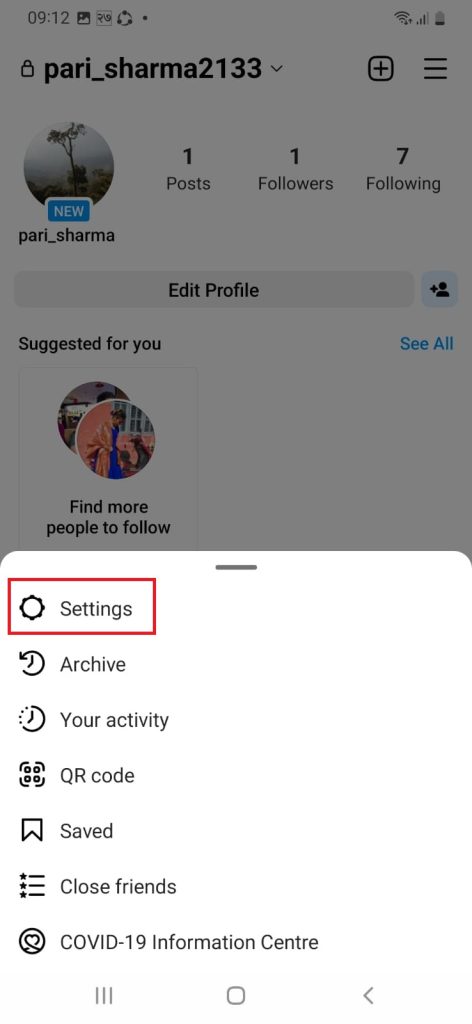
5. On the setting page, you will get the privacy option. Tap on Privacy.
6. Select Blocked Accounts from the option.
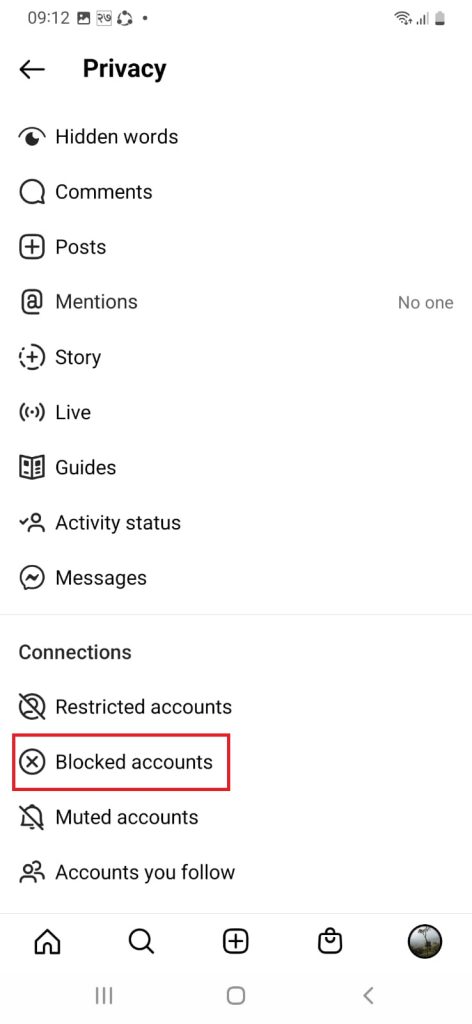
7. Tap on “+” to select the people you want to block.
8. Select the person whose account you want to restrict and tap on the “Block” option right there.
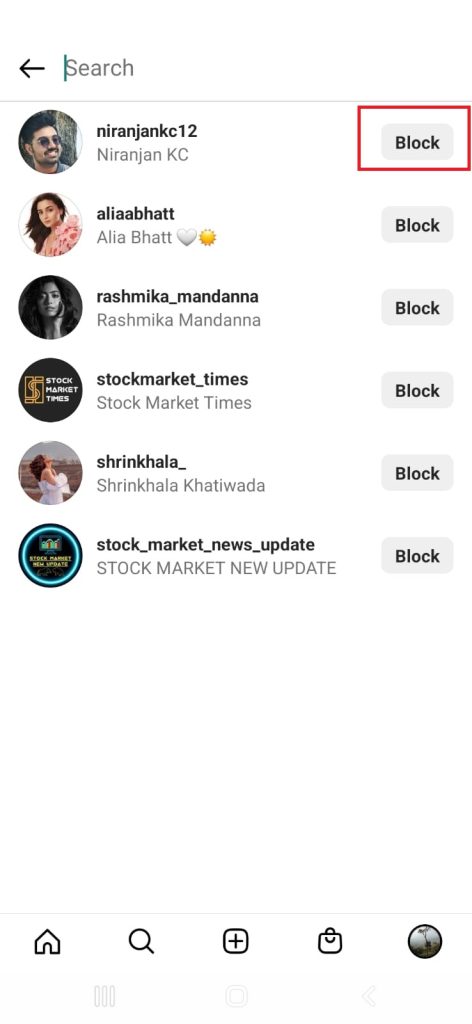
Now, you will receive two options. Please select one of them and tab on the block option below.
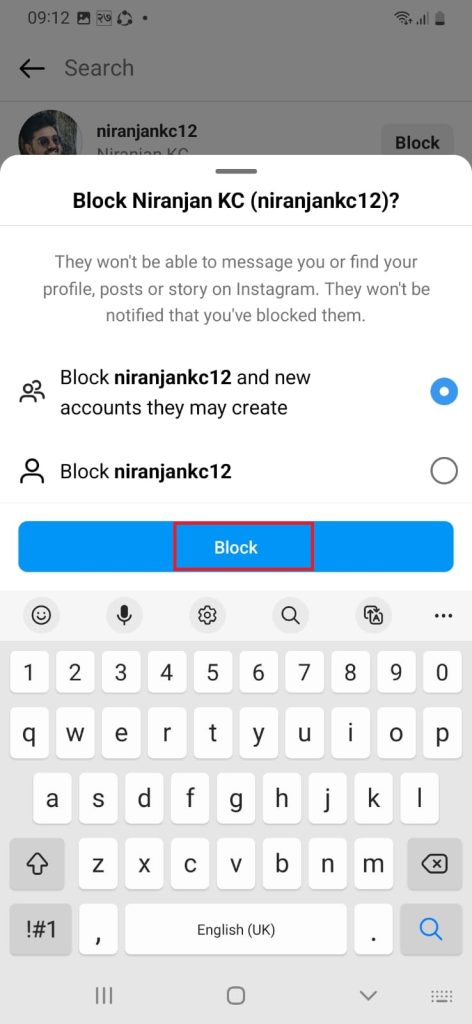
In this way, you can restrict someone from the setting option using a mobile phone.
If you want to unblock people on Instagram, tap on the side option unblock.
Note: We can’t use the setting option to block someone on Instagram using a PC/Desktop.
Method 2: Block Someone On Instagram Using Their Profile
You can block someone on Instagram using their profile option.
Using the Profile Option on Android or iOS Devices
This method applies to all Android-supported smartphones and iPhones. If you don’t have the Instagram app on your device, you can quickly get it from the Google play store.
1. Open and log in Instagram app using your information.
2. After successful login, you will get an Instagram home screen.
3. Go to the user’s profile you want to block by searching for their account or scrolling through your follower’s list/following list.
4. After choosing the profile, tap on the three-doted option.
5. Select the Block option.
6. Now, choose one of the options given there either block one account or multiple accounts created by a person and finally, tap on the block option.
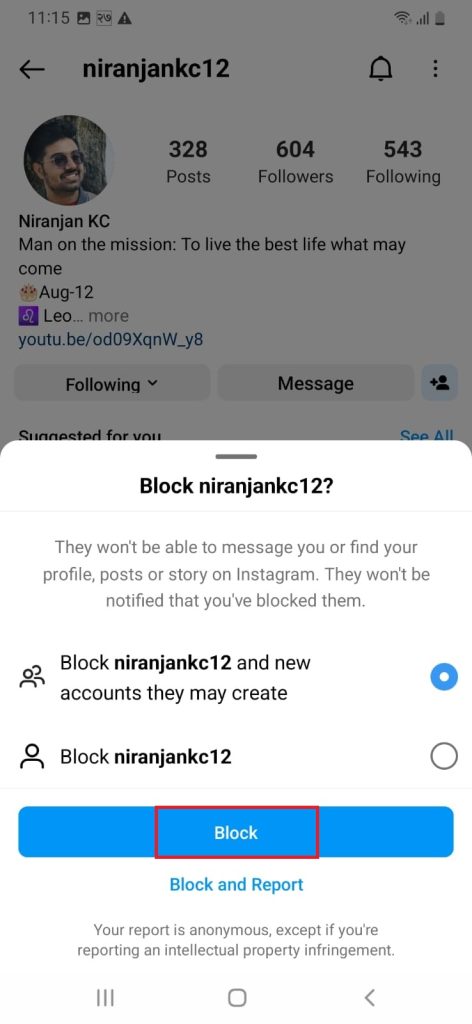
After finishing the above steps, you can successfully block the account you don’t want to see using android and iPhone.
Block Someone Using Profile Option On the Desktop
Some users might be more comfortable using a Web browser on their PC. Therefore, they can also block someone on Instagram using their desired web browsers.
We recommend users use Google Chrome as their browser on their computer.
1. Open your web browser on your laptop/computer, go to the Official Instagram site, and log into your Instagram account.
2. After logging in, find the profile of the user you want to block.
3. Tap three dots from upper-right corner of the screen.
4. Select Block from the pop-up menu.
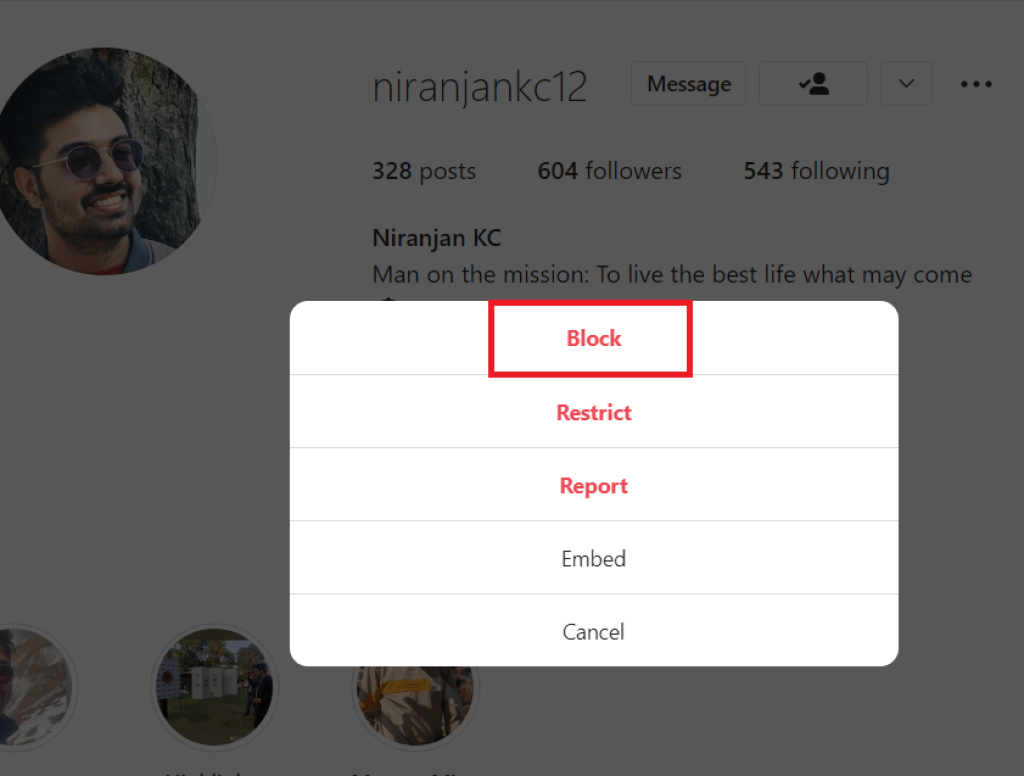
5. Tap on Block to confirm.
After completing the above steps, you can block users on Instagram using your computer.
FAQ
How to find blocked accounts on Instagram?
Go to settings and select privacy. There you will get the blocked account option. There you can find blocked people on Instagram.
Open your Instagram application on your phone and tap on the search icon. If you can’t find the people you are searching for, that person blocks you. But this reason is not 100% accurate as we can’t see people when they deactivate their accounts. The most precise way is if you have a message with the person, you can check their chat box. You will see their username as instagram_user, but their profile will be visible to you.
Conclusion
When you block a user, you prohibit them from messaging or following you and block someone from seeing your post, story, and image. Now, whenever you feel like blocking someone on Instagram, follow the above procedures and make your Instagram account safe from known and unknown people.
However, Instagram has already launched a feature that hides your stories from a specific person. But it’s always better to avoid unwanted people by blocking them.






