The ability to Find Windows 11 product key is crucial in various situations. Maybe your computer is performing slowly, and you wish to install Windows 11 fresh.
Alternatively, perhaps you need to move the license to a different machine. Whatever the cause, here’s how to locate your Windows 11 product key.
This article primarily focuses on various methods to check the windows 11 product key. Moreover, it also clarifies all your concern about Windows 11 Product Key.
What is Windows Product Key?
The product key in Windows Computer is a 25 digits digital code used to activate the Windows operating system.
You don’t need to manually input the key each time you update or do a clean install of the Windows Operating system since Windows 11 employs a digital license mechanism for activation.
Methods to Find Windows 11 Product Key
There are different ways to find your windows product key. We have compiled a solution to view the product key on windows 11 product key using the command prompt.
Method 1: Using Command Prompt
We will use Windows Command Prompt to get Windows 11 product key for this method. Here are some easy steps you need to follow:
Step 1: Firstly, search for “command prompt” in the search box.
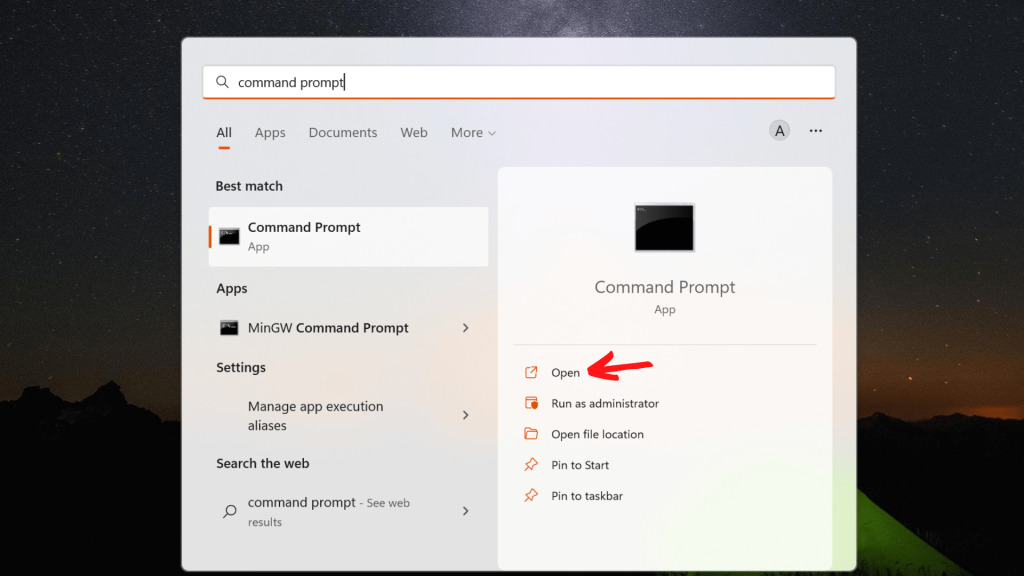
Step 2: You need to copy and paste the given code.
wmic path SoftwareLicensingService get OA3xOriginalProductKey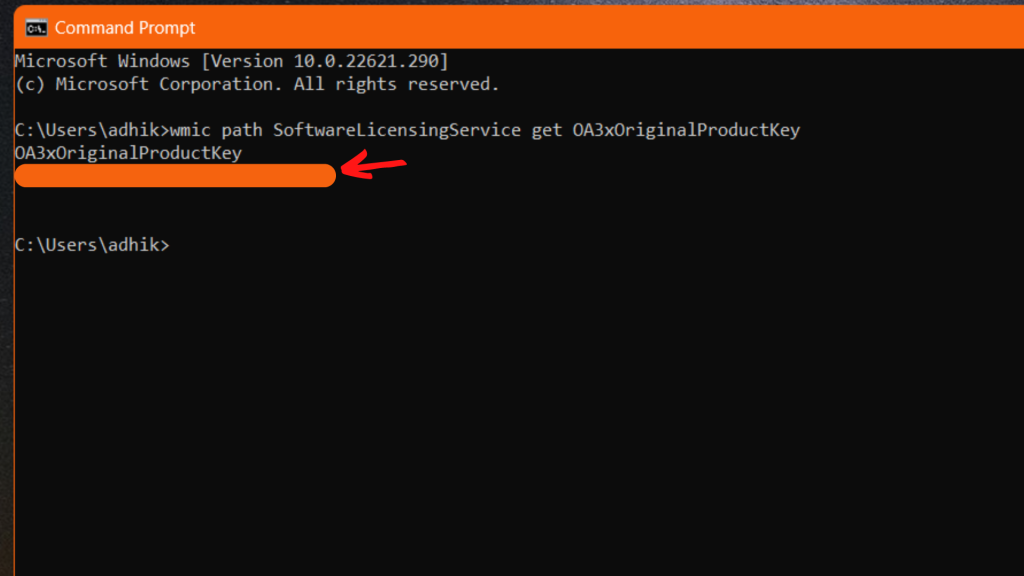
Step 3: Now, click “Enter.”
This method is effortless to use and consists of three easy steps. If you are not comfortable using the command prompt, you can use the following solution.
Method 2: Using PowerShell
You can know the windows product key with Microsoft Windows PowerShell. It should be the preferred command-line interface over Command Prompt or if the first approach failed. Here are some easy steps one should follow:
Step 1: First, Search for “PowerShell” in the Windows Search box.
Step 2: Secondly, Click on “Run as administrator.”
Step 3: Copy and paste the following code in PowerShell windows.
PowerShell “(Get-WmiObject -query ‘select * from SoftwareLicensingService’).OA3xOriginalProductKey”
Step 4: Finally, The execution of the command can take a few seconds. It will show the product key for your copy of MS Windows after a successful implementation.
Method 3: Find Your Windows 11 Product Key by Using a Third-Party Tool
If you are not a person who prefers writing codes and using a terminal, Windows offers a third-party application named ShowKeyPlus to view product keys. Moreover, this application can be used on both Windows 10 and 11.
Step 1: Go to Microsoft Store and search for “ShowKeyPlus.”
Step 2: Click on “Get” to download the application.
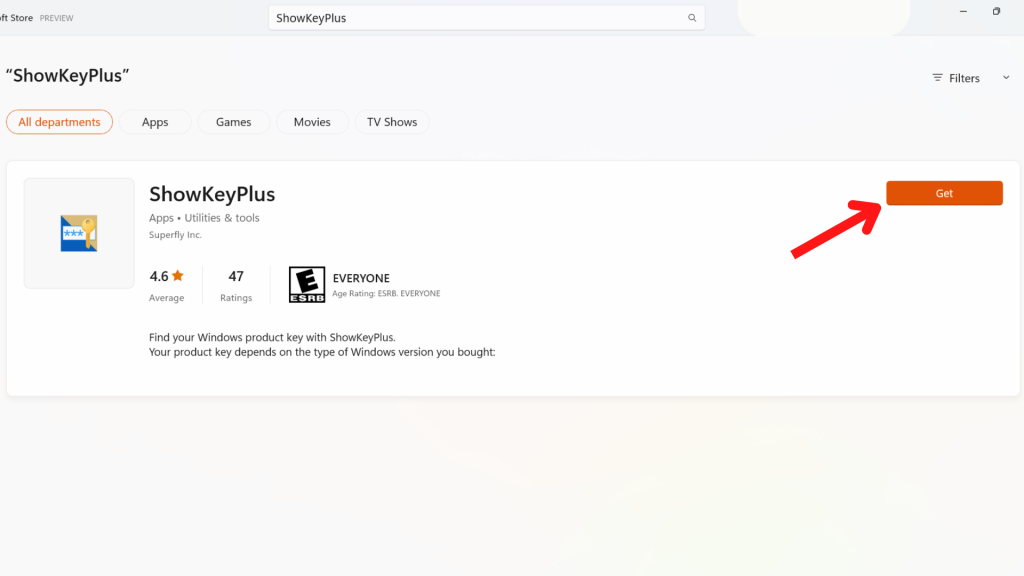
Step 4: Run ShowKeyPlus, which will display details about your computer’s current Windows license.
Step 5: Finally, click the Save button to store the product details in a text file.
You have successfully retrieved Windows 11 Product Key using ShowKeyPlus third-party application.
Method 4: Find the Windows 11 Product Key using VBS Script
Microsoft VBScript stands for Visual Basic Script, a general-purpose, portable, and active scripting language. Here are the steps to follow:
Step 1: Firstly, open the Notepad application on your computer.

Step 2: Secondly, you need to copy the given VBScript and paste it into Notepad.
Set WshShell = CreateObject("WScript.Shell")
MsgBox ConvertToKey(WshShell.RegRead("HKLM\SOFTWARE\Microsoft\Windows NT\CurrentVersion\DigitalProductId"))
Function ConvertToKey(Key)
Const KeyOffset = 52
i = 28
Chars = "BCDFGHJKMPQRTVWXY2346789"
Do
Cur = 0
x = 14
Do
Cur = Cur * 256
Cur = Key(x + KeyOffset) + Cur
Key(x + KeyOffset) = (Cur \ 24) And 255
Cur = Cur Mod 24
x = x -1
Loop While x >= 0
i = i -1
KeyOutput = Mid(Chars, Cur + 1, 1) & KeyOutput
If (((29 - i) Mod 6) = 0) And (i <> -1) Then
i = i -1
KeyOutput = "-" & KeyOutput
End If
Loop While i >= 0
ConvertToKey = KeyOutput
End Function
Step 3: After finishing, press Ctrl + S.
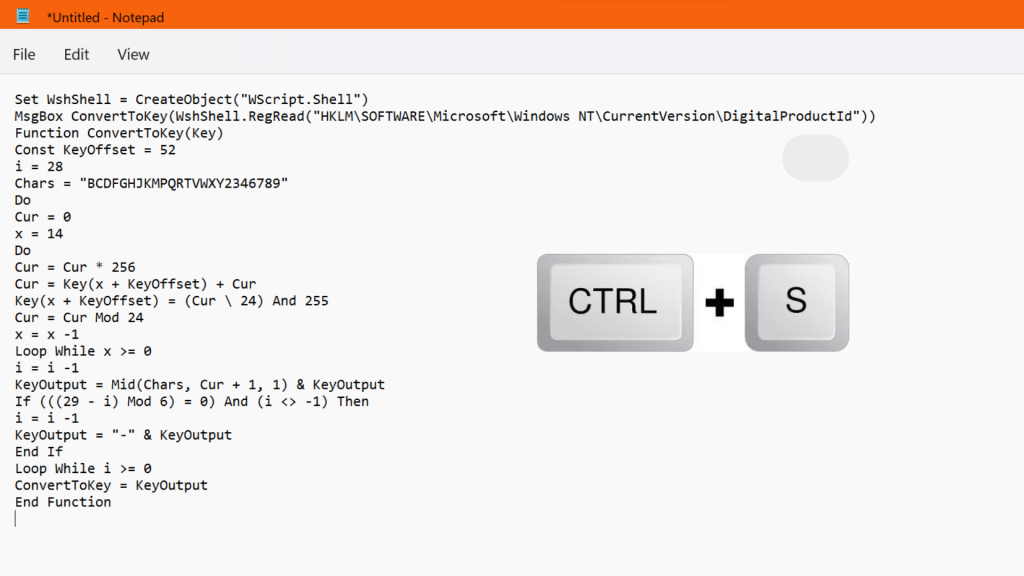
Step 4: Now, set the file’s name to Productkey.vbs.
Step 5: Next, Click the Save button.
Step 6: You can launch the script by double-clicking on the productkey.vbs file. A pop-up window with your product key will display.
This method uses Microsoft VBScript, which is easy to use and requires no coding knowledge. We hope you followed all the above steps and the last method was helpful.
This problem is common for Windows users. If your friends face the same trouble finding Windows 11 Product key, you can share this article guide with them or screen record the solutions.
Frequently Asked Question
The easiest method to view Windows 11 Product Key on your laptop is by using the command prompt. You just need to enter the given code: wmic path SoftwareLicensingService get OA3xOriginalProductKey, and press enter.
There are many questions on the internet asking Is Windows 11 license free? Legally, Windows 11 license isn’t free. However, you can use Windows 11 for free with some restrictions.
Final Thoughts
This concludes our guide on Methods to Find Windows 11 Product Key. We have mentioned four different ways. However, you are free to choose solutions that satisfy your needs.
Microsoft has altered how Windows licensing operates as of Windows 10. However, regardless of how you obtained your license, the product key is connected to your system hardware after it has been activated. Therefore, ensure you are using the genuine version of the Windows operating system; otherwise, you may face different errors and problems.
The errors and problems can be avoided by disabling Windows 11 updates.






