Sometimes you just want to use Messenger and don’t want to announce your presence on Facebook. In this case, you may be interested in learning how to find someone on Messenger without using a Facebook account.
Suppose you use Facebook and Messenger regularly. In that case, you are probably aware that it’s simple to locate anyone on Messenger if you’re friends with them on your Facebook account.
However, if you think that you cannot find someone on Messenger without Facebook, then you are absolutely wrong.
Even if you deactivate or don’t want to use any Facebook account, you can still easily use Messenger to find anyone.
This guide will inform you of various methods you can use to find any person on Messenger without needing to use any FB account.
Also, do you know that you can now turn on Profession mode in the Facebook Profile too? If you don’t, you can check this guide here.
Note: Remember that without a Facebook account, you are unable to use Messenger. However, you can continue using Messenger by deactivating Facebook or ignoring it completely.
Why use Messenger to find someone instead of using Facebook?
The ideal situation for any socially active person may be using both Facebook and Messenger accounts.
However, sometimes, you may want to disconnect yourself from other social distractions but still want to connect with your friends.
While you can use other platforms like WhatsApp, Viber, etc., for this purpose, using Messenger may be easier and more satisfying for you.
Also, most of our friends are mainly available on FB Messenger rather than other platforms, and you can use it across other OS like Android to iPhone, etc.
Additionally, you can enable end-to-end encryption on FB Messenger at any time. So you don’t have to worry about the security of your message.
Therefore, when you are not using Facebook but need to search and find someone, your only option is to use Messenger.
You don’t need to worry, though, as there are several ways to locate someone on Messenger if they are actively using it.
How to use Messenger without Facebook
If you have decided to use Messenger only, you must first learn how to use it without a Facebook account before attempting to find someone.
Here we will show you two cases where you can use Messenger or Messenger lite while not being active on Facebook.
Use Messenger without an active Facebook account (deactivated FB account)
After December 2019, you can no longer open a Messenger account using your phone number. Therefore, to use Messenger, you must at least have a Facebook account, even if it is inactive.
So, if you have a deactivated Facebook account with you, then use that to create a new Messenger account.
Don’t reactivate that Facebook account if you want to use Messenger only on your Smartphone (Android or iOS).
You can open Messenger on your mobile phone and log in with the same credentials as your deactivated Facebook account.
You can now use Messenger while your FB account remains deactivated until you reactivate it.
Warning: This method only works on the Smartphone (Android or iOS) since you cannot use Messenger without an active Facebook account on a PC (Windows or Mac).
Use Messenger Without a Facebook Account
If you don’t have a deactivated FB account or any FB account, you can create a new one and deactivate it afterward.
Now, just like before, use the credentials of the deactivated account to log into the Messenger app to use it without Facebook.
You can create a new Facebook account using Messenger itself. Following are the steps that describe how to do it.
Note: Before you start, update your Messenger app on the Play Store or Apple store.
1. First, open the Messenger application on your Smartphone and tap the “Create new account” option.
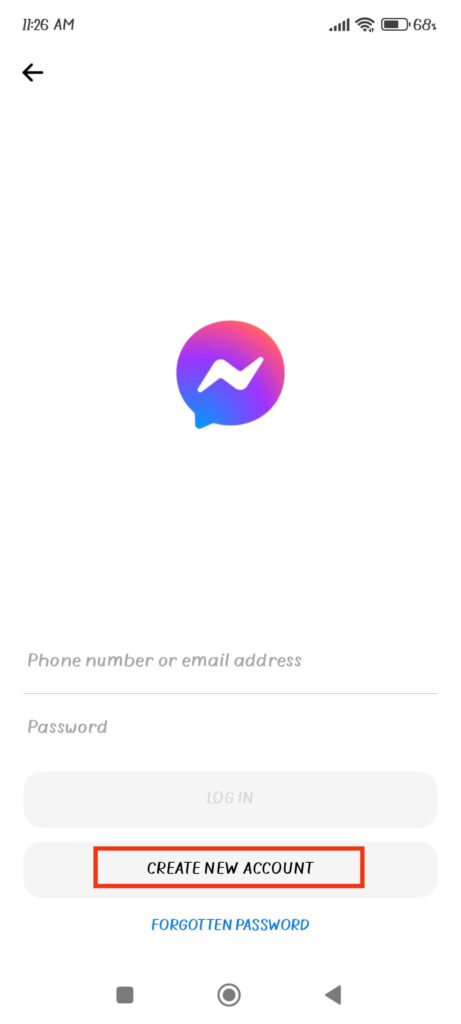
2. On the next tab, fill in the details (username and password) to create a new Facebook account. Just tap
“Next” and then the “Sign up” button after you are done.
3. When you are done creating a new FB account, it will also automatically create a Messenger account. So, you can now use Messenger easily.
Since you are trying to use Messenger only then, we suggest you deactivate your Facebook account. Please make sure that you merely deactivate your account and not delete it.
Deleting your FB account will also delete your Messenger and all the messages. As of now, you at least need a deactivated FB account to use Messenger.
Note: Using Messenger while ignoring your Facebook account is also possible. However, it may appear unpleasant if someone searches for you on Facebook or tries to contact you through it. Hence, it is preferable to deactivate it.
Methods to find someone on Messenger without Facebook
Now that you know how to use Messenger without an active FB account, let’s know how to find someone using only Messenger.
There are a number of methods that you can use to find people on Messenger easily. Here we will show you three methods that you can use to find anyone at any time.
Method 1: Find someone by searching on Messenger
Messenger won’t display anyone who is not your friend on your account, as you are not using Facebook.
However, you can still search for friends by using their usernames. Simply launch the Messenger app on your Android or iOS device (iPhone or iPad) and enter the username in the topmost search field.
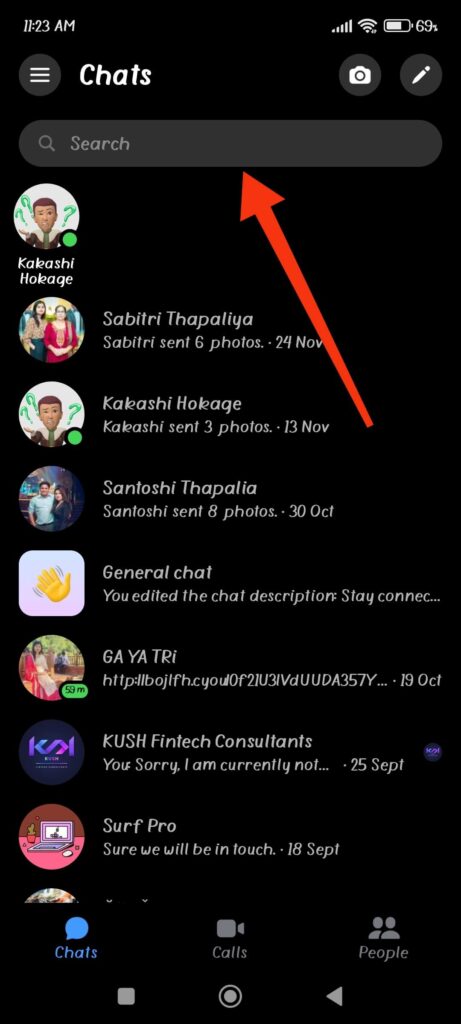
You can now select your friend from the list and message them immediately. Please remember that you can only find out someone who is active on Messenger.
Method 2: Find someone by sharing a link
Another method you can use to find someone on Messenger is sharing a link to your account through text or another platform.
You can also ask your friend to send the link to their account. Now, you need to tap on the link to get connected.
Here is how you can send the link to your account on Messenger.
1. Launch Messenger and log into your account with your credentials.
2. Next, tap the three horizontal lines from the top left corner and select the Settings icon from the top.
3. Then, hit the “Username” option on your profile settings page.
You can now choose the “Copy link” option from the prompt to copy the link to your Messenger account.
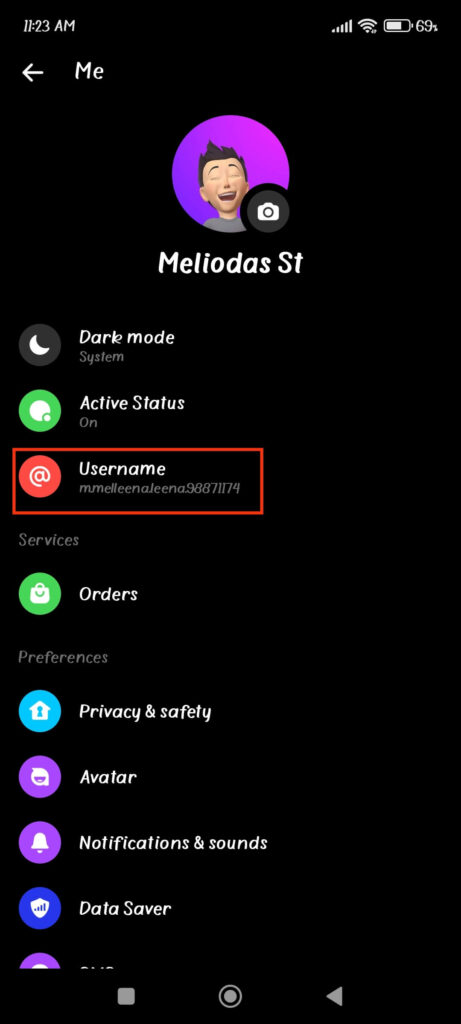
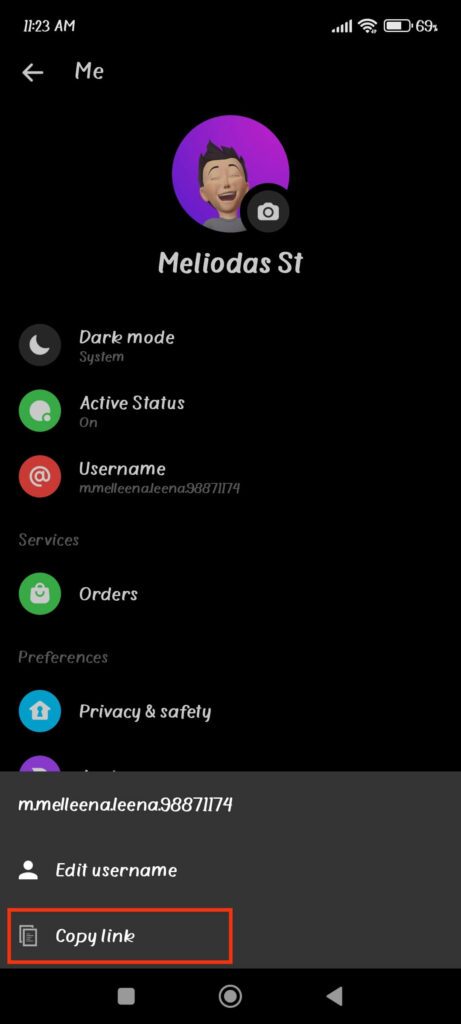
Now, paste it and send it to your friend via text message so your friend can easily find you. In another case, you could ask your friend to send the link so you can locate them.
Method 3: Find Someone on Messenger by using a Phone Number
You can also use the phone number of someone to find him/her in Messenger. You can either save the number on your device and find that person through contacts or directly search for that person on Messenger.
Please remember that the person you are searching for must have confirmed/added their phone number for you to find him on Messenger.
So, if you can’t see someone even after all the process below, they may not have added their phone number to their messenger.
Follow the steps below if you want to use contacts or phone numbers to locate anyone on Messenger.
1. First, open your Messenger app and sign into your account by using your credentials.
2. After that, select the “People” icon from the lower right corner and hit the “Add people” icon from the top.
3. Next, choose the “Add” icon and enter the phone number to locate someone on Messenger.
You can now tap the “Save” button and select “Add on Messenger” if Messenger shows you the account for that phone number.
Please remember that the above methods only work for an old version of the Messenger app. Hence, you may be unable to use your phone number directly on the latest version of Messenger.
So, for the latest version, you can tap the contacts icon from the top right corner of the People tab on your Messenger.
You can still add or message someone by using the contacts saved on your device. Just use the above two methods if this method is not working for you.
FAQs
To deactivate any Facebook account, open your Facebook and tap the hamburger menu from the upper right corner; you may find this option in the lower right corner instead in an iOS (iPhone or iPad) device.
Now, just hit the Settings icon from the top right next to the search icon and select the “Personal and account information” option.
Then you can choose the “Account ownership and control” option and deactivate your account by selecting “Deactivation and deletion” afterward. Just provide your FB password for verification before deactivating your account.
Yes, you don’t need to be friends with someone to be able to send messages. However, your message will be sent to their message request tab. So, the person to whom you sent a message must specifically check their message request tab to see your message.
As of right now, provided you fairly follow the rules and guidelines set by Facebook, you are permitted to have up to 5 accounts on Messenger. So, to add a new Messenger account, you can tap the hamburger icon from the top left and select your Profile picture. Now, just hit the “Add account” option on the Switch accounts tab to add another Messenger account.
No, you can’t use Messenger with a deactivated Facebook account on a desktop web browser. So, if you use a computer or laptop to access Messenger, you must have an active FB account. Therefore, you can edit your privacy settings if you don’t want others to find you on Facebook.
Conclusions
Since Facebook and Messenger are interconnected, you cannot completely get rid of Facebook and use Messenger only.
However, you can still apply some workaround to this problem by deactivating or editing the privacy of your Facebook account.
After that, use the method listed above to find anyone active on Messenger without using Facebook.
Overall, we hope this article is helpful to you, and if you are interested, you can check out our guide on how to block someone on Facebook Messenger.






