Have you ever thought that Facebook would experience its users by letting them make and see reels on the app? This could be the most amazing surprise for Facebook users. From now, you can view, like, and save reels on the app. Not only this, but you can also find the saved reels on Facebook.
Facebook reels are just similar to reels on Instagram. Like on IG, you can like and save videos for future watching. In addition, they are easily accessible on your profile if you wish to see them later.
Sometimes, you thumb up the videos that you prefer the most and also save them in order to visit them later. And you may get disappointed after not finding the right way to reach out to the previously saved videos.
If you are one, who saved reels on Facebook before and searched for a proper route to get them, then you are in the right place. This article will show you the simplest methods to find the saved reels.
Table of Contents
What are Facebook Reels?
Facebook has added a feature on the app where users can make and see the reels and like them if they love the content.
Facebook reels are short-duration videos of about 15-60 seconds long, and it is also like TikTok. You can make videos with available music and songs or create new ones and edit the videos by using the different features provided by the app.
These are the ways of entertaining, as you can experience joy while creating and viewing them. When you create and post reels on Facebook, they are automatically saved on your profile. Therefore, you can access them at any time you want.
Why View Saved Reels on Facebook?
Facebook has developed a new feature where users can make and view reels of others. You can also do more than liking and saving. You can also save reels if you wish to see them repeatedly or access them whenever you want.
There exists a number of reasons why should one needs to view saved reels on Facebook. Among them, some common reasons are listed below.
1. To re-watch
Saved videos are always available until or unless you delete them from your profile. You can see them at any time without any obstacles. This is the prominent reason why you need to view the saved reels.
2. To delete
Sometimes, you may save the videos by mistake; by this, the major one could be lost in between the unnecessary reels. At that time, you wish to delete them. For this, you have to view the saved ones first.
3. To do like and comment
If you are in a hurry and don’t have time to like and comment on your closed ones, you decide to save them. To do a thumb-up and remark, you have to view saved videos.
4. To remove likes and comments
In any case, if you wish to dislike and remove the comment from the reel, you need to visit the saved videos.
Facebook offers a feature to find saved reels if you desire to visit them because of various reasons.
Who can See my Saved Reels on Facebook?
Facebook offers privacy for users, or it works on saved reels also. Except for you, no one could see your saved reels. Even if someone visits your profile, they can only see the posts you have shared publicly.
If you are worried about what if someone sees your saved reels, then remove this doubt from your mind. Even a creator couldn’t find who saved their videos. Hence, you can save any videos you prefer on the app.
You are also allowed to make your Facebook photos private if you want to protect your privacy and control who can see your pictures.
How do I Find all my Saved Reels on Facebook?
Now, not only on Instagram, but people can also see short videos on the Facebook app. If you also wish to save the reels, then you can easily do it using the default feature.
All of your saved videos are placed on your account profile. From there, you can access them anytime you want.
In case you find all your saved reels on Facebook, you have landed in the right place. We have covered the simple steps to reach out to them.
Find Saved Reels Using Mobile App
You can find saved reels on Facebook using regardless of any smartphone. This means you can be able to reach the videos from either Android or iPhone.
The steps are pretty easy and quite similar compared to each other. Although we have listed the points using Androids, you can also use the same steps for iOS.
1. Open the Facebook app on your mobile phone. There you get to see the stories and posts of your friends.
2. Go to your profile by tapping on the profile icon. There you will be able to see your bio just below the profile picture and other options like Add to the story, Edit profile, and settings icon. Posts and Reels are also available just below those options.
3. Open “Reels” from there. All the videos you create and post on the app will appear on the screen.
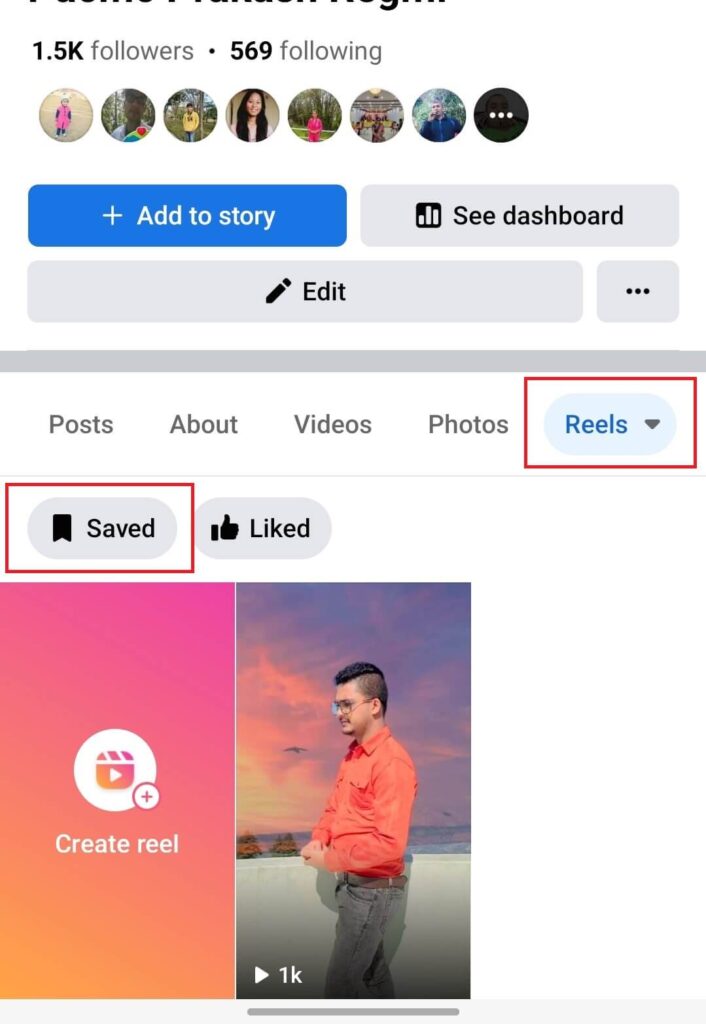
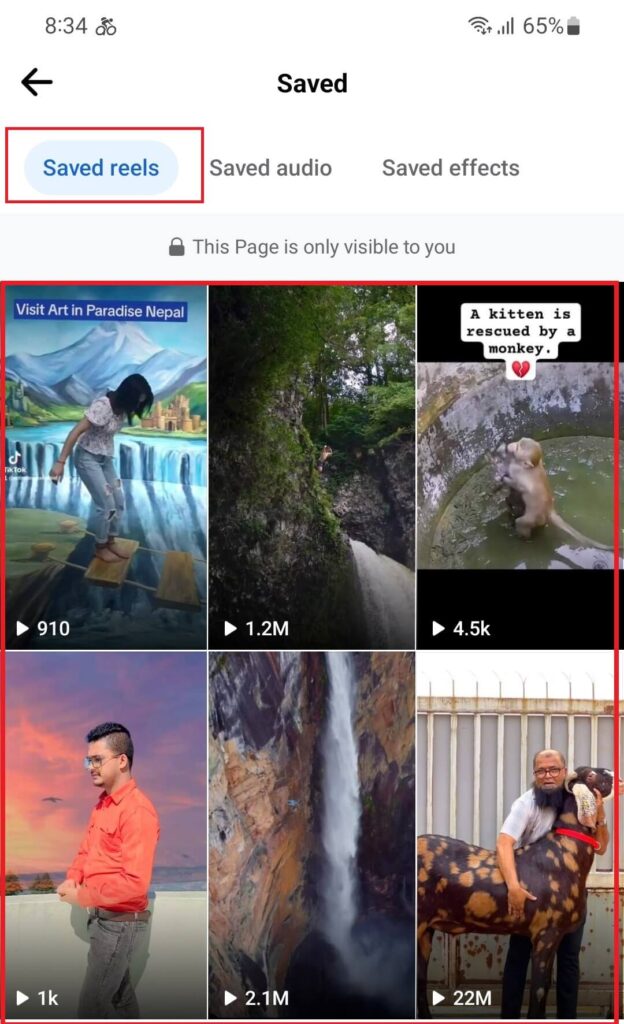
4. Touch on “Saved” to see all the saved reels. Finally, all your saved videos appeared in a single place.
You can follow the above-mentioned steps to find the saved reels on Facebook in a single place. Not only this, but you can also view all shared photos and files on FB Messenger and can also save them if you want.
Find Saved Reels Using Desktop Web Browser
If you run Facebook using a desktop web browser, then it is easy and simple to find the saved reels. It just takes a few seconds to reach out to the previously preserved videos. Let’s have a look at the steps.
1. Browse Facebook.com using any reliable browser.
2. Then, go to your profile from there. Below the profile picture, you will see various options placed horizontally.
3. Click on “Reels” and ignore others because you are there to view the saved videos. Just after clicking, all your created videos will appear on the display.
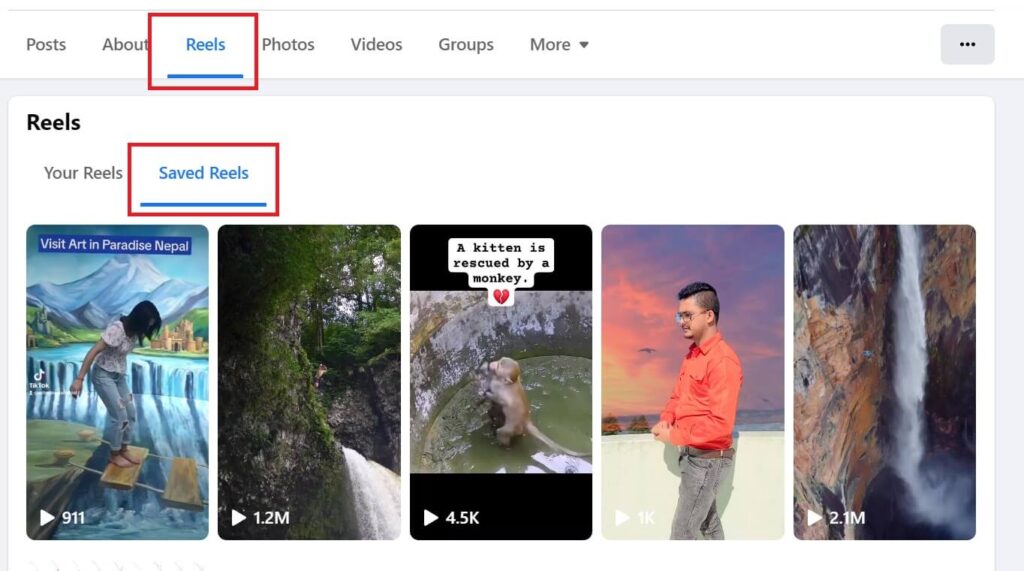
4. Go for the “Saved reels” section that is on the side of “Your reels.” Finally, you are now able to see all your saved videos in one place.
Unfortunately, creating and uploading the reels using a desktop is impossible. However, you can view the saved one by following the above-mentioned steps. By viewing the video, you can confirm whether or not you do a thumb-up on them.
How to Delete/Un-save Reel from Saved List
After saving, they are moved immediately to the reels section of your profile. Those videos are accessible to you at any time you want. However, if you wish to delete from the saved list, you can do it by adopting a few simple steps.
Delete from Mobile Phones:
1. Open Facebook and go to your profile.
2. Find and click the reel section from there. Then, go to the “Saved Reels.”
3. Open the video which you want to un-save. After this, the three-dot icon and the “Un-save reel” from there.
Just after tapping the icon, you will find the video is removed from the list.
Delete from computers
It just takes a few seconds to finish the process of un-saving the reels from the saved list using PCs.
1. Open Facebook and then your profile.
2. Go to the “Reels” section and click on “Saved.”
3. Open the reel and click on the three-dot icon from the top.
4. Then choose the “Unsave” option.
Follow the above-given steps to Unsave the reels using laptops. Not only this, but you can also delete messages and remove suggestions on FB Messenger.
How to Unlike My Saved Reels on Facebook
It is not mandatory to do like and comments if you wish to save the video. However, if you ever liked any video and desire to remove it, you can do it simply by following the given steps.
1. Go to your Facebook profile.
2. Push the “Reels” option from there and then tap on “Saved” from there to proceed with the further steps.
3. Open the video and then tap on the thumb-up icon.
After unliking the video, Facebook doesn’t remove the reel from the list. And the creator doesn’t get any notification if you have removed the like or not.
Additionally, you have to clean the timeline on Facebook if you want to make yourself more presentable.
How to Share Saved Reels with My Friends
You can share your own or saved reels with your friends on the same or different apps. Let’s learn to share the saved short videos with any of your friends.
1. Open Facebook and go to your profile.
2. From there, go to the “Reels” option and then click on “Saved.”
3. View the video which you want to share. Then, click on the share icon.
Then choose the platform and the friends you are willing to share with. You can also copy the link of a reel, which is possible to share on any platform.
Additionally, you can also learn why you get notifications on Facebook when someone posts on it and how to control your device from getting notifications if you find them annoying.
Frequently Asked Questions
A: After saving, these are moved immediately to the reels section that is situated on your profile.
You can find it by opening Facebook> your profile> Reels> saved.
A: Yes, you can save reels from other users. You can also share them with your friends in a FB app or even on other apps.
A: Yes, you can do like or comments on a saved reel. Despite this, it is also possible to even remove the likes and comments from a particular video.
A: No, the saved reels do not expire or get deleted after a certain period of time. You get to see them until or unless you delete them from the app by yourself.
However, due to the occurrence of bugs on the app, your videos might get disappeared and may not be accessible to you.
A: No, the creator is unable to get any notifications if you saved the reel. This is because Facebook cares for its user’s privacy and hence doesn’t notify the creators after you save the video.
However, if you give a thumbs up and comment on the content, the creator gets notifications.
Wrapping Up
Facebook’s new feature has amazed the number of users. You can now find the saved reels. However, some of the people are still totally unknown about it. If you are one of them, the above-mentioned steps will definitely help you.
The saved reels are only visible to you, which means no other person can see them even if they check your profile. Even the creator doesn’t get a notification if you save their video.
One amazing thing is that it is possible to save a video without doing like and comments on it. Of course, you can do it by using any smartphone and computer, but you should have an updated app.






