While Facebook makes it simple to share and view photos online, downloading them is a bit more complicated. However, you can still download all photos from your Facebook Page with some steps.
It is relatively simple to save a photo from your business account. You can easily save them from both a Smartphone and a PC.
However, downloading each photo one at a time is not a viable option if you want to download all photos on your Facebook Page. In such cases, it will be time-consuming.
Hence, in such cases, Facebook provides a feature that allows you to download all photos and posts from your Page with a single click. For this, you need to verify your account.
In this guide, we’ll show you step-by-step instructions on downloading all photos from a Facebook Page.
Whether you’re looking to back up your memories or share them with others, this guide will help you save your photos from Facebook and keep them forever. If interested, you can also learn to add music to your Facebook Profile.
Before We Begin
Before starting, let’s first learn the basics of downloading a photo from a Facebook Page.
It is necessary to save all photos and information from a Business Page, especially if you intend to delete your FB business Page.
It is also beneficial if you want to keep a backup for emergencies. Learning to download all photos at once is a good idea if you have many photos.
As you know, you can download any photo if it is public. It means you can save photos from a Page even if you are not an Admin.
However, if you want to download all the photos on a Facebook Page, you must be an Admin of that Page for this to be possible.
Facebook requires your current password for verification when downloading photos on the FB Page.
Some third-party apps let you easily download all the photos on a Facebook Page even if you are not an Admin. However, using other people’s photos without their permission is still not a good choice.
Anyway, in the following section, we will go over the entire process and alternatives to downloading all photos from a Facebook Page.
Also Read: How to download video from Facebook.
How do you Download All Photos from your Facebook Page?
If you want to download a photo or album from a Facebook Page (yours or someone else’s), open it, tap the three dots in the upper right corner, and select the “Save to phone” option.
If you are using a PC, right-click on that picture and select “Save image as…” to download it on your device.
However, if there are many photos and you want to save them all, you must use a different method.
That is why it has a simple feature that allows you to easily download photos and other content on a Page, such as posts, stories, music, video, information, etc.
The only thing you need to remember is that you must be an Administrator of that Page. Hence, here’s how to download all the photos on a Facebook Page from a Smartphone and a PC.
Download All Photos from the Facebook Page using a Smartphone
Follow the instructions below to download all of the photos on a Facebook Page where you are an admin from a Mobile Phone.
1. First, open your Page on your Android or iOS (iPhone or iPad) device after logging in to your main account. You can use both Facebook and lite apps for this process.
2. Once on your business profile, go to Page settings by tapping the menu icon from the top right and select “Settings” from “Settings and Privacy.”
You will see a menu icon at the bottom right side of an iOS device.
3. On the Settings Page, hit the “Page Settings” option and select “Download profile information” under the heading “Facebook Page information.”
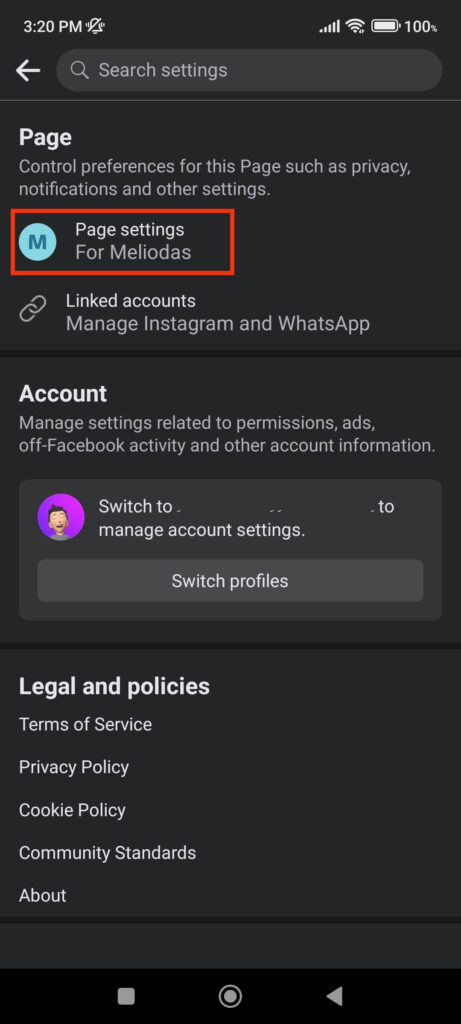
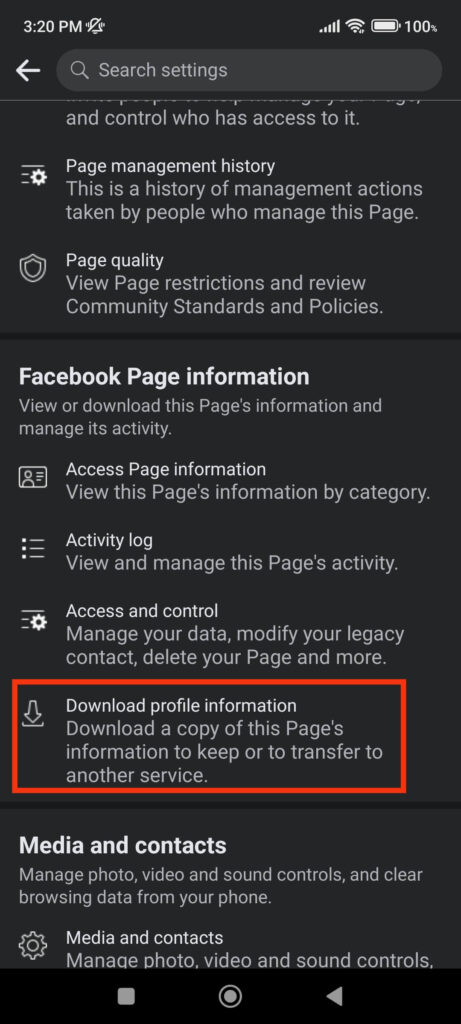
4. You will now see the list of content like Posts, Polls, Events, and so on, which you can download from your Facebook Page.
Next, first, hit the blue “Deselect all” button because we only want to download photos from our Facebook Page.
You can now select the “Post” option from the available list. You can also select “Stories” and “Reels” if you want to download photos and videos on them.
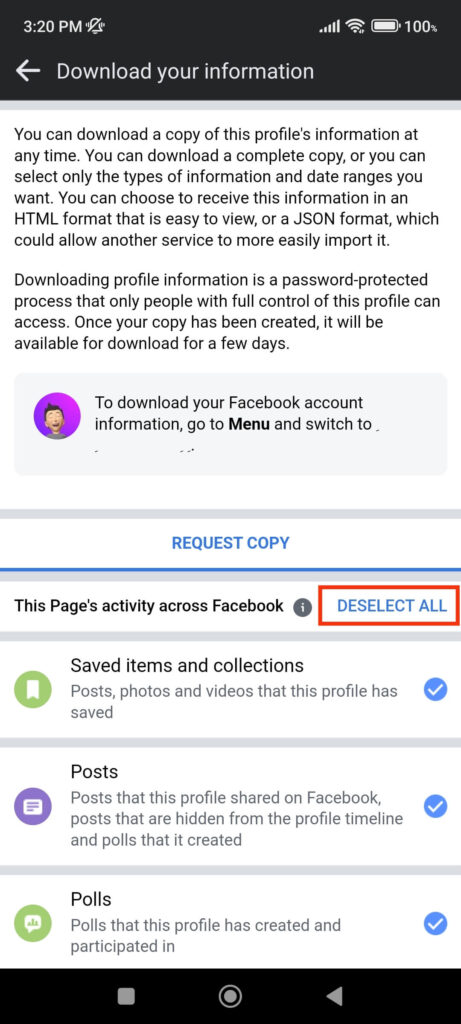
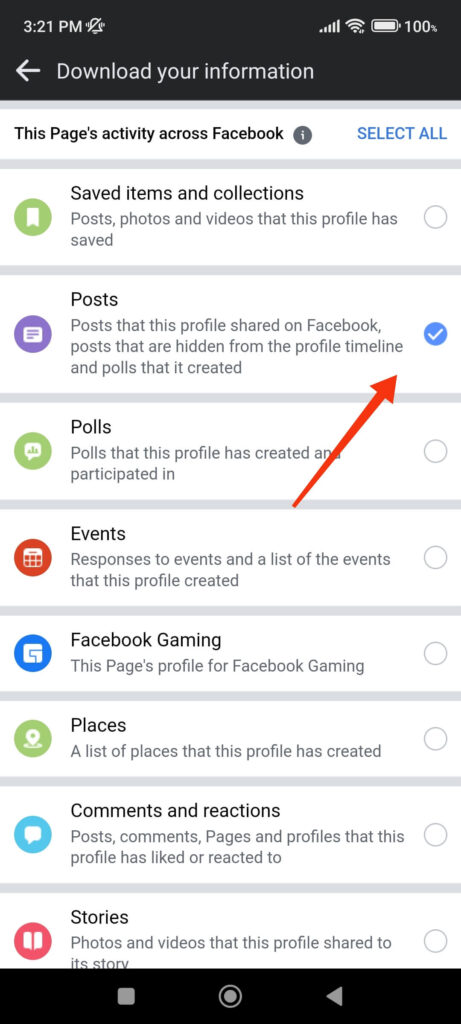
5. After selecting, you can go to the bottom of that Page where you can edit Media quality, Format, and date range for your download.
Press the “Create File” button after finishing everything. Facebook will now send you an email containing a download link for all your photos.
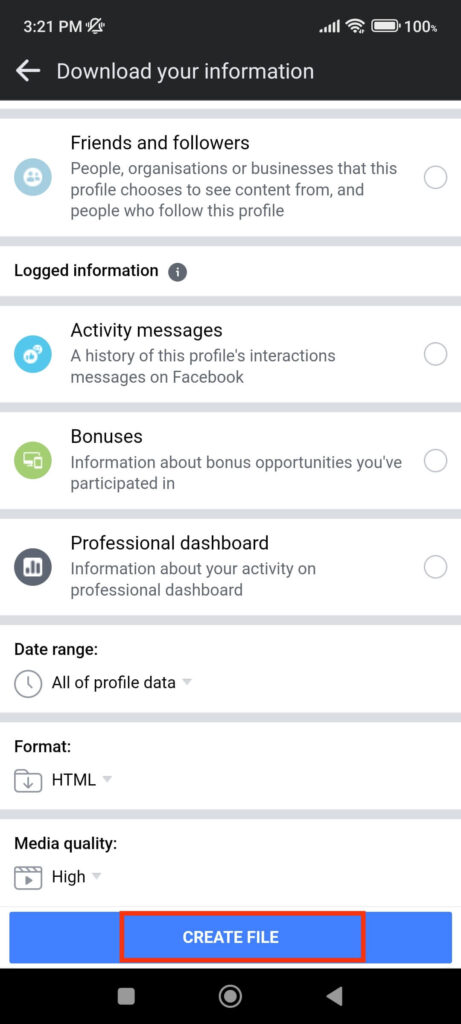
6. Now, you can open your email sent by Facebook and tap the “Download your information” link from there. Check your email’s “Social” section if you can’t find it.
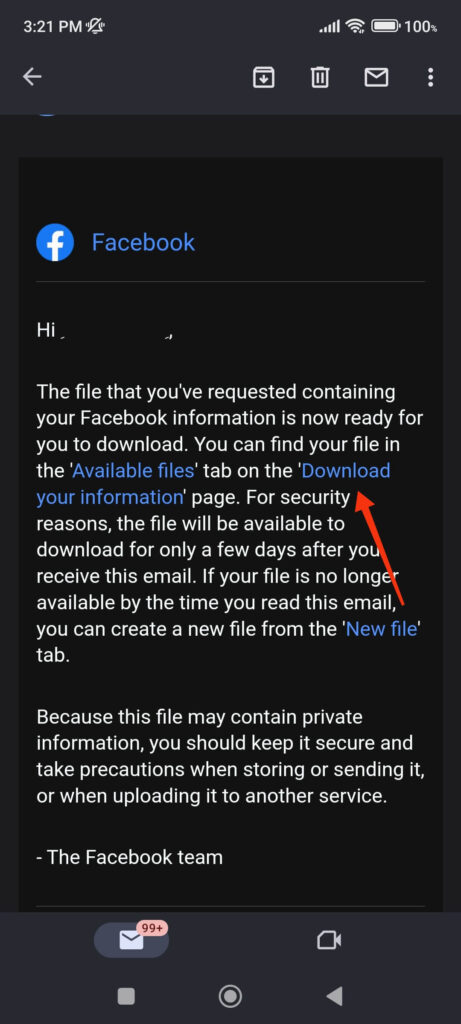
7. On the next Page, you will need your current FB password for verification.
After verifying your account, you will see a similar “Download your information” Page but with an additional “Available Copies” tab.
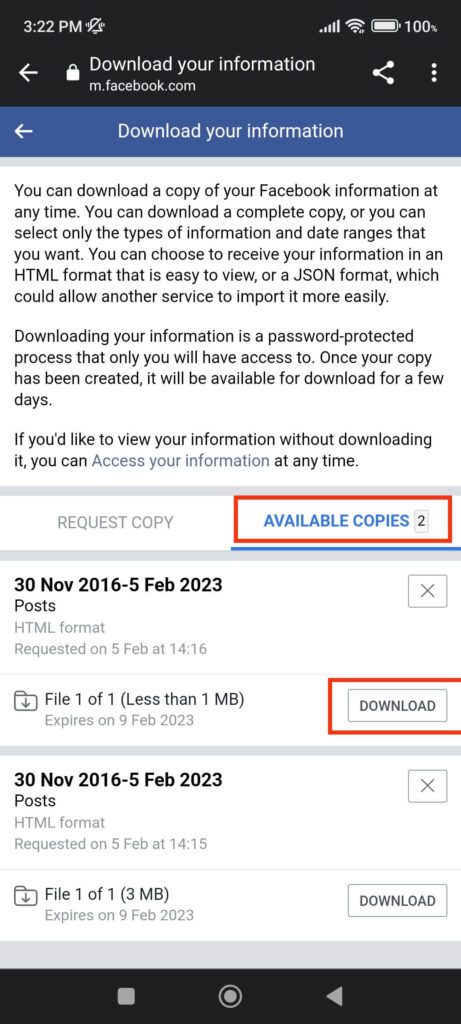
It may take some time for Facebook to process your request. Hence, we recommend checking for available copies after 1 or 2 hours.
8. On the “Available Copies” tab, you should now see a file. Press “Download” to save all your Facebook Page photos to your device in ZIP format.
If you want to access photos, you can unzip this file quickly. After downloading it from your notification panel, tap the file and select the “Extract files to..” option.
Now, extract it to a folder of your preference, and you will be able to see all the photos on your Facebook Page on your Phone Gallery.
Download All Photos from the Facebook Page using a PC
Follow the step-by-step process below in case you want to download all the photos on your FB Page using a PC (Windows or Mac).
1. To begin, go to Facebook.com on your desktop web browser and open your business account.
You can go to your business account by clicking “Pages” from the left panel and selecting your Page from there.
2. Once you are on your Page, click the Profile icon from the top right corner and select “Settings” after “Settings and Privacy.”
3. Next, select “Privacy” and \the “Your Facebook Information” option from the left panel of your Page settings.
4. Click the “View” button next to the “Download Profile Information” option on the right panel.
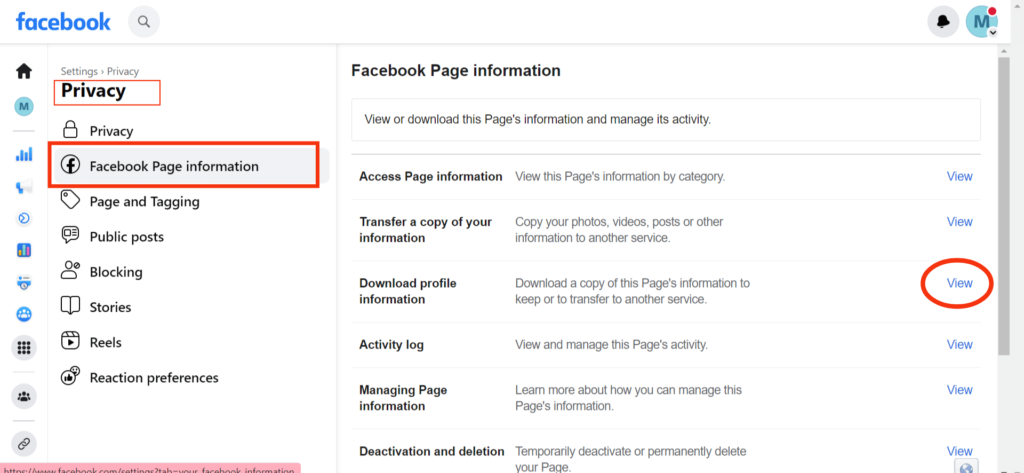
5. You will come across a download Page. Next, select the Format, Media Quality, and date range of your choice.
For instance, you can choose “All time” for a Date Range, “HTML” for Format, and “High” for Media quality.
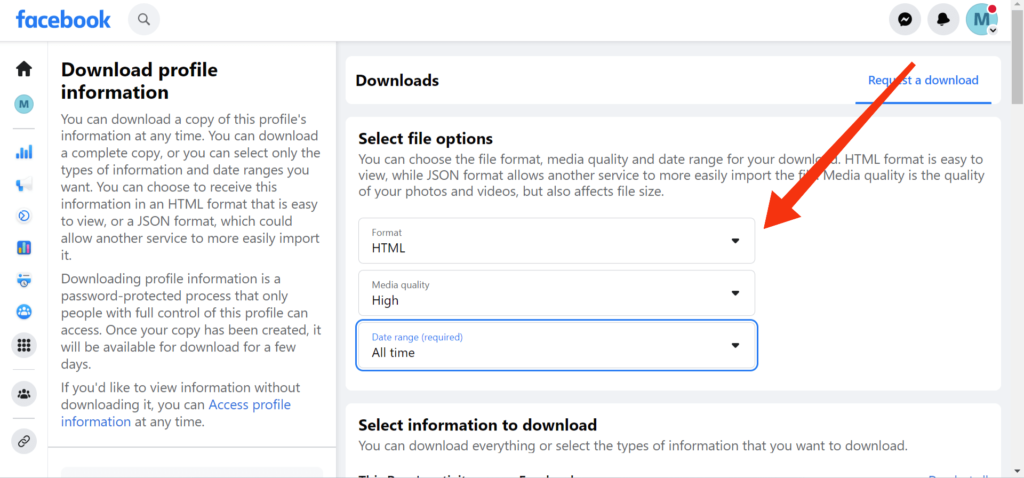
6. Since you don’t want to download every piece of information from your Page, you can click the “Deselect All” button above the available list.
Now, select “Post” from the list and go to the bottom of that Page. Select the “Request a download” button, and Facebook will process your request immediately.
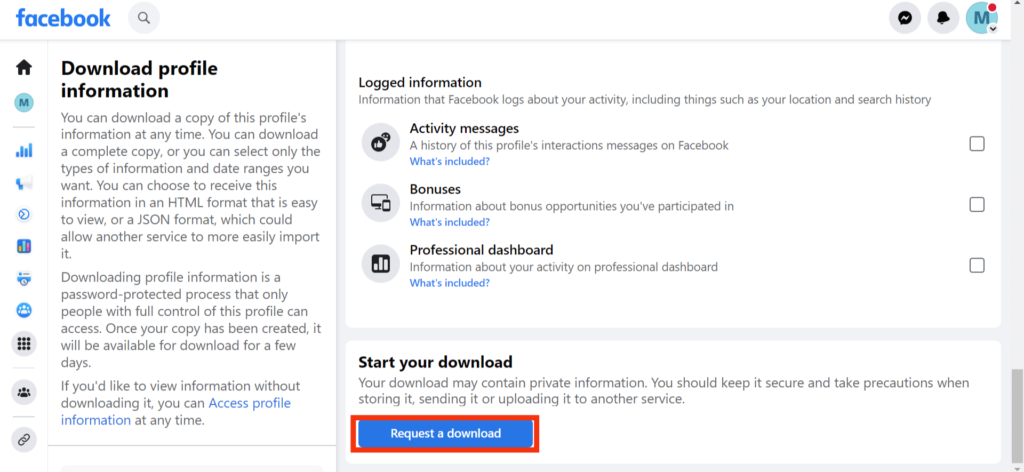
7. After some time, you will get an email with a download link on your device. Click on it and provide your password for verification.
8. On the download Page, select the “Available Copies” tab and press “Download” next to your requested file.
Facebook will now save that file to your computer or laptop. After downloading, click on it and extract that ZIP file into the folder of your choice.
Congratulations, you have now saved all the photos from your Facebook Page on your PC.
Other Alternatives?
You can now quickly download all of the photos from your Page. However, what if you want to download all pictures from a Page that you do not own?
As you know, you can download any public photo individually from a PC or a Smartphone. However, there is no option to save all photos from other people’s FB Pages.
In such situations, you can use third-party apps. But we don’t recommend using such apps since they require you to log in from your FB account before downloading.
Hence, only use third-party apps if you trust them completely. Some apps that let you download multiple pictures or bulk download photos from a FB Page, like Multi Downloader, GetThemAll applications available on Android.
Anyway, you can search for this kind of app for your device on your own. It is still a better idea to download photos using only Facebook’s official feature.
FAQs
Facebook allows you to download any public photos from other people’s Pages. However, you cannot download or use Private photos. There are still third-party apps that allow you to download private photos, but we do not recommend using them.
If you are not receiving emails from Facebook with download links, you can send another request. You can also report to FB in such cases. If you are in a hurry, you can use third-party apps like Multi Downloader to save photos from a Page.
No, it is not safe to use any unofficial apps to download photos from Facebook. There is always a chance of a breach of privacy when using such applications. Hence, only use the application if you have no other options and it has a high user rating with no unnecessary permissions.
Final Thought
To summarize, downloading all photos from a Page is a simple process if you use the Facebook “Download” feature or third-party software such as Multi Downloader.
Whatever the approach, it is important to make sure the user has the necessary permissions to download the photos and also to be aware of any potential privacy concerns.
Overall, we hope you can now download all the photos from a Facebook Page. We will also update you on any new alternatives we find in the future. Meanwhile, you can learn to watch Facebook Stories without them knowing.






