As we know, you can quickly upload and organize multiple photos on FB by creating an Album. Likewise, you can also download the entire Album from your Facebook account instead of saving them one by one.
It is quite easy to download Albums on FB from Smartphone and a PC. And if you only want to save one or two photos from it, you can also do so.
As time passes, photos on FB will also increase in larger quantities. So, keeping the important ones in the local backup becomes necessary.
About this, Facebook allows you to save a single photo or an entire Album with a click. And if you want, you can also download all the photos from your FB account.
Anyway, in this article, we will talk about downloading Facebook Albums and other related tips. Additionally, let’s also learn to add a contributor to FB Album to manage a specific folder.
Table of Contents
Why Should I Download Album From Facebook?
Before downloading Albums, let’s first learn the reasons behind them. With this, you will be able to use this feature perfectly when needed.
So, here are some special points that demand downloading Albums from a FB account.
1. To Keep them as a Backup
The main point of saving large photos on a local drive from Facebook is to keep them as a backup. When you have important images on your account, keeping them only on the online server may not be a good choice.
So, you can download them to your device for the situation when something happens to your FB account.
2. To Share
Facebook sharing feature works great. But it won’t work for every situation. Hence, when you need to share your pictures outside of FB, you can download them directly to your device. Now, share them with non-FB users outside of this platform.
3. To View it Offline
Internet is costly and may not be available at all times and places. So, downloading photos when you have a connection can be a good choice to view them offline later.
4. To Customize and Print
Facebook edit feature works great for normal times but is nowhere near professional tools. So, if you want to edit or print your photos, downloading them from Albums is necessary.
5. To Clear your Timeline
Many users have that old photo that was uploaded at the spur of the moment. So, they may not like others to see that in their Profile. So, downloading such Albums on a local device and deleting them on FB can clear your timeline from such embarrassing events.
Overall, many situations demand users to download a photo Album on Facebook. Hence, learning the process beforehand may be a good decision.
How do I Download Albums from Facebook?
There are two ways you can save photos on Facebook. You can either download an entire Album or save the important ones individually.
The second one is necessary in case you are using the FB application on a Mobile Phone (Android or iOS). This is because the app version doesn’t have a downloading option for Albums.
However, you can still transfer the photos to Google Drive or Google Photos from your Smartphone and then download them from there.
Anyway, we will discuss everything about them in the two methods below.
Method 1: Download an Entire Facebook Album
When there are many images to download, individually doing it is time-consuming. So, let’s learn to save them entirely depending on your device.
Download the Entire FB Album using a PC (Windows or Mac)
Facebook allows users to save the whole/full Album from a PC in a ZIP file. Hence, follow the step-by-step process below on your computer or laptop to download them on your file manager.
1. First, go to Facebook.com on your desktop web browser and log in to your account.
2. Next, click your username from the top of the left panel on your home screen to open your Profile page.
3. After that, press the “Photos” option from the menu below your Cover and Profile pictures.
4. Select the “Albums” tab below it and decide which one to download on your computer.
5. Now, click the three dots at the top right side of that Album and select the “Download Album” option.
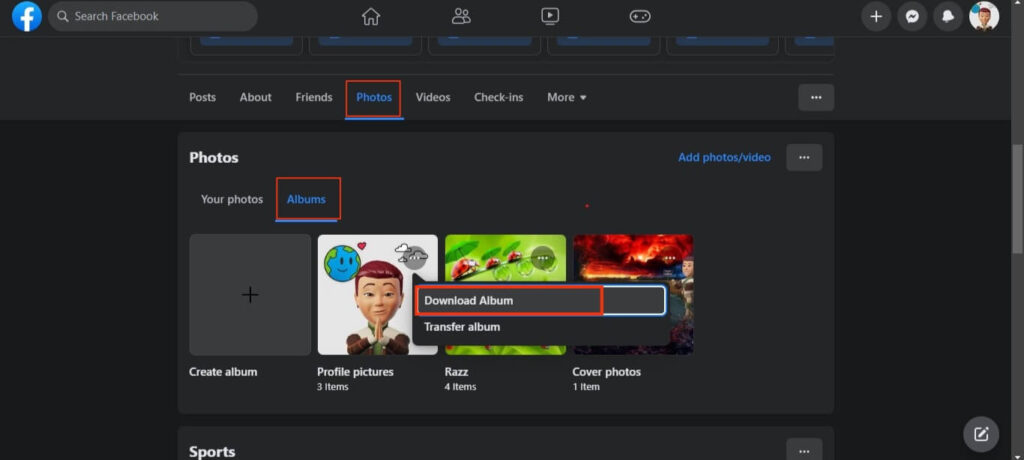
Finally, FB will prompt the confirmation page, telling you that it will take a few minutes for the photos to get ready. So, press “Continue” on the confirmation prompt and wait for a while.
6. Once you get a notification on your FB account, click to open it and provide your password for verification.
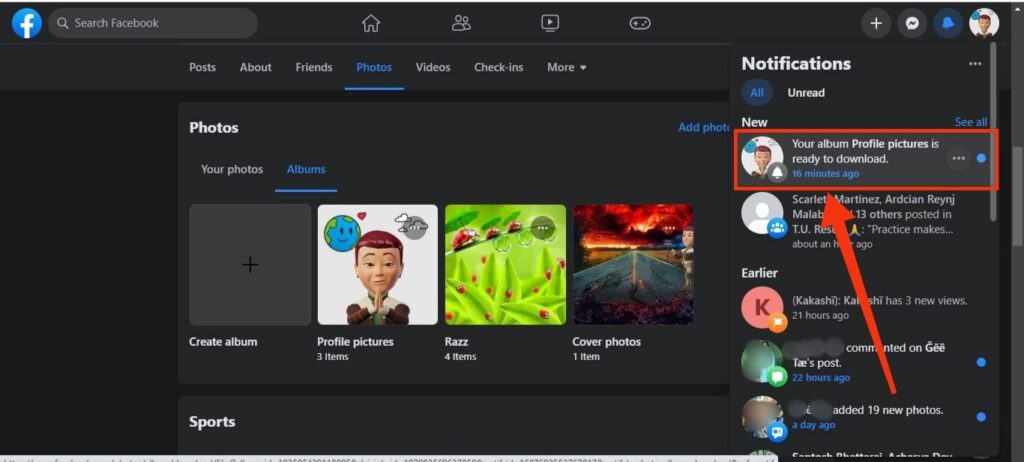
If your password is correct, a ZIP file will download immediately on your PC. So, find that file from your PC Download folder, right-click, and select the “Extract all” option. You will now see all your images on your computer.
Note: If you can’t find the option “Extract All,” install WinRAR or any free extraction software on your computer.
Download the Entire FB Album using a Smartphone
If you are using Facebook or Lite application on a Mobile Phone, you won’t find the option to download an entire Album. So, you can only save each photo individually in such cases.
However, if you are in a pinch, then we suggest you transfer your Album to Google Drive or Photos app instead.
So, follow the steps below on your Android or iOS (iPhone or iPad) device to transfer Albums from a FB account.
Note: You can also transfer Albums on FB using a PC. But since it is possible to save them directly, there is no need.
1. First, open your FB app and go to your Profile page.
2. Next, tap the “Photos” option below the “New post” field above your timeline.
3. After that, press the “Albums” tab and open the one that you want to transfer from your account.
4. Now, tap the three dots from the top right corner and select the “Transfer your photos” option. You can also change the Album cover from this menu if you want.
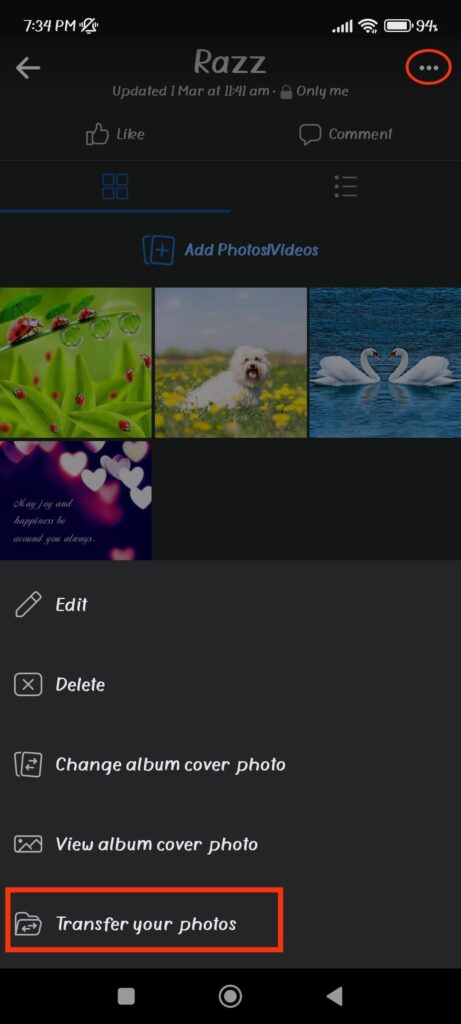
Finally, select Google Drive or Photos app from the options available and share them by following the on-screen instructions.
Once you transfer them, you can share the link with your friends to share your photos. It will also act as a backup for you.
Note: This method won’t work for the default Ablums on FB, like Cover Photos or Profile Pictures.
Method 2: Download a Photo from a Facebook Album
Sometimes, you may want only two or three photos from an Album. In such cases, downloading all of them isn’t a choice.
So, let’s now learn the steps to save individual photos from an Album using a Smartphone and a PC.
Download a Photo on FB Album Using a Smartphone
Follow the process below to download a photo on FB Album using a Mobile device.
1. First, go to your Profile page and tap the “Photos” option above your timeline.
2. Next, select the “Album” tabs, open them, and choose a photo from the collection you want to download on your device.
3. After that, tap to open it in full view and press three dots from the top right corner.
4. Finally, press the “Save to phone” option from the menu, and that picture will be saved on your device immediately.
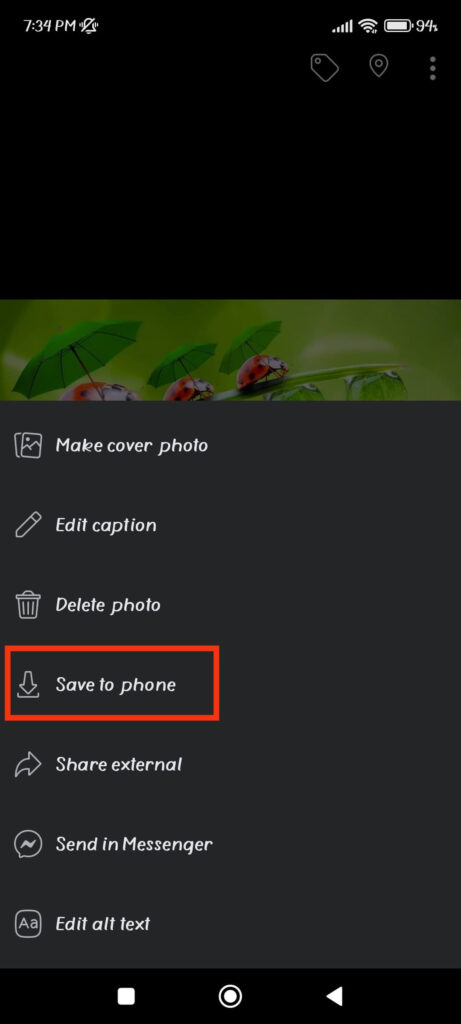
To see it, you can go to your Gallery or Photos app. Now, edit and share it outside of the platform as you like. Remember, you must repeat the same steps above for each picture to download them on your phone.
Download a Photo on FB Album Using a PC
Follow the instructions below to save an individual image from an Album using a computer or laptop.
1. First, go to your FB Profile page, click “Photos” and then “Albums” from the menu bar.
2. Next, open the Album where the picture you want to save is located.
3. Now, click the “Pencil” icon at the top of that photo and select the “Download” option.
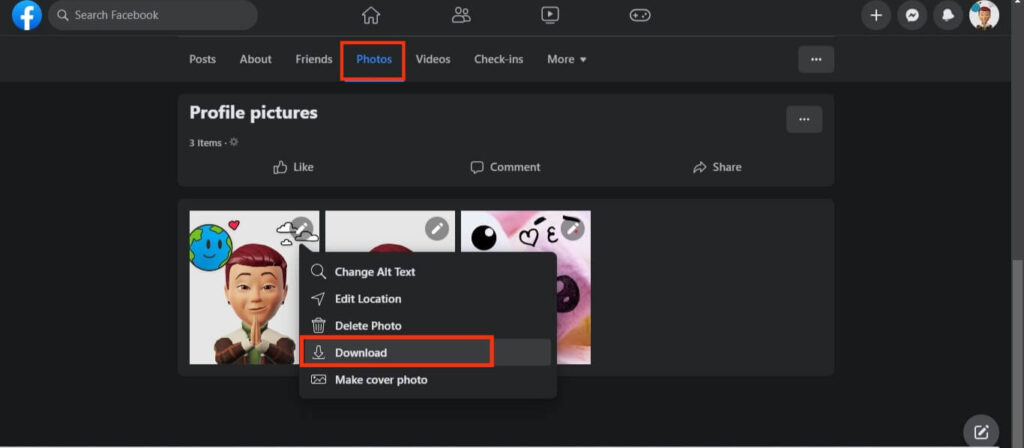
It will be immediately saved on your computer. You can repeat the same process to download as many pictures as you want from your collection.
How to Download Albums from FB Page?
The process of downloading Albums from a FB business page is the same as that of a personal account.
For this, go to your Profile >> Photos >> Albums and click three dots from the top right. Next, select the “Download Album” option and confirm it on the prompt.
Now, wait for a few minutes to get a notification. After that, click it open and provide your password. Once you save the ZIP file, extract it to a folder, and that’s how you can get all the photos you want.
Please remember to follow these steps on a PC since the FB app doesn’t support this. You can still download individual photos using a Smartphone.
Note: Only the Admin can download Albums from a Page. However, members can still save each photo individually to their devices.
How to Download Albums from a FB Group?
You can quickly download Albums from a Facebook Group using a PC. For this, you must be an Admin to save them entirely on your device.
However, if you uploaded the Album to the Group, you can download it entirely on your device.
For this, go to the Group Profile by clicking it from the left panel on your homepage. You can also click “Groups” from the left panel and select it from the list.
Once you are on the Group page, press the “Media” option from the menu bar and select “Albums.”
Now, click the three dots at the top and choose the “Download Album” option.
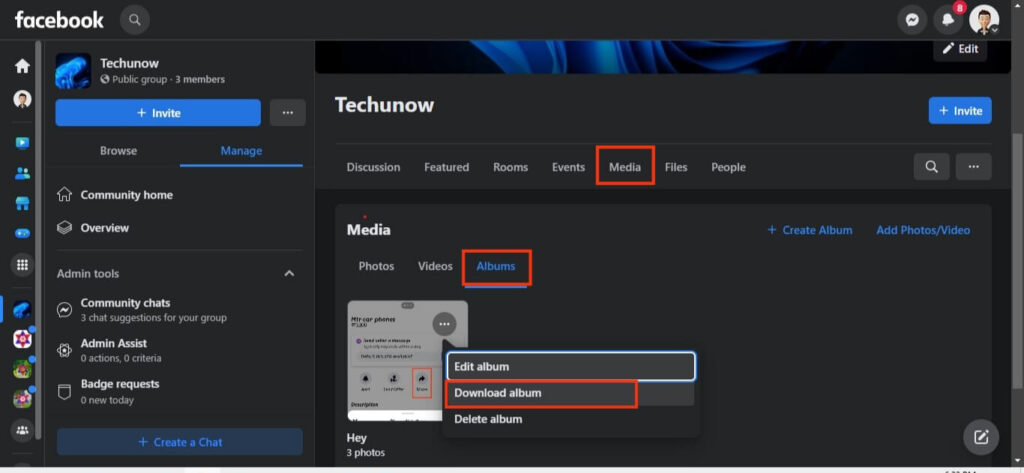
Like before, FB will send you a notification. So, give your password and download them on your device.
Note: If you are using a Smartphone, you can still individually save every image from the public Group.
Can I Download Multiple Albums or All Photos at Once?
No option on FB allows you to download multiple Albums at once. However, if you want to save all the images on your FB, then you can do so by requesting it.
You can also download all photos from the Facebook page similarly.
To request such a link, go to your FB account >> Settings >> Download your information and then press the “Deselect all” option.
Now, select “Post” and edit the date range, format, and media quality from the bottom of the page. Finally, press the “Create file” option to request a link from FB.
Once FB sends you a mail to your email address, you can press it to open the “Available Copies” tab. Now, download the ZIP file from the list to your device.
After you extract it, your Gallery will display all the pictures in your Albums from your entire account.
FAQs
When you save a Folder on FB, it will be in a ZIP file. So, you must extract it on your device to see it in the desired format.
As long you are the Admin of your account, page, or Group, you can easily download any Album entirely from Facebook. However, members and followers with limited authority can only save each photo individually.
The users can individually download any public photos on FB. However, you cannot entirely download other people’s Albums without using third-party apps.
No, you cannot download your friend’s Albums on FB. But you can still save each public photo at a time. For this, tap three dots from the top and select the “Save to phone” or “Download” option.
Wrapping Up
In conclusion, downloading an entire Album on FB is very easy with a computer or laptop. Additionally, you can still download each public photo from your Smartphone and PC.
Furthermore, you can also request FB for a link to save all the Albums and photos at once on your account. So, there are options available for each situation.
Overall, we hope this blog covered your every question. And if you’re interested, let’s also learn to change the Facebook Album name.






