No matter whether you are an old or a new user of Threads, you may always seek an easier way to share your profile with your friends. It’s very important to share your profile link to make other people easily reach you. For this, Threads provides you the link to your profile that you can share within the app or with other app friends.
A number of accounts around the world have the same profile name, so it makes people find a person even if they got their name. At this time, the link assists you in reaching out to friends without any hindrances.
And if you are on the Threads for your business, then the link of a profile helps you gain a number of customers each day.
This is because the link you provide to other sites helps in pulling your regular customers to the IG Threads without using any searching tools.
Not only on Threads, if you have a Facebook business page, then you can also share the FB profile link to make potential customers.
You are reading this article which means you probably expect help from us. We are here to spread the knowledge of how you can share a Threads profile link on the same app or other social media.
Table of Contents
What is a Threads Profile Link?
The threads profile URL is a locator that points you to the other location without using any search tools. This is an easy tool to reach out to any of the profiles.
The links are commonly known as URLs, which stand for Uniform Resource Locator. And it is used to specify the address.
Threads also provide a URL to their users with the aim of making them an easy way to access others’ profiles easily and without wasting time searching.
The Instagram Threads links lead you directly to the person’s profile. The URL is specified and unique for every user, and hence there is no chance that you get into other’s accounts by mistake.
In order to promote a business or to make your profile more engaging, you can also learn to add your website links to your Threads profile.
Where Can I Share a Threads Profile Link?
A link is a clickable URL that helps you to locate the website without any hindrances. If you are willing to gain followers, then the URL can help you. Or, if you want your other app’s friends to connect in Threads, it could be the easiest way to reach you.
Here, we are showing you where you can share a Threads profile link.
1. It is possible to copy and send the profile link within your app. You can share your URL while sharing a thread. The link will be visible to all the people who get to see your post.
2. You can also share your Threads profile link with other app friends like Whatsapp, Facebook, Imo, and Instagram. Once they click the link, your friend will automatically land on your Threads profile.
3. Once you copy the URL, it is possible to share the link to any possible places, like direct messages and emails.
Once you send the link, then it is touchable to the recipient. In this way, they can directly visit your account and can follow you without any obstacles.
How to Copy Your Instagram Threads Profile Link
If you are looking for the easiest way to copy your Threads profile link, you are in the right place. The process of copying a link can be completed with some steps that take just a few seconds. For this, you can use both smartphones, either Android or iOS.
Go through the given step-by-step guide to copy your Instagram Threads profile link.
1. Open the Threads application from your device. There you will get to see various posts on the news feed. Ignore these all for this time because you are here to copy your URL.
2. Then, open your profile by tapping on the profile icon from the bottom right corner of the screen. Just below your followers list there, you get to see two options (Edit profile and Share profile).
3. Tap on the “Share profile” from there. From there, you can share your profile with in-app or outside-app friends.
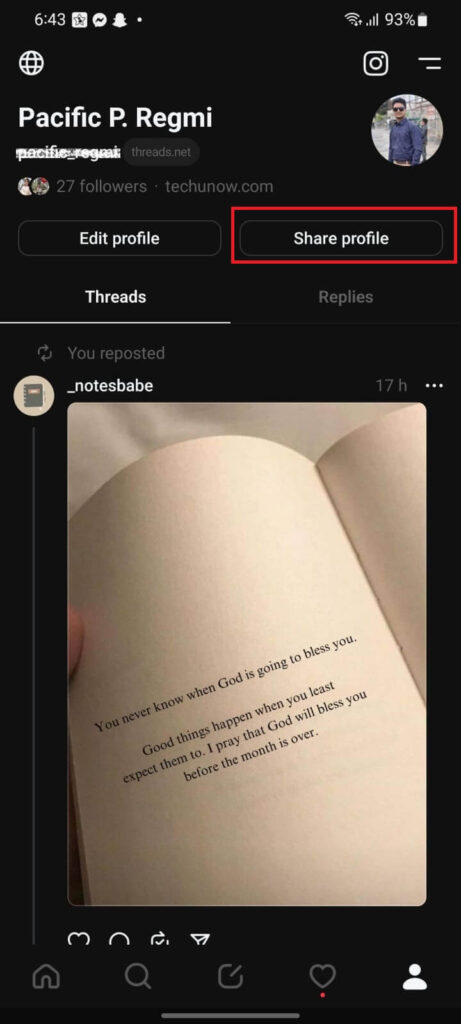
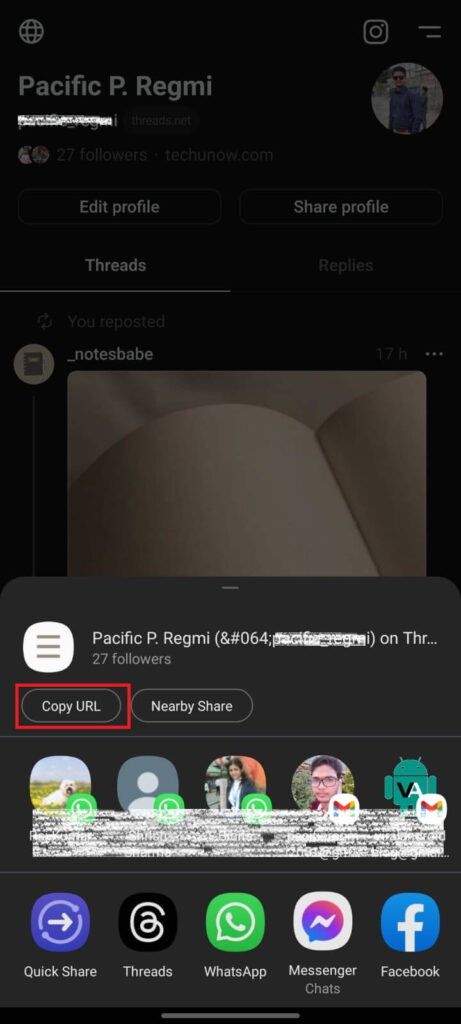
4. After this, touch on “Copy URL.” After touching it, the link will be copied to your clipboard, and you can later share it on any platform.
This is how you can copy your profile link, and this URL is directly copied to the clipboard.
How to Share Your Threads Profile Link
Once you copy the link to your device clipboard, then it is shareable with your friends of other apps. It is touchable and specified so that the recipient directly approaches your profile after opening the link.
Let’s learn the process to share your Thraeds account link step-to-step wise technique that made an easy way to accomplish the function.
In a Text Message
The way of giving an account name is traditional, and there is no fix to find the exact person we want to see. But, the link features solve this problem; once you copy your profile, you can share it with your friends through text SMS. For this,
1. First, Open the Threads application on your device and go to your profile to copy the URL. After you copy it, it is saved on your clipboard.
2. Go to the desired place, either a direct SMS app, WhatsApp, or Messenger, where you want to share your profile link.
3. After this, tap on the typing bar and paste the link.
4. Then, touch the “Send icon” to complete the process.
When a friend gets into the conversation, they get to see the URL and touch to visit your Thraeds profile.
On Social Media
The URL is unique to each and every profile, so the person will directly lead to the wanted place. In order to share the link, you need to copy it to your clipboard first. Only after this will you be able to share with other people that are not friends with you on Threads.
To share your account URL on social media, go along with the step-to-step guide that will create the easiest way for you to complete the process.
1. Open the desired social media app where you want to share your Threads profile link.
2. Once you open it, create a new post with content or a photo and Paste the copied link into the caption area.
3. Once it is ready to publish, touch on the “Post” to complete the process.
By following the above-given steps, you can easily send your account link on any social media, either Facebook, Twitter, or Instagram.
The URL is visible to any of your friends on related social media, and they can visit your profile through the link.
Through Email
This might astonish you after finding out that it is possible to send the Threads link through Email. After knowing that, you may also want to share the URL through Email; if so, follow the simple steps.
1. Open any of your favorite mailing apps, either Gmail or other mailing apps, from your device apps gallery.
2. After this, tap “Compose” to start the process. And then, type the email address of the person whom you are going to send an account URL.
3. At the final, paste your link, then tap on the “Send icon” to accomplish the procedure.
This is how you can share your Threads URL through Email.
How to Copy and Share Someone’s Threads Profile Link
Do you wonder whether it is possible to copy and share others’ account links? If so, then the answer is YES. You are allowed to copy and share someone’s Threads profile link.
However, to copy someone’s account URL, their profiles must be public. If their account is private, and you are not friends with them, then it won’t be possible to copy their profile URL.
To copy and share someone else Thread profile URL, go through the given process.
Open the Threads application on your mobile phone and find the desired person to whose you want to copy the link. Then, tap on the “three-dot icon” from the top of their profile page. There you will get to see various options. Pick up the “Copy link” from there. Immediately after touching, the URL will be copied to your device clipboard.
Once you copy it, then send it to the person from any app, either direct messaging, email, messenger, Facebook, WhatsApp, or Instagram.
What Happens When You Share a Threads Profile Link
You probably have shared a link with someone and may wish to know what things they can approach. Let’s see what happens when you share a Threads profile link.
When a person touches the link, they will directly reach your profile from where they can access all the public posts you shared on the app. They can also see your bio, profile picture, account name, user name, and also a list of followers.
They can do likes and also can do comments, and repost a post on threads. It is also possible for them to replies the comments on your content.
If they wish, then they can start following you. They are also allowed to share your link with their friends.
Frequently Asked Questions
A: No, it is not possible to share a Threads account link without the username. This is because when you copy and share a URL, it sends along with all the information of a related account.
A: Yes, you can share someone’s profile without their permission if their account is private. However, it is not legal, and you don’t have any right to share an individual account on malicious websites.
A: Yes, you can send a Threads profile URL through messaging apps. For this, copy and paste it to the desired place.
A: Yes, you can share your profile URL using a desktop PC. To open your account on the computer, type threads.net/@yourusername on any web browser address bar.
Conclusion
Finding someone on social media is time-consuming, and there is no guarantee that you will find the account you are searching for. The Threads app has introduced a profile link feature that you can share to make other people find you easily.
You can share your profile link, and someone else to make other friends visit your profile.
You can do this by using any smartphone, either Android or iPhone. And it is also possible to share links using a desktop.
The main aim of sharing links is to make an easy way for someone so that they can easily access you on the app. However, you can also add profile pictures on Threads, which ultimately helps in recognizing your profile easily. This works as an alternative to sharing URLs.






