Messenger allows you to send messages, photos and make video or audio calls to people worldwide without paying anything. Since so many people use it daily, knowing to check Messenger Call History may be helpful in the future.
Call History is necessary to find missed or ignored phones or track their time and duration for management. Besides these, there are many benefits of such data, which is helpful for both personal and professional accounts.
So, all you need to do now is to find such history on your account and analyze it carefully. However, since Messenger doesn’t have a specific folder for this, you may need to do this roundaboutly.
Anyway, this article will discuss the step-by-step process to check Messenger call history and a few managing tips. Furthermore, let’s also learn to send photos on FB Messenger if interested.
Table of Contents
What Does Messenger Call History Mean?
As the name suggests, Messenger Call History is the record of every voice and video chat you have made or received. It includes all missed or ignored calls, the time and length of your calls, and other information.
With such data, you can analyze your behavior and chat pattern quickly. They are also helpful for finding specific calls and participants if you require them.
Of course, Call History is merely superficial data and can’t record the actual Call content. Recording such data is against the policy, so you can still call your loved ones using Messenger without worrying about privacy.
Quick Tip: To stop receiving notifications, you can mute someone on Facebook Messenger.
Why Should You Find Call History on Messenger?
You can do a few key things with Call History on Messenger that are very helpful. So, here are the reasons you should locate such data on your Messenger account.
1. For Tracking Communication
It allows you to track every call you have made on your Messenger account unless you deleted them. It is excellent data to organize your calling habits.
2. To Detect Patterns
Sometimes you may want to know who you call frequently and when, either for personal or professional reasons. In such cases, this data can help you recognize your communication patterns.
3. To Find out Missed or Ignored Contacts
Chat history allows you to detect missed or ignored calls on Messenger quickly. With it, you won’t need to worry about forgetting important contacts or meetings.
4. To Organize Conversation
When you have data regarding calling history, you can use them to make your conversation more effective and organized. It is beneficial for a professional account that receives many phones daily.
Overall, it is optional to see and use contact History on Messenger. However, it does help in various situations to find and organize your communications.
Also Read: How to Share Screen on Messenger?
How do you Check Messenger Call History in 2023
There are no separate folders or features for chat History on Messenger. However, you can still find your recent communication data in the Calls Tab and all the older data in the individual chats.
Hence, there are two methods to check Messenger Call History depending on your requirements: from Calls Tabs and Individual Chats.
Remember that to check very old data; you can only open the individual chats and find them manually. Though challenging, you can still manually locate every phone you made or received in your account.
Method 1: Using the Calls Tab
The calls Tab on the Messenger application is a recent feature specifically introduced to facilitate easier and quicker communication. However, it still records your recent history, so this method is helpful if you want to find missed or fresh calls.
Follow the steps below on your Smartphone (Android or iOS) to see recent calls using this feature.
Note: This option is currently not available on the computer or laptop. So, use your Mobile Phone for the time being.
1. First, open the Messenger account on your Android or iOS (iPhone or iPad) device and tap the “Calls” option with the video icon from the bottom menu.
2. Once you touch that button, you will see all the Call Logs under the “Recents” heading.
3. You can know the difference between voice and video chats by looking at the icon next to that contact. If it has a video icon, it is a video and if it has a dial icon, it is an audio.
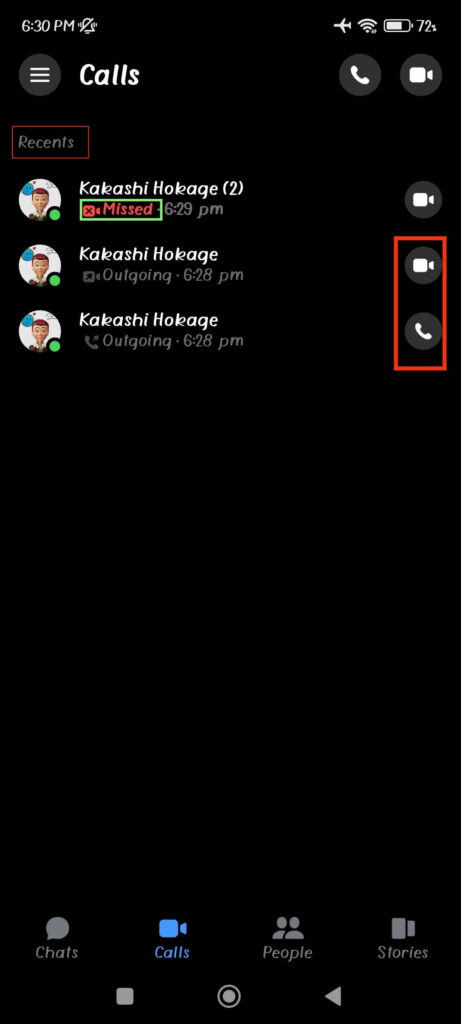
Furthermore, you can find each call’s time, day, and status (outgoing or incoming) in this tab. And if you receive a missed call, it will indicate that with a red “Missed” label.
One drawback of this method is that it only records the recent log, and you need help finding older data in this tab. Also, if you clear the app cache, this data may disappear. So, it is not a perfect solution for each situation.
Method 2: From Individual Chats
Our first method is handy for seeing recent logs. However, for older data or when you want to see the duration, it is not possible with that method.
Hence, follow the steps below on your Smartphone or a PC (Windows or Mac) to locate the Messenger Call History from individual chats.
1. First, sign into your account and open your conversation box.
2. Next, tap and open the conversation where you want to find your calling data.
3. After that, scroll up your chats to find the video or voice message.
They will appear as the “Video call” (if not received), “Video chat” (if the other party received it), or “Audio call” on your chat box.
You can track them by looking at the date and time. Also, you can easily find the duration of your video or voice call at the bottom of that message.
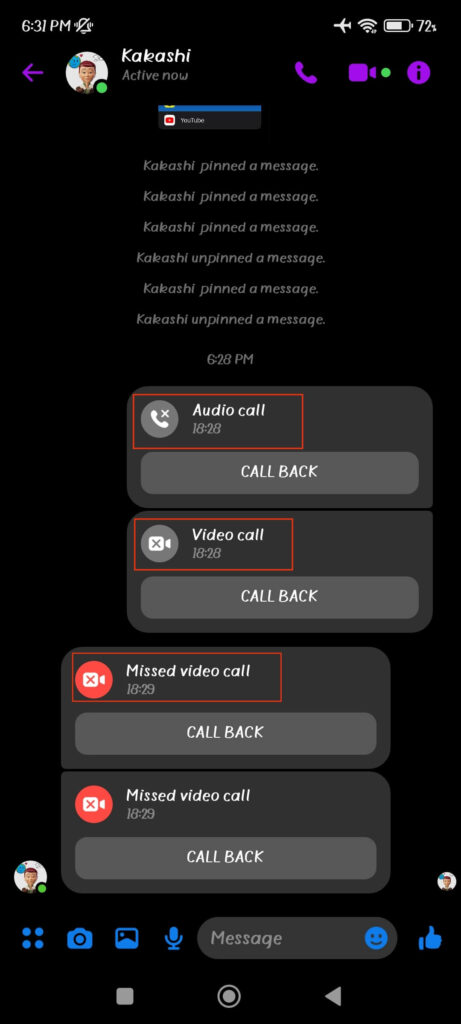
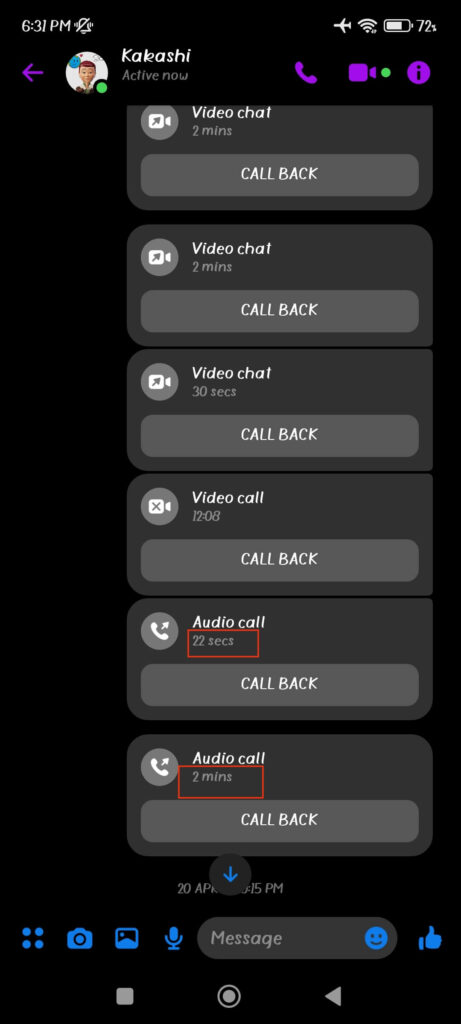
If the phone is a missed call, it will show you as a “Missed audio call” or “Missed video call.”
Note: If you have enabled the contacts sync on Messenger, you can also view the calling history in your phone’s log.
How to Delete Call History on Facebook Messenger?
Sometimes, you may want to clear the Call History on Messenger for privacy reasons. Fortunately, you can easily do so from both the calls tab and individual chats.
To delete such data from the calls tab, press and hold contact and select the “Delete” option. Since you cannot delete multiple data, you must repeat the same steps for each history you want to delete.
If you want to delete call history from individual chats, open it and locate that message in your chat box.
After that, long-press until you see emoji icons, and press “Remove” next to the “Bump” option.
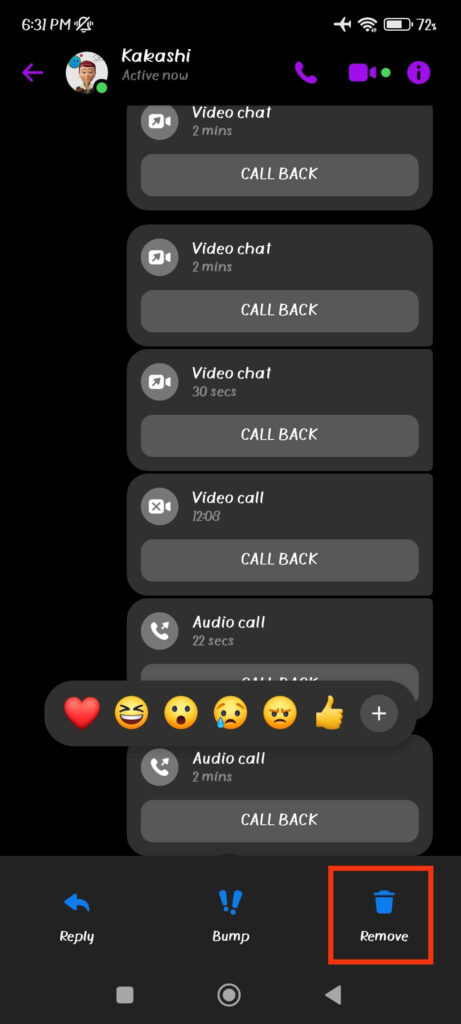
For a PC, click the three dots next to that call message, and select “Remove” right above the option to pin a message in Messenger.
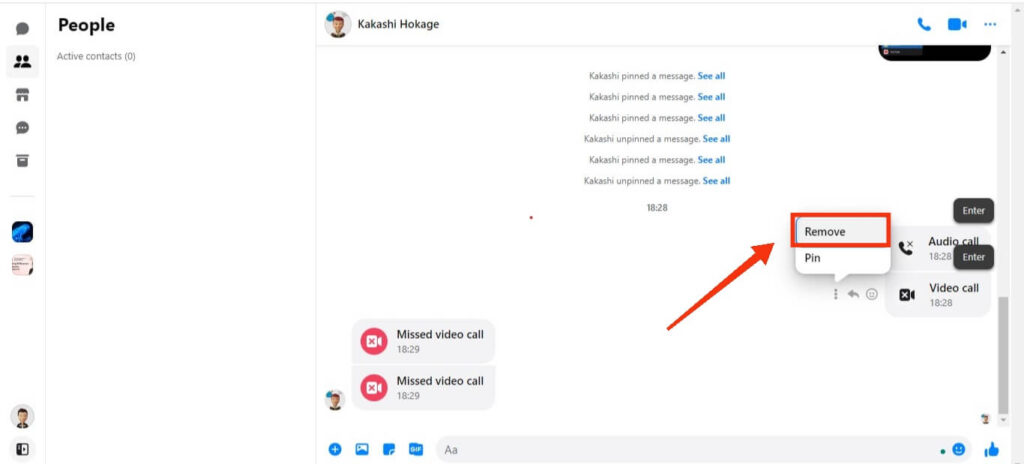
Once you press the “Remove” button on the confirmation prompt, that history will be deleted immediately from your account.
Disclaimer: Remember that, unlike messages, you cannot delete call history from the other party’s account. As a result, the steps above only remove them from your account, and your friend can still see them in theirs.
How to Find a Specific Call on Facebook Messenger?
There is no direct way to find a specific call on FB Messenger. You can only manually search on individual chats if you want to find them.
So, if you want to find recent history, you won’t have any problems, but for old history, you’ll have to search for it manually. There are still ways to search the FB Messenger conversation, but it won’t work for video or audio chats.
Additionally, if you know the date and time, locating that specific call on your account will be very easy.
If you still have issues, we suggest you download the data from your Facebook account to a local drive and search from there.
For this, open Facebook, go to Settings >> Profile Settings >> Download Profile information. Now, unselect all and select the “Messages” option and then tap “Create file.”
Once the file is ready, download it from the “Available copies” tab and filter your call history locally on your device.
FAQs
Since Messenger stores the contact history on its cloud server, you can easily check them on any device if logged in to your account.
You cannot download only phone history on Messenger. However, you can still download all your messages and filter out the call history for each chat.
You will see all the missed calls in Messenger with a red “missed” tag on the individual chat box and calls tab.
Wrapping Up
Finally, though you cannot get the entire call history in one place in Messenger, there are still ways to find them manually.
You won’t have any issues with recent call data and can find them in the calls tab easily. However, you may need to search for older ones in the individual chat manually.
Overall, even if it is unimportant for someone, learning to find Calls History on Messenger can help you in various situations. So, remember our steps next time you miss a call or want to know the duration. Meanwhile, let’s also learn to send Photos on FB Messenger.






