Likes and comments are an integral part of any post on social media. Out of them, the comment section is the most visited place on any post. So, to stand out or to express yourself more clearly, learning the process to add a photo to a Facebook comment is necessary.
Nowadays, if a comment is long, nobody will give it a second glance unless it is extremely important. So, when society is mainly attracted to fancy stuff, adding a photo in a reply can give you desired reviews.
Additionally, an image is often more fit as a comment than text in a FB post. Replying with a meme that resonates with the content is the norm on Facebook nowadays.
However, many users may not know how to add such photos from their devices. While this process is straightforward, there are some things you need to consider when posting an image in the comment section.
So, in this article, we will learn to add photos on FB comments along with other things you must know about this topic. If interested, let’s also learn to put GIFs on Facebook Story.
Table of Contents
Why Add a Photo to a Facebook Comment?
There are many reasons behind adding an image to FB comments. Whether it is to improve communication or to express yourself better, pictures can play a vital role.
So, let’s look at a few points why this is necessary for every user on Facebook.
1. For Visual Effect
People prefer to see than to read. If you attach a photo in the comment section rather than writing something, there is a high chance you will get more views from other users. Of course, not all situations are good for adding pictures, and you should read the situation before posting them.
2. Uniqueness
Believe it or not, there is a competition for comments in every popular post on FacebookIn such a situation, showing your uniqueness is necessary to stand out. So, commenting photo on a post may be a good idea to attract attention.
3. As an Evidence
If you see a post describing an event on FB, you can comment on a photo regarding it as a piece of evidence. An image is a better testimony than writing a paragraph.
4. Memes
Memes are so popular nowadays that an entire internet culture exists around them. Most of the time, people post viral memes in a comment section to add humor. So, if you find a meme that fits perfectly with a post on FB, adding it in the comment section may get you more likes.
Overall, adding a photo to the FB comment is necessary for visual effect, uniqueness, evidence, and other personal reasons.
Also Read: How to Add Music to a Photo on Facebook?
What Types of Photos Can I Include in a Facebook Comment?
Before learning to insert pictures in comments, let’s first learn what kinds you should use.
There is no restriction to the images you can post on FB comments if you don’t violate the guidelines. So, except for explicit, morally degrading, and highly controversial content, you can use other pictures.
So, you can use your photos, event and travel photos, memes, and any other creative images you have on FB comments sections.
What kind of pictures to upload depends entirely on your preference, situation, and the post where you are commenting.
Note: Remember that you should always consider the copyright and people involved in an image before sharing it on social media. Don’t make a mistake by sharing other people’s content without permission.
How to Add a Photo to a Facebook Comment?
Adding a photo to a FB comment is very easy and depends on the way you’re accessing your account. So, we will discuss this process separately with a Smartphone (Android or iOS) and a PC (Windows or Mac).
Add Pictures on FB Comment from Mobile App
If you are using Facebook or Lite application, follow the steps below to insert a pic on a post using an Android or iOS (iPhone or iPad) device.
1. First, open and sign in to your account on the application and locate the post where you want to add a comment.
2. Next, tap the “Comments” option below the post next to the “Like” button to open the comment section.
3. After that, tap the input field with the “Write a comment” placeholder from the bottom of the page.
4. Now, you will see various icons under the typing area. So, tap the “Camera” icon to add a photo as a comment.
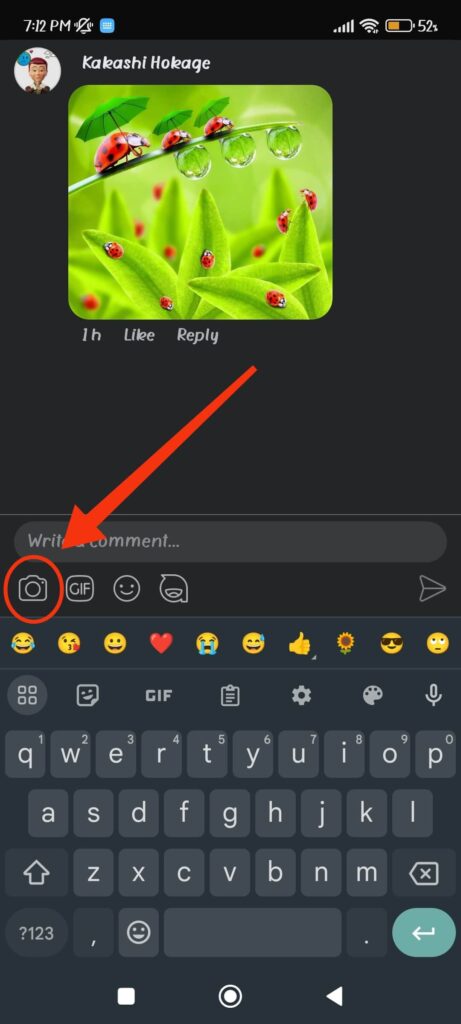
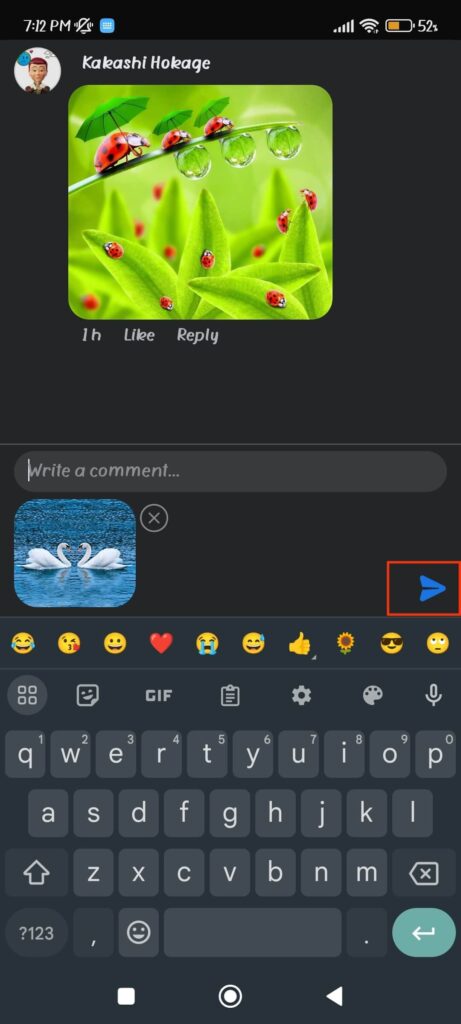
Note: To post a GIF, emote, or avatar in the comments, tap their icon below the input field respectively.
5. Now, you can either take a fresh picture from your camera or choose one from your Gallery.
Once you select it, write a caption describing that image and press the blue “arrow” icon from the lower right corner.
Congratulations, you can now easily post an image in the comment section on Facebook. For GIFs, emoji, and avatars, you need to select them from the library and reply to a post.
Add Pictures on FB Comment from Desktop
If you are using a computer or laptop to access your FB account, follow the steps below to add pictures in the comments section.
1. First, sign in to FB.com on a desktop web browser and find the post you want to comment on from the timeline.
2. Next, click the “Comment” option below the post and select the “Camera” icon below the input field.
3. After that, select the image from your computer file manager to which you want to reply as a comment.
4. Now, press the “Open” button from the bottom right corner and reply to the post by pressing the “Arrow” icon or “Enter” button.
You can also add some text describing that picture if you want before replying. Likewise, insert an avatar, emoji, GIF, or sticker in the comments by pressing the icon next to “Camera.”
How do I Add Multiple Photos to a Single Facebook Comment?
You cannot add multiple photos to a single comment on Facebook. However, you can reply one photo at a time as many times as you want.
Please remember that FB doesn’t allow multiple pictures on a single comment to keep it clean. But you can still publish many images simultaneously as your post on your FB account.
So, if you have more than one photo that you want to add as comments, you can only repeat the same steps from above for each one. They will appear separately in the comment section.
Note: You can also save other people’s photo comments on your device. For this, open it and press three dots from the top right. Now, choose the “Save to phone” option.
How to Post a Picture on Facebook Business Page Comments?
Adding a picture on a Facebook business page comment is similar to other regular posts. So, you don’t need to follow different steps for a page account.
For this, open the page post and tap the “Comments” option from below. Now, press the “Camera” icon and choose or take a picture on your device. Now, write a description you want and press the “Arrow” icon to leave comments on that post.
Sometimes, you may not be able to leave such comments on a Page. This is because the admin may disable photo comments for that specific post on their privacy settings.
So, if you are having trouble in this aspect, you should first look at other people’s comments to see if this feature is disabled.
How to Delete a Photo Comment on Facebook?
Sometimes, you may regret commenting or mistakenly post a wrong image on Facebook. In such cases, you can easily delete such photo comments from your account.
So, follow the steps below on your Smartphone or PC to remove your comment with a picture on Facebook.
1. First, go to the post you have previously commented on and find your comment from the list.
You can open your Activity history if you can’t find the post. For this, go to Settings and select the “Activity log” option under the “Your Activity” heading.
Now, press the “Activity history” button from the top right and find that post according to the date and time.
2. Once you find your comment, open it. Now, you can tap the three dots from the top right or long press and select the “Delete” option to remove it from that post.
If you can’t remove your comments from the application, you should try it on a PC. For this, tap three dots from the top of your comment next to the username and select the “Delete” option.
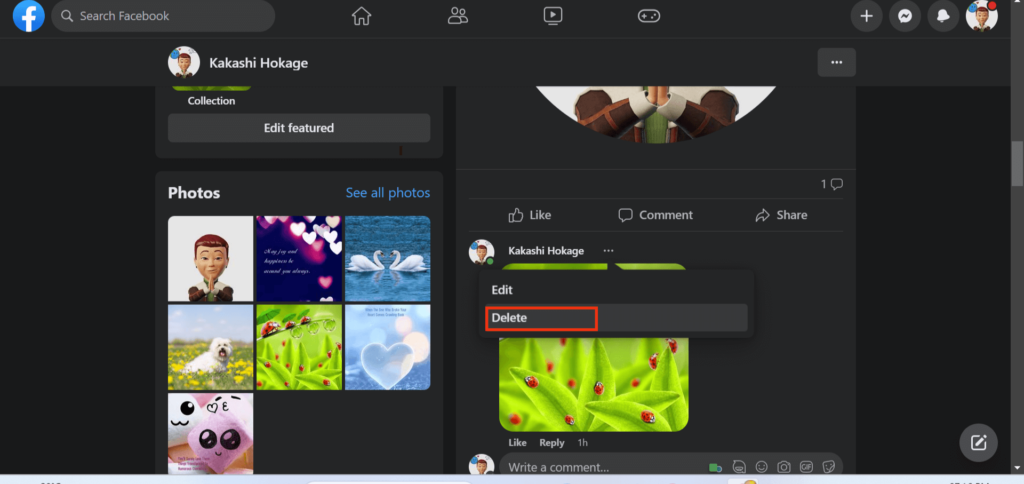
Once you confirm your action by pressing the “Delete” button confirmation prompt, it will be deleted immediately. Be careful since you can’t recover a deleted comment on Facebook.
FAQs
If you can’t add a photo to a Facebook comment, you can change its format to solve this issue. FB supports PG, BMP, PNG, GIF, and TIFF image formats. Also, do maintain the size of the image below 15 MB.
You can also update your browser or application to solve this issue. Sometimes it may be due to a technical issue on the FB server, so you just need to wait to resolve it.
Finally, check your internet connection and contact the support team if the situation persists.
There is no specific mention of the size and resolution required for the comment photo on Facebook. However, since you can click to view them like a post, you can use post specifications.
So, when posting a photo on FB, maintain the size at 1,200 x 630 pixels. Also, Facebook will resize any photo (portrait or landscape) to a width of 500 pixels and maintain its height accordingly.
You can only attach pictures from your local storage when adding a comment on FB. So, download the photos from your Album to your device and then add them.
No, you cannot disable likes on FB comments. However, you can hide likes on Facebook posts.
Wrapping Up
Finally, adding images on FB comments is easy as long as you don’t violate the policies. With this skill in hand, you can now start replying with your unique content.
And if you don’t want to insert the image, try avatar, GIFs, or stickers instead. Whatever you use, you now have complete control over your comments.
We hope this article is helpful to you. If you want to learn more about Facebook tips, you can check our site.






