If you are concerned about your privacy and don’t want other people to know more about your activity on Facebook, then hiding your likes is a good option. Hence, this guide will show you how to hide likes on your Facebook account.
Sometimes over-exposure to social media is not a good thing. Hence, this feature is introduced for people who want to keep their privacy and control their engagement on Facebook.
This small feature can keep you from unnecessary distractions and help your mental health.
Though you cannot control the status of the likes on the individual post, you can still hide the reactions/likes on your own, and others’ posts and page likes on your FB account.
Here in this guide, we will show you how to do that for smartphones and PCs. Also, if you want to know how to hide likes on Instagram instead, we have a comprehensive guide here.
Before We Begin
Before we start, you need to know that there are different types of likes on Facebook.
It includes your normal post likes and page likes. That means you can hide likes on your post from others and the likes on the other’s posts for you.
Additionally, if you don’t want others to know that you liked some pages on Facebook, then you can hide your likes for each category of pages from others.
However, as of now, you cannot hide your likes for individual posts or pages.
Now that you’ve learned about the different types of likes let’s look at how to hide the number of likes on Facebook or Facebook lite.
For your convenience, we have described a step-by-step guide for different devices (Smartphones or PC). So, depending on the device you use to access your Facebook account, we advise you to choose accordingly.
Hide likes on Facebook using a mobile phone (Android or iOS)
If you are using Android or iOS (iPhone or iPad) to access your Facebook account, then you need to follow the instructions below to turn off the like count.
You can use any of your devices to follow the instructions below since there isn’t much difference between the steps.
1. First, open your Facebook application on your Android or iOS device and log in to your account using your credentials.
If you don’t have the latest version of Facebook, then update your app from Play Store (Android) or Apple store (iOS).
2. After you open your Facebook account, tap the hamburger icon from the top right corner of your screen.
If you are using an iOS device, you can find this icon in the bottom right corner instead.
3. Next, you need to go to your settings page.
For this, you can tap the settings icon next to the search icon from the top right corner of your screen.
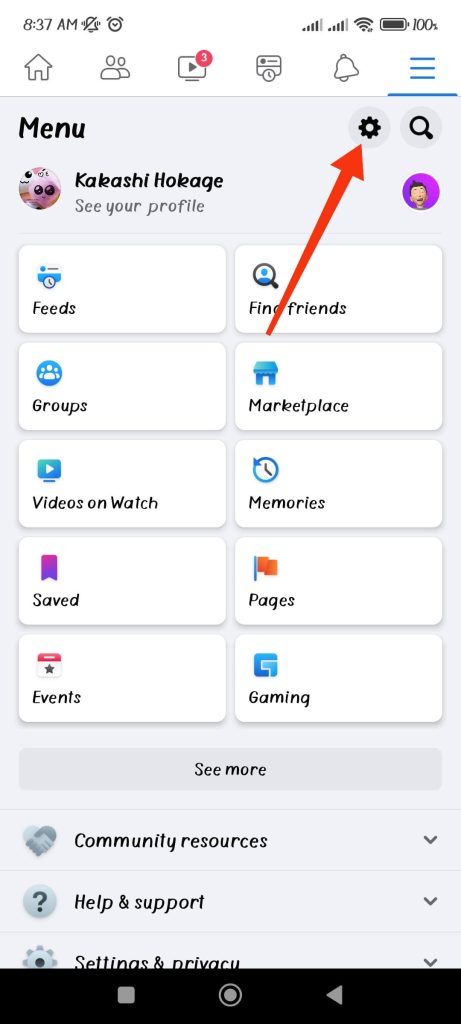
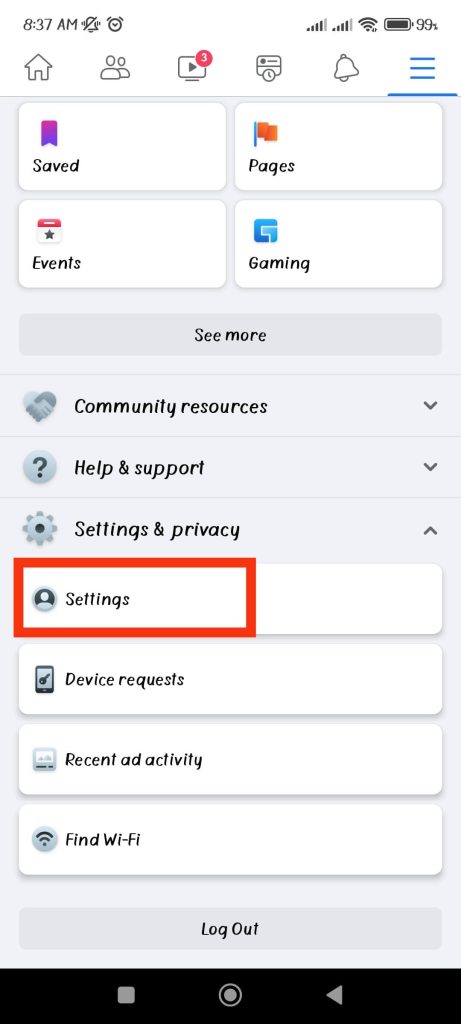
If you cannot find this icon, tap the Settings & Privacy option and select Settings from here.
4. Now, from your settings page, under the heading of Preferences, select the “Reaction preferences” option.

5. You will now see two options under the heading “Hide number of reactions“.
If you want to hide like count or reactions to your post from others, then enable the “On your posts” option.
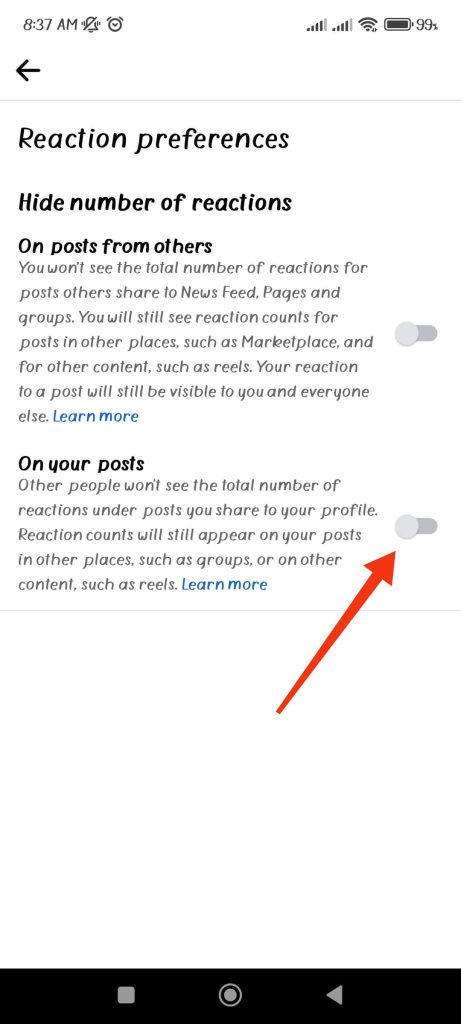
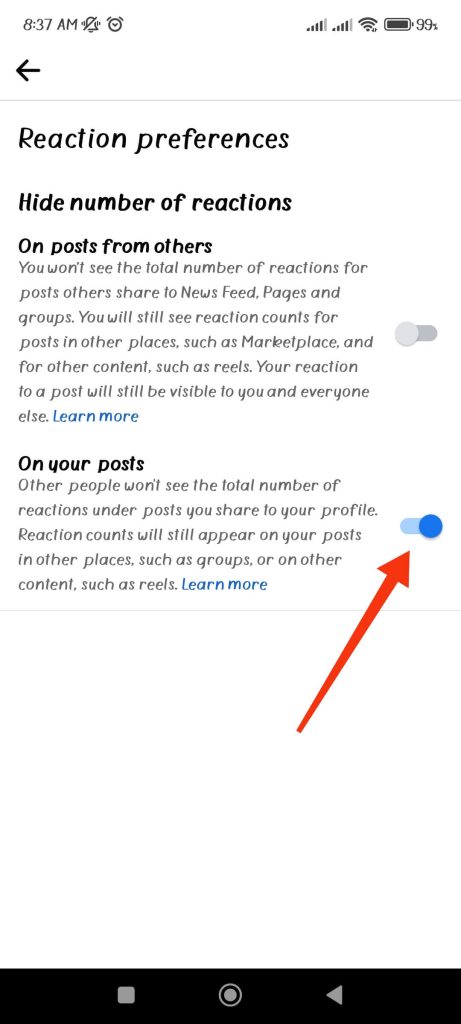
Now, other people won’t be able to see reactions to the posts that you share on your Facebook account.
Additionally, if you don’t want to see the reactions to other people’s posts, you can enable the option “On a post from others“.
Here, only you won’t be able to see the reactions or likes on other people’s posts. And your reactions to that post will still be visible to other people on Facebook.
Hide likes on Facebook using a PC (Windows or Mac)
If you are using a web browser on your desktop or Facebook app on your PC to access your Facebook account, then there is a slight difference in steps compared to the Smartphone.
So, follow the instructions below to hide reactions on your Facebook post using a computer or laptop.
1. First, go to your PC’s Facebook page and log in to your account using your credentials.
2. After that, click the downward arrow icon or profile picture from the top right side of your screen.
3. Next, choose the “Settings & Privacy” option and then “Settings” to go to your Facebook settings.
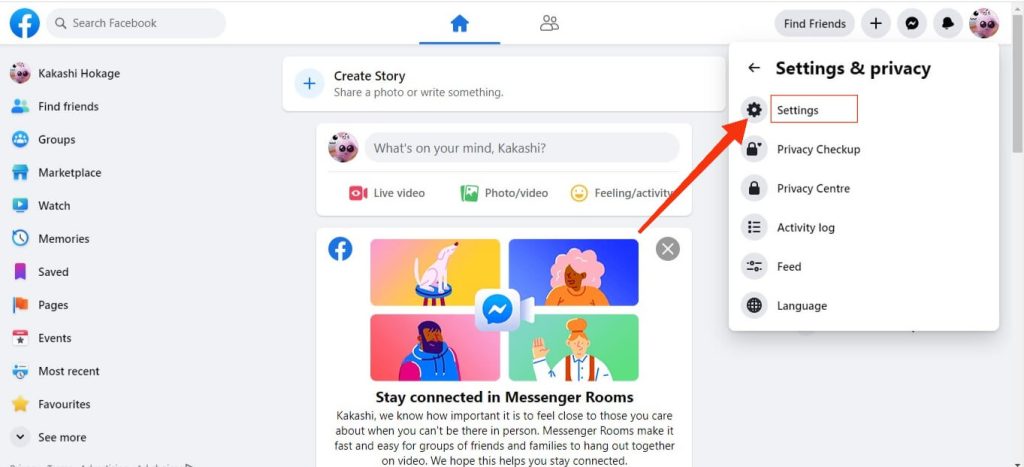
4. Now, select “Reactions preferences” from the left panel of your settings page.

5. Two choices are available under the title “hide number of reactions.”
If you want to hide Facebook likes on your post from others, turn on the option “On your posts“.
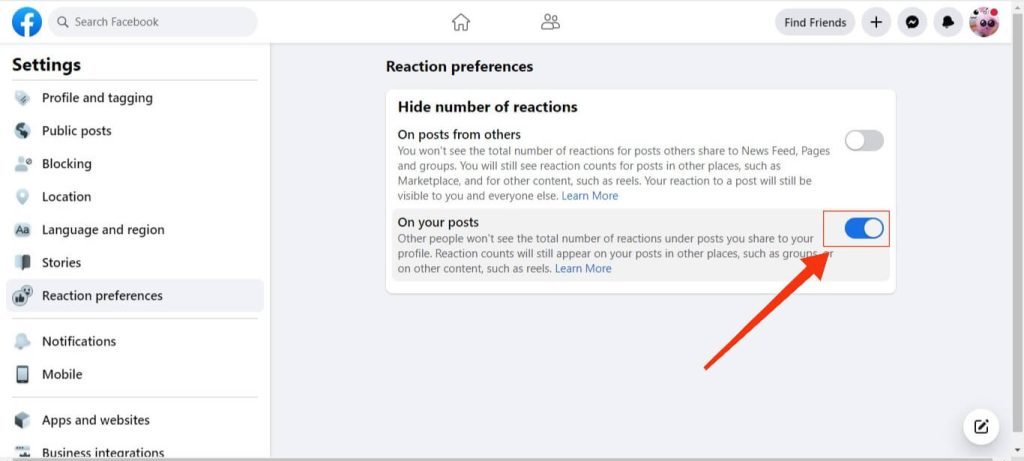
With this, you can easily hide likes on your profile picture and other posts from other users on Facebook.
Additionally, if you don’t want to see the reactions to other people’s posts, you can enable the option “On a post from others“.
Hide page likes on Facebook
If you want to disable/hide your likes on a Facebook page, you can do so for page categories like Films, television, music, books, etc.
You can do this for only the web version of Facebook on your desktop. So, follow the instructions below to hide your page likes on Facebook.
1. First, open Facebook on your browser and log in to your account using your credentials.
2. Next, you need to go to your profile on Facebook.
To do this, you can tap the profile icon at the top right corner of your screen and hit your profile name.
3. Now, tap the “more” option from the menu bar right below your cover photo.
4. After that, select “likes” from the available option in the drop-down menu.
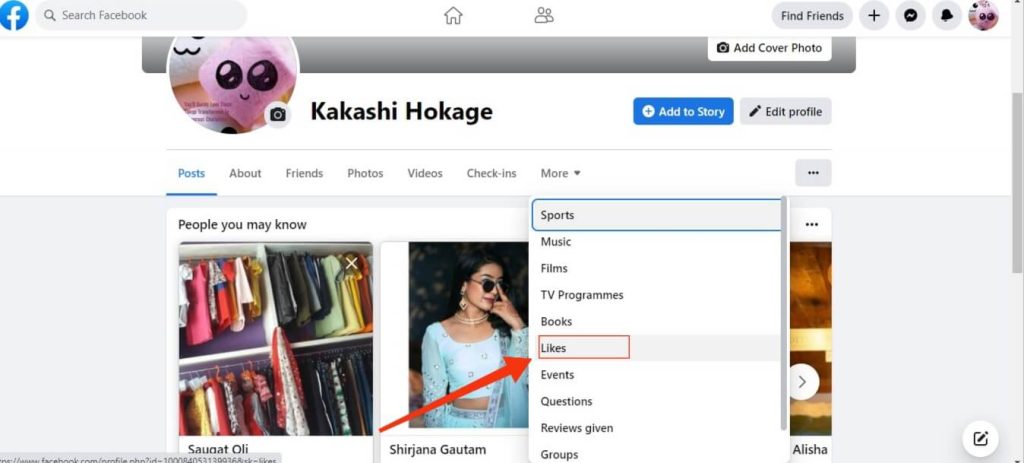
5. You will now see a box right under the menu bar. Tap the three dots line on the right side for more options.
6. Next, choose “Edit the privacy of your likes” to edit your privacy for different page categories.
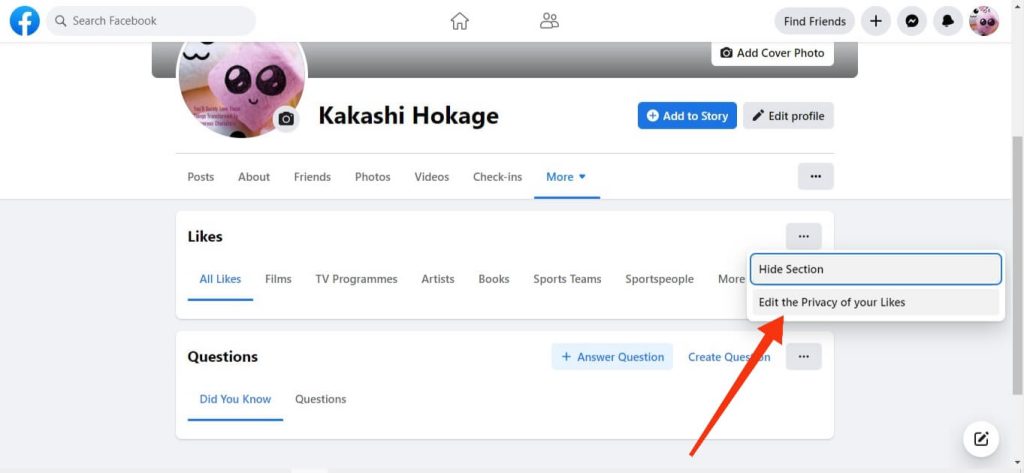
7. You will now see a number of categories for which you can edit your privacy.
After choosing the category for which you want to edit privacy, hit the globe icon next to it.
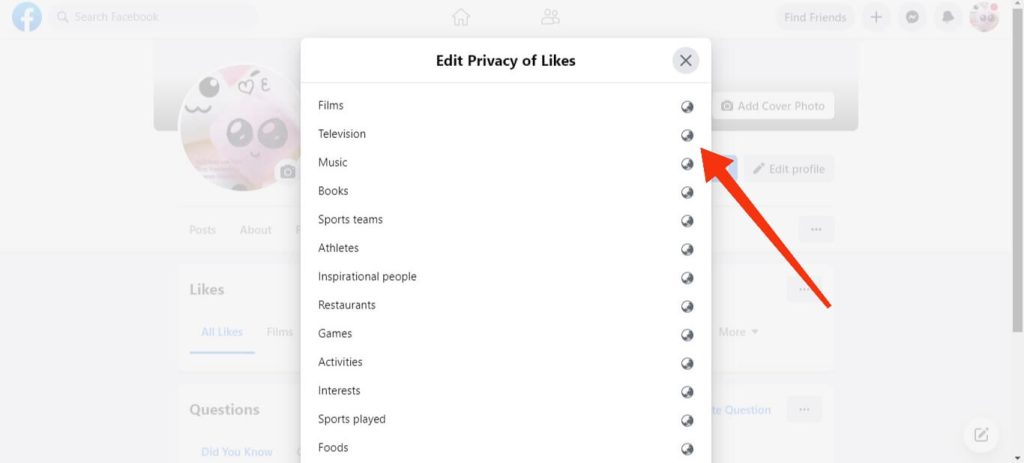
8. Next, you will come across the “Select audience” box.
You can select the “Only me” option if you don’t want other people to see your likes on that page category.
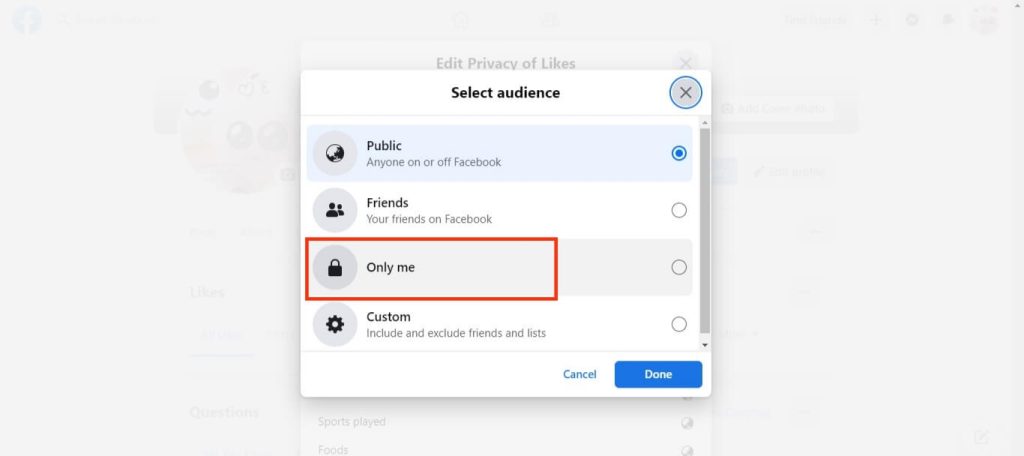
For example, if you don’t want other users to see your likes on a music page, tap the “Only me” option from the music category.
You can also select Public, Friends, Friends except for acquaintances, and a Custom List option as per your situation to customize your privacy.
You must repeat the same steps for each category to customize your likes and privacy on a page.
FAQ
No, hiding likes on your post or others’ posts don’t affect post engagement on Facebook. Hence, you can hide likes on your Facebook and engage with the various posts like before.
No, Facebook doesn’t have the option to hide likes for a single post. You can hide likes for the whole group of people or a category of the page only. Let’s hope Facebook introduces this option in the future.
Hiding likes on Facebook is entirely your own choice. You can use this feature to control your privacy better and limit your social media exposure. You can also get away from competing with likes and use Facebook without worry.
Conclusions
With the increasing popularity of Facebook, the mental impact of this social media on people has also become a concern.
In such cases, hiding your likes on Facebook and getting out of this forced competition is a great boon.
Hence, you can use our instructions above to easily hide your likes on posts as well as pages on Facebook.
Finally, we hope our guide can help you customize your privacy, and we will keep you updated on any other features like this in the near future. Also, if you want to learn how to make a Facebook business page, we have a comprehensive guide here.






