If you are a regular user of the Threads app, you may have tried to add status and a single image to your profile. Not only this, but you can also add multiple photos on Threads and explore yourself better by making excellent quality content.
Thread is a platform where you can share your opinions and content through text and pictures. Adding numerous images to your Threads account is the best way to show everything about the content in one frame.
However, you must be careful when you add a number of pictures to your threads profile, as it makes it less engaging.
In this article, you will learn about the benefits and detailed steps of adding multiple photos to your Threads account.
Additionally, you will learn how to rearrange these photos in order, and you also learn how to add multiple videos. If you are interested, let’s also learn to add links to your Threads profile.
Table of Contents
Why Add Multiple Photos to Threads Posts?
You may see a single picture on the Threads app, and many people are also unaware of the feature of adding multiple images. It has a variety of benefits, like you can share your whole experience in one frame. Some of its other benefits are:
To Increase Engagement
Sometimes, a single image on your post may be less meaningful. So, to make it more worthwhile, adding the number of pictures is very important.
It will provide your followers to see more content and directly helps to get more engagement. For this reason, it is beneficial adding numerous images in one frame.
To Tell a Story
Only one picture on your post can’t justify or tell the back story of the content. With the help of this feature, viewers can see different photos of different activities in one frame and understand the story behind them.
Show Different Angles
You can show different perspectives and angles of one activity through multiple photos by uploading them. It helps to show the complete view of any subject or content you want to show through your photos. And if you want, you can also change profile pictures on Threads.
Show Creativity
You can use your creativity and share multiple photos to create visually appealing content on this app. This feature will give different options to experiment with different compositions and styles with the numerous pictures.
There are also many other advantages, like highlighting variations among different photos and sharing photos of events and experiences. For this reason, you should try to share multiple images on Threads.
How Many Photos Can I Add to a Single Threads Post?
There is a limitation in the number of photos to add to your Threads account. You can only add up to 10 images per post on this app. There is no option to select further pictures if you have already chosen ten.
If you want to add more than ten images, you should put them on a different post. So be careful while choosing your best images that cover your story and content while posting them on Threads.
How to Add Multiple Photos to Threads?
When you want to showcase your experience or activities in a different view, you can add more than one photo in one frame, which helps you to get more engagement.
You can use the Threads application on your iOS or Android mobile phone to upload multiple pictures. Here I have used iPhone to show the steps. You can follow the same steps on other devices.
Go through the step-by-step guide to know the detailed process of adding multiple photos to the post on Threads. You can also tag someone on a post while posting more than one image on your profile.
1. Open the Threads app on your smartphone and log in to your account.
2. Tap the Write icon at the bottom center of your screen, and a new window to post your content will appear.
3. After that, tap on the attachment icon under your username. Once you do this, a window to choose images from your phone gallery will get opened.
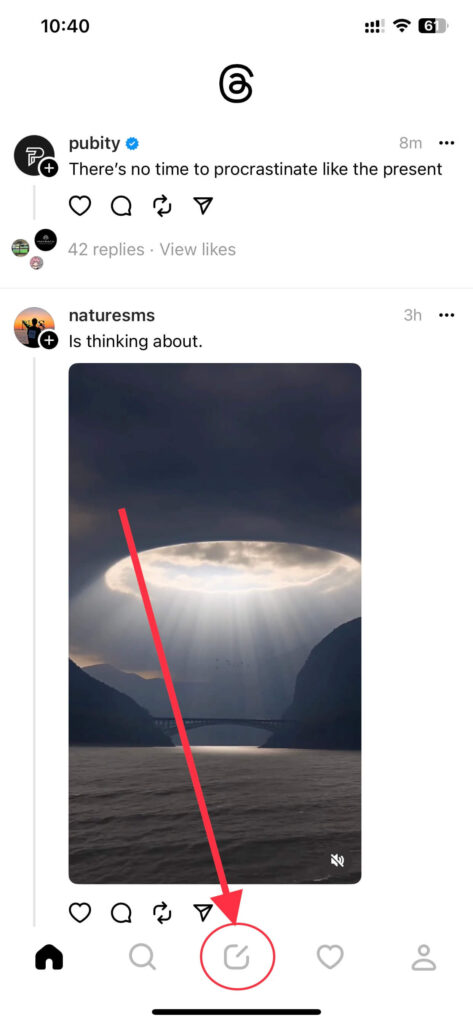
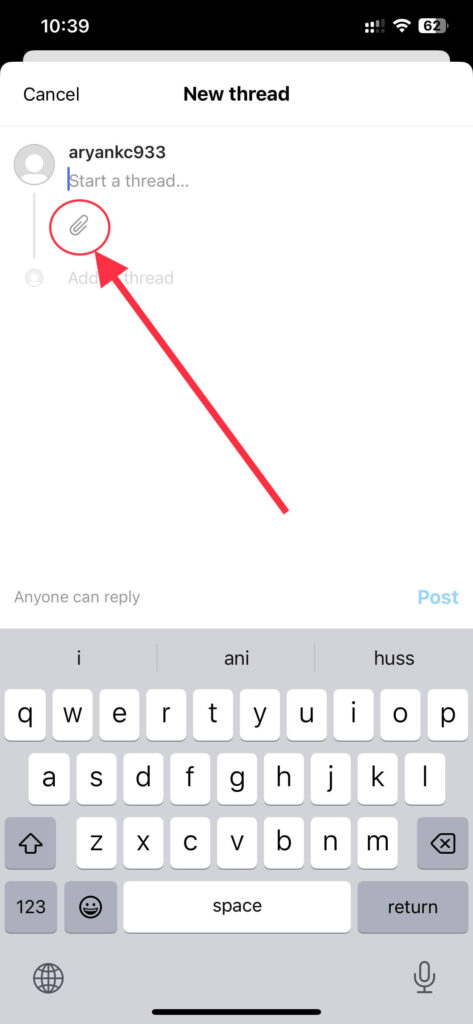
4. Select the desired images from your photo gallery, then tap on the Add button. You can only add up to 10 pictures.
5. Finally, tap the Post button below the post section or above your keyboard.
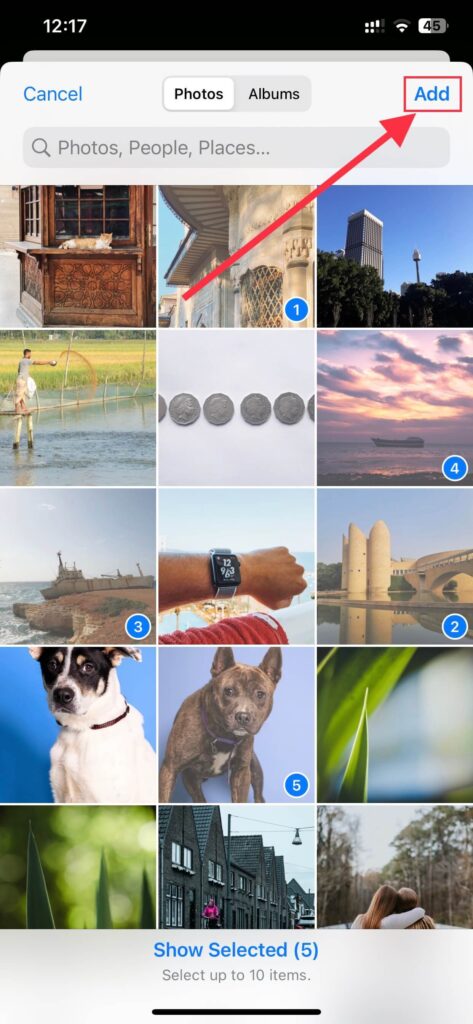
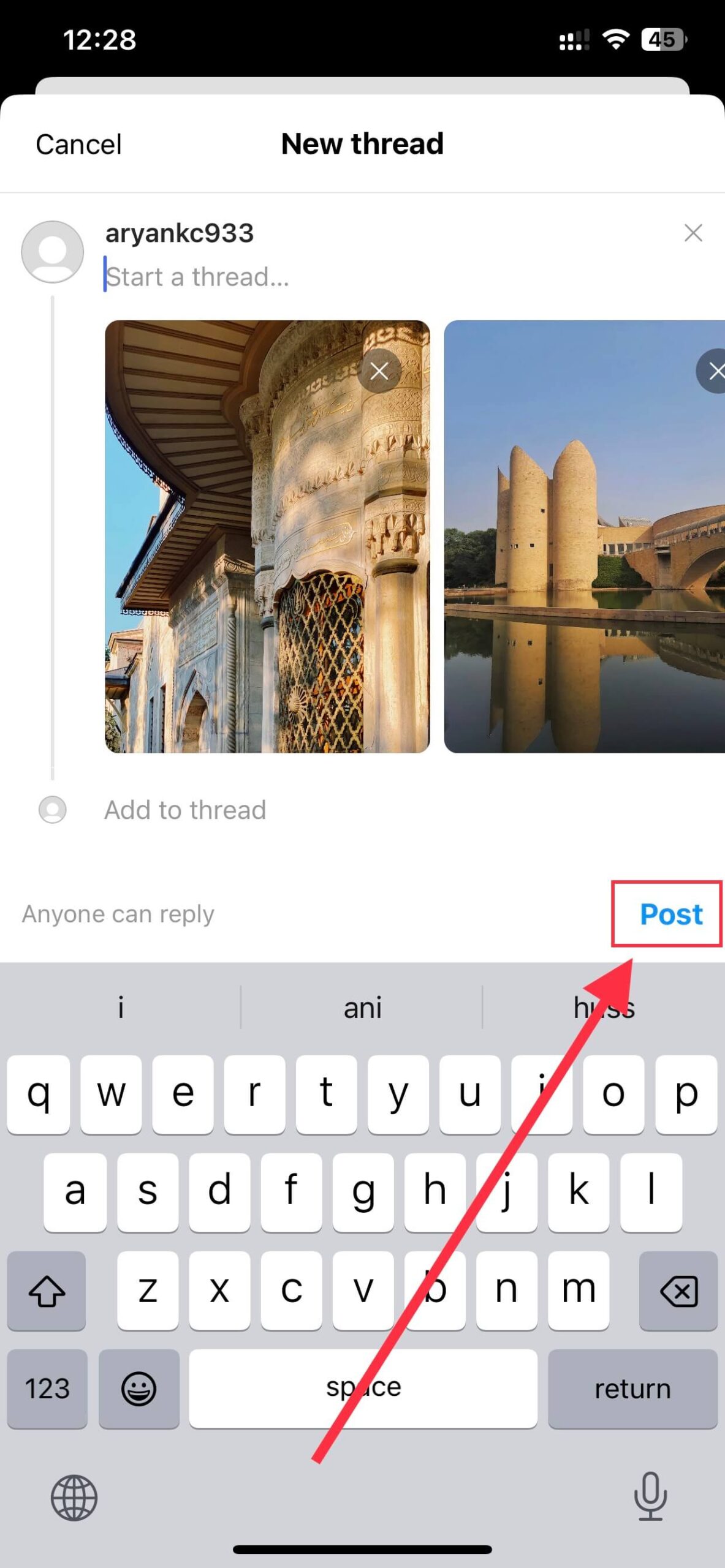
This way, you can easily add numerous pictures to your Threads account. And you can also choose an option to make your account private if you no longer want to show your post to all people.
How Can I Delete Multiple Photo Posts on Threads?
Sometimes you may add a wrong picture on your multiple photos collection post on Threads. In this scenario, you should delete the content and post it again with the correct image. Deleting the post on Threads is also an easy process.
First, locate the post on Threads. For this, Tap on the Profile icon at the bottom of your screen and scroll down. After that, tap on the three horizontal dots on the right side of the post.
A menu will appear, and then tap on the Delete option. Finally, a confirmation dialogue box will appear, and then tap on the Delete option. This way, your post with multiple pictures gets deleted from your profile.
Can I Rearrange the Order of the Photos in a Multiple Photo Post?
Rearranging the order of pictures on Threads draws the viewer’s attention. It also gives a sequential look that helps to understand the content easily. However, you can’t rearrange the order after you pick multiple images to keep on the post.
Instead of this, you should be careful while selecting more than one photo. You should choose the images in order to make a better impression of your content.
How do I View a Multiple Photo Post as a Viewer?
Viewing multiple photos posted on the Threads app is different from other platforms. Images appear in the slider design style on this app, and you need to swipe left or right to view images.
If you want to zoom a specific picture, tap on it. You can also view some portions of the next picture if you slide them without tapping on the photos.
How Can I Add Multiple Videos to a Threads Post?
Adding multiple videos post to your Threads account is similar to the steps for adding more than one image. You can add up to 10 videos per post, but the length of the video should not exceed 5 minutes.
First, tap on the Write icon at the bottom of your screen and then click on the attachment icon under the username. After that, choose your desired videos in order, and then click on Add button at the top right corner of your screen.
Make sure to choose visually appealing videos to get more engagement. This way, you can also add multiple videos to your Threads post.
Can I Edit the Photos in a Multiple Picture Post after Posting?
You can’t edit the photos on a multiple-image post after posting. The editing feature on images is not currently available on the Threads application. You can use a third-party editing app or website to edit your images before posting them.
There are only a few options on your edit settings on the post. If you are tired of seeing the number of likes on your post, you can hide like counts.
FAQs
Yes, you can add more than one photo to the post on this app. However, you can only add up to 10 images per post. To add numerous pictures to the Threads profile, follow the above-given steps.
There can be various reasons for not being able to add more images to the Threads post. Some of the reasons are an unstable internet connection, unsupported image format, larger size, etc.
Yes, you can add multiple photos to a Threads post from the app. You can use this feature on your smartphones only. However, you can view your own posted post on the Desktop web app.
Conclusion
To summarize, Threads has a great feature to add multiple photos to the post, which helps to combine your different activities and experience in one frame. You can also add multiple videos to your post. Not only on the Threads app, but you can also add multiple images on the Instagram story.
Adding a number of photos in a single post gives the viewer multiple perspectives and the story of the content. I hope this article will help you with these tasks, and we promise to keep you updated about other features available on this application.






